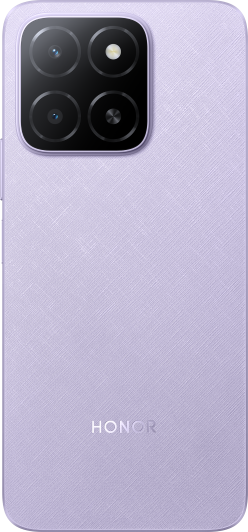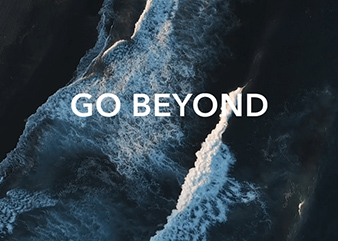MagicRing
| MagicRing |
HONOR Connect MagicRing has integrated various devices and services, all accessible and controllable directly from the MagicRing page. With MagicRing, phones, tablets, laptops and other devices linked to the same HONOR ID will automatically appear on the MagicRing page. This enables seamless service transfer across all your MagicRing devices, all managed from a single device. You can also easily transfer apps and files, making the process convenient and efficient.
Go to HONOR Connect Plan to check device models that support this feature.
Enter MagicRing page
Swipe down from the top right of the screen to open the Control Center and tap MagicRing card. If the card of MagicRing in Control Center is deleted, just tap and select Show MagicRing.
MagicRing transfer services
On the MagicRing page, tap each device ball in the MagicRing to see the services provided by the device. Drag the service to another device ball to easily transfer the service. On any device (phone, tablet, computer) that supports the MagicRing page, you can control the transfer services of all devices in the MagicRing.
Get started
Log in to the same HONOR Account on your tablet and nearby devices, turn on Wi-Fi and Bluetooth, and enable HONOR Connect in Settings. Devices such as watches and headphones need to be paired and connected to other devices.
Transfer services
Through the MagicRing page, you can initiate screen sharing, network sharing, connected input across devices and other services.
On the MagicRing page, tap the device ball to automatically display the service names that the device can provide.
Tap/drag the service you want to transfer, and drag the service card to the device you want to transfer it to.
The service may not support transfer to all devices in the MagicRing. When dragging the service card, if the color of the device ball is gray, it means that the service does not support transfer to this device.
Disconnect service transfer
Tap the on service card or drag the service card adsorbed on the device ball out of the adsorption area to disconnect.
Transfer apps via MagicRing
You can transfer apps across devices via MagicRing.
Getting started
Log in to the same HONOR Account on your tablet and nearby devices, turn on Wi-Fi and Bluetooth, and enable HONOR Connect in Settings.
Transfer apps
Swipe up with three fingers in the app to enter MagicRing page. A task card will form. Drag it to the target device, and the app will be transferred.
Means of transfer
If the app supports Connected Apps, it will be transferred via Connected Apps.
If it does not support Connected Apps, how it will be transferred depends on the target device.
From tablet to Vision: Thetablet screen will be projected to the HONOR Vision. You can continue to enjoy the content of your tablet on the Vision.