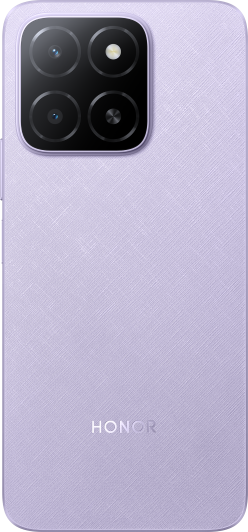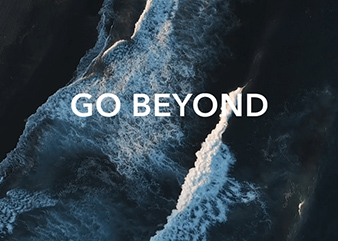Shoot Videos
| Shoot Videos |
In the video mode, you can use auxiliary functions such as zoom, focus, and beauty, and you can also set the video resolution and frame rate.
-
Open Camera and select VIDEO mode.
-
You can do any of the following to prepare for the shooting:
-
Zoom in or out: Open/pinch both fingers on the screen or slide the zoom bar to zoom in or out.
-
Focus: tap in the screen where you want to highlight. Press and hold in the screen to lock exposure and focus.
-
Turn the flash on or off: Tap
to select the flash as
(Always on) or
(Off).
When recording with the front camera, you can select the flash to be
(Always on) in low light conditions. When turned on, the camera will ring fill in the light by boosting the screen brightness to enhance the brightness of faces.
-
Select a filter: Tap
to preview the filter effect.
-
Turn on the beauty effect: Tap
and slide to adjust the beauty effect.
-
Adjust the video resolution and frame rate: Go to and select the desired resolution. The higher the resolution, the clearer the video, and the larger the final generated video file, please choose according to your actual needs.
You can also tap Frame rate to select the desired frame rate.
-
Select the space-saving video format: Tap
and turn on Efficient video format.
With this switch is on, the phone will use a more efficient video format to help you save storage space. However, other devices may not be able to play this format, so please choose according to your actual needs.
Not all products support the above features, please refer to your product for details.
-
-
Tap
to start shooting.
When you are recording, long press
or
to zoom in or out the screen.
Tap
to capture the current frame.
-
Tap
to pause shooting, tap
to end shooting.
Co-Zoom Audio and Video During Video Recording
When shooting video, your phone can focus on the sound of the target, allowing the sound to increase as the focal length increases.
For example, if you are photographing an instrument playing in the distance, when the camera is focused on the instrument and pulled closer (zoomed in) the recorded sound of the performance will become clearer as the picture is zoomed in.
-
Open Camera and select VIDEO mode.
-
Select the rear camera and point the lens at the target to be photographed.
-
Tap
to start shooting. Keep the lens focused on the target, open both fingers on the screen or slide the zoom bar to zoom in on the screen.
As the camera gradually draws closer to the target, the recorded sound will become clearer as the picture is enlarged.
-
Tap
to end shooting.
Use Bluetooth Headphones for Sound Recording While Shooting Videos
Connect the phone to Bluetooth headphones.
After successful connection, the drop-down phone notification bar will be displayed. Tap
, in the pop-up list of audio devices, select the audio channel of the Bluetooth headphones.
Open Camera and select VIDEO mode.
Point the lens at the target to be photographed and tap
to start shooting.
When recording with a phone, only the sound received by the Bluetooth headphones is included.
Tap
to end shooting.
This feature is not supported by some Bluetooth headphones, please refer to the use manual for your headphones.
Shoot 4K UHD Videos
Your phone supports 4K Ultra HD (UHD) video recording.
-
Open Camera and select VIDEO mode.
-
Go to and select [16:9] 4K.
Beauty mode, filters, and special effects are not supported at 4K, and will be automatically disabled when you select the 4K resolution.
-
Return to the VIDEO screen and touch
to record a video.
A higher resolution will result in a higher quality video, but will also take up more storage space.