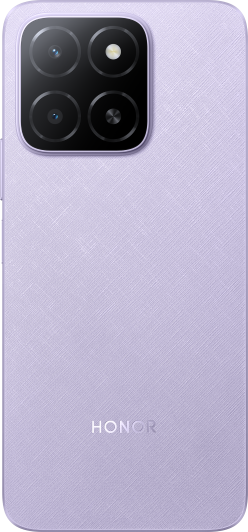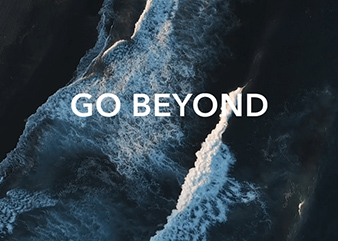Change the System Navigation Mode
| Change the System Navigation Mode |
Use gesture navigation
Go to and select Gestures.
You can:
Return to the parent menu: Swipe inward from the left or right edge of the screen.
Return to the home screen: Swipe up from the middle of the bottom edge of the screen.
Access multitasking: Swipe up from the bottom edge of the screen and pause.
Close a task: In the multitasking interface, swipe up on a task card. Swipe down on a card to lock the task, locked tasks will not be cleared in batches by tapping
in the multitasking interface.
Fast app switching: Swipe across the bottom of the screen in an arc to switch between apps; or go to Settings,turn on the Slide across bottom to switch apps switch, then swipe across the bottom of the screen.
You can also go to Settings, turn on the Show navigation bar switch to assist gesture operations using the navigation bar.
Use Three-Key Navigation
Go to , and select Three-key navigation.
You can then:
-
Touch
to return to the previous menu or exit the current app.
-
Touch
to return to the home screen.
-
Touch
to access the recent tasks screen.
You can touch Settings to configure more settings.
-
Select a navigation key combination.
-
Enable Hide navigation keys to allow you to hide the navigation bar when not in use.
-
Touch
(if available in the selected navigation key combination) to open the notification panel.