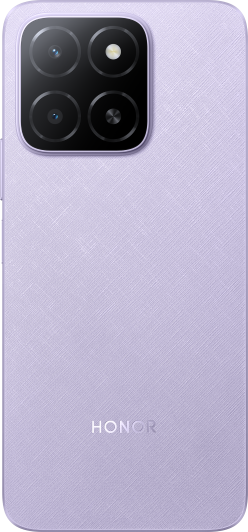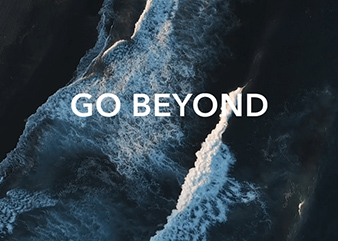Unable to connect the computer to 5 GHz Wi-Fi
| Unable to connect the computer to 5 GHz Wi-Fi |
There are many reasons why computers fail to connect to WLAN 5G networks. Please confirm the specific scenario you encountered:
1、The user is unable to connect the computer to the 5 GHz Wi-Fi
Cause
If the computer cannot detect the Wi-Fi signal, this issue may be caused because your router does not support the 5 GHz frequency band.
Solution
Check whether you are using a router that supports the 5 GHz frequency band.
If so, check whether the channel settings of your router match the local channel on the router management screen. For example, select channels 36 to 64 or channels 149 to 165 in China. For details on how to check the channel, read the router description or consult the router provider.
If your router does not support the 5 GHz frequency band, change to the 2.4 GHz frequency band.
2、The computer can detect the Wi-Fi signal but cannot connect to the WiFi when trying for the first time
Cause
This issue may be caused by entering the wrong password or a weak Wi-Fi signal.
Solution
To resolve this issue, perform the following:
Check whether you have entered the Wi-Fi password correctly. You can forget the password or the network on the connected router, enter the password again, and check whether the password is correct. Take your computer to an area with a stable signal.
Try connecting other computers to the 5 GHz Wi-Fi. If it is not possible, this issue may be caused by an incompatibility between the router and the network adapter. To resolve this issue, restart your router and connect again.
If you can connect another device to the network, restart your computer and connect again.
3、The computer can detect and connect to the 5 GHz Wi-Fi frequency band but is unable to connect automatically to the network
Cause
This issue may be caused by a faulty Wi-Fi driver.
Solution
To resolve this, perform the following:
- Right-click the Windows icon and then click Device Manager. Expand Network adapters and check whether the Intel® Wireless-ACxxxx driver is listed.
The Wi-Fi driver of the computer with an AMD chipset is QualcommWCN685xWi-Fi6EDualBandSimultaneous(DBS)NetworkAdapter.
- If the driver is listed, perform the following: Enter Control Panel in the search box on the taskbar and open it. Click Uninstall a program and uninstall Intel® PROSet/Wireless Software. Open PC Manager, then download and install the Wi-Fi driver. On your phone, connect the computer to the Internet using a wired network or USB shared network, then download the Wi-Fi driver from PC Manager.
Wait for three minutes, restart your computer, and check whether the driver is properly installed.
- Connect your computer to the Wi-Fi and check whether this issue is resolved.
4、The computer cannot detect a 5 GHz Wi-Fi frequency band that works now
Cause
This issue may be caused by a hidden Wi-Fi network.
Solution
Click the network icon in the bottom-right corner, click Hidden Network, and then click Connect.
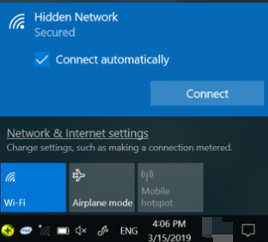
Enter the Wi-Fi name under Enter the name (SSID) for the network.
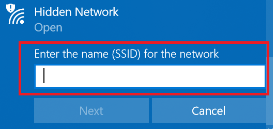
Click Next.