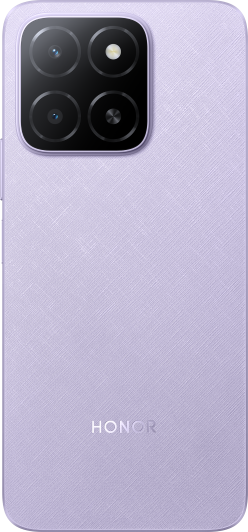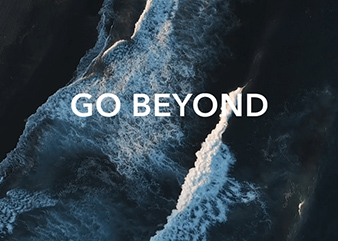Setting an alarm
| Setting an alarm |
Setting an alarm on your device
- HONOR WATCH GS 3, HONOR WATCH GS Pro, HONOR MagicWatch 2: From the home screen press the Up button, swipe until you find Alarm touch it, and then touch
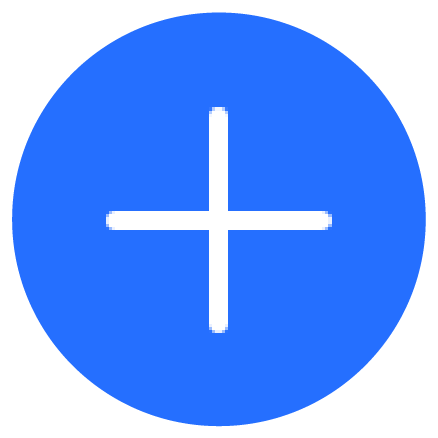 to add an alarm.
to add an alarm.HONOR Band 7, HONOR Band 6, HONOR WATCH ES: From the home screen press the button, swipe until you find Alarm touch it, and then touch
 to add an alarm.
to add an alarm. - Set the alarm time and repeat cycle and touch OK.
Touch an alarm to delete it or modify the alarm time and repeat cycle.
If you do not set the repeat cycle, the alarm is a one-time alarm by default.
Only event alarms can be deleted.
Setting an alarm in the Health app
Smart alarm
- HONOR WATCH GS Pro, HONOR WATCH ES、HONOR Band 6, HONOR MagicWatch 2:On the device details screen in the Health app, go to .
HONOR WATCH GS 3、HONOR Band 7:On the device details screen in the HONOR Health app, go to .
- Set the alarm time, smart wakeup time, and repeat cycle.
- Touch
 in the upper-right corner to save the settings.
in the upper-right corner to save the settings. - Return to the home screen and swipe down on the home screen to ensure that the alarm settings are synced to your device.
- Touch an alarm to modify the alarm time, smart wakeup time, and repeat cycle.
Event alarm
- HONOR WATCH GS Pro, HONOR WATCH ES、HONOR Band 6, HONOR MagicWatch 2:On the device details screen in the Health app, go to .
HONOR WATCH GS 3、HONOR Band 7:On the device details screen in the HONOR Health app, go to .
- Set the alarm time, tag, and repeat cycle.
- Touch
 in the upper-right corner to save the settings.
in the upper-right corner to save the settings. - Return to the home screen and swipe down on the home screen to ensure that the alarm settings are synced to your device.
- Touch an alarm to delete it or modify the alarm time and repeat cycle.
- Event alarms set on your device can be synced to the Health app. You can set a maximum of five Event alarms.
- The Event alarm will ring at the specified time. If you set a tag for the Event alarm, the device will display the tag. Otherwise, only the time will be displayed.
- When an alarm rings, touch
 on your device screen, press the up button, or swipe right on your device screen to snooze for 10 minutes. To turn off the alarm, touch
on your device screen, press the up button, or swipe right on your device screen to snooze for 10 minutes. To turn off the alarm, touch 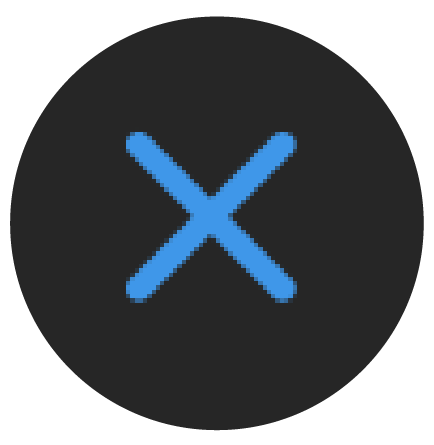 on your device screen or press and hold the Up button.
on your device screen or press and hold the Up button.