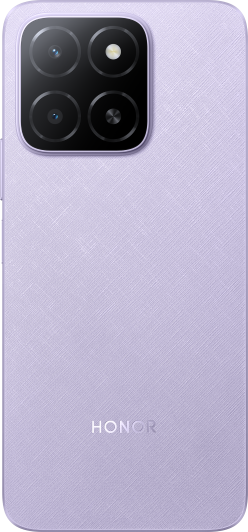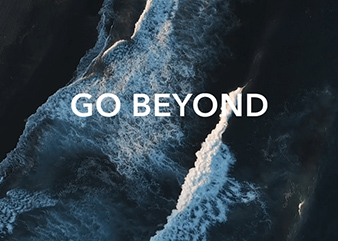Notifications or notification content does not display on the lock screen
| Notifications or notification content does not display on the lock screen |
Perform the following:
1 Make sure that the related features are enabled
- Enable notifications to turn on the screen: Open Settings, search for and access Notifications turn on screen, and turn on the Notifications turn on screen switch.
- Enable notifications to show on the lock screen:
- Go to , and enable Display all notifications. Or go to , and disable Show but hide contents.
- Allow the specific app to push notifications and display them on the lock screen:
Open Settings, search for and access Apps, locate and access the app in question, and touch Notifications. Enable Allow notifications and set Lock screen notifications to Show.
2 Check whether Face unlock has been enabled
To protect your privacy, the content of notifications will be hidden when Face unlock has been enabled. You can have the notification content displayed on the lock screen by performing the following:
- If you prefer to retain Face unlock:
- Open Settings, search for and access Smart unlock, and disable Smart unlock.
With Smart unlock disabled, you will not be able to unlock your phone/tablet with a wearable device.
- Open Settings, search for and access Smart unlock, and disable Smart unlock.
- You can switch to a different unlock method, such as using your Fingerprint ID or Password:
Open Settings, search for and access Fingerprint ID or Lock screen password, and enroll your fingerprint or set a lock screen password.
3 Check whether the issue occurs with only specific apps
If so, the issue may lie with the settings of those apps. Go to Settings within the app in question, and enable the display of the notification content.
4 Check whether App lock has been enabled for the app in question
App lock is available in Magic UI 2.0.1 and later versions. You can open Settings, search for and access App lock, and check whether the switch next to the app in question is turned on. If so, turn off the switch.
5 If the issue persists
Back up your data and take your device and proof of purchase to an authorized Honor Customer Service Center for assistance.