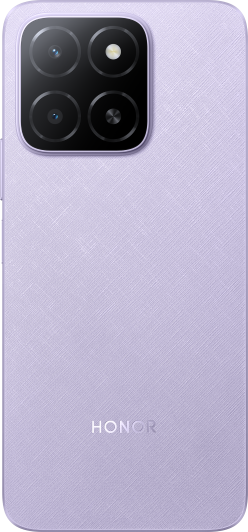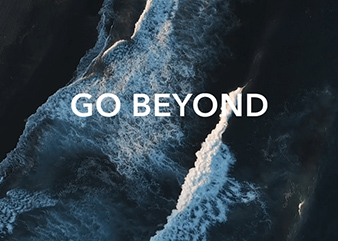Always on display does not work
| Always on display does not work |
If Always on display does not work when your phone screen is turned off, do the following to troubleshoot the issue:
1 Confirm that Always on display has been enabled
Go to Settings>Home screen & style>Always on display (or open Settings and search for Always on display), and confirm that Always on display is enabled.
If Always on display can't be found, it indicates that your phone does not support this feature.
2 Confirm that your phone's battery is sufficient
Ensure that your phone's battery is at least 10%. If the battery is less than 10%, your phone will disable Always on display to conserve power.
3 Check whether Ultra power saving mode has been enabled
If Ultra power saving mode is enabled, your phone will disable Always on display. You can go to to disable Ultra power saving mode.
4 Check whether your phone is using a flip cover case
Always on display will not work if the flip cover is closed. For Always on display to take effect properly, keep the flip cover open.
5 Check whether the proximity sensor is being blocked
Always on display will not take effect if the proximity sensor at the top of your phone is blocked, which can happen if it is placed in your pocket or bag. In such a case, your phone assumes that users do not need to check their phones. For Always on display to take effect properly, do not block the proximity sensor.
6 Check whether a schedule has been set for Always on display
Go to Settings>Home screen & style>Always on display (or open Settings and search for Always on display), and check whether Start time and End time have been set. If so, Always on display will only take effect during the scheduled period. You can change the schedule as needed, or turn on All day.
7 Issue unresolved?
If the issue persists, back up your data and take your device and proof of purchase to an authorized Honor Customer Service Center for assistance.