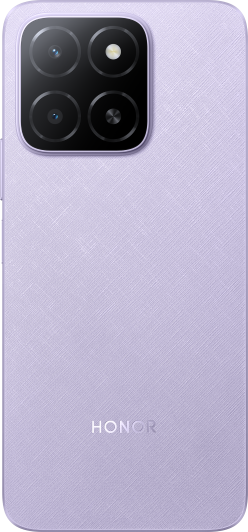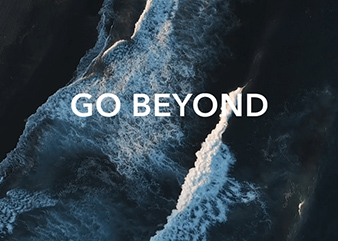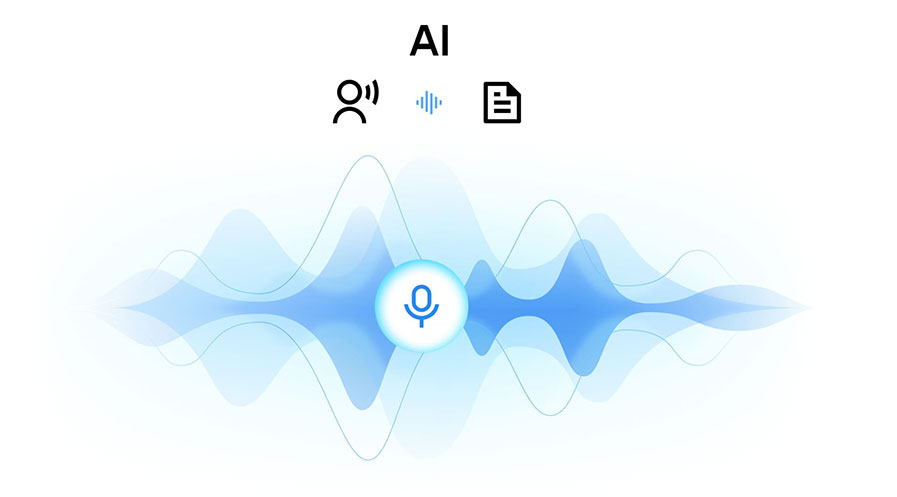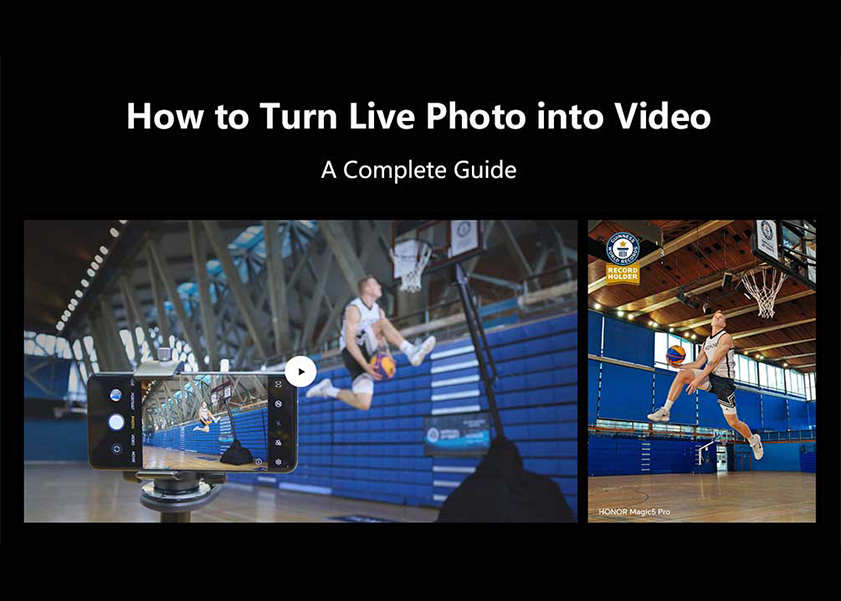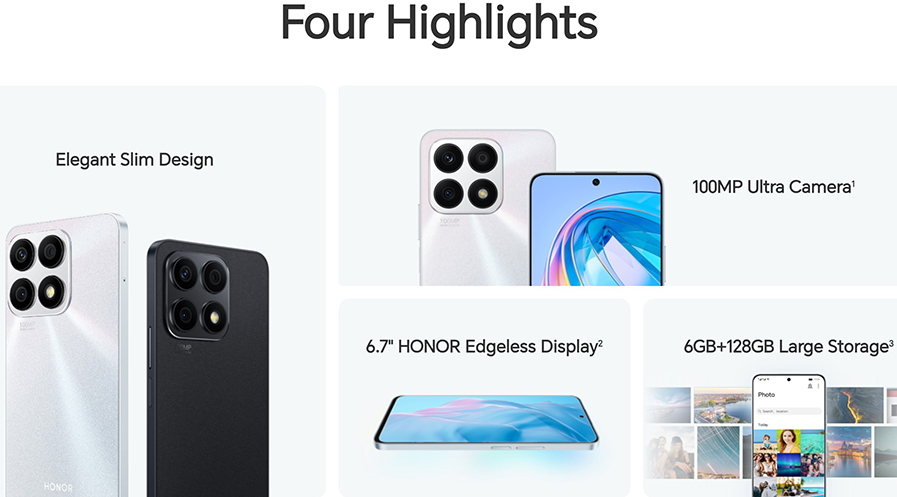TOP

我的荣耀 开启荣耀之旅

Ultimate Guide on How to Update Phone Systems and Troubleshoot
Keeping your smartphone updated is more crucial than ever. Not only do system updates enhance the functionality and efficiency of your device, but they also play a pivotal role in ensuring your security against the latest cyber threats. If you are wondering how to update phone systems effectively, this guide is your go-to resource.
From understanding the importance of regular updates, to a detailed, step-by-step guide on how to perform them, and troubleshooting common issues that might arise during the process, we’ve got you covered. Plus, we’ll explore the benefits and steps on setting your phone to update automatically, ensuring you’re always running the latest software without any hassle.
Why Update the Mobile Phone System?
Updating the operating system of your mobile phone is more than just a routine task; it’s an essential part of maintaining the device’s health and ensuring its optimal functionality. Let’s delve deeper into why these updates are so crucial:
Security Enhancements
One of the most compelling reasons to update your mobile phone system is security. In today’s digital age, security threats are ever-evolving and increasingly sophisticated. Hackers and malicious programs continually exploit vulnerabilities in software to gain unauthorized access to devices.
Regular updates include security patches that close these vulnerabilities, blocking potential entry points for attackers. Trusted phones such as the HONOR 90 are equipped with robust security features that are continuously improved through system updates.
Improved Performance
Performance enhancements are another significant benefit of system updates. With each update, manufacturers aim to optimize the operating system’s efficiency. This can manifest in various ways, such as improved battery life, faster processing speeds, and more responsive touchscreens.
These improvements contribute to a smoother, more enjoyable user experience. By regularly updating your phone, you can ensure it operates at peak performance, making everyday tasks quicker and more enjoyable.
New Features
System updates are also exciting because they often bring new features and functionalities to your device. These can range from major changes, like a completely revamped user interface, to smaller additions, such as new camera modes or widgets. Staying up-to-date means you’ll never miss out on the latest enhancements and tools designed to enrich your mobile experience.
Bug Fixes
No software is perfect; issues and glitches are inevitable in any operating system. System updates play a crucial role in addressing these problems. Developers use updates to roll out fixes for known bugs, resolving issues that may have been affecting your device’s functionality.
This can include everything from connectivity or display problems to more significant issues like apps crashing or freezing. Regular updates ensure that these problems are corrected promptly, improving the stability and reliability of your device.
How to Update the Mobile Phone System (Step-by-Step Guide)
If you are asking “How can I update my phone?”, the process is straightforward. Although the settings menus can vary a bit across different phone brands and models, the fundamental steps for updating are the same. Here, we’ll guide you through the update process using the HONOR Magic5 Pro as an example, while noting potential variations that might apply to other devices.
1. Backup Your Data: Before initiating any system update, it’s crucial to back up your data. This step ensures that your personal files, photos, contacts, and application data are preserved in case of any issues during the update process. You can back up your data to a cloud service, your computer, or an external storage device.
2. Connect to Wi-Fi: To avoid unexpected data charges and ensure a stable download process, connect your phone to a reliable Wi-Fi network. Updates can be large files, and using Wi-Fi is generally faster and more cost-effective than mobile data.
3. Charge Your Phone: Ensure your phone has enough battery life to complete the update without interruptions. It’s recommended to have at least 50% battery life. If necessary, keep your phone connected to a charger during the update process to prevent it from turning off.
4. Access Settings: On your HONOR device, navigate to the “Settings” menu. This can typically be found on your home screen or in the app drawer. The “Settings” icon usually looks like a gear or set of sliders.
5. Find System Updates: Within the “Settings” menu, scroll until you find the “System & updates” section. Tap on it, then look for “Software update” or a similar term. This option may vary slightly depending on your device model and operating system version.
6. Check for Updates: Tap on the “Software update” option, and then select “Check for Updates”. Your device will then check for any available software updates. If an update is available, it will display the details of the update, including its size and the changes it brings.
7. Download and Install: Tap on the “Download and install” option of the available update and follow the on-screen instructions. The download time will vary based on the size of the update and your internet speed. Once downloaded, the device will usually prompt you to install the update and may restart several times during installation.
8. Verify the Update: After your device restarts, you can verify if the update was successful by going back to the “Software update” section in the “Settings” menu. It should show the latest version of the operating system that you just installed.
Troubleshooting Common Update Issues
Even with a straightforward update process, you might encounter some issues along the way. If you are asking “Why can’t I update my phone?”, here are some of the most common problems and how to troubleshoot:
Update Not Found
If your phone says there are no updates available, yet your manufacturer has announced that an update should be accessible:
● Check Your Internet Connection: Ensure your device is connected to a reliable Wi-Fi network.
● Restart Your Device: Sometimes, a simple restart can refresh your system and allow it to find updates.
Update Fails to Download or Install
If your update starts but doesn’t complete:
● Check Storage Space: Insufficient storage can stop an update. Modern updates tend to be sizeable and necessitate substantial free space. Clear some space by removing unused apps or media files and attempt the update process again.
● Reboot and Retry: Restart your phone to eliminate any minor glitches that could be affecting the update and try again.
● Reset Network Settings: Sometimes, network issues can interrupt the download. Resetting your network settings may help.
Device Freezes During Update
If your phone becomes unresponsive during the update:
● Give It Time: Sometimes updates can seem like they’ve stalled when they’re actually just processing. Give it some time, especially if the update is a major one.
● Force Restart: If it’s clear your device has frozen, try a force restart by pressing and holding the power and volume down buttons simultaneously for 10 seconds or longer. This can force a reboot without wiping your data.
The Benefits of Automatic Updates
If you are wondering “when can I update my phone?”, the answer depends on various factors such as the make and model of your device, its operating system, your mobile carrier, and even your geographic location. To streamline the process and ensure you don’t miss out, consider enabling automatic updates on your phone for maximum convenience.
Automatic updates remove the need for manual intervention. Once enabled, your phone will download and install software updates as soon as they become available. This means you don’t have to remember to check for updates or go through the process of downloading and installing them yourself.
Your phone takes care of everything in the background without any effort on your part. This ensures your system is always up-to-date and you always have access to the latest features, improvements, and security fixes right when they’re released.
Here’s how to enable the “Automatic Updates” feature on your phone, using the HONOR Magic6 Lite as an example:
1. Start by opening the “Settings” app on your HONOR Magic6 Lite. In the “Settings” menu, look for an option called “System & updates” and tap on it.
2. Within the “System & updates” menu, scroll down and find an option labeled “Developer options”. Select this to access the update settings.
3. Look for an option that says, “Automatic system update” and toggle it on.
Conclusion
Regularly updating your mobile phone is essential for maintaining its performance, security, and access to the latest features. Throughout this guide, we’ve walked you through the detailed steps on how to update phone systems, tackled common troubleshooting issues, and highlighted the advantages of enabling automatic updates. By staying informed and proactive, you can ensure that your device remains in top condition, ready to face the challenges of modern mobile demands.
FAQ
How often should I update my HONOR phone?
You should update your HONOR phone whenever a new update is available. Regular updates can improve performance, add new features, and enhance security. It’s recommended to check for updates at least once a month or turn on the “Automatic Updates” feature.
What should I do if my HONOR phone encounters an error during the update process?
If your HONOR phone encounters an error during the update process, first restart your device and ensure you have a stable internet connection and sufficient storage space. Make sure the battery is charged above 50% and try updating again. If the issue continues, contact HONOR customer support for further assistance.
Can I roll back to a previous software version if I encounter issues after updating?
It is generally possible to roll back to a previous software version if you encounter issues after an update. However, the specific process and feasibility can depend on the software or device. Always ensure you have backups before attempting to revert to an earlier version and check the manufacturer’s or software provider’s instructions for the correct rollback procedure.
Source: HONOR Club
Consumer hotline
0807777715 Monday to Sunday, 8:00am-8:00pm
za.support@honor.com
We use cookies and similar technologies to make our website work efficiently, as well as to analyze our website traffic and for advertising purposes.
By clicking on "Accept all cookies" you allow the storage of cookies on your device. For more information, take a look at our Cookie Policy.
Functional cookies are used to improve functionality and personalization, such as when playing videos or during live chats.
Analytical cookies provide information on how this site is used. This improves the user experience. The data collected is aggregated and made anonymous.
Advertising cookies provide information about user interactions with HONOR content. This helps us better understand the effectiveness of the content of our emails and our website.