The fan noise is too loud when the computer is on
| The fan noise is too loud when the computer is on |
Cause:
It is normal that the fan causes noise due to its mechanical structure. The speed of the fan adjusts intelligently based on the computer's workload, helping maintain a balance between heat dissipation and noise. When CPU-intensive apps are running (such as games, HD videos, large audio and video, and graphics editing software), the fan speed will increase to dissipate heat. This will cause the noise level to go up a little.
Solution:
Check for the following problems in the order listed below:
- Check whether the fan noise is loud when the computer is first powered on:
When the computer is powered on for the first time, the system will update automatically in the background, resulting in high system resource occupation. If this goes on for a long time, the system will overheat and the fan will start to run faster. Generally speaking, a system update is a one-time operation. After the update is complete, your computer will not make loud fan noises when it is turned on.
Check whether there are too many programs running or whether intensive programs such as games or audio/video/image editing apps are set to run in the background during startup. This can cause high resource usage and loud fan noise. Right-click the Windows icon and then click Task Manager. Go to the Startup tab and disable the apps you do not want to launch at startup.
Open PC Manager, click the three-bar icon in the upper right corner, go to Settings > Update Management, and enable Auto-update PC Manager and Automatically update drivers.
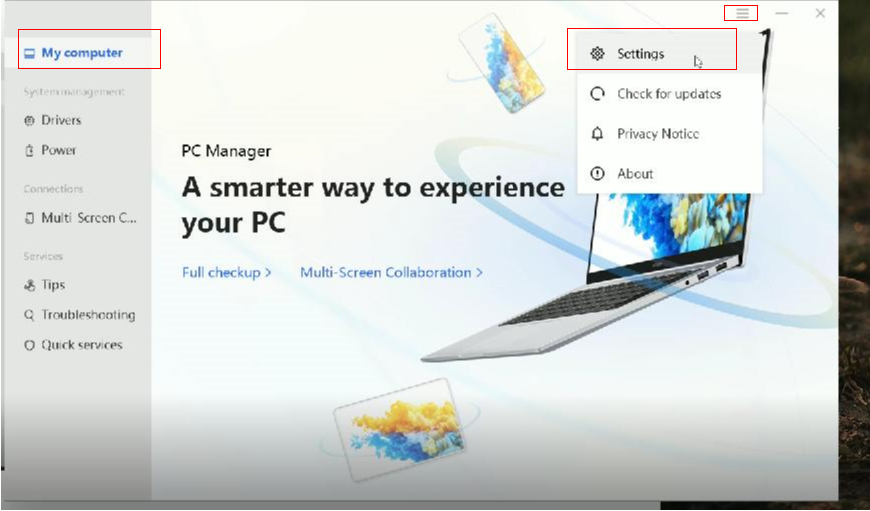
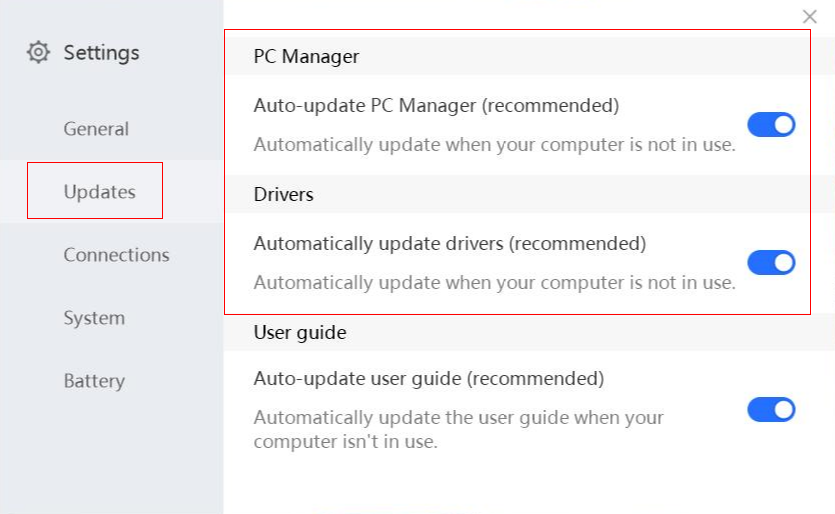
This operation applies to PC Manager 8.0.3.0 and later versions.
For PC Manager versions earlier than 8.0.3.0, perform the following steps to update the PC Manager version: Go to Settings > Check for updates > Update. The BIOS version update method is as follows: PC Manager > Manage drivers > Check > Update.
- Check whether the fan noise is loud while intensive operations are running.
- When the computer is running apps such as games, HD videos, large scale audio, video, or graphics editing software, CPU and GPU power consumption is high. Fan speed will increase accordingly to dissipate the heat produced, and in such cases increased fan noise is normal. When you close intensive apps, fan noise decreases.
- When apps are running in the background, they occupy CPU resources. As a result, the fan speed increases and so does noise level. Right-click the Windows icon and then click Task Manager. Go to the Process tab, and rank the processes by the CPU usage to check which processes are heavily occupying the CPU usage. If a process is not necessary, right-click it and click End task.
- Open PC Manager, and update PC Manager and BIOS to the latest versions.
微信扫描二维码分享文章
- Hotline
- uk.support@hihonor.com
-
Live Chat
Mon-Sat: 09:00 – 18:00
More Support






































































