Playing music
| Playing music |
Adding songs
To use this feature, ensure that the device is connected to your phone.
- Open the Health app and go to the device details screen.
- Touch , and select the music as needed from the list
- Touch
 in the upper-right corner of the screen.
in the upper-right corner of the screen.
- Music can be played through third-party social media apps, only MP3, AAC (LC-AAC), WAV, FLAC and APE files can be added to the device locally.
Controlling music playback on your device
- From the home screen press the Up button, swipe until you find Music.
- Touch
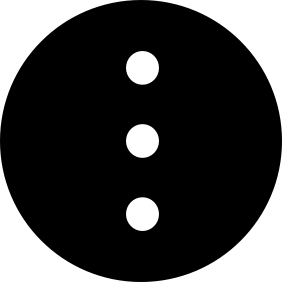 > Watch.
> Watch. - Swipe right on the screen to return to the previous screen, touch
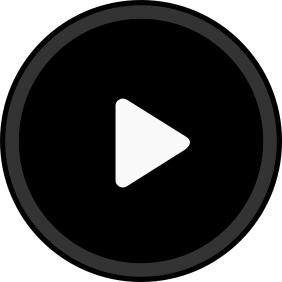 to play the music.
to play the music.
- On the music playback screen of your device, you can switch between songs, adjust the volume, and select a playback mode, such as Play in order, Shuffle, Repeat the current song, and Repeat list.
- The HONOR MagicWatch 2 42mm music playback function can be used only after a Bluetooth headset is connected to the phone.
- Swipe up to view the music list, touch the
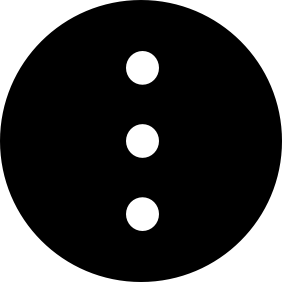 icon in the lower-right corner of the screen to delete music, connect the device to Bluetooth earphones, control the music playback on your device, or control music playback on your phone.
icon in the lower-right corner of the screen to delete music, connect the device to Bluetooth earphones, control the music playback on your device, or control music playback on your phone.
Controlling music playback on your phone
You can use your device to control music playback in third-party music apps on your phone.
- On the device details screen in the Health app, go to Music and enable Watch controls phone music.
- From the home screen press the Up button, swipe until you find Music and touch
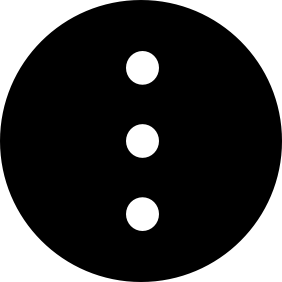 > Phone.
> Phone. - Touch
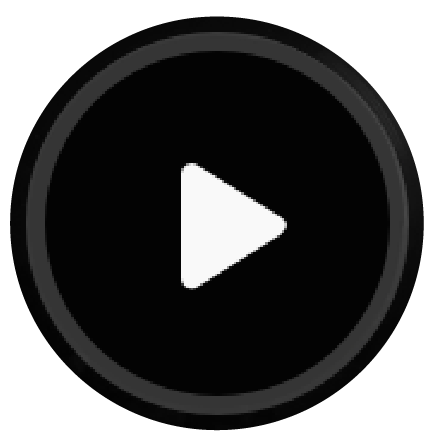 to control music playing on your phone.
to control music playing on your phone.
- You can check the amount of storage left available on the device in the Health app by going to .
To use this feature, ensure that your device is connected to your phone and that the Health app is running in the background.
微信扫描二维码分享文章
- Hotline
- uk.support@hihonor.com
-
Live Chat
Mon-Sat: 09:00 – 18:00
More Support






































































