My phone/tablet plays music or sounds unexpectedly
| My phone/tablet plays music or sounds unexpectedly |
1. Check whether the music player is open
If the music player is open:
- A button on your wired or Bluetooth headset may have been pressed accidentally. You can disable the function that allows headsets and Bluetooth devices to control playback in the music player settings.
- The music player may have been opened by misoperations. In this case, manually close the app.
- The app may have been configured to play automatically. Disable automatic playback in the app.
2. Check the default notification tone
If Notification is set to a song, it is normal that your phone/tablet plays the song when receiving a notification.
To check the Notification settings, go to .
3. Check the app notification tone
If your phone/tablet plays a song when receiving notifications from a specific app, an individual notification tone may have been set for the app.
Verify the notification tone settings in the app. For example:
- Messaging: Go to .
- Digital balance: Open Settings, search for and access Apps, go to
 > Show system processes, locate Digital balance, touch Notifications, and check the Sound settings in Reminders and Others.
> Show system processes, locate Digital balance, touch Notifications, and check the Sound settings in Reminders and Others.
You can also disable the Allow notifications permission for the app.
- To set an individual app, clear the notifications in the notification panel, then when the issue occurs again, swipe left or right on the new notification in the notification panel, touch
 , then disable Allow notifications or set the tone to none. See the figure below for a demonstration.
, then disable Allow notifications or set the tone to none. See the figure below for a demonstration.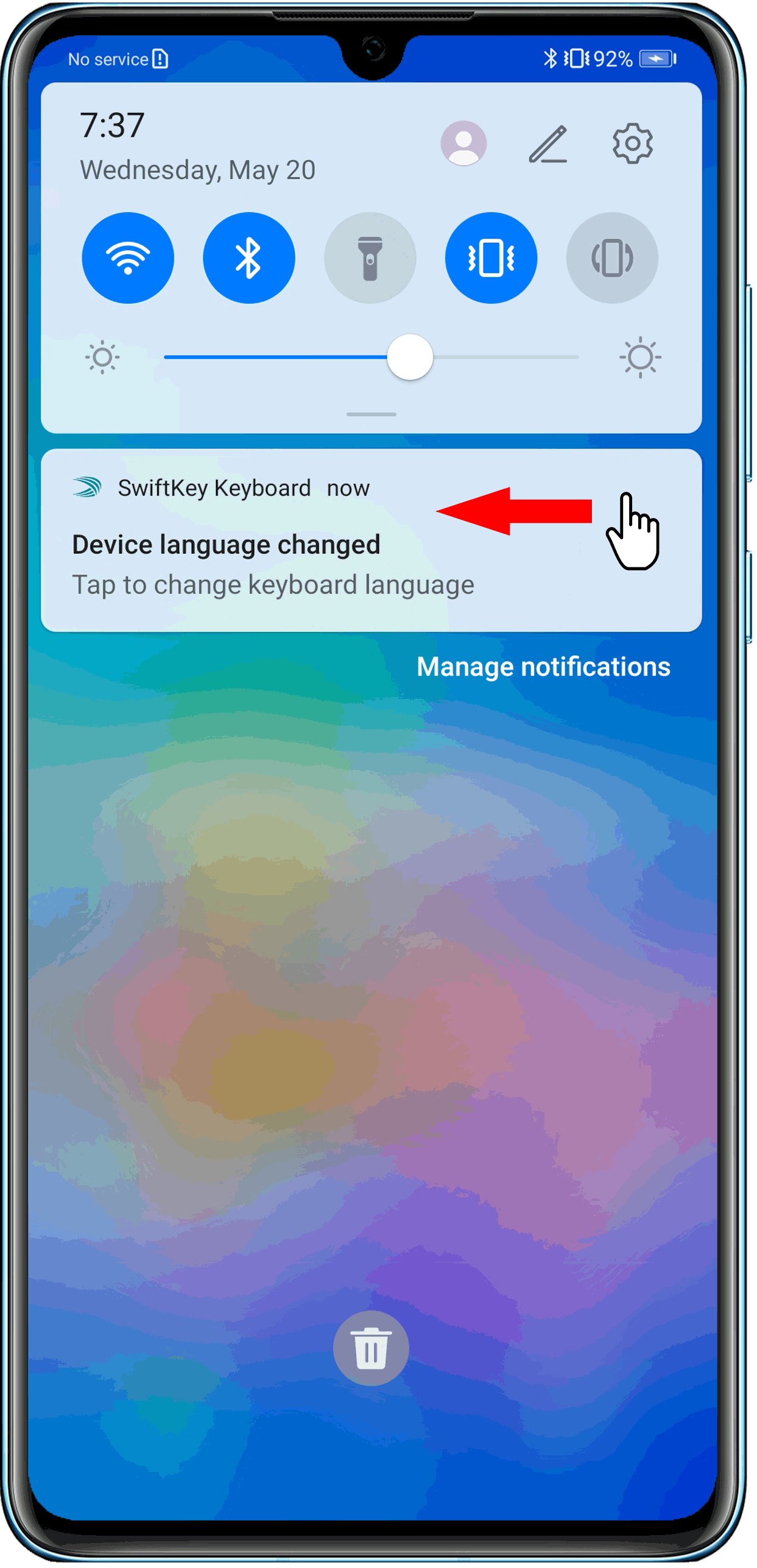
- To set apps in batches, open Settings, search for and access Notifications, touch Batch management, and turn off the All switch. You can then enable Allow notifications for specific apps.
Some models do not provide the All switch. In this case, you need to set Allow notifications on an app-by-app basis.
5. Check whether ScreenReader, TalkBack, or Select-to-speak is enabled
When ScreenReader or TalkBack is enabled, your phone/tablet provides spoken feedback for your onscreen operations. To disable ScreenReader or TalkBack:
Go to and turn the switch off.
When Select-to-speak is on, the system reads aloud content when you select items on the screen. To disable Select-to-speak:
Open Settings, search for and access Select-to-speak, then turn the switch off.
6. Restart the device
Restart your phone/tablet. This can close some apps that do not start up properly.
7. If the issue persists
Back up your data and take your device and proof of purchase to an authorized Honor Customer Service Center for assistance.
微信扫描二维码分享文章
- Hotline
- uk.support@hihonor.com
-
Live Chat
Mon-Sat: 09:00 – 18:00
More Support






































































