How to search for a Bluetooth selfie stick, mouse, or keyboard on your phone/tablet
| How to search for a Bluetooth selfie stick, mouse, or keyboard on your phone/tablet |
- Turn off and then turn on the Bluetooth switch and try again.
- Ensure the Bluetooth device has sufficient power and is within 10 m of your phone/tablet.
- Ensure that the Bluetooth device is powered on and discoverable.
- Ensure that the Bluetooth device is not connected to another device. Unpair it from the other device if it has already been connected.
- On your phone/tablet, install the app for the Bluetooth watch or band. Swipe down from the status bar to open the notification panel, switch on the Location icon, open Settings, search for and access Permissions, locate the relevant app, and enable Location.
If the device is found but the connection fails, contact the customer service of the Bluetooth device manufacturer to check whether the Bluetooth device is compatible with your phone/tablet.
Example 1: To make a Logitech Bluetooth mouse discoverable
Power on the mouse and then press and hold the Bluetooth button until the indicator on the mouse starts blinking.
Example 2: To make a Logitech Bluetooth keyboard discoverable
Power on the keyboard and then press and hold the Bluetooth button until the indicator starts blinking. The keyboard will stay discoverable for the next 3 minutes.
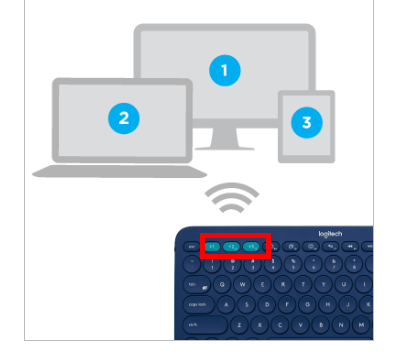
If the issue persists, back up your data and take your device and proof of purchase to an HONOR Authorized Service Center for assistance.
微信扫描二维码分享文章
- Hotline
- uk.support@hihonor.com
-
Live Chat
Mon-Sat: 09:00 – 18:00
More Support






































































