Unable to detect Wi-Fi hotspots
| Unable to detect Wi-Fi hotspots |
Solution:
Unable to detect any Wi-Fi hotspots.
- Re-enable Wi-Fi and try again.
- Open Settings, search for and access Reset network settings, then reset the network settings of your phone.
This will delete all your Wi-Fi and Bluetooth connection records.
- If the issue persists, back up your data and take your device and proof of purchase to an HONOR Authorized Service Center for assistance.
Unable to detect some Wi-Fi hotspots
The hotspot name (SSID) may be hidden. Manually add the hotspot by entering the SSID and password of the Wi-Fi hotspot, or disable the SSID hiding function of the router.
- Swipe down from the status bar to open the notification panel, touch and hold the Personal hotspot icon to access the hotspot settings screen, touch More), and touch AP band to view the frequency bands your phone supports.
Then check whether the frequency band of the Wi-Fi hotspot you are attempting to connect to is consistent with it. If your phone supports only 2.4 GHz Wi-Fi, it cannot detect 5 GHz Wi-Fi hotspots. In this case, set the hotspot to 2.4 GHz and try again. Contact the router administrator for help if needed.
If the band steering feature is enabled on the router, only 5 GHz Wi-Fi hotspots are available. In this case, disable the band steering feature. You should now be able to find two types of hotspot names that differ only in the suffix (such as HONOR-XXXXXX for a 2.4 GHz hotspot and HONOR-XXXXXX_5G for a 5 GHz hotspot). You can connect to either of them based on your requirements.
- If you want to connect to a router Wi-Fi hotspot, check whether its encryption type is set to Enhanced Open, WPA3 Personal, or WPA3 Enterprise. (Certain models do not support the preceding encryption modes.) If so, change the encryption mode of the router to Open/Enhanced Open, WPA2/WPA3 Personal, or WPA2/WPA3 Enterprise, as shown in the following figure.
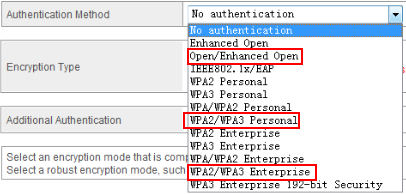
- If the issue persists, change the frequency band and channel settings of the router. Change your router's channels to 1, 6, or 11 for 2.4 GHz Wi-Fi, and to 149 for 5 GHz Wi-Fi, then search again.
- If this issue occurs when your phone is not a local version (for example, when using a China-version phone outside China or using an overseas-version phone in China), insert a local SIM card, register on the local network, and then search for the Wi-Fi hotspot again, as different countries/regions use different Wi-Fi network channels.
- If this issue occurs when a third-party app is used to search for Wi-Fi hotspots, perform the following:
- Swipe down from the status bar to open the notification panel, then enable Location.
- Open Settings, search and access Permission manager, select Permissions, then touch Location to check whether the app in question has been granted the permission.
- Check whether your phone can detect Wi-Fi hotspots now. If so, the issue lies with the third-party app. In this case, update the app from Google Play Store or download apps with similar functions.
If the issue persists, back up your data and take your device and proof of purchase to an HONOR Authorized Service Center for assistance.
微信扫描二维码分享文章
- Hotline
- uk.support@hihonor.com
-
Live Chat
Mon-Sat: 09:00 – 18:00
More Support






































































