TOP

我的荣耀 开启荣耀之旅
To log in to your account, you must first agree to the HONOR PLATFORM TERMS OF USE. If you do not agree, you may only browse the site as a guest.

Why Does Wi-Fi Not Work on My Phone but Works on Other Devices and How to Fix?
Imagine this scenario: You're at home or in a public place, surrounded by multiple devices smoothly connected to the Wi-Fi network. But there's one device that seems to be playing hard to get—the very device you rely on the most—your phone. You're left scratching your head, wondering why your phone is the odd one out, refusing to connect to the Wi-Fi network that works perfectly fine for others. Well, worry no more! In this blog post, we'll uncover the reasons behind this puzzling phenomenon and equip you with effective solutions to fix the issue. So, if you're tired of why does my phone keep disconnecting from Wi-Fi, read on to explore the possible causes and discover how to restore its connection to the digital world.
Method 1: Switch Your Phone to Another Wi-Fi
Of course, this is not a solution to why won't your phone connect to Wi-Fi, but it helps determine whether the issue lies with your phone or the specific network you were initially connected to.
Find an alternative Wi-Fi network, such as a friend's or a public hotspot, and attempt to connect your phone to it. If your phone successfully connects to the new network, it suggests that the problem may be with your original Wi-Fi network, and you can later troubleshoot the former Wi-Fi connection.
Method 2: Shut Down Apps and Software with Problems
It is possible that the software and apps on your phone may not be working as expected. Some apps tend to interfere with the network connectivity. If you suspect any app behaving rogue, it may be a good idea to turn off or disable those apps and software.
Yet another case may be the software on your phone is not updated. Updating the software can help you fix the problem and assist you in connecting the software with ease.
Method 3: Restart Your Phone and Router
Restarting your device or rebooting it is one of the easiest options to help you fix the problems with your Wi-Fi connectivity. Start by turning off your phone and then powering it back on. Additionally, reboot your Wi-Fi router by unplugging it from the power source, waiting for a few seconds, and then plugging it back in. Once both devices are rebooted, attempt to connect your phone to the Wi-Fi network again and check if the issue is resolved.
Method 4: Check If Your ISP Has Something Wrong
If your router is not supporting your phone or any specific device, it may be possible that there is an issue with your ISP. Of course, it may be a little confusing to find that other devices are working with the Wi-Fi, but only your phone not connecting to Wi-Fi. But this can happen when your ISP has applied some sort of throttling or has some issues inherent to the ISP.
Give a call to your ISP to find out if there are any issues with their services. You can get in touch with your ISP to get any assistance on fixing the issue on your Wi-Fi or your phone. They should be able to provide you with more information on the cause of concern and guide you on the right steps to be taken.
Method 5: Turn off Bluetooth
In some cases, it is possible that Wi-Fi and Bluetooth tend to have issues, and thus Wi-Fi may fail to connect. It is more so if you are using Wi-Fi over 2.4 GHz. If you are facing the issue of your phone not connecting to Wi-Fi, turning off Bluetooth can be a more straightforward fix.
If the Wi-Fi issue is resolved after you disable Bluetooth on your device, consider switching your router to the 5GHz band, provided it supports it. Adjusting this setting in your router's settings should enable you to use Bluetooth without it causing any Wi-Fi-related problems.
Method 6: Check for Phones' Compatibility with Wi-Fi
If the above methods still can’t solve your problem of why is the Wi-Fi not working on your phone but working on other devices, it is quite possible that the Wi-Fi standard used on the router is not supported on your phone. Given the fact that the phones and Wi-Fi routers are generally backward compatible, this should not be the case. Even then, it may be a good idea to check if you have a compatibility issue as long as your Wi-Fi connectivity is concerned.
If you have an issue with the compatibility issues between Wi-Fi and your phone, it may be a good idea to replace the phone. Or look for any other alternatives that work with your phone.
Bonus Tip - Buy HONOR Magic5 Pro That Supports the Latest Wi-Fi Standard
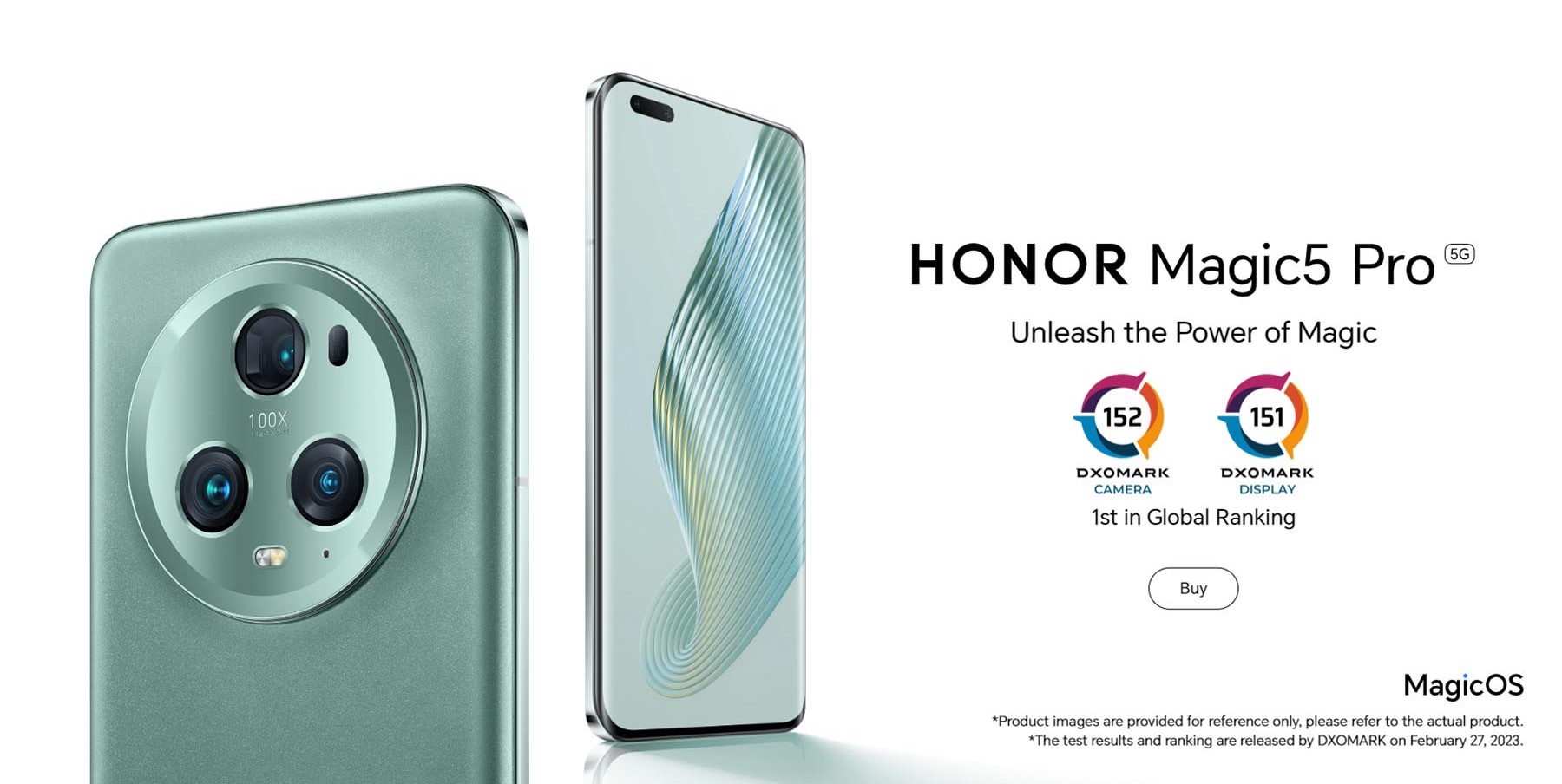
If you are regularly facing incompatibility issues between your Wi-Fi router and phone while other devices are easily connected, it may be a good idea to choose a powerful smartphone with the best-in-class Wi-Fi standard.
In our view, HONOR Magic 5 Pro is one of the most prominent smartphones that provides you access to one of the excellent options in terms of robust Wi-Fi connectivity. The phone features the industry's first instance of a standalone Wi-Fi/ Bluetooth adapter. This helps you get rid of the interference between the connection modules. The boosted Wi-Fi speed of up to 200% and the reduction in the Wi-Fi latency should ideally make it stand apart from the rest.
The phone features 802.1ax (Wi-Fi 6), and 5GHz Wi-Fi, which would make it HONOR Magic 5 Pro one of the best choices for an enhanced Wi-Fi connectivity.
The Concluding Thoughts
In conclusion, experiencing Wi-Fi not working on phone or Wi-Fi slow on phone but not on other devices can be a frustrating situation. It is essential to remember that troubleshooting and resolving this issue requires a systematic approach and may vary depending on the specific circumstances. By being patient and persistent, and following relevant troubleshooting guidelines, you can increase the chances of identifying the underlying cause and finding a solution. Whether it involves adjusting network settings, updating software, or seeking assistance from your internet service provider, taking the necessary steps to fix the Wi-Fi issue on your phone will ultimately enable you to regain seamless internet connectivity.
Source: HONOR Club

Subscribe To Our Newsletter - Discover HONOR
Please accept HONOR Platform Privacy Statement.
By entering your WhatsApp number, you agree to receive commercial information on WhatsApp about HONOR products, events, promotions and services. For more details, please see our privacy policy.
Please accept HONOR Platform Privacy Statement.
I agree to receive the latest offers and information on HONOR products, events and services through third-party platforms (Facebook, Google). I may withdraw my consent at any time as indicated in the Privacy Statement.
Contact
Mon-Sat: 09:00 – 18:00. (Except on national holidays).
Third Floor, 136 George St., London, W1H 5LD, United Kingdom.
Copyright © HONOR 2017-2025. All rights reserved.
We use cookies and similar technologies to make our website work efficiently, as well as to analyze our website traffic and for advertising purposes.
By clicking on "Accept all cookies" you allow the storage of cookies on your device. For more information, take a look at our Cookie Policy.
Functional cookies are used to improve functionality and personalization, such as when playing videos or during live chats.
Analytical cookies provide information on how this site is used. This improves the user experience. The data collected is aggregated and made anonymous.
Advertising cookies provide information about user interactions with HONOR content. This helps us better understand the effectiveness of the content of our emails and our website.







































































