TOP
-
-
HONOR User
- My Profile
- Find Order
- Address
- Login/Register
Store

HONOR User
- My Profile
- Find Order
- Address
- United Kingdom (English)
- Login/Register

我的荣耀 开启荣耀之旅
To log in to your account, you must first agree to the HONOR PLATFORM TERMS OF USE. If you do not agree, you may only browse the site as a guest.
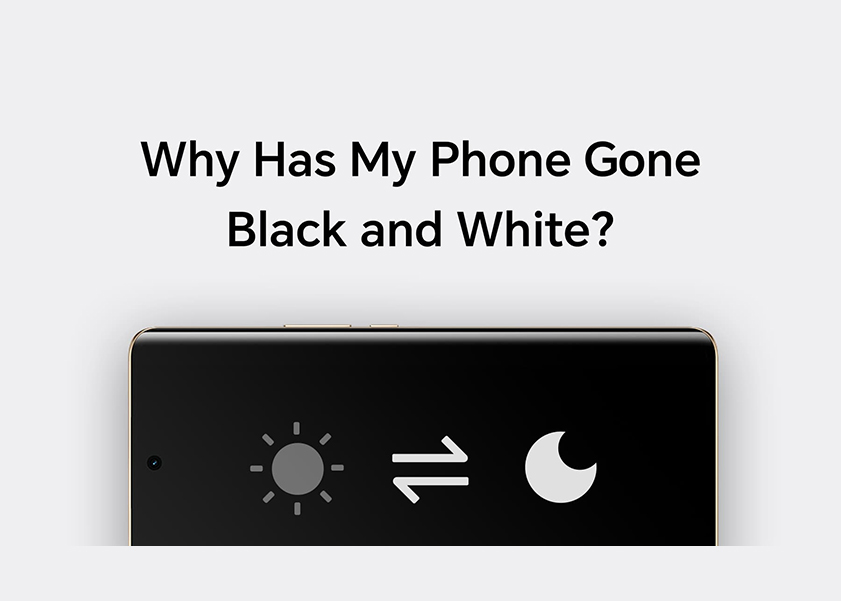
Why Has My Phone Gone Black and White? 7 Ways to Fix it
Nothing's worse than suddenly seeing your phone go black and white. You try to shake the device, you tap on its screen multiple times, but nothing happens. What could be going on? It turns out that this issue isn't as uncommon as you'd think - there are actually several possible causes behind why your phone has gone from colour to black and white. Fortunately, these issues can easily be resolved with a few simple steps! In this comprehensive guide, we'll delve into the common reasons behind this issue and provide practical solutions to help you restore your phone's colour display.
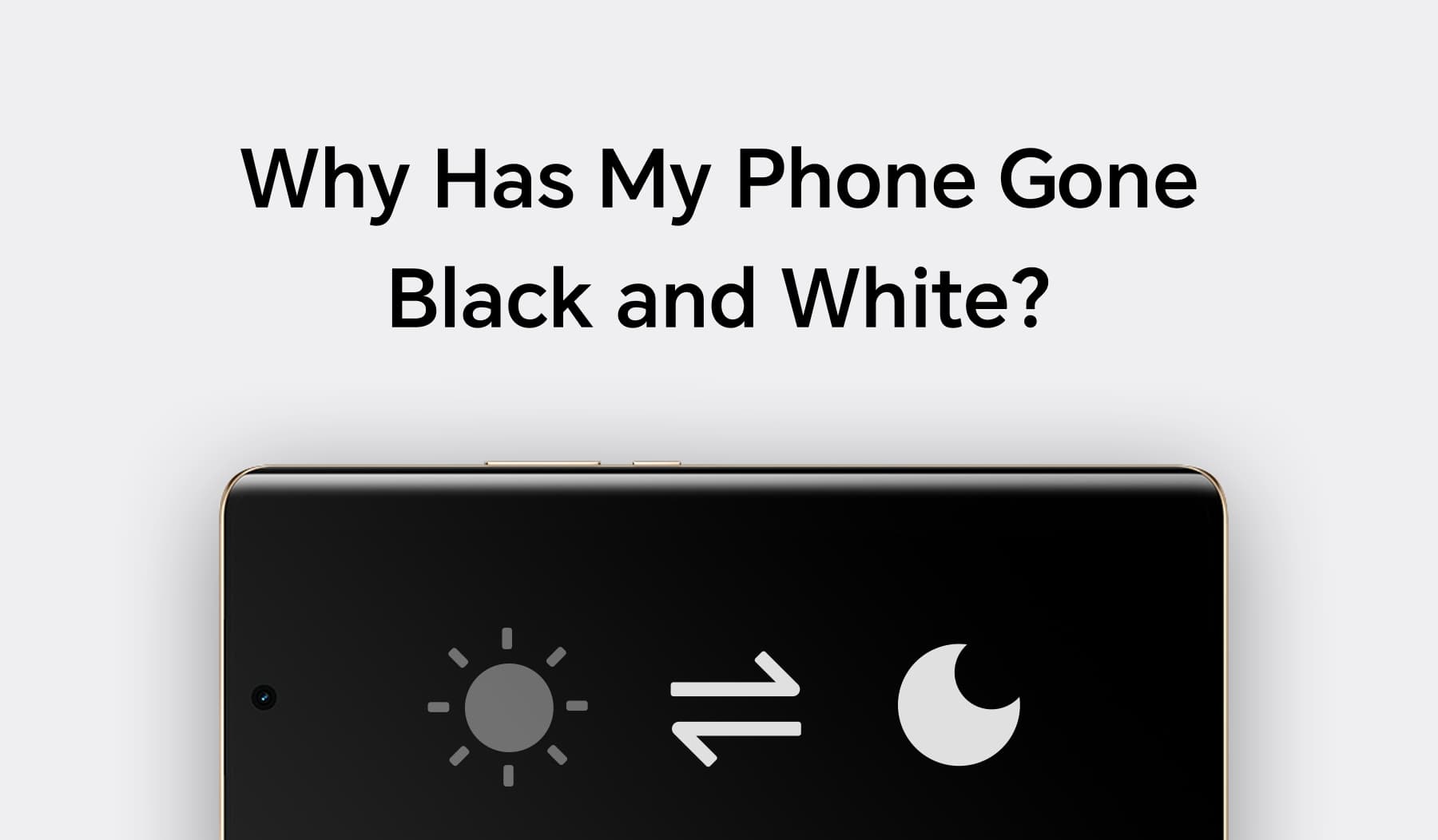
Reasons Why Is My Phone Black and White
Before we explore solutions, let's understand the potential causes of your phone's screen turning black and white.
✧ Power-Saving Mode: One common reason for a monochromatic display is the activation of power-saving mode. This feature reduces the consumption of battery power by eliminating colour and other power-intensive functions.
✧ Water Damage: Water damage can impact various aspects of your phone, including the display, leading to a black and white screen and other related problems.
✧ Hardware Concerns: Hardware problems, such as a damaged or malfunctioning screen, can cause it to display only in black and white.
✧ Sleep Mode: Sometimes, your phone may enter a sleep mode or screen saver that temporarily displays in black and white.
✧ Dark Mode: Enabling dark mode can transform the appearance of your screen into grayscale within specific apps, contributing to the black and white visual effect.
✧ Grayscale Mode: Grayscale mode is a display setting that renders the screen in black and white, removing all colour, catering to users with certain visual impairments as well as prolonging the battery life.
✧ Software Updates and Glitches: Outdated software or software glitches can also lead to a black and white screen.
How to Fix My Phone Screen from Black and White?
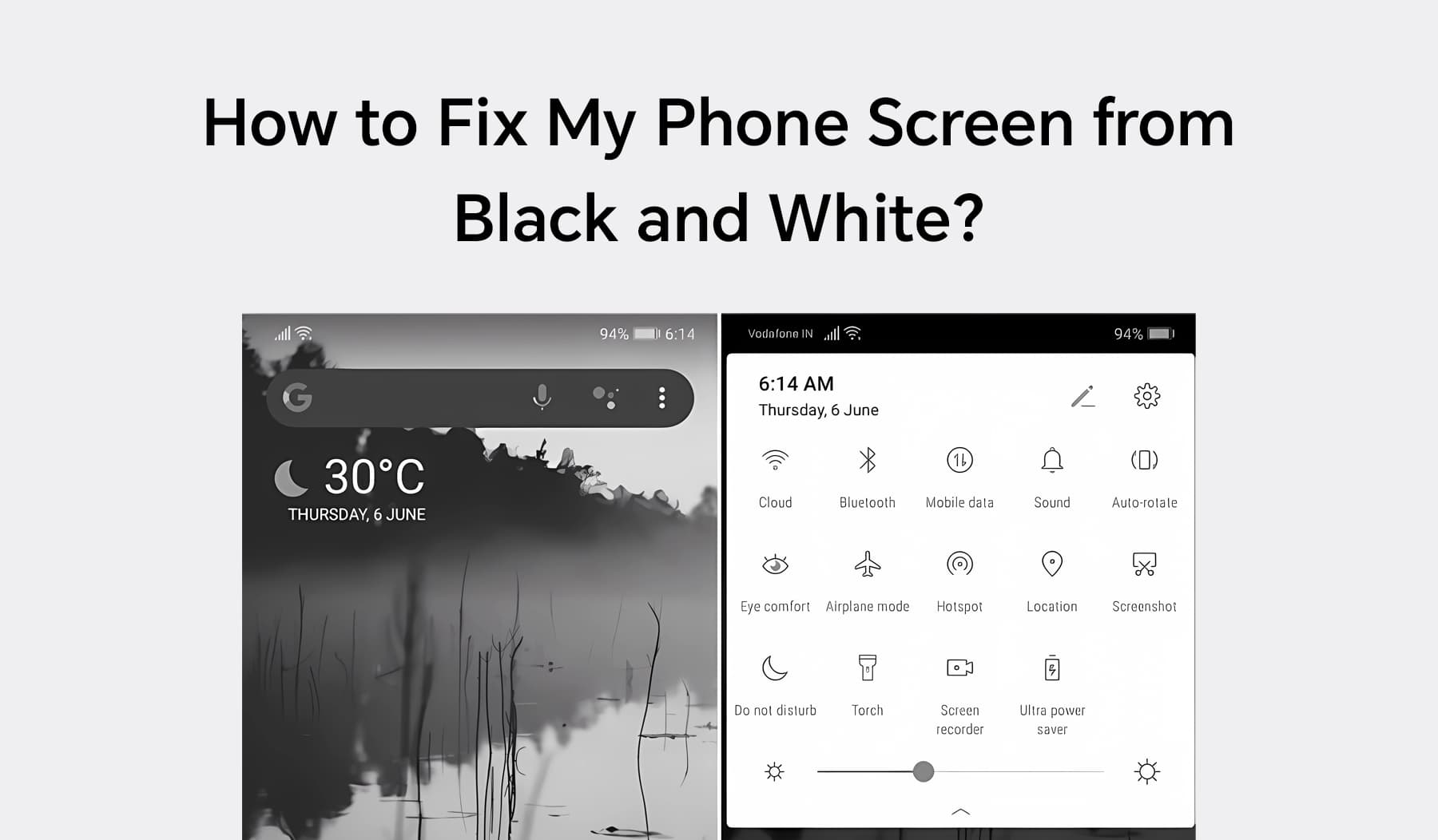
Now that we've identified potential cause, let's explore effective ways to revert your phone screen back to colour.
Restart Phone
A simple restart can often resolve software-related issues. Power off your device completely by holding down the power button and then selecting "Restart" or "Power off." Wait a moment, and then turn your phone back on. This action can clear temporary glitches in the software and restore normal colour to your screen.
Uninstall Apps
Certain apps may be responsible for altering your display settings. To check if this is the case, go to your phone's settings and then "Apps" or "Applications." Locate and uninstall recently downloaded or suspicious apps that might be causing the black and white issue. After uninstalling, restart your phone to see if the problem is resolved.
Disable Battery-Saving Mode
Battery-saving mode is designed to conserve battery life by limiting certain functions, including the display's colour. To disable it:
• Open your phone's "Settings" app.
• Navigate to the "Battery" section.
• Look for "Power Saving Mode."
• Tap on it to access the settings.
• Disable or turn off the battery-saving mode.
Check Grayscale Settings
Grayscale mode is a feature found on many newer devices, including HONOR 90. Not only does it conserve battery life by reducing the power consumption of the graphics processor, but it also offers benefits for users with specific visual preferences or accessibility needs. Grayscale mode can be useful for some users but may not be what you want. Here's how to check and disable grayscale settings on HONOR 90:
• Open the "Settings" app on your HONOR 90 phone.
• Enable Developer Options (if needed), here's how:
Go to "Settings">Scroll down and select "System">Tap on "About phone">Find the "Build number" entry and tap on it seven times.
• Go back to the main "System" settings page and access “Developer Options.”
• Scroll through to find "Simulate Colour Space" and Tab it.
• Inside "Simulate Colour Space," you'll see a list of colour modes. It might be set to "Monochromacy" or another grayscale option. To restore full colour to your HONOR 90's screen, select the option labelled "Off."
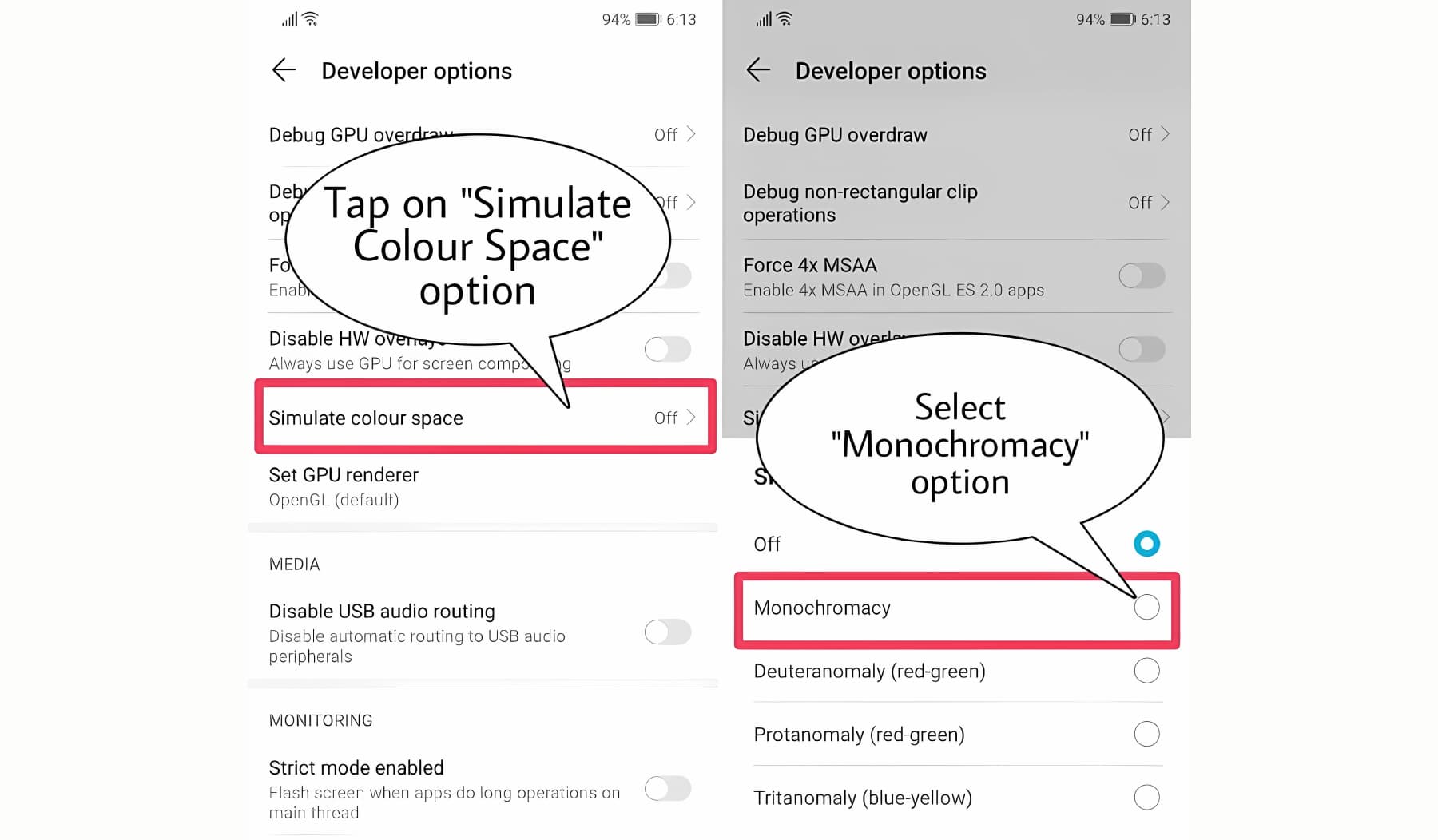
Turn Off Dark Mode
Dark mode, available in many apps and even at the system level on some devices, can change your screen's appearance to grayscale in specific apps. The following are the steps to disable dark mode:
• Open the app where the screen is displaying in black and white.
• Go to the app's settings or preferences.
• Look for "Dark Mode" or "Night Mode" settings and disable it.
Seek Help from Manufacturer
If none of the above solutions works, or if you suspect hardware damage, it's advisable to contact your phone's manufacturer or seek assistance from a professional technician. They can diagnose and repair any potential hardware issues that might be causing the black and white screen problem, ensuring your device functions correctly.
Conclusion
In conclusion, when faced with the issue, “Why is my phone in black and white?”, understanding the common causes and effective solutions is key to regaining a vibrant and colourful display. Whether it's due to power-saving mode, hardware concerns, or software-related glitches, this comprehensive guide has provided insights into the origins of this problem and practical steps to fix it. By staying informed and taking appropriate action, you can ensure that your smartphone continues to deliver a visually pleasing and fully functional experience.
FAQ
How Can I Switch My Screen from Grayscale to Colour Mode?
To switch your screen from grayscale to colour mode on HONOR smartphones, follow the steps below:
• Open "Settings".• Go to "System option".
• Look for "Developer Options" settings.
• Tab on “Simulate Colour Space” and Select “Off”.
Is Water Damage a Common Cause of a Black and White Screen?
Yes, water damage can be a common cause of a black and white screen. Moisture can affect the internal components of your phone, including the display, leading to various issues, including the loss of colour. If you suspect water damage, it's crucial to take immediate steps to dry and assess your device or seek professional assistance to prevent further damage.
Source: HONOR Club

Subscribe To Our Newsletter - Discover HONOR
Please accept HONOR Platform Privacy Statement.
By entering your WhatsApp number, you agree to receive commercial information on WhatsApp about HONOR products, events, promotions and services. For more details, please see our privacy policy.
Please accept HONOR Platform Privacy Statement.
I agree to receive the latest offers and information on HONOR products, events and services through third-party platforms (Facebook, Google). I may withdraw my consent at any time as indicated in the Privacy Statement.
- (+30) GR (Greece)
- (+31) NL (Netherlands)
- (+32) BE (Belgium)
- (+33) FR (France)
- (+34) ES (Spain)
- (+351) PT (Portugal)
- (+352) LU (Luxembourg)
- (+353) IE (Ireland)
- (+354) IS (Iceland)
- (+356) MT (Malta)
- (+357) CY (Cyprus)
- (+358) FI (Finland)
- (+359) BG (Bulgaria)
- (+36) HU (Hungary)
- (+370) LT (Lithuania)
- (+371) LV (Latvia)
- (+372) EE (Estonia)
- (+385) HR (Croatia)
- (+386) SI (Slovenia)
- (+39) IT (Italy)
- (+40) RO (Romania)
- (+420) CZ (Czech Republic)
- (+421) SK (Slovakia)
- (+423) LI (Liechtenstein)
- (+43) AT (Austria)
- (+44) UK (United Kingdom)
- (+45) DK (Denmark)
- (+46) SE (Sweden)
- (+47) NO (Norway)
- (+48) PL (Poland)
- (+49) DE (Germany)
Contact
Mon-Sat: 09:00 – 18:00. (Except on national holidays).
Third Floor, 136 George St., London, W1H 5LD, United Kingdom.
Copyright © HONOR 2017-2025. All rights reserved.
We use cookies and similar technologies to make our website work efficiently, as well as to analyze our website traffic and for advertising purposes.
By clicking on "Accept all cookies" you allow the storage of cookies on your device. For more information, take a look at our Cookie Policy.
Functional cookies are used to improve functionality and personalization, such as when playing videos or during live chats.
Analytical cookies provide information on how this site is used. This improves the user experience. The data collected is aggregated and made anonymous.
Advertising cookies provide information about user interactions with HONOR content. This helps us better understand the effectiveness of the content of our emails and our website.







































































