TOP

我的荣耀 开启荣耀之旅
To log in to your account, you must first agree to the HONOR PLATFORM TERMS OF USE. If you do not agree, you may only browse the site as a guest.
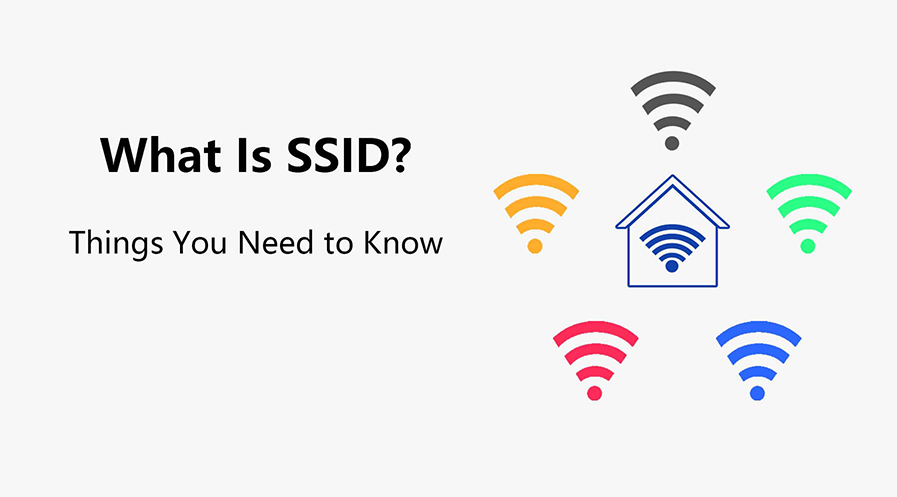
What is SSID and How to Customize It?
When you want to connect your device to a wireless network, you have to select one that you have access to from a list of the networks available within the vicinity. The name of these wireless networks is called Service Set Identifier or SSID. But what is the SSID on WiFi, exactly?
Let’s closely examine what SSID is and how customizing it can help you get a better user experience. We’ll also discuss how to change the name of your SSID and how it can boost the security of your network.
What Does SSID Mean?
An SSID, or Service Set Identifier, represents the name of a wireless network. Whenever you connect your smartphone, laptop, or tablet to a Wi-Fi network, the SSID is the identifier that allows your device to locate and join the appropriate network.
Essentially, the SSID acts as a unique label distinguishing one network from another. This label becomes especially useful when several networks exist in the same area, such as in apartment buildings or office complexes.
The SSID can vary greatly, from default names set by the router manufacturer to personalized names chosen by the network owner. By customizing the SSID, users can make their networks easily recognizable while adding a level of personalization. The SSID’s purpose goes beyond just identifying networks; it plays a vital role in ensuring devices connect to the right network, reducing confusion when multiple signals are present. Moreover, it helps users manage their connections and provides a way to secure their network, making unauthorized access more difficult.
How to Find Your SSID on Different Devices?
Now that you have an idea of what an SSID is, let's explore how to find it on different devices.
The process of locating the SSID varies slightly depending on the device you are using. Below are the steps, broken down for easy reference, ensuring that no matter what device you're using, you can quickly locate your network's SSID.
On Router
1. Locate the router’s label, usually on the underside or back panel. The default SSID often appears here.
2. If the label is missing or unreadable, connect a device (like a laptop) to the router using an Ethernet cable.
3. Access the router’s interface by entering its IP address into your web browser.
4. Once logged in, go to the wireless settings section. The SSID should be listed there.
On Android
1. Open the "Settings" app on your Android device.
2. Navigate to "Network & Internet" or "Connections," depending on your Android version.
3. Select "Wi-Fi" to view available networks.
4. The current connected network’s name is the SSID.
On iOS
1. Go to the "Settings" app on your device.
2. Tap on "Wi-Fi" to see the list of available networks.
3. The connected network’s name is the SSID. If you’re not connected, select a network to see its SSID.
On Windows
1. Click on the Wi-Fi icon located on the taskbar.
2. A list of available networks will appear. The currently connected network’s name is the SSID.
3. Alternatively, access "Settings," go to "Network & Internet," then "Wi-Fi" to view the SSID.
On macOS
1. Click on the Wi-Fi icon in the menu bar.
2. The dropdown will display a list of nearby networks. The connected network’s name is the SSID.
3. You can also access this information in "System Preferences" under "Network" and "Wi-Fi."
How to Select an SSID Name?
Choosing an appropriate SSID name goes beyond personal preference. It serves a functional purpose in distinguishing your network and keeping it secure. Here’s a detailed process for selecting an SSID name:
1. Avoid using personal information, such as your name, address, or phone number, as this can expose you to security risks.
2. Choose a name that is easy to remember but not too common. This prevents confusion when multiple networks have similar names.
3. Incorporate numbers or special characters if your router supports them. This makes the name unique and less likely to clash with nearby networks.
4. Avoid using the default SSID provided by the manufacturer, as this can make your network a target for unauthorized access.
5. Regularly review and update your SSID to keep your network secure and current.
How to Change an SSID Name
Changing the SSID name on your network can personalize it and enhance its security. This method also works if you are using HONOR Phone models and other Android devices. Follow these steps to modify the SSID:
1. Connect to your router using a wired connection or a device already connected to the Wi-Fi network.
2. Open a web browser and type your router’s IP address into the address bar.
3. Log in using your administrator credentials. If you have not changed these, they may be the default ones listed on your router.
4. Navigate to the "Wireless Settings" section, where you will find the SSID field.
5. Enter your desired SSID name. Make sure it complies with the router’s character limitations and guidelines.
Tips for Securing Your SSID Network
Securing your SSID network is crucial if you want to deter any unwanted users from accessing it. Whether you are using a HONOR Magic V3 or other devices, you should prioritize this modification. Below are a few things you can do to tighten its security:
● Disable SSID broadcasting if you want your network to be invisible to casual users.
● Use a strong password in addition to a unique SSID to prevent unauthorized access.
● Avoid using default settings, as these are easy for hackers to exploit.
● Regularly update your router’s firmware to enhance security features.
● Limit the number of devices connected to your network and monitor for unknown devices.
Conclusion
Understanding what is SSID and learning how to customize it can greatly benefit many users. In areas where many networks are present, it's crucial for your network to stand out to ensure easy and correct connectivity. Being able to customize your SSID not only helps in making your network easily identifiable but also significantly enhances its security. By familiarizing yourself with how SSIDs function and taking the steps to manage and modify them, you can better protect your network from unwanted access and maintain a secure, efficient online environment.
FAQs
What is the SSID on Wi-Fi?
The SSID on Wi-Fi refers to the name broadcasted by a wireless network for identification purposes. Users can see this SSID when scanning for available networks on their devices. The SSID helps differentiate one network from others, which is crucial when multiple Wi-Fi signals overlap. In settings like coffee shops or apartment complexes, the SSID ensures users connect to the correct network. Administrators can also customize SSIDs for ease of use and security, enabling a more personalized experience.
Does hiding SSID affect performance?
Hiding an SSID means the Wi-Fi network will not broadcast its name, making it less visible to nearby devices. While this might enhance security by obscuring the network’s presence, it does not improve performance. Instead, it may complicate the connection process, as devices must manually enter the SSID to connect. Additionally, hidden networks can still be detected using specialized tools, so this method is not foolproof in safeguarding a network.
What happens if two WiFi networks have the same SSID?
When two WiFi networks share the same SSID, devices may struggle to connect correctly. They could end up switching between networks or failing to maintain a stable connection. This issue occurs because devices recognize networks based on SSIDs rather than individual router characteristics. To avoid confusion and ensure consistent connectivity, users should create unique SSIDs for their networks, especially in shared spaces or dense areas where overlapping signals are common.
Source: HONOR Club

Subscribe To Our Newsletter - Discover HONOR
Please accept HONOR Platform Privacy Statement.
By entering your WhatsApp number, you agree to receive commercial information on WhatsApp about HONOR products, events, promotions and services. For more details, please see our privacy policy.
Please accept HONOR Platform Privacy Statement.
I agree to receive the latest offers and information on HONOR products, events and services through third-party platforms (Facebook, Google). I may withdraw my consent at any time as indicated in the Privacy Statement.
Contact
Mon-Sat: 09:00 – 18:00. (Except on national holidays).
Third Floor, 136 George St., London, W1H 5LD, United Kingdom.
Copyright © HONOR 2017-2025. All rights reserved.
We use cookies and similar technologies to make our website work efficiently, as well as to analyze our website traffic and for advertising purposes.
By clicking on "Accept all cookies" you allow the storage of cookies on your device. For more information, take a look at our Cookie Policy.
Functional cookies are used to improve functionality and personalization, such as when playing videos or during live chats.
Analytical cookies provide information on how this site is used. This improves the user experience. The data collected is aggregated and made anonymous.
Advertising cookies provide information about user interactions with HONOR content. This helps us better understand the effectiveness of the content of our emails and our website.







































































