TOP

我的荣耀 开启荣耀之旅
To log in to your account, you must first agree to the HONOR PLATFORM TERMS OF USE. If you do not agree, you may only browse the site as a guest.
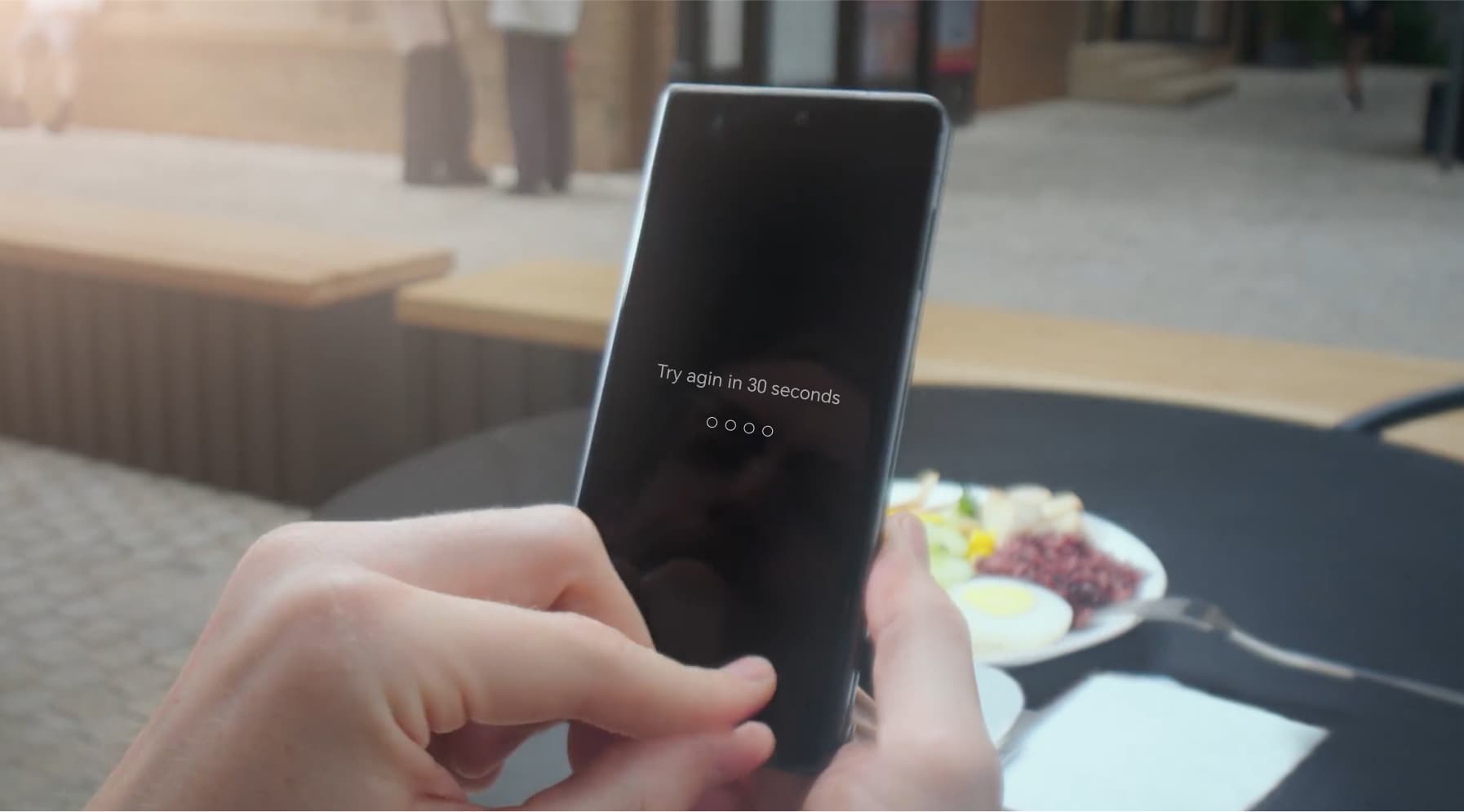
How Can You Unlock Phone Without Password? Easy Methods Here
Forgetting your phone password can be a frustrating experience, especially when you urgently need access to your contacts, apps, and data. Knowing when to unlock a phone without a password, and how to do it safely, can save time and prevent data loss. This article explores key situations when bypassing a password is necessary and provides clear methods specifically for Android users to unlock phone without password securely. Whether you’re locked out or helping someone else regain access, these tips will help you manage the process smoothly.
When to Unlock Phone Without Password?
There are various situations when you might need to unlock your phone without a password. These include:
1. Forgot phone password: It's common to forget your phone's lock screen password or PIN, especially if you change it often.
2. Phone locked after too many attempts: Entering the wrong password multiple times will lock your device temporarily. You may need an alternative way to unlock it.
3. Second-hand phone: If you've purchased a second-hand phone that still has a password from the previous owner, you'll need to unlock it.
4. Broken screen: If your phone screen is damaged and doesn't respond to touch, it can be hard to enter a password.
How to Unlock a Phone without a Password for Android Users?
How to unlock your phone when you forgot the password? There are various options for unlocking an Android phone without a password. Below are three effective methods.
Unlock Phone via ADM Remotely
Android Device Manager (ADM), now known as Google Find My Device, can help you unlock your phone remotely, if you have enabled it beforehand. Follow the steps to unlock an Android phone without a password using ADM:
1. Visit Google Find My Device: Open a web browser on your computer or another smartphone and navigate to the Google Find My Device page. Sign in with the same Google account as the phone.
2. Select your device: Once logged in, select the locked device from the list of devices linked to the Google account.
3. Set a temporary password: Click on the “Lock” option and set a temporary password for your device. After setting it, click the "Lock" button again to confirm.
4. Disable temporary password: Once you're back on your phone, head to lock screen settings and disable the temporary password.
Unlock Phone Through Factory Reset
If you haven’t enabled Android Device Manager, another solution is to perform factory reset. This will wipe your device's data, including the password. Go to unlock your phone with the factory reset:
1. Turn off the phone: Make sure your phone is turned off and unplugged from any cables.
2. Access recovery mode: Press and hold a specific combination of buttons—usually the volume up and power buttons simultaneously—until the recovery mode screen appears.
3. Perform factory reset: Browse the phone’s recovery menu using your volume buttons and select the option to factory reset your phone.
4. Confirm: Once confirmed, your phone will reset and erase all data, including the password.
5. Reboot and set up again: After the reset completes, your phone will reboot, allowing you to configure it as a new device.
For users with an HONOR Phone, you can recover your important files via the HONOR Cloud service after the factory reset. The HONOR Cloud syncs your app data, notes, passwords, and other essential files across devices, so you'll have less to worry about when it comes to losing data.
Unlock Phone without PIN/Pattern via Google Account
For devices running Android 4.4 or lower, you can unlock your phone without a PIN or pattern by using your Google account. Here are the detailed steps:
1. Enter the wrong code five times: Enter the incorrect PIN or pattern five times in a row. Your phone will allow you to try again after 30 seconds.
2. Tap "Forgot Pattern": After the 30-second wait, you’ll see an option to tap "Forgot Pattern" at the bottom of the screen.
3. Sign in with Google: You’ll be prompted to enter your backup PIN or log in with your Google account. Sign in with the Google account linked to your device.
4. Unlock your phone: Once signed in, your phone will unlock, and you can create a new screen lock method if desired.
Conclusion
In summary, understanding how to unlock phone without password can be invaluable, whether you’re locked out due to a forgotten PIN, pattern, or password. Android users have several options, from using ADM (Android Device Manager) remotely to performing factory reset, or even bypassing the lock with a Google account in certain cases. Each method offers a solution tailored to different needs, with convenience and data security in mind. Remember to always back up your device to prevent data loss in such situations.
FAQs
What Should I Do If I Forgot My Lock Screen Password
If you forgot the password, try using the “Forgot Password” or password recovery options on your device, if available. Alternatively, the factory reset can remove the lock, but it will erase all data. For some devices, logging in with a connected account may allow you to reset the password without losing data.
Can You Unlock the Phone Without Losing Data?
Yes, you can unlock your phone without losing data if your device offers password recovery options, like "Forgot Password," or by using a linked account to reset the password. Some devices also allow unlocking through backup PINs, patterns, or biometric options if previously enabled. Factory resetting should be a last resort, as it erases all data.
Are Third-Party Unlocking Tools Safe to Use?
Third-party unlocking tools can be risky. Some may compromise your data or privacy by installing malware or spyware. Always use official methods like Google Find My Device, iTunes, or manufacturer-provided services to ensure the safety and security of your personal information when unlocking your phone.
Source: HONOR Club

Subscribe To Our Newsletter - Discover HONOR
Please accept HONOR Platform Privacy Statement.
By entering your WhatsApp number, you agree to receive commercial information on WhatsApp about HONOR products, events, promotions and services. For more details, please see our privacy policy.
Please accept HONOR Platform Privacy Statement.
I agree to receive the latest offers and information on HONOR products, events and services through third-party platforms (Facebook, Google). I may withdraw my consent at any time as indicated in the Privacy Statement.
Contact
Mon-Sat: 09:00 – 18:00. (Except on national holidays).
Third Floor, 136 George St., London, W1H 5LD, United Kingdom.
Copyright © HONOR 2017-2025. All rights reserved.
We use cookies and similar technologies to make our website work efficiently, as well as to analyze our website traffic and for advertising purposes.
By clicking on "Accept all cookies" you allow the storage of cookies on your device. For more information, take a look at our Cookie Policy.
Functional cookies are used to improve functionality and personalization, such as when playing videos or during live chats.
Analytical cookies provide information on how this site is used. This improves the user experience. The data collected is aggregated and made anonymous.
Advertising cookies provide information about user interactions with HONOR content. This helps us better understand the effectiveness of the content of our emails and our website.







































































