TOP

我的荣耀 开启荣耀之旅
To log in to your account, you must first agree to the HONOR PLATFORM TERMS OF USE. If you do not agree, you may only browse the site as a guest.
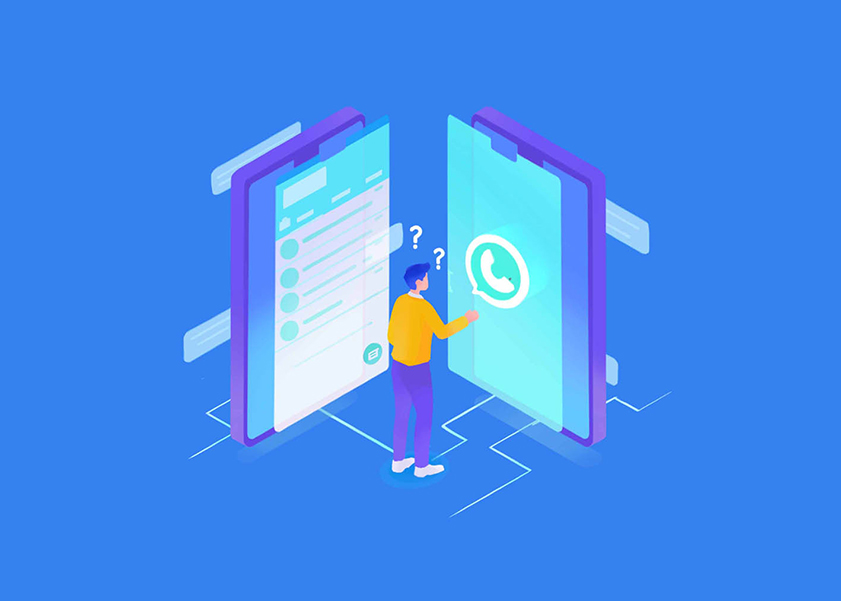
How to Transfer WhatsApp to New Phone in Different Ways
Switching to a new phone can be an exciting experience, but it can also be quite challenging when it comes to transferring your precious WhatsApp data. Thankfully, there are several methods you can employ to seamlessly transfer WhatsApp to new phone. From traditional backup and restore methods to utilizing Google Drive and even the innovative "Device Clone" function on HONOR Phones, we'll walk you through each process. So, let's dive in and discover how to transfer WhatsApp chats to new phone in different ways.

Backup and Restore Your Data on New Phone by WhatsApp
One of the easiest ways to transfer WhatsApp messages to new phone is by utilizing the backup and restore feature within the app. This method allows you to securely move WhatsApp messages to new phone.
Activate Your Account on New Phone
Before transferring WhatsApp to a new phone, you need to activate your account on the new device. Follow these steps:
● Install WhatsApp on your new phone from the app store.
● Open WhatsApp and agree to the terms and conditions.
● Verify your phone number by entering the verification code sent to your number.
Once you've completed these steps, your WhatsApp account will be activated on your new phone.
Restore Data from Local Backup
If you have previously backed up your WhatsApp data locally on your old device, you can easily restore it on your new phone. To restore a local backup, you'll need a computer, file explorer, or SD Card to transfer the files to your phone. Here's how:
● Step 1: Create a Backup on Your Old Phone: Open WhatsApp on your old phone, then go to "Settings" > "Chats" >"Chat backup", tap "Backup" to create a local backup.
● Step 2: Transfer the Backup to Your New Phone: Connect both phones to a computer via USB cables, then copy the backup file (usually found in WhatsApp/Databases folder) to the computer. Disconnect the old phone and connect the new phone to the computer, and copy the backup file to the WhatsApp/Databases folder on the new phone. Or, you can also use SD card to transfer the backup. This is pretty simple, you just need to remove the SD card from the old phone and insert it into the new phone, then access WhatsApp/Databases folder on the SD card using a File Explorer app.
● Step 3: Login WhatsApp on Your New Phone: Login to your WhatsApp account on the new phone.
● Step 4: Restore WhatsApp Data: WhatsApp will detect the backup and ask if you want to restore your chat history. Tap "Restore" to begin the restoration process.
● Step 5: Wait for the Restoration to Complete Wait for a few minutes for the restoration to finish.
Transfer WhatsApp Data Using Google Drive
Google Drive offers a convenient option for transferring WhatsApp data between Android devices. To transfer your WhatsApp data using Google Drive, follow these steps:
● On your old device, open WhatsApp and go to Settings.
● Tap on "Chats" and then select "Chat backup."
● Choose the "Back up to Google Drive" option and select the backup frequency.
● Choose your Google account and initiate the backup process.

Use Device Clone Function of HONOR Phone to Transfer All Your Phone Data Easily
If you own an HONOR 90 phone, you can take advantage of the Device Clone function to transfer all your phone data, including WhatsApp, effortlessly from your old device. If you want a vivid answer as to how do i transfer my WhatsApp to my new phone. Here's how to do it:
1. On your new HONOR 90 phone, find and open Device Clone app, or go to Settings > System & updates > Device Clone, click “This is the new device”.
2. Next is Choose the old device type: HONOR, other Android devices, iPhone/iPad.
3. If your old device is HONOR phone, follow the instructions on the screen to connect the two devices.
4. If your old device is another android device or iPhone/iPad, please download and install the Device Clone app on the old device. Then open the app, click This is the old device.
5. Follow the on-screen instructions to establish a connection between your old and new phone.
6. Select the data you want to transfer, including WhatsApp, and initiate the transfer process.
The Device Clone function will transfer all your data, including WhatsApp, to your new HONOR 90 phone.
Conclusion
In conclusion, migrate WhatsApp to new phone is crucial to ensure you don't lose any important chats, contacts, or media files. We discussed three different ways to accomplish this task, including data from local backups, utilizing Google Drive, and taking advantages of the Device Clone function on the HONOR 90 phone. Choose the method that best suits your needs and preferences to transfer WhatsApp to new phone seamlessly.
FAQ
How Do I Check My WhatsApp Backup on Google Drive?
To check your WhatsApp backup on Google Drive, follow these steps:
1. Open Google Drive on your device and sign in to your Google account.
2. Tap on the backup icon in the left column.
3. Select "Backups" from the menu.
4. Look for the WhatsApp backup in the list. It should display the date and time of the backup.
You can ensure that your WhatsApp data is regularly backed up to Google Drive by adjusting the backup settings within the WhatsApp app.
Source: HONOR Club

Subscribe To Our Newsletter - Discover HONOR
Please accept HONOR Platform Privacy Statement.
By entering your WhatsApp number, you agree to receive commercial information on WhatsApp about HONOR products, events, promotions and services. For more details, please see our privacy policy.
Please accept HONOR Platform Privacy Statement.
I agree to receive the latest offers and information on HONOR products, events and services through third-party platforms (Facebook, Google). I may withdraw my consent at any time as indicated in the Privacy Statement.
Contact
Mon-Sat: 09:00 – 18:00. (Except on national holidays).
Third Floor, 136 George St., London, W1H 5LD, United Kingdom.
Copyright © HONOR 2017-2025. All rights reserved.
We use cookies and similar technologies to make our website work efficiently, as well as to analyze our website traffic and for advertising purposes.
By clicking on "Accept all cookies" you allow the storage of cookies on your device. For more information, take a look at our Cookie Policy.
Functional cookies are used to improve functionality and personalization, such as when playing videos or during live chats.
Analytical cookies provide information on how this site is used. This improves the user experience. The data collected is aggregated and made anonymous.
Advertising cookies provide information about user interactions with HONOR content. This helps us better understand the effectiveness of the content of our emails and our website.







































































