TOP

我的荣耀 开启荣耀之旅
To log in to your account, you must first agree to the HONOR PLATFORM TERMS OF USE. If you do not agree, you may only browse the site as a guest.
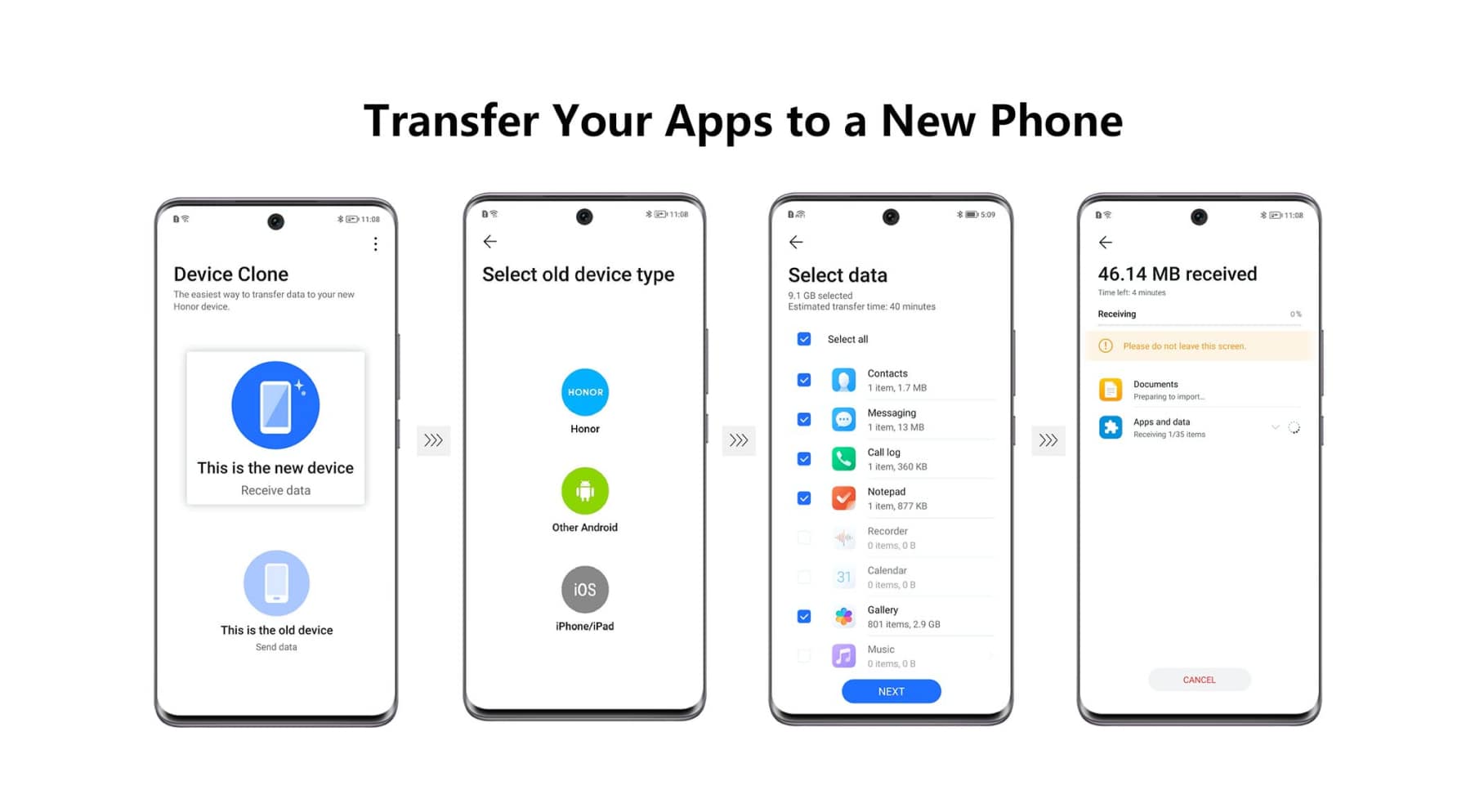
Transfer Apps to New Phone: Methods and Alternatives
Switching to a new phone is exciting, but moving your favorite apps seamlessly can feel daunting. When you're upgrading to the latest Android device, knowing the best ways to transfer apps to new phone can save you time and hassle. From cloud backups to built-in migration tools, there are efficient methods to ensure all your apps, data, and settings are ready to go on your new device. Let's explore the top solutions to transferring your apps to a new phone.
How to Transfer Apps to a New Android Phone
Transferring apps to a new Android phone is straightforward, especially with Google's built-in tools. By linking your Google Account, you can quickly restore your apps and settings.
Switch from an Android Device
When moving from one Android phone to another, Google offers two convenient options to transfer your data:
• Option 1: With a Cable
Using a cable is one of the fastest and most reliable ways to transfer apps Android to Android. Connect your old and new Android phones with a USB cable. Follow the on-screen prompts to copy apps, contacts, and settings. This method ensures a stable transfer, works well for large files, and minimizes the risk of data loss.
• Option 2: With a Wi-Fi Connection
Wi-Fi transfer offers a wireless and convenient way to move your apps and data. During your new phone's setup, select “Restore from Android” and connect both devices to the same Wi-Fi network. The system guides you through syncing apps, settings, and contacts, making it an efficient and hassle-free option for transferring data.
Restore Data from the Cloud
Google's cloud backup simplifies app transfers. Ensure your old phone's data is backed up to your Google Account. When setting up your new phone, sign in to the same account and select “Restore from Backup.” This will automatically reinstall apps and sync your data.
Alternatives for Transferring Apps: Third-Party Apps and Built-in Cloning Tools
For more flexibility or unique features, third-party apps and cloning tools can help transfer apps to new phones efficiently. Here are some popular options:
AirDroid
AirDroid is a reliable tool for transferring apps and files wirelessly. Install it on both devices, connect them via the same Wi-Fi network, and start the transfer. It's fast, easy to use, and supports large files. Additionally, AirDroid offers device management features, making it a versatile option for Android users.
MobileTrans
MobileTrans is an excellent solution for transferring apps between devices. Connect both phones to your computer, launch MobileTrans, and select the data to move. It supports Android-to-Android and cross-platform transfers. With its user-friendly interface, MobileTrans ensures a seamless migration process for apps, files, and even contacts.
CLONEit
CLONEit is a free app that makes transferring apps and data simple. Install it on both phones, connect them via a private Wi-Fi hotspot, and initiate the transfer. CLONEit supports apps, contacts, and multimedia files. Its straightforward process makes it a great choice for users who want a quick and hassle-free transfer.
HONOR Device Clone
HONOR Device Clone offers a seamless way to transfer apps and data between devices. To start, open the Device Clone app on your new HONOR phone or access it via Settings > System & updates > Device Clone, and select This is the new device. Next, choose your old device type: HONOR or other Android devices.
For HONOR devices, simply follow the on-screen instructions to establish a connection. For other Android devices, download and install the Device Clone app on your old device, open it, and select This is the old device. Connect the devices as directed, choose the data to transfer, and complete the cloning process with step-by-step guidance.
Tips to Enhance Apps Transfer Experience
Transferring apps can be made smoother with some preparation and smart practices. These tips will help ensure your data is moved efficiently and without any hitches.
Backup Your Data
Before transferring apps to a new phone, always back up your data. Use cloud storage or external devices to create a secure copy of your files, apps, and settings. This precaution ensures you don't lose any important information if the transfer process encounters issues. Regular backups also make future transfers much easier.
Update Software
Ensure both your old and new phones have the latest software updates installed. Updated operating systems improve compatibility with transfer tools and fix potential bugs. Manufacturers often release updates that enhance data migration processes, so staying current helps you avoid unnecessary complications during the app transfer process.
Use Stable Connections
A stable connection is essential for a smooth transfer. Use a high-quality cable for wired transfers or connect to a strong Wi-Fi network for wireless options. Unstable connections can cause interruptions, leading to incomplete transfers or errors. Testing your connection beforehand can save you time and prevent frustration.
Organize Your Apps
Organize and declutter your apps before starting the transfer. Remove any unnecessary or unused applications to save time and storage space on your new device. This step not only streamlines the transfer process but also helps you maintain a clean and efficient app layout on your new phone.
Test the Transfer
After completing the transfer, verify that all apps and data were successfully copied to your new smartphone. Open each app to ensure functionality and check for missing files or settings. Testing the transfer ensures everything is in order and gives you peace of mind before using your new device.
Conclusion
Transferring apps to a new phone doesn't have to be complicated. Whether you use Google's tools, third-party apps like AirDroid, or built-in features like HONOR Device Clone, the process can be smooth and efficient. With the right preparation, you can easily transfer apps to new phone and enjoy your upgraded device hassle-free. Remember to follow these steps to make the transition seamless and stress-free.
FAQs
Can I transfer apps without losing app data?
Yes, you can transfer apps without losing data by using backup and restore options. For Android, ensure your data is synced with your Google Account. For IOS to Android transfers, tools like “Switch to Android” can help. Always back up your phone to preserve app data before starting the process.
How do I transfer all my apps to my new phone?
To transfer all apps, use the backup and restore feature during your new phone's setup. Sign in to your Google Account for Android devices, or use third-party tools like MobileTrans for cross-platform transfers. These methods ensure all your apps, settings, and compatible data are moved seamlessly.
How long does it take to transfer apps to a new phone?
Data transfer can range from minutes to hours, depending on the amount of data. Ensure both devices have sufficient storage, and select specific data if the new device lacks space. Ensure a stable connection to complete the process efficiently and avoid interruptions.
Source: HONOR Club

Subscribe To Our Newsletter - Discover HONOR
Please accept HONOR Platform Privacy Statement.
By entering your WhatsApp number, you agree to receive commercial information on WhatsApp about HONOR products, events, promotions and services. For more details, please see our privacy policy.
Please accept HONOR Platform Privacy Statement.
I agree to receive the latest offers and information on HONOR products, events and services through third-party platforms (Facebook, Google). I may withdraw my consent at any time as indicated in the Privacy Statement.
Contact
Mon-Sat: 09:00 – 18:00. (Except on national holidays).
Third Floor, 136 George St., London, W1H 5LD, United Kingdom.
Copyright © HONOR 2017-2025. All rights reserved.
We use cookies and similar technologies to make our website work efficiently, as well as to analyze our website traffic and for advertising purposes.
By clicking on "Accept all cookies" you allow the storage of cookies on your device. For more information, take a look at our Cookie Policy.
Functional cookies are used to improve functionality and personalization, such as when playing videos or during live chats.
Analytical cookies provide information on how this site is used. This improves the user experience. The data collected is aggregated and made anonymous.
Advertising cookies provide information about user interactions with HONOR content. This helps us better understand the effectiveness of the content of our emails and our website.







































































