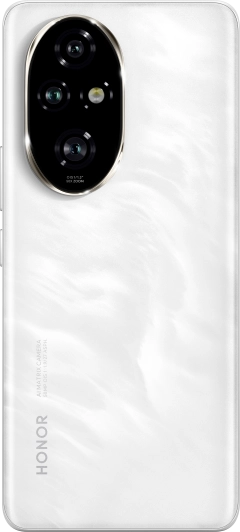TOP

我的荣耀 开启荣耀之旅
To log in to your account, you must first agree to the HONOR PLATFORM TERMS OF USE. If you do not agree, you may only browse the site as a guest.
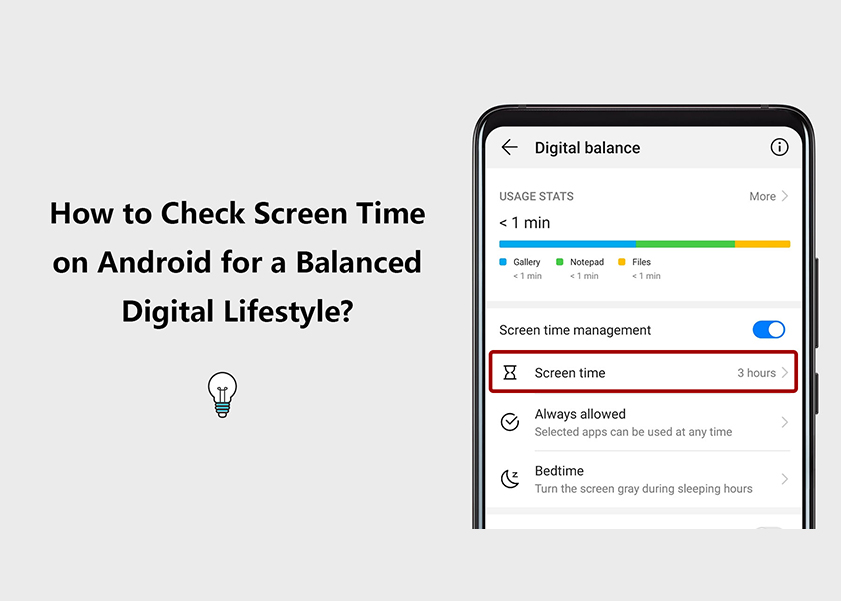
How to Check Screen Time on Android: Your Comprehensive Guide this 2025
Android devices have an undeniable impact on our daily lives in today's fast-paced digital world. The importance of comprehending and controlling our screen time has never been higher as these devices become more integrated into our daily lives.
So if you want to know more about screen time on Android, we got you covered.
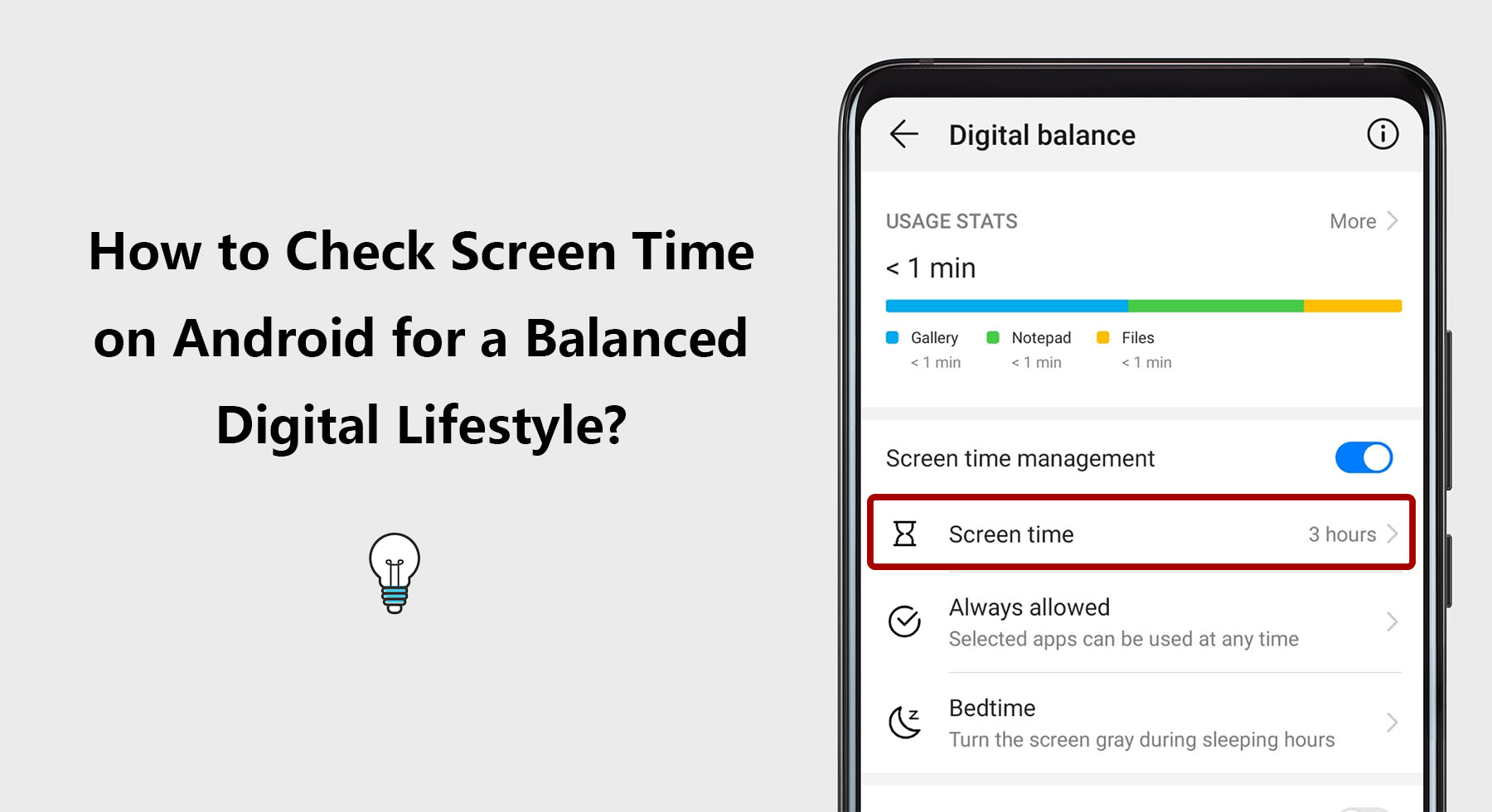
This comprehensive guide is here to help as We will look at the various aspects of screen time management, exploring the functionality of Android's Screen Time feature. Additionally, we'll uncover the concept of Digital Well being and how it aids in curbing excessive device usage through app timers and Focus mode. By the end of this guide, you'll be equipped with the knowledge and tools to take charge of your screen time, ensuring a harmonious relationship between technology and your overall well-being.
What Is Screen Time on Android
Screen time on Android refers to the total amount of time an individual spends interacting with their Android device, encompassing activities like browsing the internet, using apps, playing games, and watching videos. In today's technology-driven world, screen time has become an integral part of daily life for many people. However, excessive screen time can have adverse effects on physical health, mental well-being, and social relationships.
Understanding your screen time on Android and lock screen time on Android is crucial as it allows you to gauge the level of device engagement and make informed decisions about managing your digital habits. By monitoring screen time, you can identify potential issues, set realistic goals for reducing usage, and strike a healthier balance between online and offline activities.
Additionally, Android devices often offer features like Digital Well being, which provide insights and tools to help users maintain a mindful approach to screen time management. By staying aware of your screen time and implementing effective strategies, you can foster a more balanced and mindful relationship with your Android device, promoting overall well-being and productivity.
How to Check Screen Time on Android Phone
• Screen time serves as a valuable tool to help you maintain a healthy balance between your activities and your Android phone usage. here's how you can check screen time on an Android phone using the HONOR X6 as an example:
• Unlock Your Phone: Start by unlocking your HONOR X6 by using your PIN, password, pattern, fingerprint, or face recognition.
• Access Settings: From your home screen or app drawer, locate and tap on the "Settings" app. It's usually represented by a gear or wrench icon.
• Navigate to Digital Well being & Parental Controls: Scroll down in the Settings menu to find "Digital Well being & Parental Controls" and tap on it. This section might also be labeled as "Screen time" or something similar.
• View Screen Time: In the "Digital Well being & Parental Controls" section, you should see your screen time statistics for the day, including a graph that shows your app usage over time.
You can tap on "Dashboard" or a similar option to get a detailed breakdown of your app usage, notifications, and more.
Please note that the names of menu options and their locations may vary slightly based on the version of Android and the custom user interface that HONOR uses. If you're using a different model or a different version of Android, the steps might differ slightly, but the general process should be similar.
If you can't find the "Digital Well being & Parental Controls" section in your Settings, you can also try searching for "Screen time" directly in the Settings search bar.
• See Your Activities: To get more detailed information about your screen time and app usage, tap on "See your activities" or a similar option. This will open a detailed breakdown of the time spent on individual apps and activities.
• Analyze Screen Time Data: Explore the list of apps and activities to see how much time you spend on each as you now know how to view screen time on Android. You can usually see daily and weekly usage.
Keep in mind that screen time tracking features might be subject to updates and changes in different Android versions or device models. If you're having trouble finding this feature, you might want to consult your device's user manual or visit the official website for more support.
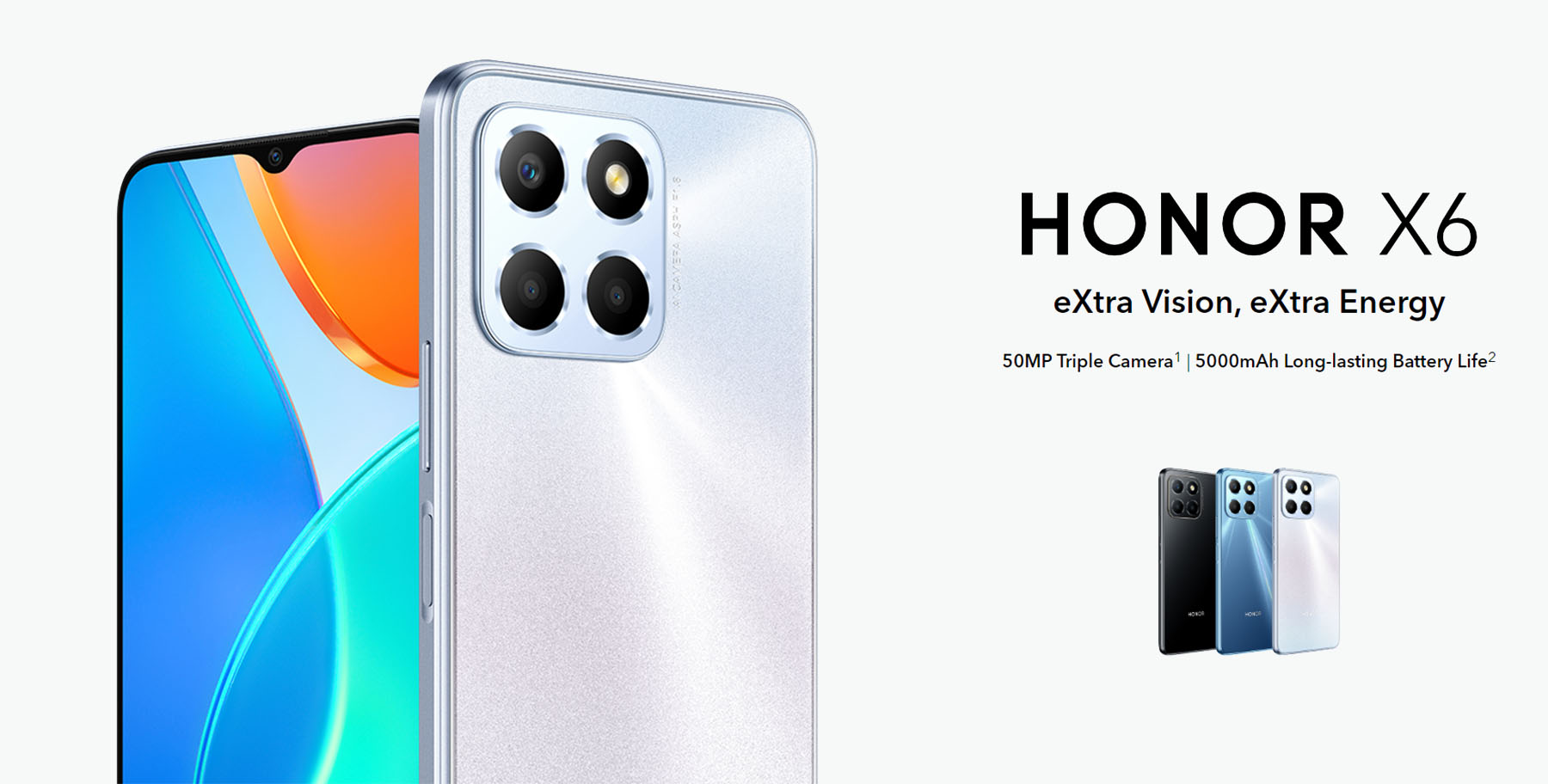
What Is Digital Well being
Digital Well being is a feature integrated into modern Android devices that helps users manage their screen time effectively. It offers a range of tools and insights to monitor and control the time spent on smartphones, fostering a healthier relationship with technology.
How to Set Up App Timers to Limit Your Screen Time
App Timers, a feature within Digital Well being, allows users to set limits on how much time they spend on specific apps. Here is a short guide to setting up App Timers on Android phones.
• Access Settings: Tap on the gear-shaped "Settings" icon to access the settings menu.
• Navigate to Digital Well being & Parental Controls: In the settings menu, scroll down or search for "Digital Well being & Parental Controls." Tap on this option to open the Digital Well being settings.
• Tap the Digital Well being Pie Chart. Tap the pie chart and you will see the applications that your phone is currently using.
• Select an App: Choose an app you wish to set a time limit on. Tap the hourglass icon beside the app name for which you want to set a usage limit.
• Set the Time Limit: Once you've chosen an app, you can set a limit screen time Android for its daily usage. Tap on the time limit field and select the desired duration from the options provided (e.g., 15 minutes, 30 minutes, 1 hour, etc.).
• Review App Timer Settings: After setting up app timers, you can review the list of apps with their corresponding time limits in the Digital Well being settings. The timer resets daily at midnight.
How to Set Up Focus Mode to Prevent Distractions from Other Apps
Focus Mode is a component of Digital Well being designed to help users minimize distractions and enhance their productivity. The following steps will help you maintain a focused and undisturbed environment for the activities.
• Access Settings: Tap on the gear-shaped "Settings" icon to access the settings menu.
• Navigate to Digital Well being & Parental Controls: To access the Digital Well being settings, open the settings menu and scroll down or use the search bar to find "Digital Well being & Parental Controls."
• Enable Focus Mode: Toggle the switch to enable Focus Mode. You may be prompted to choose how you want to use Focus Mode: "Turn on now" or "Schedule."
• Confirm Your Schedule: Choose the hours and days when the Focus mode should automatically turn on. To confirm, tap on set.
Conclusion
In today's digital age, understanding and managing screen time on Android devices are essential for maintaining a healthy balance between technology and life. It is also important to learn screen time on Android and manage it properly. By leveraging features like Digital Well being and app timers, users can take control of their screen time and improve overall well-being.
Frequently Asked Questions
How Much Screen Time Is Healthy?
A healthy amount of screen time for adults is generally considered to be around 2 to 3 hours per day outside of work, with a focus on balancing screen use with physical activity, social interactions, and sufficient sleep. For children, it's recommended to limit recreational screen time to 1 to 2 hours a day, focusing on maintaining a balance with physical activity, social interactions, and other developmental activities. However, individual needs may vary, and it's important to prioritize moderation, mindful screen use, and maintaining a healthy lifestyle.
What Other Ways Are There to Reduce Screen Time Effects?
To reduce the effects of excessive screen time, consider implementing the following:
• Take regular breaks and practice the 20-20-20 rule (looking at something 20 feet away for 20 seconds every 20 minutes).
• Engage in physical activities, outdoor play, or hobbies to diversify your daily routine.
• Encourage face-to-face interactions with family and friends to foster social connections.
Why Should I Limit My Screen Time?
Limiting screen time offers various benefits, including:
• Improving sleep quality by reducing exposure to blue light before bedtime.
• Enhancing focus and productivity in both work and academic settings.
• Lowering the risk of developing digital eye strain and other screen-related health issues.
• Promoting a balanced lifestyle and healthier relationships with technology and others.
• Taking control of your screen time can positively impact your physical and mental well-being in the long run.
Source: HONOR Club

Subscribe To Our Newsletter - Discover HONOR
Please accept HONOR Platform Privacy Statement.
By entering your WhatsApp number, you agree to receive commercial information on WhatsApp about HONOR products, events, promotions and services. For more details, please see our privacy policy.
Please accept HONOR Platform Privacy Statement.
I agree to receive the latest offers and information on HONOR products, events and services through third-party platforms (Facebook, Google). I may withdraw my consent at any time as indicated in the Privacy Statement.
Contact
Mon-Sat: 09:00 – 18:00. (Except on national holidays).
Third Floor, 136 George St., London, W1H 5LD, United Kingdom.
Copyright © HONOR 2017-2025. All rights reserved.
We use cookies and similar technologies to make our website work efficiently, as well as to analyze our website traffic and for advertising purposes.
By clicking on "Accept all cookies" you allow the storage of cookies on your device. For more information, take a look at our Cookie Policy.
Functional cookies are used to improve functionality and personalization, such as when playing videos or during live chats.
Analytical cookies provide information on how this site is used. This improves the user experience. The data collected is aggregated and made anonymous.
Advertising cookies provide information about user interactions with HONOR content. This helps us better understand the effectiveness of the content of our emails and our website.