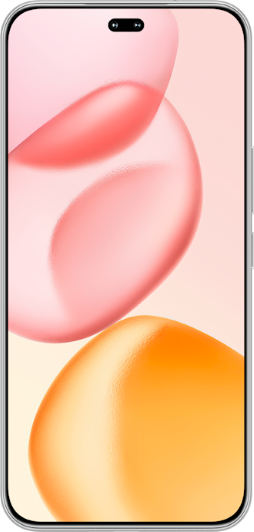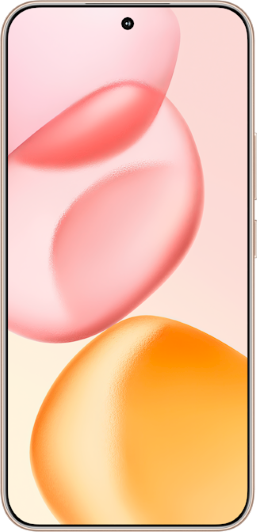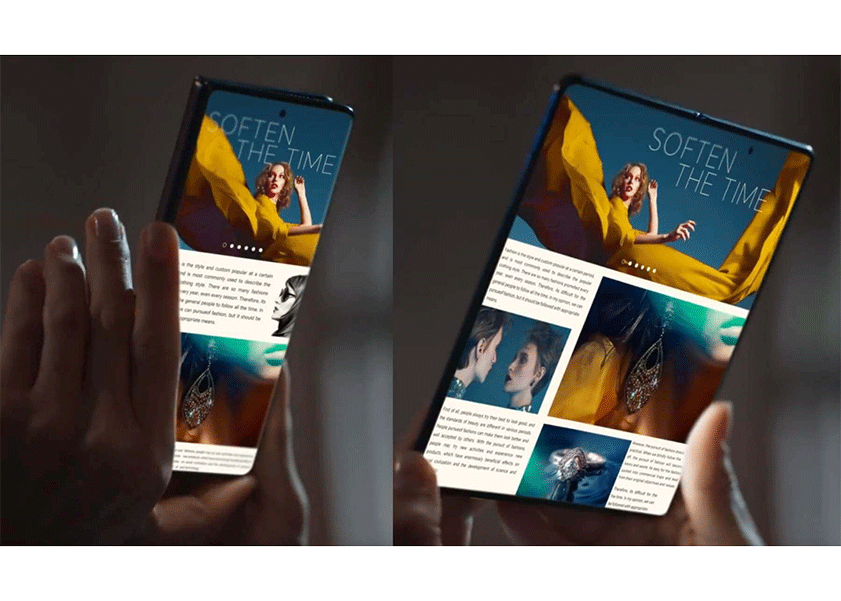TOP

我的荣耀 开启荣耀之旅
To log in to your account, you must first agree to the HONOR PLATFORM TERMS OF USE. If you do not agree, you may only browse the site as a guest.
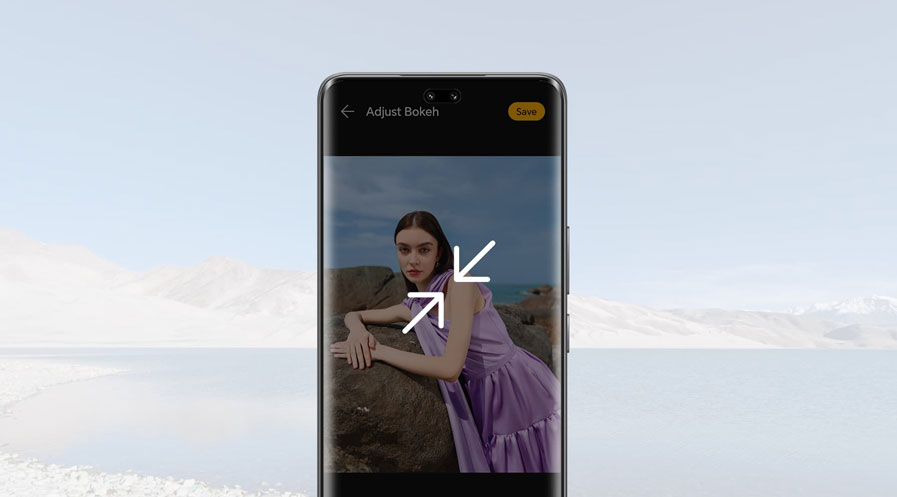
How to Reduce Photo Size in Phone Using Various Methods?
Sometimes, the pictures we take using our phones are too big for certain platforms' resolution or data size requirements, making it difficult to share them without running into issues. If you want to learn how to reduce photo size on your phone, you’ve come to the right place.
In this guide, we'll teach you how to reduce photo size in mobile without compromising too much on the quality, including using phones’ built-in phone features and certain apps, enabling you to optimize your images for any social media or professional need effortlessly.
Understanding the Need for Photo Size Reduction
When you snap photos on your phone, you might notice they take up much space. High-resolution images look great, but they can fill up your storage fast. If you like keeping lots of photos on your device, you'll soon see why reducing photo size in phone matters. Additionally, uploading and sharing these large files can be cumbersome, especially with limited bandwidth or data plans.
Learning how to reduce picture size in phone helps alleviate these issues, making it easier to manage, store, and transmit images efficiently while maintaining acceptable image quality. This is particularly important in today's digital age, where efficient data management is key to seamless digital experiences.
Step-by-Step Guide to Reducing Photo Size on Your Phone
You can use various methods to reduce your phone's photo size. Most phone manufacturers have their photo editing tools that are built-in on the unit itself. There are also some third-party apps that you can download to reduce photos size. Find detailed steps for using these two methods below:
Using Built-in Phone Features
Most phones come with features that let you tweak your images. You don't need fancy tools for how to reduce image size on phone. Just use what your phone already offers. Let’s take HONOR 90 as an example to show you specific steps for using the Gallery tool and Camera app to reduce photo size:
Resize Images in Gallery:
• Open the Gallery app and select the photo you wish to resize.
• Tap on the Edit icon, usually represented by a pencil or similar symbol.
• Look for the Resize or Crop tool within the editing options. Here, you can manually select a smaller size or use preset dimensions that fit your needs.
• After adjusting, save the photo. The phone will either overwrite the original or save a new copy based on your settings.
Change Camera Settings:
• Open the Camera app.
• Go to Settings by tapping the gear icon in the camera app.
• Look for image resolution settings or similar. Here, you can select a lower resolution for future photos, which will automatically save them in a smaller file size.
• Adjusting these settings will affect only new photos taken, not the ones already saved.
Leveraging Third-Party Apps
While your phone's built-in tools are handy, sometimes you need something more. That's where third-party apps come in. These apps offer more advanced features for resizing and compressing photos. Let's take a look at common steps to reduce photo size in phone using a Third-Party App.
• Install a third-party App.
• After installing it, you just select the photos you want to shrink.
• Then, pick how much you want to compress them.
• The app shows you the new size before you confirm. You get to choose if you want to keep the original, just in case you're unhappy with the results.
Top Apps for Efficient Photo Size Reduction
Below are some photo editing apps with a photo size reduction feature. You can download any one of them for free:
1. Photo & Picture Resizer
This online app swiftly adjusts your photos' dimensions without compromising quality. You simply select the image and choose your desired size, and the app takes care of the rest.
2. Squoosh
It's straightforward and perfect for quick size adjustments, ensuring your photos are ready for sharing or storage in no time.
3. Pixlr
This photo editing tool has a user-friendly interface to resize photos and an array of editing features.
4. Alternative Methods: WhatsApp Tricks
You might not know this, but WhatsApp offers a simple method to reduce photo size.
Start by opening a chat with yourself. Next, send the photo you wish to resize. Once sent, download the photo from the chat. WhatsApp automatically compresses images, making this a quick way to reduce photo size. Remember, this method might slightly affect the image quality, but it's a handy trick when you need a quick fix.
Conclusion
Learning how to reduce photo size in phone is a valuable skill, especially if you are into photography. With this knowledge, you can edit the photo and change its size to optimize its quality for social media platforms like Instagram or email platforms like Gmail.
FAQ
How Much Does Reducing Photo Size Affect Image Quality?
Reducing photo size often comes with a trade-off in image quality. When you reduce the dimensions or compress the image, some details get lost, leading to a less sharp or clearer picture. The extent of this quality loss depends on the compression level and the original image's resolution. Minimal reduction may not noticeably affect quality, but significant size cuts can make images look pixelated or blurred.
Are There Any Limitations To Reducing Photo Size Using Built-in Tools?
Built-in tools on your phone offer convenience for reducing photo size, but they come with limitations. These tools might not provide advanced options for customizing the compression level or maintaining the aspect ratio. The sizes you can reduce your photo to may also be limited. Moreover, built-in tools typically offer less precision than dedicated photo editing apps.
Can I Revert Back to the Original Photo Size After Reducing It on My Phone?
Reverting to the original dimensions isn't straightforward once you reduce a photo's size on your phone. The resizing process often discards data to make the file smaller. If you don't have a backup of the original image, restoring it to its former quality and size can be challenging, if not impossible. Keep a copy of the original photo before applying any size reduction to avoid this issue.
Source: HONOR Club

Subscribe To Our Newsletter - Discover HONOR
Please accept HONOR Platform Privacy Statement.
By entering your WhatsApp number, you agree to receive commercial information on WhatsApp about HONOR products, events, promotions and services. For more details, please see our privacy policy.
Please accept HONOR Platform Privacy Statement.
I agree to receive the latest offers and information on HONOR products, events and services through third-party platforms (Facebook, Google). I may withdraw my consent at any time as indicated in the Privacy Statement.
Contact

Mon-Sat: 09:00 – 18:00. (Except on national holidays).
Third Floor, 136 George St., London, W1H 5LD, United Kingdom.
Copyright © HONOR 2017-2025. All rights reserved.