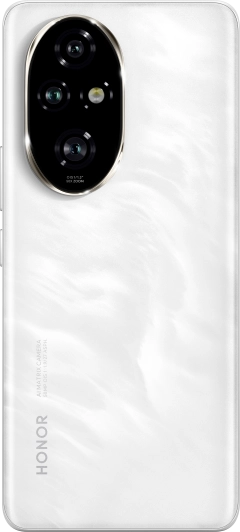TOP

我的荣耀 开启荣耀之旅
To log in to your account, you must first agree to the HONOR PLATFORM TERMS OF USE. If you do not agree, you may only browse the site as a guest.

FaceTime for Android: The Videocall Alternative for You
FaceTime, the popular video calling app developed by Apple, has long been a favorite among iOS users for its seamless and high-quality video communication. However, Android users have often felt left out, as FaceTime remains exclusive to Apple's ecosystem. Despite this limitation, the demand for video calling on Android devices has driven the development of numerous alternatives that offer similar functionalities and features. Now, you can even associate FaceTime for android easily because of the many alternatives.
In this blog post, we will explore the world of FaceTime alternatives for Android, highlighting some of the most reliable and user-friendly options available for FaceTime android. From well-known apps like Google Meet, Skype, and Zoom to platform-specific features like VoLTE calling. Android users now have a range of solutions to enjoy crystal-clear video calls with their friends, family, and colleagues.
How to Receive or Join a FaceTime Call on Android
FaceTime is a popular video calling service offered by Apple, allowing seamless communication between iOS users. However, Android users often find themselves wondering how to join or receive a FaceTime call. While FaceTime is not natively available on Android, there are alternative solutions available to achieve a similar experience. In this section, we will walk you through the process of joining or receiving a FaceTime call on your Android device using various applications.
Google Meet
One of the most popular alternatives is Google Meet. Moreover, Google Meet is a reliable video conferencing tool that allows you to join or initiate video calls effortlessly. Here are the steps on how to FaceTime android with GMeet:
• Install Google Meet: Head to the Google Play Store, search for "Google Meet," and install the app on your Android device.
• Sign in: If you already have a Google account, sign in to Google Meet. If not, you can join a meeting as a guest.
• Join a Meeting: Enter the unique meeting code provided by the host or tap on the meeting link shared with you. Google Meet will connect you to the ongoing call.
• Adjust Settings: Before joining the call, take a moment to review and adjust audio, video, and other settings according to your preferences.
This method is most likely popular with students and professionals alike because of its ease of access.
Skype
Skype has been a popular choice for video calling for years, and it offers a seamless experience on Android devices. Moreover, more people are also using this application because of its ease of access and availability. Follow these steps to join or receive a Skype call on your Android device:
• Get Skype: Download the Skype app from the Google Play Store and install it on your Android device.
• Create an Account: If you don't have a Skype account, sign up for one. If you already have an account, log in to access your contacts.
• Start a Call: Tap on the contact you wish to call, and then select the video call option to initiate a Skype video call.
• Group Calls: Want to have a group video call? During a video call, tap on the (+) icon to add more contacts and turn it into a group call.
Just like any other messaging application, you can always utilize the FaceTime-alike feature of Skype anywhere at any time.
Zoom
Zoom has gained immense popularity for its user-friendly interface and robust features. It's a great choice for both personal and professional video conferencing. It is rather impossible to know how to get FaceTime on android, so zoom is a great option too.
To start, follow these steps:
• Install Zoom: Head to the Google Play Store, search for "Zoom Cloud Meetings," and download the app.
• Sign in or Join a Meeting: If you have an existing Zoom account, sign in. To join a meeting, enter the Meeting ID or join using the meeting link shared by the host.
• Video Call: Once you are in the meeting, enable your camera to initiate a video call with the participants.
• Zoom Features: Explore various features such as screen sharing, chat, and virtual backgrounds to enhance your Zoom experience.
If you are having difficulty on how to use FaceTime on android, this alternative is the best too. WhatsApp is widely used for messaging, but it also supports video calling, making it a convenient choice for staying connected with friends and family.
• Install WhatsApp: If you don't have WhatsApp installed on your Android device, download it from the Google Play Store and set up an account.
• Start a Video Call: Open a chat with the person you want to video call and tap on the video call icon to initiate a call.
• Group Video Calls: To make a group video call, start a video call with one contact and then click on the "Add Participant" icon to include more participants in the call.
Use VoLTE Call
VoLTE (Voice over LTE) is a technology that allows voice calls to be made over a 4G LTE network, ensuring higher call quality and faster call setup times. If you own an Android device that supports VoLTE, for example, HONOR X8a, you can enable it to enhance your voice call experience. Here's how:
• Enable VoLTE: Go to Settings > Mobile network > Mobile data and turn on VoLTE calls.
• Make a Video Call: With VoLTE enabled, you can make HD video calls directly from your phone's dialer or contact list. Look for the video call icon next to the contact's name and tap on it to initiate the call.
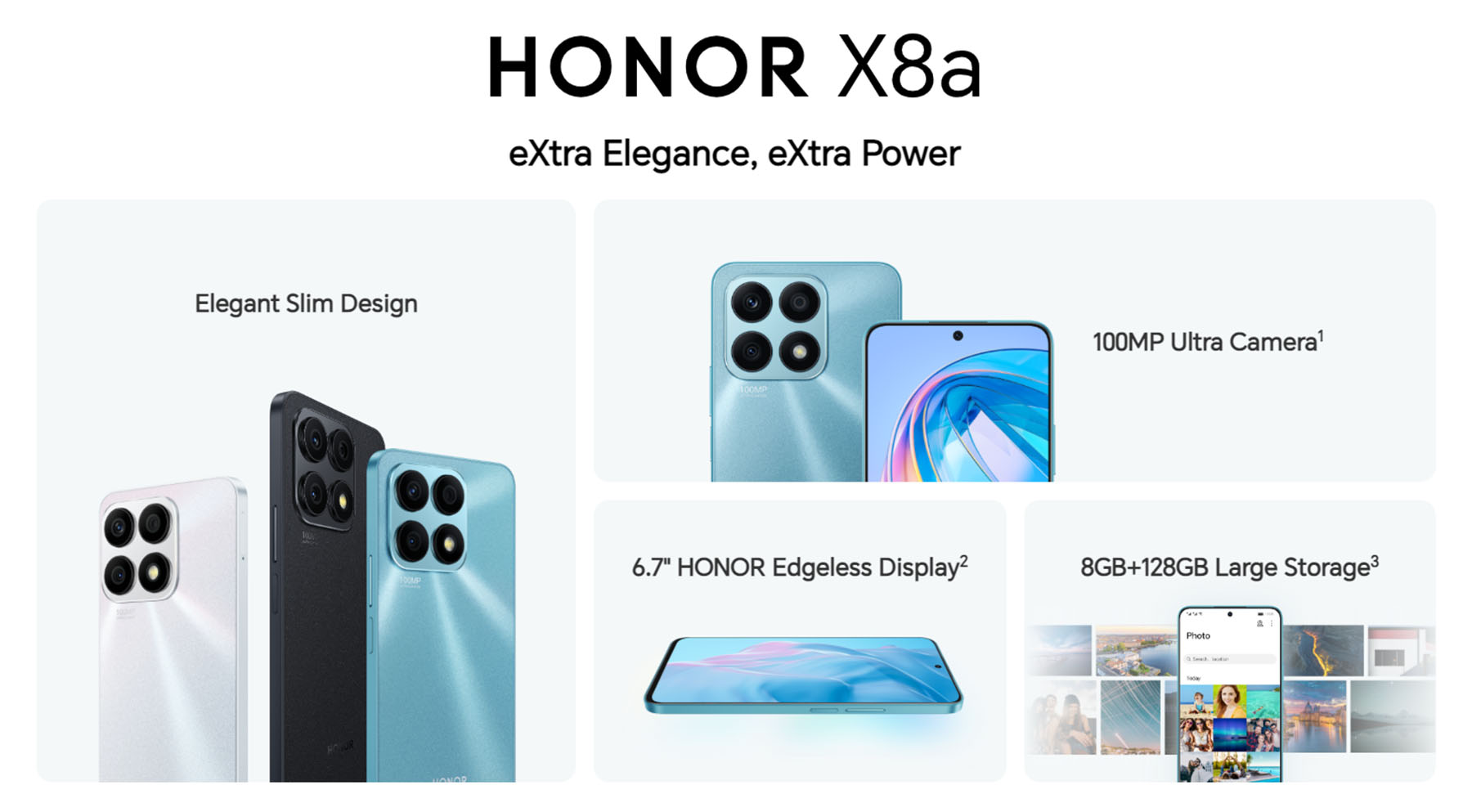
In conclusion, while FaceTime remains exclusive to iOS devices, Android users have a plethora of reliable and feature-rich alternatives for video calling. Whether it's Google Meet, Skype, Zoom, WhatsApp, or utilizing VoLTE calls on compatible devices, staying connected through video calls is now more accessible than ever for Android users.
Choose the best FaceTime for android platform that best suits your needs and enjoy seamless video communication on your Android device.
Frequently Asked Questions
Can Android Phones Initiate a FaceTime Call?
No, FaceTime is exclusive to Apple devices, and Android Phones cannot initiate FaceTime calls. However, you can utilize the alternatives to make video calls on Android.
How Can I Communicate with FaceTime Users If I Have an Android Device?
If you have an Android device and need to communicate with FaceTime users, there are ways to bridge the gap and establish a connection. One of the most common methods is to request the FaceTime user to utilize cross-platform communication apps that are available on both Android and iOS. Apps like Google Meet, Skype and WhatsApp are good options as they are accessible on both platforms. It's crucial to ensure that both parties have the same app installed and set up on their devices for a successful call.
Source: HONOR Club

Subscribe To Our Newsletter - Discover HONOR
Please accept HONOR Platform Privacy Statement.
By entering your WhatsApp number, you agree to receive commercial information on WhatsApp about HONOR products, events, promotions and services. For more details, please see our privacy policy.
Please accept HONOR Platform Privacy Statement.
I agree to receive the latest offers and information on HONOR products, events and services through third-party platforms (Facebook, Google). I may withdraw my consent at any time as indicated in the Privacy Statement.
Contact
Mon-Sat: 09:00 – 18:00. (Except on national holidays).
Third Floor, 136 George St., London, W1H 5LD, United Kingdom.
Copyright © HONOR 2017-2025. All rights reserved.
We use cookies and similar technologies to make our website work efficiently, as well as to analyze our website traffic and for advertising purposes.
By clicking on "Accept all cookies" you allow the storage of cookies on your device. For more information, take a look at our Cookie Policy.
Functional cookies are used to improve functionality and personalization, such as when playing videos or during live chats.
Analytical cookies provide information on how this site is used. This improves the user experience. The data collected is aggregated and made anonymous.
Advertising cookies provide information about user interactions with HONOR content. This helps us better understand the effectiveness of the content of our emails and our website.