TOP

我的荣耀 开启荣耀之旅
To log in to your account, you must first agree to the HONOR PLATFORM TERMS OF USE. If you do not agree, you may only browse the site as a guest.
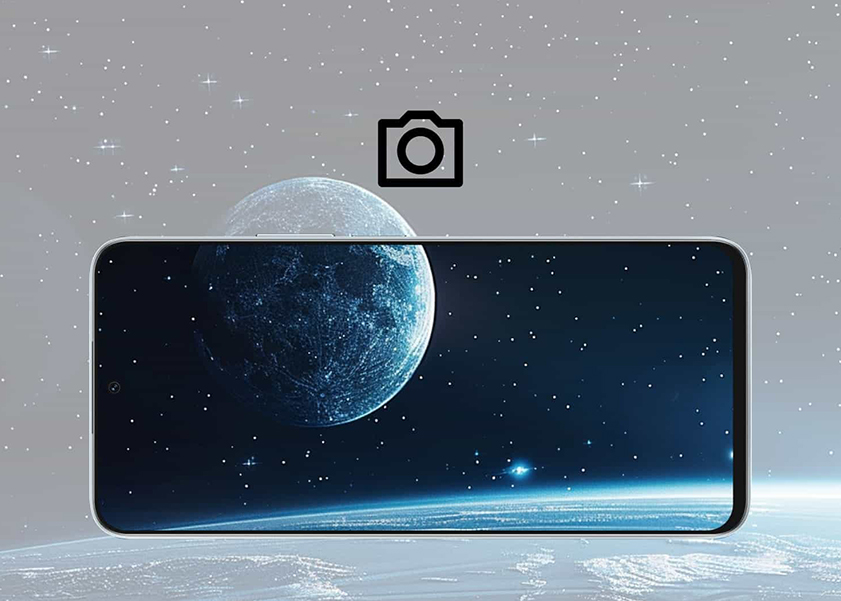
Mastering Lunar Photography: A Guide on How to Take Pictures of the Moon with Smartphone
In the enchanting realm of photography, capturing the ethereal beauty of the moon has transcended traditional boundaries, thanks to the remarkable camera capabilities embedded in Android smartphones.
This guide aims to be your companion in unraveling the secrets to achieving awe-inspiring moon photography results with your Android device. Explore a spectrum of methods and expert tips t on how to take pictures of the moon with smartphone.
How to Take Pictures of the Moon with Android Phones
Moving into the specialized area of lunar photography with a smartphone, we turn our attention from broad photography concepts to the nuanced methods of capturing the moon. Your Android phone, with its advanced camera features, is an excellent instrument for this task. Next, we'll guide you through the steps on how to take pictures of the moon with android device.
Using Manual Mode on Android Phones
To capture a stunning image of the moon using manual mode in your smartphone camera, carefully follow these step-by-step instructions:
• Stabilize Your Phone: Use a tripod to stabilize your phone. This is essential to avoid any movement, especially with the slower shutter speeds required for night photography.
• Find Manual Mode: Open your camera app and switch to manual or pro mode. This mode allows you to adjust settings like ISO, shutter speed, and focus manually.
• Set the ISO: Keep the ISO as low as possible, around 100-200. A lower ISO reduces noise and grain in the image.
• Adjust the Shutter Speed: Start with a shutter speed of 1/125 or 1/250 seconds and adjust as necessary. A faster shutter speed helps in capturing the moon's details without overexposure.
• Fine-Tune the Focus: Set the focus to infinity. You might need to adjust it slightly to get a sharp image of the moon.
• Experiment with White Balance: Adjust the white balance if your phone allows it. A cooler white balance can give the moon a more natural color.
• Take Multiple Shots: Take several shots with slight variations in settings. This gives you options to choose the best image.
• Use the Zoom Wisely: If your phone has a zoom function, use it sparingly. Digital zoom can reduce image quality, so it's better to crop the photo afterwards for a closer view.
In the context of lunar photography, a phone like the HONOR Magic4 Pro can be particularly effective. Its periscope telephoto camera with 3.5x optical zoom and up to 100x digital zoom allows for detailed lunar shots. The large 1/2-inch sensor captures more light, crucial for night photography. Additionally, features like Optical Image Stabilization (OIS) and advanced focusing systems help in getting sharp and clear images of the moon, making the HONOR Magic4 Pro a strong candidate for capturing the night sky.
Using Moon Photography Apps
Capturing the moon's beauty can be enhanced significantly by using specialized photography apps. LunaSolCal is a great example of such an app. Here's a simple guide on how to use it for moon photography:
• Download and Install LunaSolCal: Download LunaSolCal from the Android app store to get essential information about the moon’s phases and timings.
• Plan Using the App: Use LunaSolCal to check the moon's phase, and the best times for moonrise and moonset in your location.
• Prepare Your Equipment: Set up your smartphone on a tripod for stability, especially in low light.
• Adjust Camera Settings: In your camera app, use manual or pro mode to adjust ISO, shutter speed, and focus. Use night mode if available.
• Align and Focus: Position your phone towards the moon using LunaSolCal for guidance. Focus manually for clarity.
• Capture the Photo: Use a timer to minimize shake and capture the photo.
• Edit Your Photos: Enhance details using a photo editing app, adjusting brightness, contrast, and sharpness.
• Experiment: Take multiple shots with varying settings to see what works best.
Using a Dedicated Zoom Lens
To capture a sharper and more professional-looking photo of the moon with your smartphone, employing a dedicated zoom lens can significantly enhance your results. This approach is particularly effective when aiming to photograph the moon with a phone, as it compensates for the limited zoom capabilities of standard smartphone cameras. Please follow these key steps:
• Attach the Zoom Lens: Securely connect the zoom lens to your smartphone's camera, enhancing its zoom capabilities for detailed moon shots.
• Tripod Setup: Set up your smartphone on a stable tripod, adjusting its height for alignment with your camera. This stability is essential for achieving clear and focused images of the moon.
• Adjust Focus Manually: Fine-tune the focus ring on the zoom lens to achieve a sharp focus, crucial for capturing intricate details on the moon's surface.
• Zoom In for Details: Utilize the telephoto zoom lens to bring the moon closer to your frame, allowing for more detailed and captivating shots.
• Select Exposure Mode: manual exposure mode is ideal for experienced photographers or in challenging lighting, allowing for precise control over the image's brightness and detail. Auto exposure mode, on the other hand, is better suited for beginners or situations with stable lighting, as it adjusts the exposure automatically for quick and convenient shooting.
• Use Burst Mode for Multiple Shots: If available in your camera app, enable burst mode to capture multiple shots in quick succession with a single click. This feature is beneficial for ensuring you capture various moments and gives you the option to choose the best shot from the series.
Tips for Taking Good Pictures of the Moon with Android Phones
Achieving the perfect moon shot requires a combination of technique and patience. Here are some additional tips to enhance your moon photography experience:
✓ Choose the Right Time
Capture the moon during clear nights when the sky is free from heavy cloud cover. The moon is often most visible during the first and last quarters.
✓ Use a Tripod
To take pictures of the moon with your phone, stabilize your smartphone by using a tripod. This helps eliminate camera shake, especially when using higher zoom levels or longer exposure times.
✓ Avoid Digital Zoom
While many smartphones offer digital zoom, it can result in a loss of image quality. Stick to optical zoom capabilities or consider using a dedicated zoom lens for better results.
✓ Experiment with HDR Mode
High Dynamic Range (HDR) mode can be useful in capturing both the bright moon and the dark sky. Experiment with this mode to achieve well-balanced moon photographs.
✓ Check for Lunar Phases
Different lunar phases present varying lighting conditions. Experiment with capturing the moon during different phases to achieve diverse and captivating results.
Conclusion
Capturing the moon's enchanting beauty with your Android smartphone is a rewarding endeavor. Knowing how to take pictures of the moon with smartphone is easiest way on achieving it, thanks to this guide.
Whether you choose to delve into manual settings, explore dedicated apps, or invest in additional equipment, the key lies in experimentation and practice. With the right techniques and a touch of creativity, you can create awe-inspiring moon photographs right from the palm of your hand.
FAQ
What is the best time to take a picture of the moon?
The best time to photograph the moon is during the first and last quarters when it is most visible and well-illuminated. Clear nights with minimal cloud cover provide optimal conditions for capturing the moon's details.
What should you do if your photo of the moon appears blurry?
If your moon photo appears blurry, consider using a tripod to stabilize your smartphone. Additionally, check your focus settings, and ensure that you are using the appropriate zoom level to avoid overexertion and blurriness.
How much zoom do you need to photograph the moon?
The amount of zoom needed depends on various factors, including the camera specifications of your smartphone and any additional lenses you may use. Experiment with different zoom levels to find the right balance between magnification and image stability for clear and detailed moon shots.
Source: HONOR Club

Subscribe To Our Newsletter - Discover HONOR
Please accept HONOR Platform Privacy Statement.
By entering your WhatsApp number, you agree to receive commercial information on WhatsApp about HONOR products, events, promotions and services. For more details, please see our privacy policy.
Please accept HONOR Platform Privacy Statement.
I agree to receive the latest offers and information on HONOR products, events and services through third-party platforms (Facebook, Google). I may withdraw my consent at any time as indicated in the Privacy Statement.
Contact
Mon-Sat: 09:00 – 18:00. (Except on national holidays).
Third Floor, 136 George St., London, W1H 5LD, United Kingdom.
Copyright © HONOR 2017-2025. All rights reserved.
We use cookies and similar technologies to make our website work efficiently, as well as to analyze our website traffic and for advertising purposes.
By clicking on "Accept all cookies" you allow the storage of cookies on your device. For more information, take a look at our Cookie Policy.
Functional cookies are used to improve functionality and personalization, such as when playing videos or during live chats.
Analytical cookies provide information on how this site is used. This improves the user experience. The data collected is aggregated and made anonymous.
Advertising cookies provide information about user interactions with HONOR content. This helps us better understand the effectiveness of the content of our emails and our website.







































































