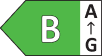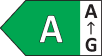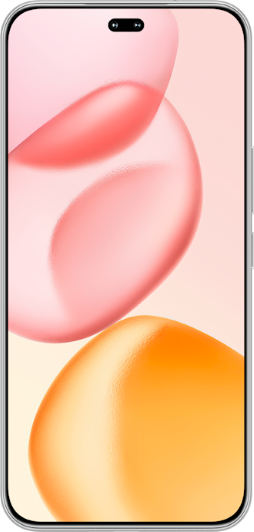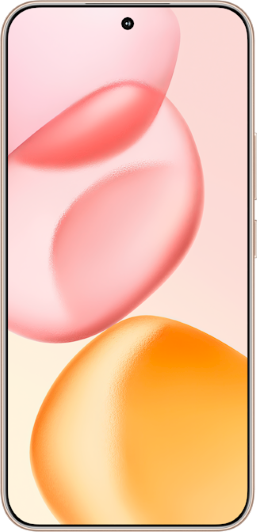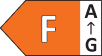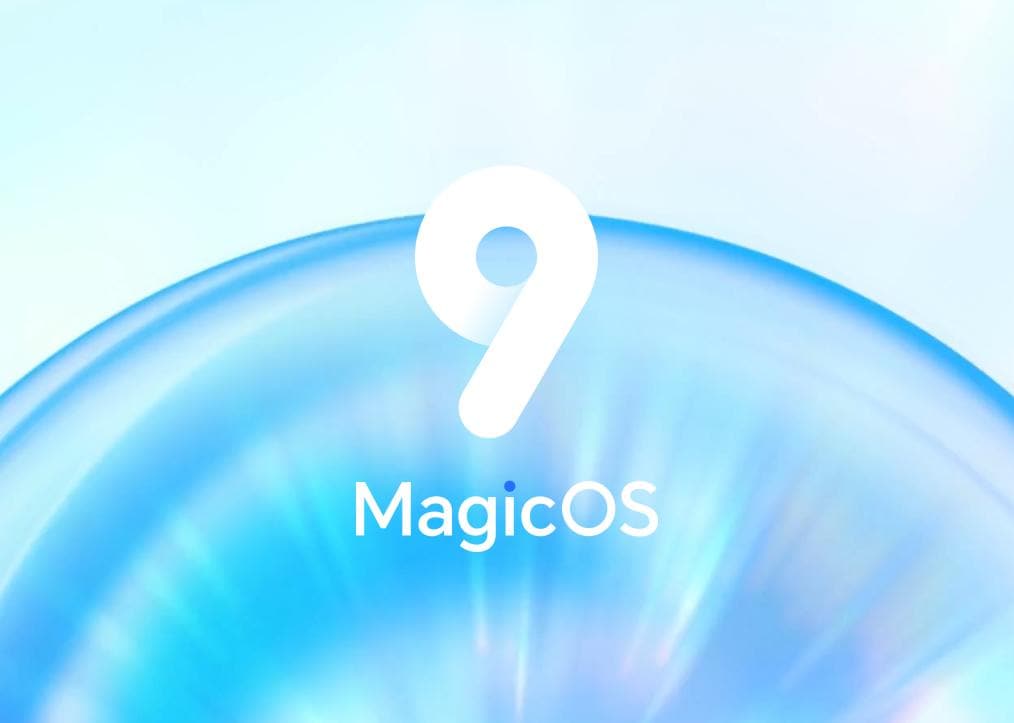TOP

我的荣耀 开启荣耀之旅
To log in to your account, you must first agree to the HONOR PLATFORM TERMS OF USE. If you do not agree, you may only browse the site as a guest.
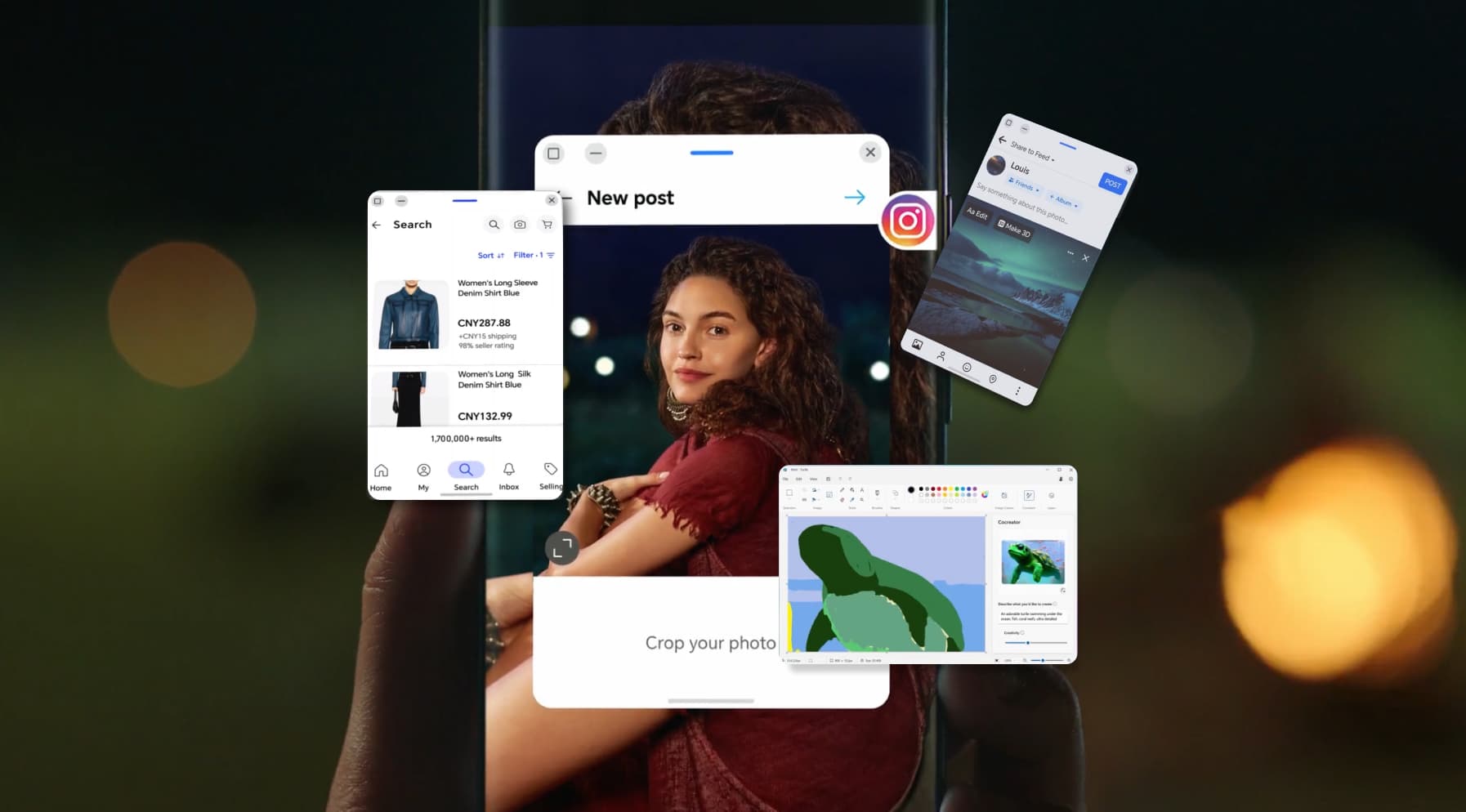
Step-by-Step Guide on How to Stop Pop-Up Ads on Android Phone
Android pop-up advertising can slow down your device or ruin your net surfing session. Advertising windows typically come for applications, browser settings, or malware. Keeping your Android phone clean of these annoying and intrusive marketing software requires being familiar with their sources and how to fully remove them from your device. Follow this guide on how to stop pop-up ads on Android phone to get back control of your device from annoying adverts.
Why Are Ads Popping Up on Your Phone?
If you're wondering, "why do ads keep popping up on my phone," Installed apps or malware are typically the answer. Many programs make money via pop-up advertising, while others install adware through risky downloads or fake updates. Even browser permissions or website notifications can flood your phone with advertising. Understanding the sources of these adverts is the first step to recovering device management.
How to Stop Pop-Up Ads on Android Phones
Pop-up advertising on Android phones can ruin a pleasant browsing experience. Apps, browsers, and viruses can be the source of intrusive advertisements. This detailed tutorial will show how do I stop pop ups on my phone.
Adjust Browser Settings
Your browser is the first suspect of pop-up advertising on your phone. To block those pop-ups, go to site permissions in your browser. In Chrome, turn off pop-ups and redirection under Settings > Site settings. Then return to the Site settings page and disable intrusive adverts.
Uninstall Apps Causing Pop-Up Ads
Pop-up adverts can also come from dubious apps. In the notification panel, swipe down, long-press the ad notice, and note the app name. Go to Settings > Apps > [App Name]. Sort your applications by "Last Used" to uncover questionable ones if you can't recognize them. Once found, delete those apps to hopefully stop those pop-up ads on Android.
Disable Notifications from Ad-Heavy Apps
App alerts often display adverts on your screen. Unfortunately, some of these software could be ones you are using or cannot just delete. To stop these annoying alerts without removing the app, filter by the latest applications in Settings > Alerts> App Notifications. Disable app notifications from this software while within this settings window.
Use a DNS Service to Block Ads
Prioritize ones that offer a DNS-based filter, which is useful for blocking ads from popping up from the network level. Upon installing the pop-up blocker, find the private DNS setting where you can enter a hostname. With the DNS service setup, apps and browsers will have a hard time delivering pop-ups on your device.
Perform a Factory Reset
If you continue to encounter pop-up ads on your phone despite performing one or two virus scans using different security apps, the issue may be rooted deep within your system. In such cases, a full factory reset is necessary to completely remove all files and data from your device. To proceed, navigate to the system menu and locate the factory reset option. Before initiating the reset, ensure that you back up all important data to avoid permanent loss.
Practices to Prevent Pop-Up Ads in the Future
Android pop-up advertising may be avoided via safe surfing and app permissions. These methods eliminate advertisements and safeguard your device from infection. Pop-up advertising can be avoided with these methods:
● Use only the Google Play Store or trusted app stores to download new phone software. Avoid downloading and installing WAD files that could contain viruses.
● Pay attention to user ratings and reviews. Low ratings and negative comments often indicate issues like pop-ups or malware.
● Be cautious of brief or poorly written app descriptions. Misspellings, unprofessional tone, or vague details can signal a lack of care by developers and potential risks.
● Apps with very low download counts might be unreliable, although they could also be new. Conversely, high download numbers often suggest popularity and reliability.
● Review the permissions an app requests before installing. Avoid apps asking for unnecessary or intrusive permissions, as they could lead to pop-ups or data misuse.
In addition to the measures mentioned above, selecting a secure smartphone can further enhance your privacy protection and prevent malicious software from bombarding you with pop-up ads. The HONOR smartphone is equipped with advanced security features like AI Privacy Call and Secure Input to safeguard your data and ensure a worry-free experience. By choosing HONOR, you gain a reliable device that helps you stay protected from intrusive ads and unauthorized app behavior, ensuring optimal performance and peace of mind.
Conclusion
Learning how to stop pop-up ads on Android phone lets you enjoy an uninterrupted browsing experience. Using the notifications settings and conducting full anti-virus scans are efficient ways to prevent these advertisements. Should those methods fail, you can do a factory reset to remove the main source of pop-ups. You can also prevent more pop-up ads by following the preventive practices.
FAQs
Why am I suddenly getting pop-up ads on my Android phone?
New apps, risky websites, and adware are usually the culprits of pop-up ads. Many free applications aggressively push adverts to earn cash, while others send pop-ups without your consent. Malware installed from unsecured apps can also send aggressive pop-ups.
How do I permanently block all ads?
Install a trustworthy ad-blocking program to permanently block advertising on your Android phone. Additionally, browsers like Brave have built-in ad-blocking capabilities. Go to their respective settings to find the pop-up blocking function, like the “Shield” setting on Brave. To further prevent ads, you can install a DNS service that stops advertisements from the network level, which works on all your phone's apps and browsers.
How do I disable pop-ups?
You can disable pop-ups through your browser. For Chrome, go to Settings > Site Settings> Pop-ups and Redirects. Toggle off the settings here to stop pop-ups while browsing the net. If you are getting pop-up ads from installed applications, uninstall them if you are barely using them. On the other hand, you can prevent apps from sending pop-ups by turning off their notification settings.
Are ad blockers safe to use on Android phones?
Ad filters are safe to use on Android phones as long as they are installed from reliable sources like the Google Play Store. These apps can prevent pop-ups with minimum power usage and also stop pop-ups from consuming your paid data. Remember to only install these apps from official sources. Ad blockers from questionable sites could contain viruses that can flood your phone with advertisements.
Source: HONOR Club

Subscribe To Our Newsletter - Discover HONOR
Please accept HONOR Platform Privacy Statement.
By entering your WhatsApp number, you agree to receive commercial information on WhatsApp about HONOR products, events, promotions and services. For more details, please see our privacy policy.
Please accept HONOR Platform Privacy Statement.
I agree to receive the latest offers and information on HONOR products, events and services through third-party platforms (Facebook, Google). I may withdraw my consent at any time as indicated in the Privacy Statement.
Contact

Mon-Sat: 09:00 – 18:00. (Except on national holidays).
Third Floor, 136 George St., London, W1H 5LD, United Kingdom.
Copyright © HONOR 2017-2025. All rights reserved.