TOP

我的荣耀 开启荣耀之旅
To log in to your account, you must first agree to the HONOR PLATFORM TERMS OF USE. If you do not agree, you may only browse the site as a guest.
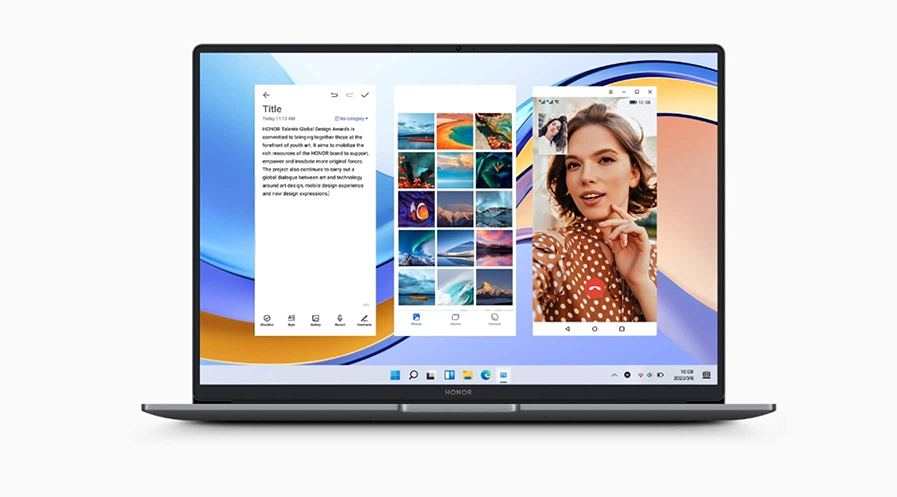
How to Stop Your Laptop from Overheating: Simple Tips and Tricks
Laptops are a vital part of our daily lives, whether for work, study, or entertainment. However, with increased usage, especially during high-performance tasks like gaming or video editing, laptops can overheat. Overheating can negatively affect performance, reduce the lifespan of internal components, and in severe cases, lead to permanent damage to your laptop.
In this article, we will explore the reasons behind overheating, the risks involved, and practical solutions on how to stop laptops from overheating.
Why Does My Laptop Keep Overheating?
Overheating occurs when your laptop’s cooling system can’t efficiently manage the heat generated by internal components like the CPU, GPU, and hard drive. There are several common causes for overheating:
● Blocked air vents: Dust and dirt buildup inside your laptop can block the airflow through vents, reducing its ability to dissipate heat.
● Heavy workloads: Resource-heavy tasks like gaming, video rendering, or multitasking with many programs open can push your laptop’s processing power to its limits, leading to increased heat generation.
● Soft surfaces: Using your laptop on soft surfaces, like a bed or couch, can block air vents, causing the device to trap heat.
● Old thermal paste: Over time, the thermal paste that helps transfer heat from your CPU to the cooler can dry out, reducing its effectiveness.
Dangers of an Overheated Laptop
Overheating isn’t just an inconvenience; it can lead to serious problems for your laptop. Here are the primary risks of ignoring overheating:
1. Reduced performance: When your laptop overheats, it may automatically throttle performance to prevent damage, leading to a slower system. You’ll notice slower processing, lagging applications, and even freezing.
2. Hardware damage: Excessive heat can damage internal components like the CPU, GPU, and hard drive. These components are crucial for your laptop’s performance, and if they become damaged, it may lead to costly repairs or even complete hardware failure.
3. Battery degradation: High temperatures can reduce your battery’s lifespan, meaning your laptop will lose its ability to hold a charge over time. This could force you to charge your laptop more frequently, reducing portability.
4. Unexpected shutdowns: Laptops have built-in thermal protection mechanisms to prevent damage from overheating. If the system becomes too hot, it may shut down abruptly to cool off, leading to data loss or corruption.
These dangers highlight why it's critical to understand how to stop your laptop from overheating and take action as soon as you notice the signs.
How Do I Know If My Laptop Is Overheating?
Recognizing the warning signs of an overheating laptop is crucial to prevent serious damage. One common indicator is excessive fan noise. If your laptop’s fan runs at full speed consistently, it signifies that your device is working hard to cool itself down.
Another sign of overheating is the temperature of the laptop's surface. If areas like the keyboard or the underside of your laptop feel unusually hot to the touch, it's likely that your device is overheating.
Performance issues can also point to overheating problems. If you notice a significant slowdown in your laptop's performance, such as lagging, freezing, or frequent application crashes, these could be signs that the system is too hot.
Identifying these symptoms early is essential. Once you recognize them, it’s important to take steps to mitigate the overheating and protect your laptop from potential long-term damage.
How to Stop Laptop from Overheating?
Here are 10 effective solutions to stop your laptop from overheating:
1. Clean the air vents and fan
Dust and debris can accumulate inside your laptop’s vents and fan, restricting airflow. Regularly clean the vents and fan using compressed air to blow out the dust, allowing better air circulation and cooling.
2. Use a cooling pad
Laptop cooling pads are designed to provide additional airflow, which helps reduce the heat buildup in your laptop. Cooling pads are especially useful during long gaming or working sessions when your laptop is under high load.
3. Use your laptop on a hard surface
Soft surfaces, like beds, couches, or even your lap, can block the air vents, trapping heat. Always place your laptop on a hard, flat surface to ensure that air can flow freely through the vents.
4. Limit background processes
Too many applications running in the background can put unnecessary strain on your laptop’s CPU and GPU. Close programs you’re not actively using to lighten the load and reduce heat generation.
5. Update drivers and software
Outdated software and drivers can cause your laptop to run inefficiently, generating excess heat. Regularly updating your system ensures it runs smoothly and doesn’t overwork, reducing heat buildup.
6. Check for malware
Malware can overwork your laptop by running malicious processes in the background. Use reliable antivirus software to scan for and remove any malware, helping to reduce unnecessary strain on your system.
7. Replace thermal paste
Over time, the thermal paste that helps transfer heat from your CPU to the cooler can dry out and lose effectiveness. Reapplying thermal paste can significantly improve your laptop’s cooling efficiency.
8. Adjust power settings
Reducing the power consumption of your laptop can help keep it cool. Switch to power-saving mode or adjust your performance settings to lower CPU usage, which will help your laptop generate less heat.
9. Limit multitasking
Running multiple resource-heavy programs at once can overheat your laptop. Limit multitasking by closing applications you aren’t using and focusing on one task at a time to reduce the load on your CPU and GPU.
10. Consider a laptop upgrade
If your current laptop struggles to stay cool despite all efforts, it may be time to upgrade to a device with better cooling systems. HONOR laptops, for instance, feature advanced cooling technologies, including dual heat pipes and ultra-thin fan blades, ensuring efficient heat dissipation during demanding tasks. This allows for a smoother and cooler computing experience, even when the workload is high.
Conclusion
How to stop laptops from overheating is a manageable challenge when using the right strategies. Regular maintenance, such as cleaning the vents, using cooling pads, and managing your laptop’s workload, will help keep your device cool and running efficiently. Ensuring proper airflow, staying on top of software updates, and considering hardware upgrades when necessary are key steps in preventing overheating. With these tips in place, you can extend the lifespan of your laptop and avoid the performance issues caused by excessive heat.
FAQs
Is it normal for laptops to get hot while gaming?
Yes, it is normal for laptops to get hot while gaming because games require significant processing power from both the CPU and GPU. However, if the heat becomes excessive and starts causing performance issues like throttling or shutdowns, your laptop may be overheating. In this case, using a cooling pad and ensuring proper ventilation can help manage the heat during gaming sessions.
How to clean a laptop fan without opening it?
You can clean your laptop fan without opening it by using compressed air. Turn off your laptop, hold the can upright, and carefully spray air through the vents. This will dislodge any dust or debris stuck inside the fan. Be sure to avoid shaking the can to prevent moisture from entering your device.
Can using an external monitor with my laptop contribute to overheating?
Yes, using an external monitor can contribute to overheating, especially if you're running multiple displays or using high-resolution output. This additional processing load can increase your laptop’s temperature. To prevent overheating, make sure your laptop is well-ventilated and use a cooling pad to assist with airflow.
Source: HONOR Club

Subscribe To Our Newsletter - Discover HONOR
Please accept HONOR Platform Privacy Statement.
By entering your WhatsApp number, you agree to receive commercial information on WhatsApp about HONOR products, events, promotions and services. For more details, please see our privacy policy.
Please accept HONOR Platform Privacy Statement.
I agree to receive the latest offers and information on HONOR products, events and services through third-party platforms (Facebook, Google). I may withdraw my consent at any time as indicated in the Privacy Statement.
Contact
Mon-Sat: 09:00 – 18:00. (Except on national holidays).
Third Floor, 136 George St., London, W1H 5LD, United Kingdom.
Copyright © HONOR 2017-2025. All rights reserved.
We use cookies and similar technologies to make our website work efficiently, as well as to analyze our website traffic and for advertising purposes.
By clicking on "Accept all cookies" you allow the storage of cookies on your device. For more information, take a look at our Cookie Policy.
Functional cookies are used to improve functionality and personalization, such as when playing videos or during live chats.
Analytical cookies provide information on how this site is used. This improves the user experience. The data collected is aggregated and made anonymous.
Advertising cookies provide information about user interactions with HONOR content. This helps us better understand the effectiveness of the content of our emails and our website.








































































