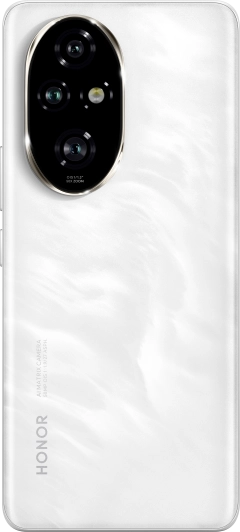TOP

我的荣耀 开启荣耀之旅
To log in to your account, you must first agree to the HONOR PLATFORM TERMS OF USE. If you do not agree, you may only browse the site as a guest.
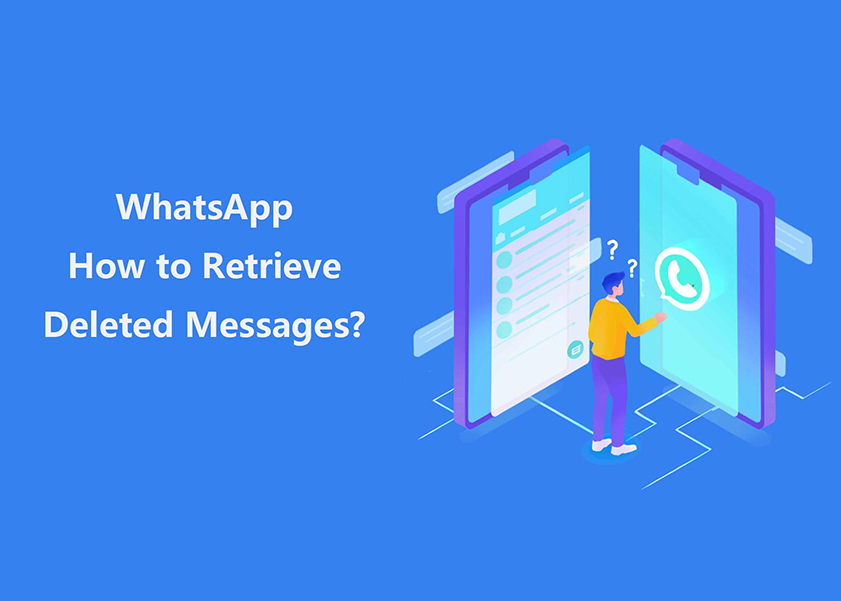
WhatsApp How to Retrieve Deleted Messages: Easy Steps You Can Follow
Welcome to our comprehensive guide on WhatsApp: How to retrieve deleted messages. If you accidentally delete important messages which can be distressing, but halt, as we are here to help you reclaim those precious conversations. Whether it's an important piece of information, cherished memories, or crucial business discussions, we understand the value of retrieving deleted messages.
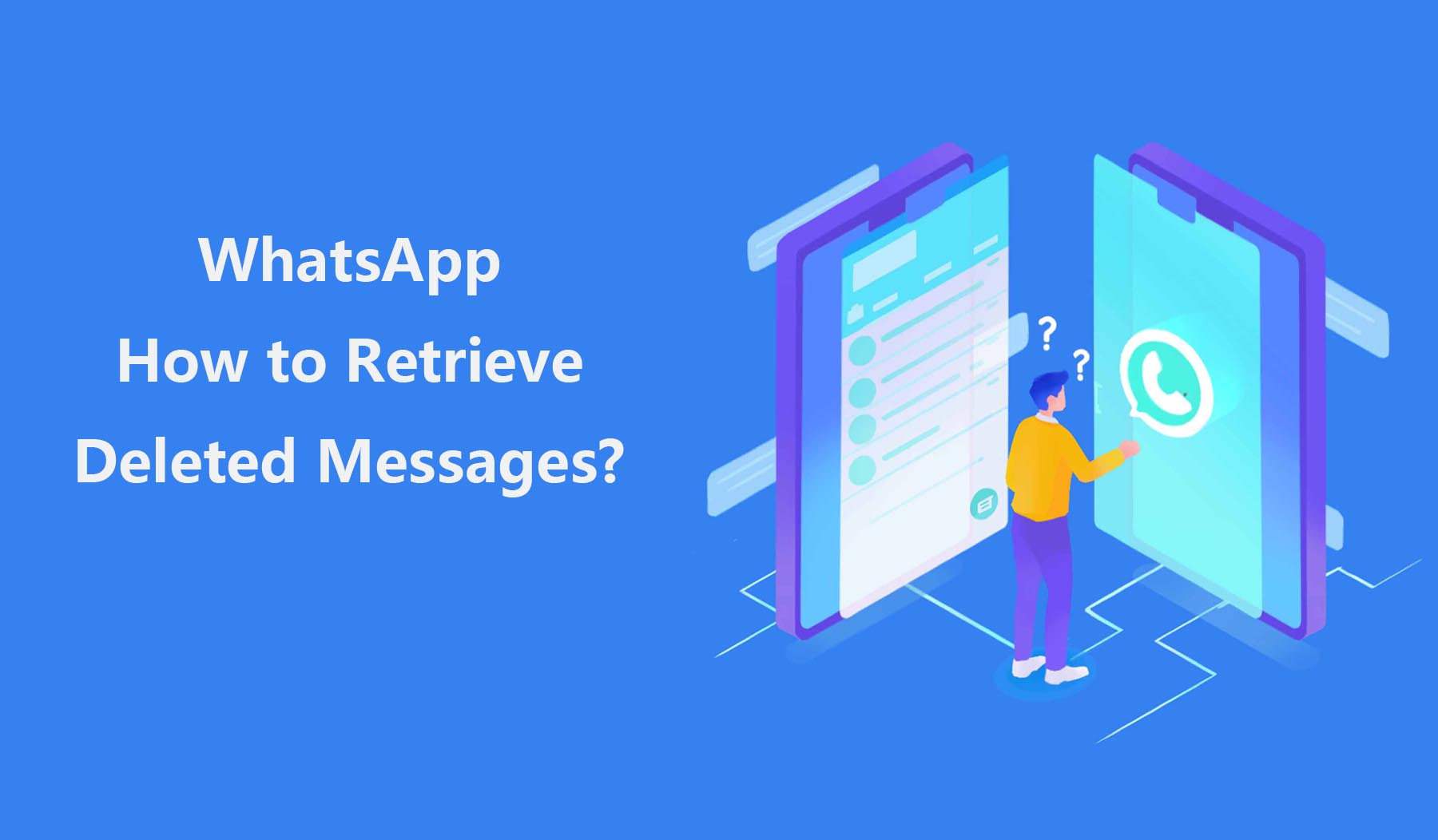
In this guide, we will explore various methods to assist you in recovering deleted WhatsApp messages, no matter the device you are using. From simple built-in features to advanced third-party tools, we've got you covered. Our step-by-step tutorials and expert tips will empower you to navigate through this process effortlessly.
Retrieve Deleted WhatsApp Messages on Android Phones
WhatsApp has become an essential messaging app that allows users to connect with their loved ones through text messages, calls, and videos. However, losing important messages due to accidental deletion can become a frustrating experience. Fortunately, there are ways to retrieve deleted WhatsApp messages on your Android device.
Restore from Google Drive Backup
Restoring your WhatsApp messages from a Google Drive backup can be a simple and straightforward process, especially when you're using a device like the HONOR 90. With the HONOR 90, you have access to a range of features and functionalities that make it easy to retrieve all your lost WhatsApp messages.

To get started, it's important to ensure that you have backed up your WhatsApp data to your Google Drive account. This can be done by going to your WhatsApp settings, selecting "Chats," and clicking on "Chat Backup," then "Back Up Now." From there, you can choose to back up your data on a regular basis, such as daily, weekly or monthly.
Once your data has been backed up, let's see how to restore WhatsApp messages from Google Drive backup:
• Uninstall and reinstall WhatsApp from the Google Play Store.
• Open WhatsApp and verify your phone number.
• You'll be prompted to restore your chat history. Tap "Restore."
• WhatsApp will start retrieving your chat history from the Google Drive backup.
Once the restoration process is complete, you'll be able to access your deleted messages.
Restore from Local Backup
WhatsApp automatically creates local backups of your chat history every day. This method will give users peace of mind as to how to recover all deleted WhatsApp messages because of the backup.
These backups are stored on your Android phone's internal storage or external SD card. Here's how to restore deleted WhatsApp messages from a most recent local backup:
• Download a file manager app on your phone.
• If your data is not stored on an SD card, you might see "internal storage" or "main storage". Copy the most recent backup to the local storage “Databases” folder on your new phone.
• Install and open WhatsApp, then verify your number.
• Tap RESTORE when prompted to restore your chats and media from the local backup.
Restore from Third-Party Apps
Sometimes, despite our best efforts, we may not have a backup to rely on for message recovery. In this section, we will talk more about recover deleted WhatsApp messages android without backup.
In such cases, Wondershare MobileTrans comes to the rescue. This powerful data recovery software specializes in retrieving various types of data, including WhatsApp messages, without requiring any backups.
Wondershare MobileTrans offers a user-friendly interface and is compatible with a wide range of Android devices. Here's how to use Wondershare to recover deleted WhatsApp messages:
Step 1: Launch MobileTrans
Once MobileTrans is installed successfully on your computer, open it and choose the “FileTransfer” option.
Step 2: Choose WhatsApp
Go to Retrieve message and then choose WhatsApp to make a backup of WhatsApp data.
Step 3: View the Backup
Click on the Start button to backup WhatsApp data from your phone/ When the backup process is completed, click on View it to view the backed-up data.
Step 4: Restore to Your Phone
After that, you can now view and select the deleted messages to export to your computer or restore to your android phone.
By following these steps, you can now know how to retrieve deleted WhatsApp messages on android without backup and save you some time researching the topic on the web.
Conclusion
Losing WhatsApp messages can be a distressing experience, but with the right methods and tools, you can recover your deleted chats successfully. In this article, we explored various options and methods on WhatsApp how to retrieve deleted messages. From restoring messages using Google Drive backup and local backups to introducing the powerful data recovery tool, Wondershare Mobile Trans, we got it all.
Always ensure you have regular backups enabled on WhatsApp, as it simplifies the retrieval process in case of data loss. However, even without a backup, you can rely on Wondershare MobileTrans to recover your valuable WhatsApp messages.
So, keep this guide handy and rest assured that your WhatsApp conversations are safeguarded, no matter the situation.
Source: HONOR Club

Subscribe To Our Newsletter - Discover HONOR
Please accept HONOR Platform Privacy Statement.
By entering your WhatsApp number, you agree to receive commercial information on WhatsApp about HONOR products, events, promotions and services. For more details, please see our privacy policy.
Please accept HONOR Platform Privacy Statement.
I agree to receive the latest offers and information on HONOR products, events and services through third-party platforms (Facebook, Google). I may withdraw my consent at any time as indicated in the Privacy Statement.
Contact
Mon-Sat: 09:00 – 18:00. (Except on national holidays).
Third Floor, 136 George St., London, W1H 5LD, United Kingdom.
Copyright © HONOR 2017-2025. All rights reserved.
We use cookies and similar technologies to make our website work efficiently, as well as to analyze our website traffic and for advertising purposes.
By clicking on "Accept all cookies" you allow the storage of cookies on your device. For more information, take a look at our Cookie Policy.
Functional cookies are used to improve functionality and personalization, such as when playing videos or during live chats.
Analytical cookies provide information on how this site is used. This improves the user experience. The data collected is aggregated and made anonymous.
Advertising cookies provide information about user interactions with HONOR content. This helps us better understand the effectiveness of the content of our emails and our website.