TOP

我的荣耀 开启荣耀之旅
To log in to your account, you must first agree to the HONOR PLATFORM TERMS OF USE. If you do not agree, you may only browse the site as a guest.
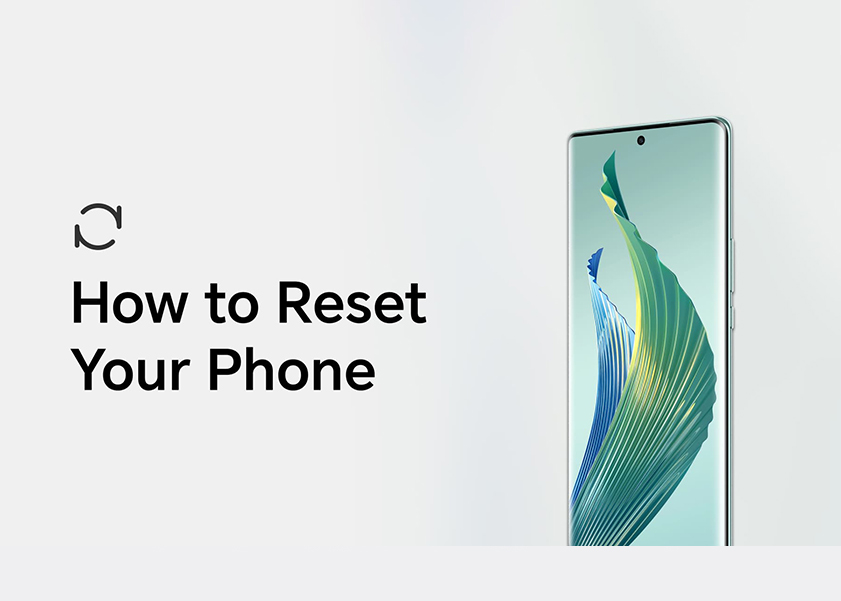
How to Reset Your Phone: A Step-by-Step Guide
Resetting restores your phone to its factory settings, erasing all data and settings, which can resolve issues and ensure your personal information is securely wiped. It will be helpful when your phone is experiencing persistent performance issues, or when you're preparing to sell or give it away. In this comprehensive guide, we will walk you through the steps of resetting your phone effectively, including the necessary preparations beforehand. So let's get started!
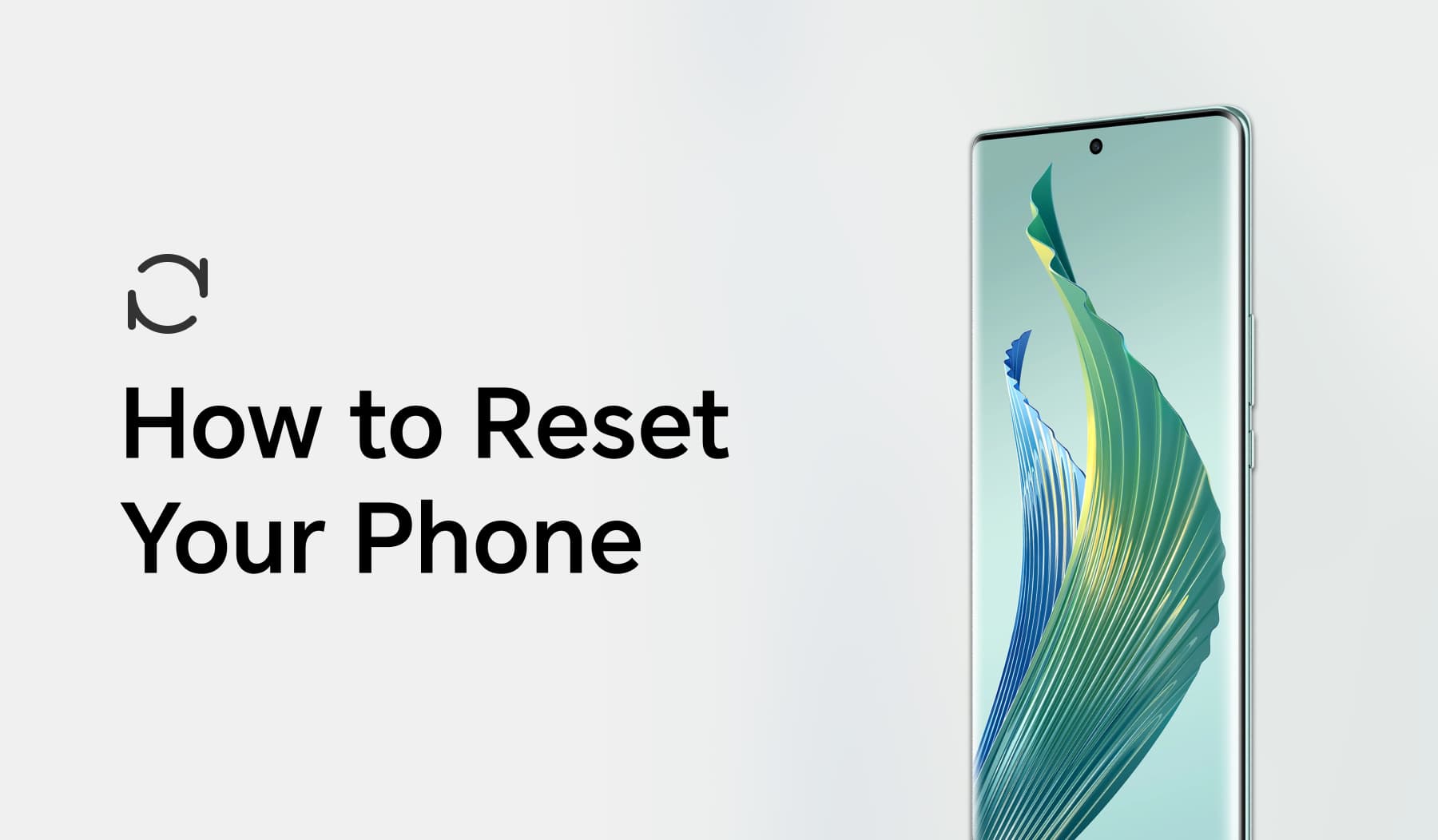
What to Do Before You Reset Your Phone?
Before you reset your phone, it's important to take several preparatory steps to ensure a smooth and successful reset process while safeguarding your data and settings:
1. Backup Your Data: Ensure that all your important data, including contacts, photos, videos, messages, and app data, is securely backed up. You can use built-in backup features on your device or use cloud services like Google Drive.
2. Remove External Storage: Eject or remove SD card or external storage to avoid accidental data loss during the reset.
3. Remove Screen Locks: If your device has a screen lock (PIN, pattern, fingerprint, or face recognition), remove it from the security settings.
4. Charge Your Phone: Ensure your device has sufficient battery charge or is connected to a charger during the reset. Some resets can take a while, and you don't want your phone to run out of power during the process.
How to Reset a Phone?
Now that you've prepared your phone for the reset, let’s explore the most common methods of resetting a phone to factory settings.
Reset to Factory Settings
Resetting your phone to factory settings is a comprehensive process that erases all data and returns your device to its original state. Here's a step-by-step guide on how to factory reset phone:
• Open the "Settings" on your phone.
• Scroll down and select "System" or "General Management," depending on your device.
• Tap on "Reset" or "Reset Options."
• Choose "Reset to factory settings" or a similar option.
• Confirm your selection.
• Your phone will begin the reset process, and it will reboot when complete.
For some Android phones, there is not only one “Reset to factory settings”. For example, the HONOR phone has two other resetting ways: reset network settings, and reset all settings. If your goal is to address the issue of your phone slowing down, you can try these two methods. Let’s take HONOR Magic5 Pro as an example to explain the process:
Reset Network Settings
Resetting network settings can help resolve issues with your Wi-Fi, mobile data network, and Bluetooth connections without affecting other phone settings or deleting any data. Here's a step-by-step guide on how to reset network settings:
• Unlock your HONOR Magic5 Pro and access the home screen. From there, tap on the "Settings".
• Within the Settings menu, scroll down or swipe up to find the "System" option. Tap on it to proceed.
• In the System settings, locate and select the "Reset" option.
• Among the reset options, you should find "Network settings reset." Tap on this option to initiate the process.
• Your phone will now guide you through the reset process. Typically, this involves confirming your device's PIN or pattern lock to verify your identity.
Reset All Settings
Resetting all settings on your device can help resolve various issues and restore default network settings, fingerprint data, face data, and lock screen passwords, all without affecting your data or files. Here's a step-by-step guide on how to reset all settings:
• Unlock your device and tap on the "Settings".
• In the Settings menu, tap on the "System" option.
• Within the System settings, look for and select the "Reset" option.
• Among the reset options, you should see "Reset all settings." Tap on this option to begin the process.
• Your device will now guide you through the reset process.
How to Factory Reset for Smartphones That Won't Boot?
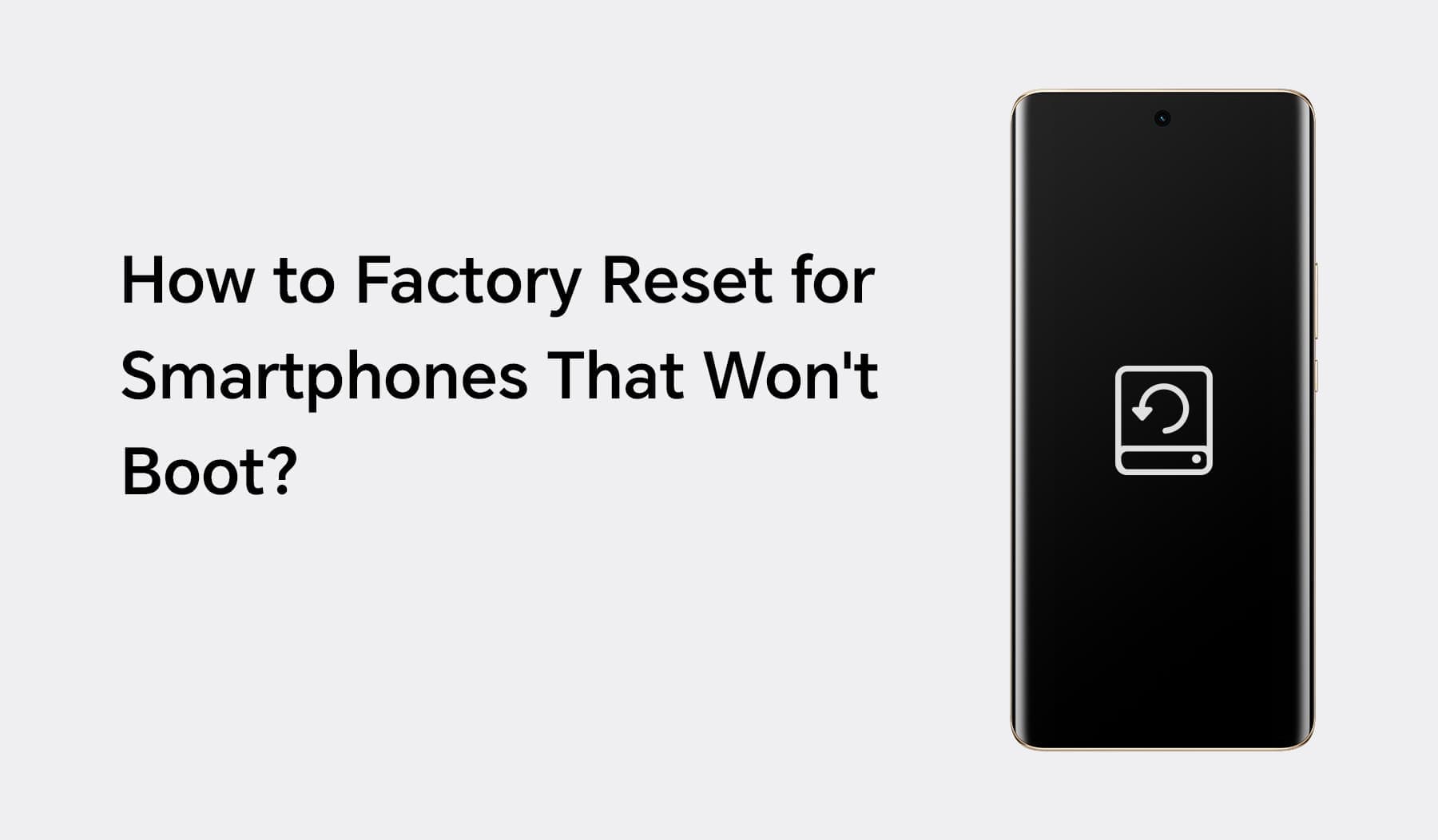
In some cases, your phone becomes unresponsive and fails to boot. Then you may wonder, “How do I reset my phone?”. Here is how to factory reset such devices:
• Press Buttons Simultaneously: Press and hold the power button and the volume up button simultaneously. Continue holding them until the device enters "Recovery mode."
• Navigate in Recovery Mode: Once in "Recovery mode," you can navigate using the volume buttons to scroll through the options.
• Select "Wipe data/factory reset": Scroll to the option that says "Wipe data/factory reset" or something similar, depending on your device.
• Confirm the Selection: To confirm your choice, press the power button. This action will initiate the factory reset process.
This method also works well in the case where you forget the password of your phone and can’t open it. However, please note that performing a factory reset on a non-booting device is a last resort and will erase all data, including apps, photos, and personal settings. Only use this method if you've exhausted all other troubleshooting options and are willing to lose your data to restore the device to a functional state.
How to Factory Reset for Lost Smartphones?
If you've lost your phone and want to ensure your data doesn't fall into the wrong hands, follow these steps:
• Access "Find My Device": Download the "Find My Device" app from the Google Play Store on another device and sign in to your Google account. Ensure it's the same Google account that's linked to your lost Android device.
• Select the Lost Device: In the "Find My Device" interface, you will see a list of devices associated with your Google account. Select the lost Android device from the list.
• Erase Device: Once you've selected the lost device, you'll have the option to perform various actions. Click or tap on "Erase device."
• Confirm Erase: A confirmation dialogue will appear. Confirm that you want to erase the device. Be aware that this action will factory reset the device, erasing all data and settings.
Conclusion
Resetting your phone can be a powerful solution to various problems, but it should be approached with caution. Always back up your data before initiating a reset, and choose the method that best suits your situation. Whether you're looking to boost performance, resolve software issues, or prepare a device for resale, the steps outlined in this guide will help you achieve a fresh start.
FAQ
Why Should I Factory Reset My Phone?
Factory resetting your phone can help resolve software issues, improve performance, and clear out unnecessary data and apps. It's also essential when selling or giving away your device to protect your privacy.
What’s the Benefit of Resetting Your Phone?
The primary benefit is improved performance and stability. It can also resolve issues like freezing, crashing apps, and excessive battery drain.
What Are the Consequences of Resetting My Phone?
While resetting your phone can have many benefits, it also erases all data and settings, so be sure to back up everything important before proceeding. Additionally, it may not solve hardware-related issues.
Source: HONOR Club

Subscribe To Our Newsletter - Discover HONOR
Please accept HONOR Platform Privacy Statement.
By entering your WhatsApp number, you agree to receive commercial information on WhatsApp about HONOR products, events, promotions and services. For more details, please see our privacy policy.
Please accept HONOR Platform Privacy Statement.
I agree to receive the latest offers and information on HONOR products, events and services through third-party platforms (Facebook, Google). I may withdraw my consent at any time as indicated in the Privacy Statement.
Contact
Mon-Sat: 09:00 – 18:00. (Except on national holidays).
Third Floor, 136 George St., London, W1H 5LD, United Kingdom.
Copyright © HONOR 2017-2025. All rights reserved.
We use cookies and similar technologies to make our website work efficiently, as well as to analyze our website traffic and for advertising purposes.
By clicking on "Accept all cookies" you allow the storage of cookies on your device. For more information, take a look at our Cookie Policy.
Functional cookies are used to improve functionality and personalization, such as when playing videos or during live chats.
Analytical cookies provide information on how this site is used. This improves the user experience. The data collected is aggregated and made anonymous.
Advertising cookies provide information about user interactions with HONOR content. This helps us better understand the effectiveness of the content of our emails and our website.







































































