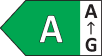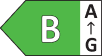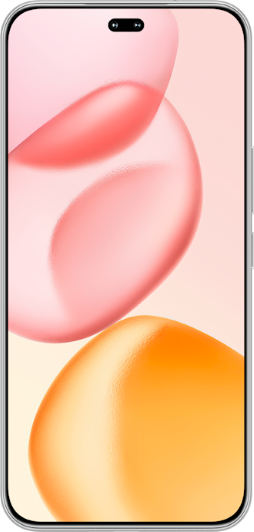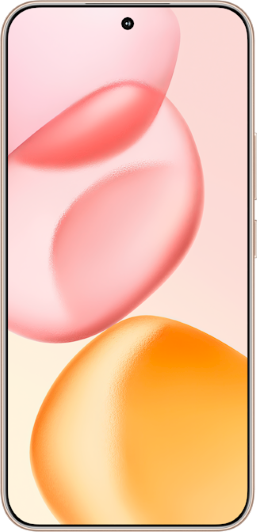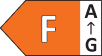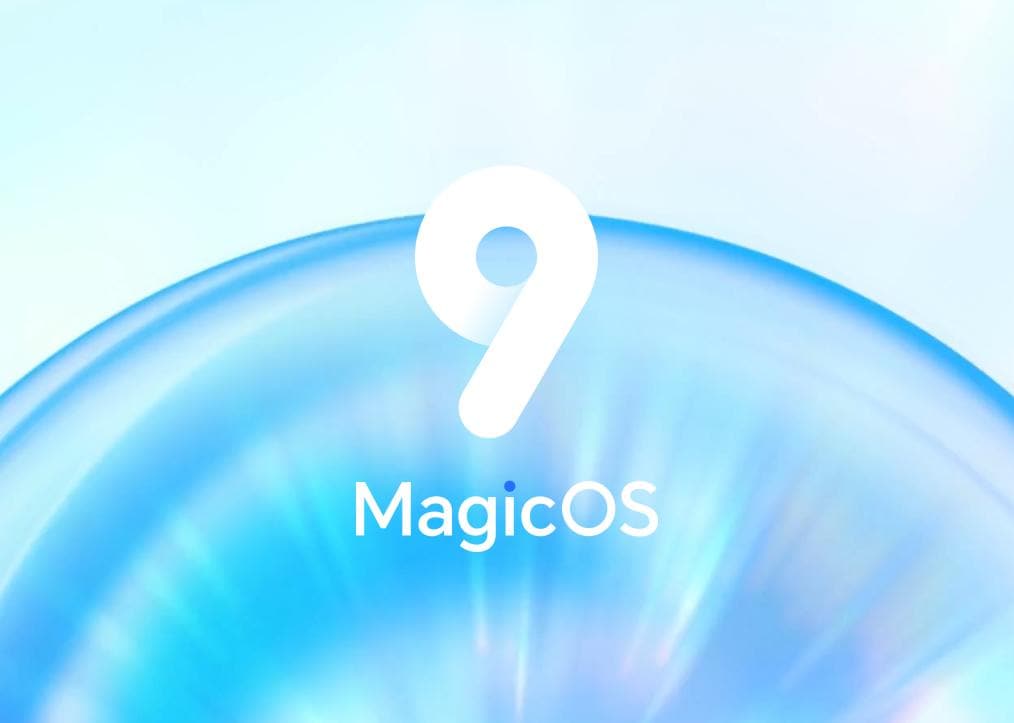TOP

我的荣耀 开启荣耀之旅
To log in to your account, you must first agree to the HONOR PLATFORM TERMS OF USE. If you do not agree, you may only browse the site as a guest.

Revitalize Your Laptop: How to Increase Laptop Speed Easily
In the digital era, where our lives increasingly revolve around computers, a sluggish laptop can be more than just an inconvenience—it can hinder productivity, creativity, and even the simplest day-to-day tasks. Many of us have faced the frustration of a slow laptop, often at the most inconvenient times. But why do laptops lose their speed over time? More importantly, what can you do about it? In this comprehensive guide, we delve into the common causes of a laptop's declining performance and provide actionable steps on how to increase laptop speed. From basic maintenance tips to more advanced solutions, we've got you covered. Whether you're a student, professional, or casual user, these insights will help you make the most out of your device. Let's dive in.
Why Is Your Laptop So Slow?
A laptop's performance can degrade over time due to a variety of factors. Understanding these can help you identify the root cause and take appropriate action to improve speed. Here are some common reasons for a slow laptop:
● Outdated Hardware: Over time, your laptop's hardware, such as the processor, hard drive, and RAM, may become outdated, struggling to keep up with newer software and applications that require more resources.
● Software Overload: Installing lots of software especially those running in the background will use up your laptop's resources, causing low performance.
● Startup Programs: Various applications that boot along with the laptop greatly increase startup time.
● Malware and Viruses: Malicious programs include viruses which can run in the background, consuming system resources and interfere with performance.
● Fragmented Hard Drive: Overtime files on your hard disc tend to get fragmented and so your laptop takes longer to access them.
● Dust and Overheating: Accumulated dust inside your laptop can obstruct airflow, leading to overheating. This not only slows down your laptop but can also cause long-term damage to the hardware.
How to Boost Laptop Speed?
Improving your laptop's speed is often a matter of addressing these underlying issues we discussed earlier. Here are some effective strategies on how to boost laptop performance:
Uninstall Unnecessary Software
One of the simplest ways to improve your laptop's performance is to uninstall software you no longer use. Here's how to do it:
1. Access Control Panel: Go to the Control Panel and select 'Programs and Features' to see a list of installed software.
2. Review the List: Look through the list and identify any programs you no longer need or use.
3. Uninstall: Select the program and click 'Uninstall' to remove it from your laptop.
Limit Startup Programs
Too many startup programs can significantly slow down your laptop. Here's how to manage them:
1. Task Manager: Use the Task Manager (press Ctrl+Shift+Esc to access) to see which programs start automatically.
2. Disable Unnecessary Programs: Right-click on programs that don't need to run at startup and select 'Disable'.
Clean Your Disk
Regularly cleaning your disk using built-in or third-party tools can help maintain optimal speed. Here's how to clean your disk:
● Disk Cleanup Tool: Use the built-in Disk Cleanup tool to remove temporary files and other unnecessary data.
● Uninstall Apps: Remove apps that take up a lot of space but aren't frequently used.
● Manage Storage: Use the Storage settings to see which files are using the most space and remove them if they're not needed.
Improve Your Cooling
Keeping your laptop cool is essential for maintaining its performance. Overheating can cause the CPU to throttle down and slow your laptop. Here's how to improve your laptop's cooling:
● Use a Cooling Pad: A cooling pad can help reduce your laptop's temperature by providing additional airflow.
● Keep Vents Clear: Ensure that your laptop's air vents are not blocked by dust or other obstructions.
● Control Room Temperature: Use your laptop in a cool environment to prevent overheating.
● Adjust Power Settings: Use power-saving modes when you don't need maximum performance to reduce heat generation.
Remove Malware
Malware can significantly slow down your laptop by running malicious processes in the background. Here's how to remove malware:
● Use Antivirus Software: Install a reputable antivirus program and run regular scans to detect and remove malware.
● Keep Your Software Updated: Regular updates can fix security vulnerabilities that malware exploits.
● Be Cautious with Downloads: Only download software from trusted sources to avoid malware.
Remove Dust
Dust accumulation can significantly hinder airflow, leading to overheating, which in turn slows down your laptop. Here are steps to effectively remove dust:
● Use Compressed Air: Blow compressed air into the vents to dislodge dust particles.
● Regular Cleaning: Make it a habit to clean your laptop's exterior and vents regularly to prevent dust buildup.
● Thorough Cleaning: For thorough cleaning, consider taking your laptop to a professional, especially if you need to open it up.
Add More RAM
Upgrading your laptop's RAM can provide a significant boost in speed, especially if you frequently use resource-intensive applications or multitask extensively. Here's how to add more RAM:
● Check Compatibility: Check your laptop's specifications for the maximum RAM it supports, and the type needed.
● Purchase Quality RAM: Buy compatible RAM modules from reputable manufacturers to ensure reliability.
● Install the RAM: Install the new RAM carefully or get help from a professional if you're unsure.
● Test the RAM: After installation, use memory testing software to ensure the new RAM is functioning correctly.
Purchase a Brand-New Laptop
If your laptop is significantly old and the above steps don't yield the desired results, it might be time to consider a new laptop. Modern laptops, like our HONOR MagicBook X 16, provide a substantial increase in speed and efficiency.
Conclusion
In conclusion, boosting your laptop's speed doesn't always require expert knowledge or significant financial investment. Simple steps like uninstalling unnecessary software, managing startup programs, and regular cleaning can make a noticeable difference. For those seeking more substantial improvements, upgrading RAM or even considering a new laptop, such as the HONOR MagicBook X 16, might be the answer. Remember, a well-maintained laptop not only performs better but also has a longer lifespan. By applying these tips on how to increase laptop speed, you can rejuvenate your device, enhance your productivity, and enjoy a smoother computing experience.
FAQ
Can a dirty laptop make it slow?
Yes, a dirty laptop can contribute to slower performance. Dust and debris can accumulate in the vents and on internal components, leading to overheating. When a laptop overheats, it may throttle its performance to cool down, resulting in slower operation. Regularly cleaning the exterior vents and considering professional internal cleaning can help maintain optimal performance and prevent slowdowns caused by dust accumulation.
What makes a laptop faster, RAM or processor?
Both are important for speed, but their impact varies based on your specific usage needs. The processor (CPU) determines how quickly your laptop can perform tasks and process data. RAM affects how many tasks your laptop can handle simultaneously. A faster processor is crucial for intensive tasks, while more RAM is beneficial for smooth multitasking.
What slows down a computer the most?
The most common factor that significantly slows down a computer is an overloaded system. This includes having too many programs running simultaneously, a hard drive filled to near capacity, and insufficient RAM to handle current tasks. Additionally, malware or virus infections can dramatically reduce performance.
Source: HONOR Club

Subscribe To Our Newsletter - Discover HONOR
Please accept HONOR Platform Privacy Statement.
By entering your WhatsApp number, you agree to receive commercial information on WhatsApp about HONOR products, events, promotions and services. For more details, please see our privacy policy.
Please accept HONOR Platform Privacy Statement.
I agree to receive the latest offers and information on HONOR products, events and services through third-party platforms (Facebook, Google). I may withdraw my consent at any time as indicated in the Privacy Statement.
Contact

Mon-Sat: 09:00 – 18:00. (Except on national holidays).
Third Floor, 136 George St., London, W1H 5LD, United Kingdom.
Copyright © HONOR 2017-2024. All rights reserved.