TOP

我的荣耀 开启荣耀之旅
To log in to your account, you must first agree to the HONOR PLATFORM TERMS OF USE. If you do not agree, you may only browse the site as a guest.
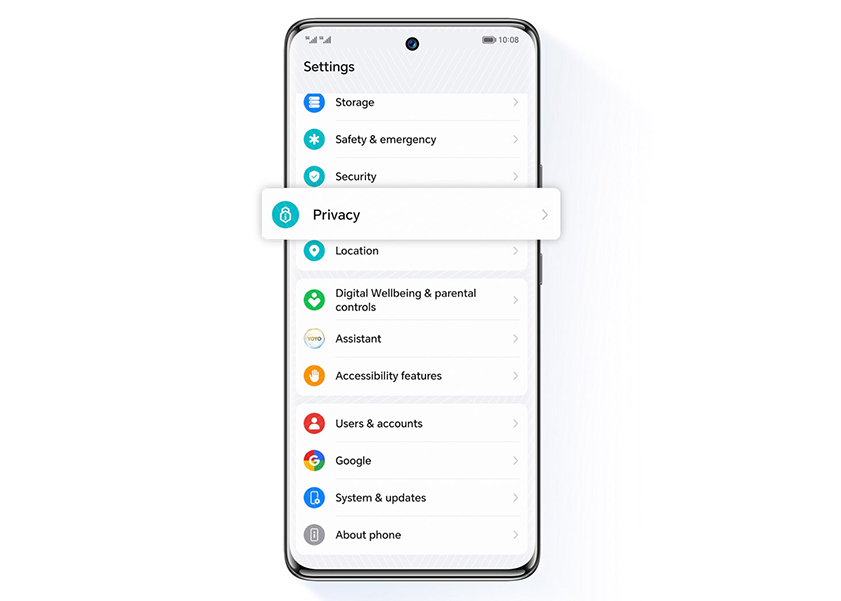
An In-depth Guide on How to Delete History on Your Phone
In today's digital age, privacy and data security are of utmost importance. Deleting history on your phone is an essential practice to safeguard your personal information and maintain a sense of privacy.
Whether you're looking to free up some space, maintain your privacy, or simply get rid of unnecessary data, deleting your phone's history can be a crucial step. In this guide, we'll walk you through the process of how to delete history on phone, so you can start with a clean slate.
How to Delete Call and Message History
How to clear history on phone’s calls and messages? Your call and message history can take up a surprising amount of space on your phone. Not to mention, it can be a privacy concern if you're sharing your device with others. Here's how to clear history on phone:
1. Open your Phone app: This is where all your call logs are stored. The icon typically looks like a telephone and can be found on your home screen or app drawer.
2. Go to the 'Recent' or 'Call History' tab: The name of this tab can vary depending on your phone's manufacturer and the version of the operating system you're using.
3. Select the call log you want to delete: If you want to delete specific entries, simply tap and hold the call log until a menu pops up. Then, select 'Delete' or 'Remove from call log'.
4. Delete all call history: If you want to completely delete history from phone, there should be an option such as 'Clear call history' or 'Delete all' in the same menu. Confirm your action if prompted.
As for message history, the process is quite similar:
1. Open your Messaging app: This is where all your text messages are stored. The icon typically looks like a speech bubble.
2. Go to the conversation you want to delete: If you want to delete specific conversations, simply tap and hold the conversation until a menu pops up. Then, select 'Delete' or 'Remove conversation'.
3. Delete all message history: If you want to delete all message history, there should be an option such as 'Delete all conversations' in the menu. Confirm your action if prompted.
It's important to keep in mind that once you delete your call or message history, it cannot be recovered. So, make sure you really want to delete these logs before you proceed.
How to Delete Browser History
How to delete browsing history on an android phone? Whether you're using Google Chrome, Safari, or any other browser, your browsing history can be a treasure trove of information. But if you're wondering, "How do I delete history on my phone?", don't worry. Here's a step-by-step guide on how to delete browsing history on an Android phone:
1. Open your browser: This is where all your browsing history is stored.
2. Go to 'Settings': You can usually find this in the menu, represented by three dots or lines in the top right corner of your screen.
3. Find the 'Privacy' section: This is where you'll find options to clear your browsing data. The exact path can vary depending on the browser. For instance, in Google Chrome, you would go to 'Settings' > 'Privacy' > 'Clear browsing data'.
4. Choose what to delete: You can choose to delete your browsing history, cookies and site data, cached images and files, and more. To delete all history on phone, select all options.
5. Confirm your action: Tap 'Clear data' or 'Clear browsing data'. Confirm your action if prompted.
Also, deleting your browsing history will log you out of most websites, so make sure you remember your passwords!
How to Delete Apps' History
How do you clean history on phone, especially when it comes to apps? Clearing your apps' history can be a great way to free up some space and keep your device running smoothly. Here's how you can delete all history on phone:
1. Head over to 'Settings': This is where you can manage all your apps and their data.
2. Tap on 'Apps' or 'Applications': Here, you'll see a list of all the apps installed on your phone.
3. Select the app whose history you want to delete: This could be any app whose data you want to clear. For instance, if you want to delete your YouTube history, tap on 'YouTube'.
4. Tap on 'Storage': This is where you'll find options to clear data and cache.
5. Tap on 'Clear Cache': This will delete temporary files that the app has stored on your device. If you want to delete all history on phone for that app, tap on 'Clear Data' or 'Clear Storage'. But be careful, this will also delete any files, settings, accounts, databases, and more.
Clearing an app's cache or data can make the app run more smoothly, but you'll lose any files or settings associated with the app. So, make sure you know what you're deleting before you tap that button!
Use HONOR's Private Space Function to Leave No History
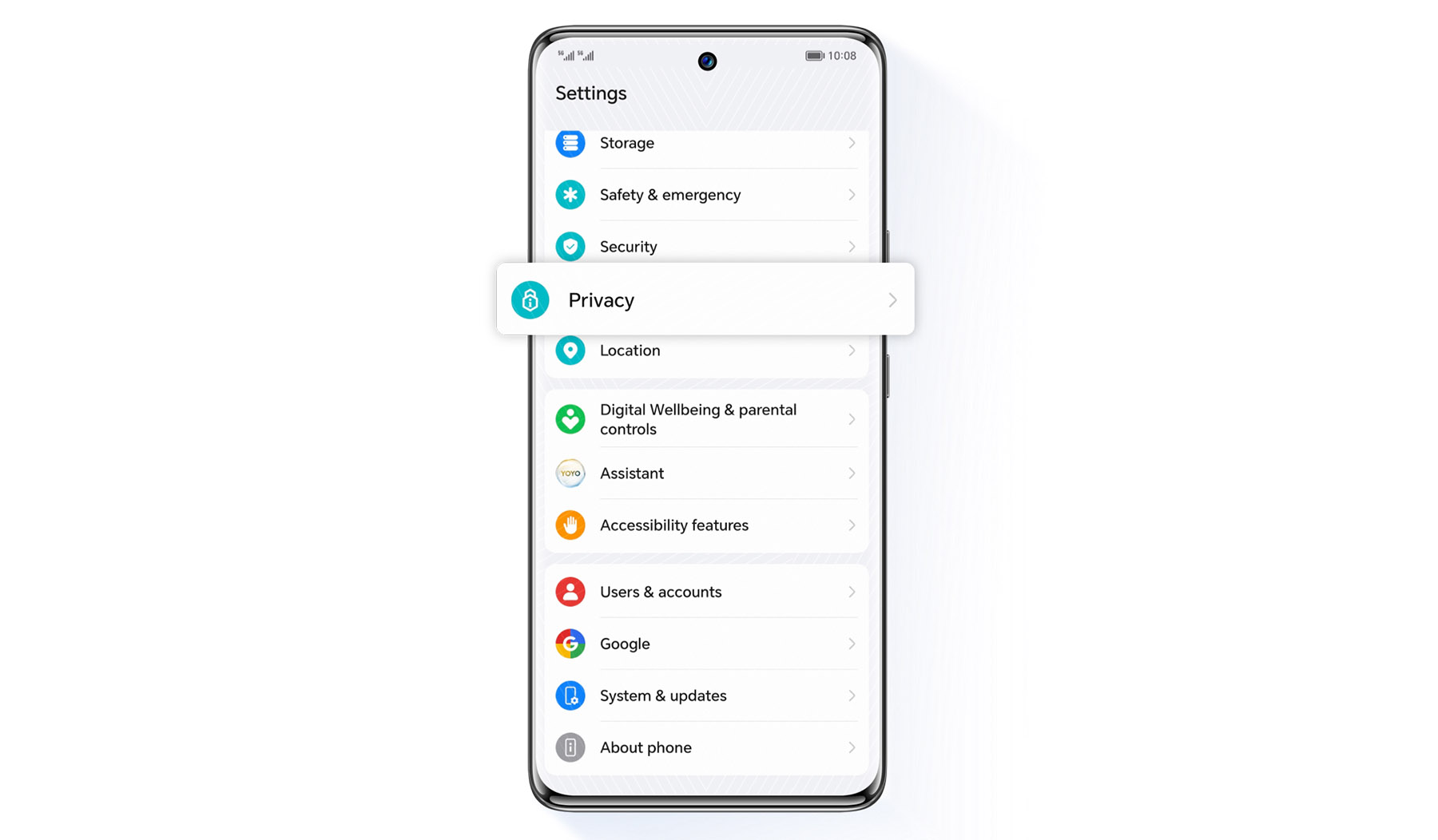
Now, let's talk about a neat feature on the HONOR 90 that can help you maintain your privacy. It's called the 'Private Space' function, and it's like having a second phone right on your device. Anything you do in Private Space leaves no history in your main space. Here's how to set it up:
1. Go to 'Settings': This is where you can manage all your device's features.
2. Tap on 'Security': You can find options related to your device's security.
3. Tap on 'Private Space': This will take you to the setup process for your private space.
4. Follow the prompts: You'll be asked to set a password, fingerprint, or other form of authentication for your private space. Make sure it's different from the one you use for your main space!
5. Start using your Private Space: Once you've set it up, you can switch to your private space anytime by using the specific authentication method you set up. Anything you do here will be separate from your main space, and it won't leave any history in your main space.
Conclusion
You've now mastered how to delete history on phone, from calls and messages to browser and app data. Plus, you've discovered the HONOR 70's Private Space function for an extra layer of privacy.
Keep in mind, your phone is your personal space. Keep it clean, private, and truly yours. So be sure to keep an eye on your phone’s privacy settings, and use the tips in this article to make sure you're always covered!
Source: HONOR Club

Subscribe To Our Newsletter - Discover HONOR
Please accept HONOR Platform Privacy Statement.
By entering your WhatsApp number, you agree to receive commercial information on WhatsApp about HONOR products, events, promotions and services. For more details, please see our privacy policy.
Please accept HONOR Platform Privacy Statement.
I agree to receive the latest offers and information on HONOR products, events and services through third-party platforms (Facebook, Google). I may withdraw my consent at any time as indicated in the Privacy Statement.
Contact
Mon-Sat: 09:00 – 18:00. (Except on national holidays).
Third Floor, 136 George St., London, W1H 5LD, United Kingdom.
Copyright © HONOR 2017-2025. All rights reserved.
We use cookies and similar technologies to make our website work efficiently, as well as to analyze our website traffic and for advertising purposes.
By clicking on "Accept all cookies" you allow the storage of cookies on your device. For more information, take a look at our Cookie Policy.
Functional cookies are used to improve functionality and personalization, such as when playing videos or during live chats.
Analytical cookies provide information on how this site is used. This improves the user experience. The data collected is aggregated and made anonymous.
Advertising cookies provide information about user interactions with HONOR content. This helps us better understand the effectiveness of the content of our emails and our website.







































































