TOP

我的荣耀 开启荣耀之旅
To log in to your account, you must first agree to the HONOR PLATFORM TERMS OF USE. If you do not agree, you may only browse the site as a guest.
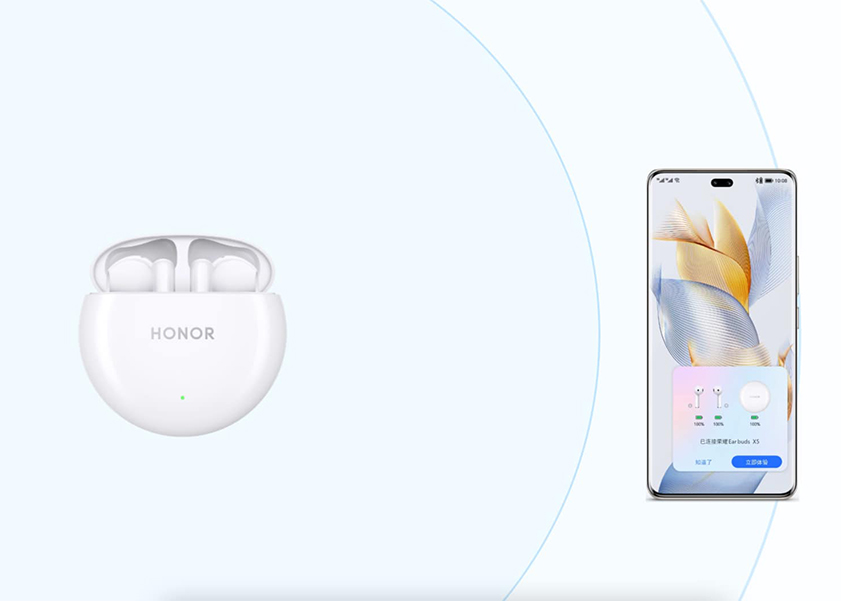
Seamless Audio: How to Connect Earbuds to Phone (Android & iOS)
In the era of wireless technology, earbuds have become an essential accessory for smartphone users. Whether you're an avid music listener, a podcast enthusiast, or someone who enjoys hands-free calls, connecting wireless earbuds to your phone can enhance your daily routine. However, the process of pairing these devices can sometimes be confusing, especially with the variety of earbuds and smartphones available in the market. This comprehensive guide will walk you through the simple yet crucial process of how to connect earbuds to phone, covering both Android and iOS devices. And for those times when things don't go quite as expected, we've also included some helpful insights on troubleshooting. Ready to dive into the world of effortless audio connection? Let's get started.
How to Connect Earbuds to Your Phone?
Most of the wireless earbuds we see today are True Wireless Stereo (TWS) earbuds free from any cords or wires, offering an unparalleled level of convenience. If you're the proud owner of a new pair of TWS earbuds, you might be eager to start enjoying your music wirelessly. But first, you need to know how to connect TWS earbuds to your phone.
Whether you're using an Android or iOS device, the steps are user-friendly and quick to execute. Let's break down the process for each type of device:
Connect Earbuds on Android
1. Charge Your Earbuds: Before attempting to connect, make sure your earbuds are fully charged. This ensures that they won't power off unexpectedly during the pairing process or while in use. Most earbuds have an LED indicator that shows when they're charging and when they're ready to use.
2. Enable Bluetooth: Navigate to your Android device's settings and enable Bluetooth. This is usually found under the 'Connections' or 'Bluetooth & device connection' section.
3. Pairing Mode: To pair your earbuds with your phone, they must be in pairing mode. This usually involves pressing and holding a button on the earbuds or their case until you see an LED light flashing, which signals that the earbuds are ready to pair. For instance, with the HONOR Earbuds X5, you simply rest the earbuds in their case with the lid open, then press and hold the function button at the bottom of the case for 2 seconds. A white blinking light will indicate that the earbuds have entered pairing mode. Be sure to refer to your specific earbuds' manual for exact instructions.
4. Search and Select: Once your earbuds are in pairing mode, they should appear in the list of available Bluetooth devices on your phone. Scroll through the list until you find your earbuds' name, then tap on it to initiate the pairing process. If prompted, confirm the pairing on your phone.
5. Confirmation: After a successful pairing, you'll usually hear a sound or voice prompt from the earbuds confirming the connection. Additionally, the Bluetooth icon on your phone may change to indicate a successful connection. You can now enjoy your music, take calls, and use voice commands wirelessly.
Connect Earbuds on iOS
1. Open Settings: Begin by unlocking your iOS device and opening the Settings app. This is where you'll find all the controls for your device's various features, including Bluetooth.
2. Enable Bluetooth: In the Settings menu, tap on 'Bluetooth' to access the Bluetooth settings. Here, you'll see a switch to turn Bluetooth on or off. Make sure it's toggled on (it will be green when enabled). Your device will then automatically start searching for devices to pair with.
3. Activate Pairing Mode on Earbuds: Similar to Android, this step varies by earbud model and brand. It usually involves holding a button on the earbuds or opening their charging case.
4. Select Earbuds: Stay in the Bluetooth menu and wait for your earbuds to appear in the list under 'Other Devices'. They may not appear right away. Once they do, tap on the name of your earbuds. If it's the first time you're pairing them, they might have a generic name like 'Headphones' or 'Earbuds', or they might display a model number.
5. Pairing Confirmation: After you tap on your earbuds, your iOS device will connect to them. You'll know the pairing is successful when the earbuds move from the 'Other Devices' section to 'My Devices' and show as 'Connected'. You might also hear an audio cue from the earbuds confirming the connection.
6. Enjoy Your Audio: With your earbuds connected, you can now enjoy your favourite music, podcasts, or videos with wireless freedom. The next time you turn on your earbuds, they should automatically reconnect to your iOS device, provided Bluetooth is enabled and they're within range.
By following these steps on how to connect earphones to phone, you can effortlessly connect your earbuds to your device and enjoy your favourite audio content without the hassle of wires, whether you're an Android or iOS user.
Why Won't Your Earbuds Connect?
Despite following the correct steps on how to connect earbuds to phone via Bluetooth, sometimes your earbuds might still not connect to your device. This can be frustrating, but don't worry—most connection issues have simple fixes. Let's explore some common reasons why your earbuds might not be connecting and how to solve them:
1. Bluetooth Range Issues: The effective range of Bluetooth can vary. Most modern devices, using Bluetooth 4.0 and later, have a range of up to 60 metres (about 200 feet) in open space. However, walls or other obstructions can significantly reduce this range. To ensure a stable connection, verify the Bluetooth version of your earbuds and their specified range. Make sure to use your earbuds within this range and minimize obstructions like walls or metal objects that can interfere with the Bluetooth signal.
2. Battery Issues: Low battery on either your earbuds or phone can impact the ability to connect. Make sure both devices are sufficiently charged.
3. Software Issues: Occasionally, software glitches can hinder connectivity. Consider restarting your phone and earbuds. Also, ensure that both your phone's operating system and your earbuds' firmware are up to date.
4. Pairing Problems: Recheck the instructions for your earbuds to ensure you're correctly entering pairing mode. Some models require a specific button sequence or timing. If your earbuds were previously paired with another device, they might automatically try to reconnect to it. Ensure other devices are out of range or have Bluetooth disabled.
By troubleshooting these common issues, you can usually resolve connectivity problems and get back to enjoying your audio content seamlessly. If the problem persists, it might be a hardware issue, and you may need to consult with the manufacturer or a professional technician.
Conclusion
We've journeyed through the simple yet vital process of how to connect earbuds to phone, exploring nuances for both Android and iOS systems. This guide aimed to not only provide step-by-step instructions but also to troubleshoot common issues that might prevent a successful connection. With the tips and tricks you've learned here, you're now equipped to enjoy an uninterrupted, high-quality audio experience. Whether you're listening to your favourite tunes, catching up on podcasts, or attending important calls, your earbuds are now ready to deliver their best performance, seamlessly connected to your phone.
FAQ
How to put earbuds in pairing mode?
Putting your earbuds in pairing mode is a straightforward process, though the exact steps can vary slightly depending on the brand and model. Typically, you need to press and hold the power button or the designated pairing button (check your earbuds' manual for specifics) for several seconds. Usually, you'll see a flashing LED light or hear an audible cue indicating that the earbuds are in pairing mode.
Why is only 1 of my earbuds working?
This issue could be due to a few reasons:
• Connection Issues: Sometimes, only one earbud pairs with your device while the other fails to connect. Try unpairing and re-pairing both earbuds.
• Battery Level: Sometimes one earbud may have a lower battery than the other, causing it to turn off sooner.
• Dirt or Debris: The non-functioning earbud might be clogged with dirt or earwax.
• Software Glitch: Occasionally, a software glitch can cause one earbud to stop working.
Why is my Bluetooth saying connected but no sound?
There are several common reasons:
• Volume Settings: Check if the volume on both the Bluetooth device and your audio source (like a smartphone or computer) is turned up and not muted.
• Audio Source Selection: Verify that the audio is set to play through the Bluetooth device.
• Interference or Range Issues: Bluetooth signals can be interrupted or weakened by physical obstacles or being too far from the connected device.
Source: HONOR Club

Subscribe To Our Newsletter - Discover HONOR
Please accept HONOR Platform Privacy Statement.
By entering your WhatsApp number, you agree to receive commercial information on WhatsApp about HONOR products, events, promotions and services. For more details, please see our privacy policy.
Please accept HONOR Platform Privacy Statement.
I agree to receive the latest offers and information on HONOR products, events and services through third-party platforms (Facebook, Google). I may withdraw my consent at any time as indicated in the Privacy Statement.
Contact
Mon-Sat: 09:00 – 18:00. (Except on national holidays).
Third Floor, 136 George St., London, W1H 5LD, United Kingdom.
Copyright © HONOR 2017-2025. All rights reserved.
We use cookies and similar technologies to make our website work efficiently, as well as to analyze our website traffic and for advertising purposes.
By clicking on "Accept all cookies" you allow the storage of cookies on your device. For more information, take a look at our Cookie Policy.
Functional cookies are used to improve functionality and personalization, such as when playing videos or during live chats.
Analytical cookies provide information on how this site is used. This improves the user experience. The data collected is aggregated and made anonymous.
Advertising cookies provide information about user interactions with HONOR content. This helps us better understand the effectiveness of the content of our emails and our website.







































































