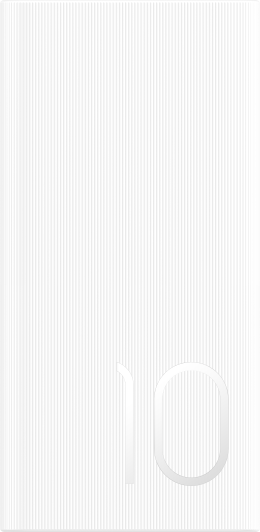Print Images and Documents
| Print Images and Documents |
Connect Your Tablet to a Printer
-
Check the printer manual or consult with its manufacturer to verify that it is Mopria-certified.
If it is not, consult with its manufacturer to install the corresponding app or plug-in for it on your tablet.
-
Connect your tablet and the printer to the same Wi-Fi network using any of the following methods:
-
Connect to a Wi-Fi router: Enable Wi-Fi on the printer and connect it to the Wi-Fi router. On your tablet , go to , enable Wi-Fi, touch the same Wi-Fi router, and follow the onscreen instructions to complete the settings.
-
Connect with Wi-Fi Direct: If your printer supports Wi-Fi Direct, follow the instructions in the printer manual to enable this feature. On your tablet , go to , enable Wi-Fi, go to , then touch the printer to establish the connection.
-
Connect to your printer's hotspot: If your printer can double as a wireless hotspot, follow the instructions in the printer manual to enable the hotspot and set a password. On your tablet , go to , enable Wi-Fi, touch the printer's hotspot, then follow the onscreen instructions to complete the settings.
-
-
Go to , and enable Default Print Service.
-
Select the printer from the search results and follow the onscreen instructions to add the printer.
Print files
To print files under Gallery and Notepad:
Print pictures: If under Gallery, open the picture, tap , select the printer and follow onscreen instructions.
Print notes: If under Notepad, open the note, tap , select the printer and follow onscreen instructions.