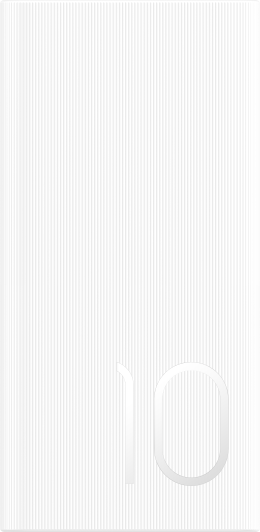Multi-Video Recording
| Multi-Video Recording |
With the multi-video recording mode, you can switch between different camera combinations to make unique and fun videos.
Multi-Video Mode
Select different multi-video modes to switch between camera combinations:
Front/Rear: The front and rear camera feeds are displayed split-screen in the viewfinder, allowing you to be in the same frame as the scene in front of you.
Pinch two fingers together or apart on the rear camera window to zoom in or out. Double-tap on the screen to swap the positions of the front view and rear view.
Rear/Rear: Duel-viewfinders can display both the panoramic view and the close-up view (at the center of the panoramic view) to catch both the whole scene and the details.
Pinch two fingers together or apart on the close-up view to zoom in or out. Double-tap on the screen to swap the positions of the panoramic view and the close-up view.
Picture in Picture: The front view is presented in a small floating window, and the other view is displayed full screen as the background.
The small window can be moved to any position and its size can be adjusted by pinching two fingers together or apart. Double-tap on the small window to swap the positions of the front view and rear view.
Front or Rear: Only the front view or the rear view is displayed in the viewfinder. Pinch two fingers together or apart or slide the zoom bar to zoom in or out.
Make Multi-Video
Go to and select MULTI-VIDEO.
Tap
, then select the multi-video mode.
Tap
to start recording.
During recording, tap or swipe up
to enable the multi-video mode.
Tap
to take a picture of the current multi-video frame.
Tap
to pause recording, or tap
to end recording.
During multi-video recording, only the front camera and the rear camera in the Rear mode supports Beauty.
Make Multi-Video Variable Speed Videos
With the variable speed feature, you can prolong important moments or speed up frames that don't need to be shown in detail to control the pace of the videos.
Go to and select MULTI-VIDEO.
Tap
, select the multi-video mode, then begin recording.
During recording, tap
, then select a different speed to record a variable speed video.
Tap
to stop recording.
0.5X speed (or slow-motion recording) is only supported in the Front or Rear mode.
Zooming, camera switching, or the multi-video mode are not supported during non-standard speed recording.