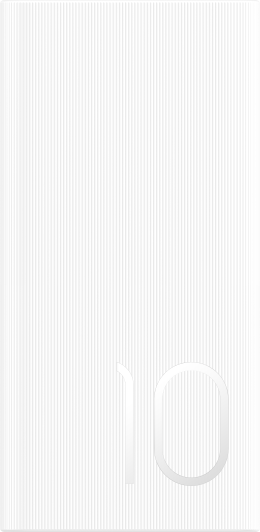Laptop keyboard backlight not working
| Laptop keyboard backlight not working |
Problem
Laptop keyboard backlight does not work.
Cause:
- It is possible that the product itself does not support the keyboard backlight.
- The keyboard backlight may be accidentally turned off.
Solutions:
- Please check if your laptop supports the keyboard backlight.
- If it supports, the backlight may be turned off by mistake. You can follow the method below to turn on the backlight:
Function key priority: firstly press Fn to light up the indicator on Fn, then press Fn+Spacebar at the same time (For some products, press Fn, then press F3
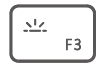 ).
).Hotkey priority: press Fn+Spacebar at the same time (For some products, the backlight can be adjusted by directly pressing F3).

Press Fn+Spacebar at the same time to turn on the keyboard backlight, press Fn+Spacebar again to brighten the keyboard backlight, press Fn+Spacebar once more to turn off the backlight.
- If you don't use the keyboard for 15 seconds, the keyboard backlight will automatically turn off. When you use the keyboard again, the backlight will return to its previous brightness level.
- If the issue persists, back up your Important data and take your laptop and the proof of purchase to HONOR Authorized Service Center for assistance.