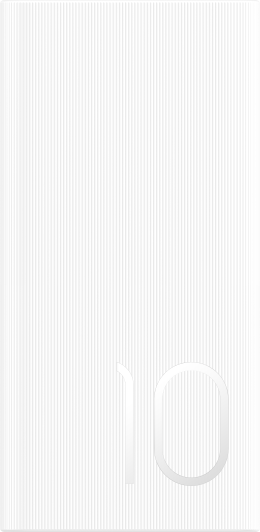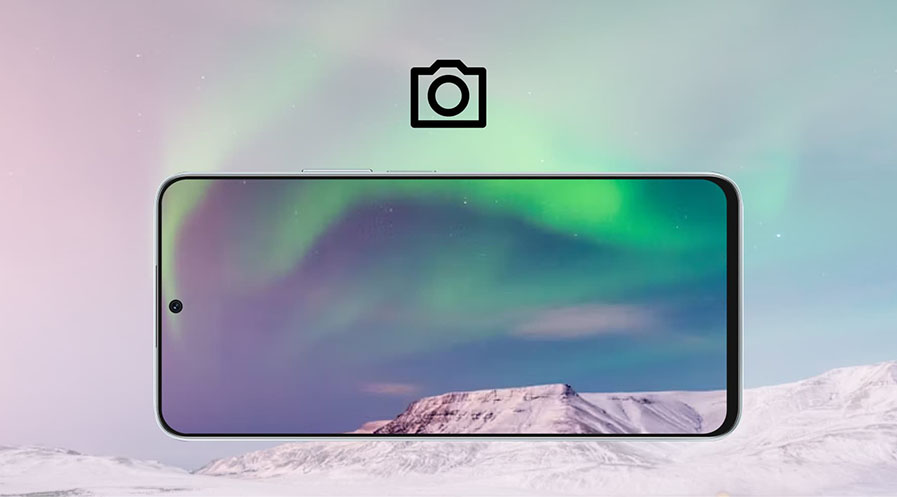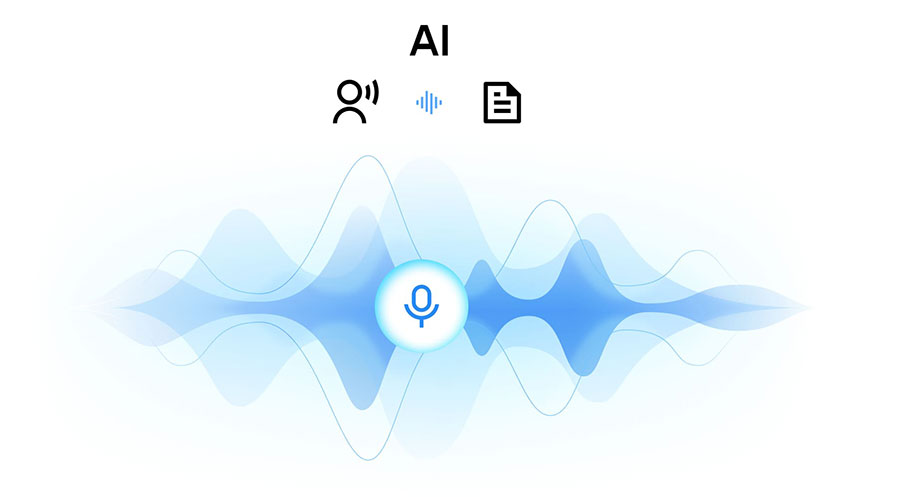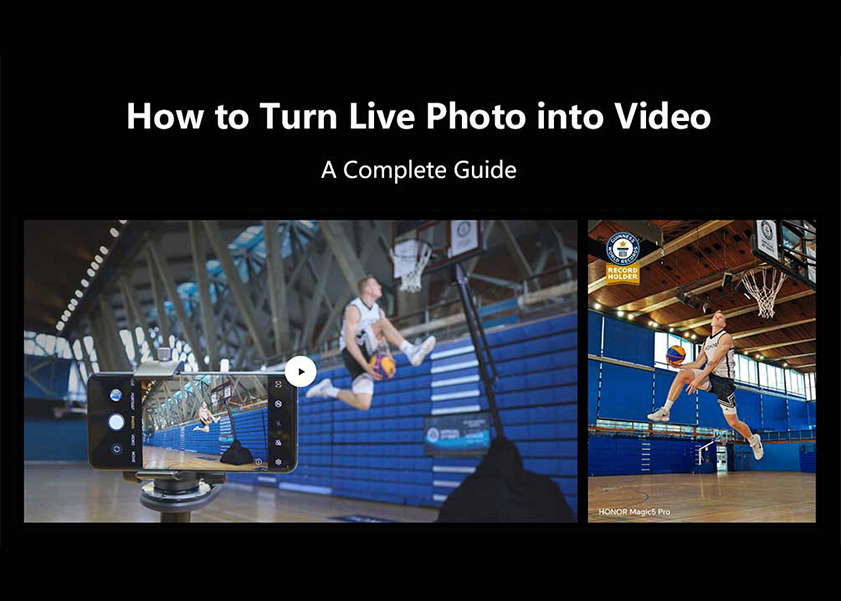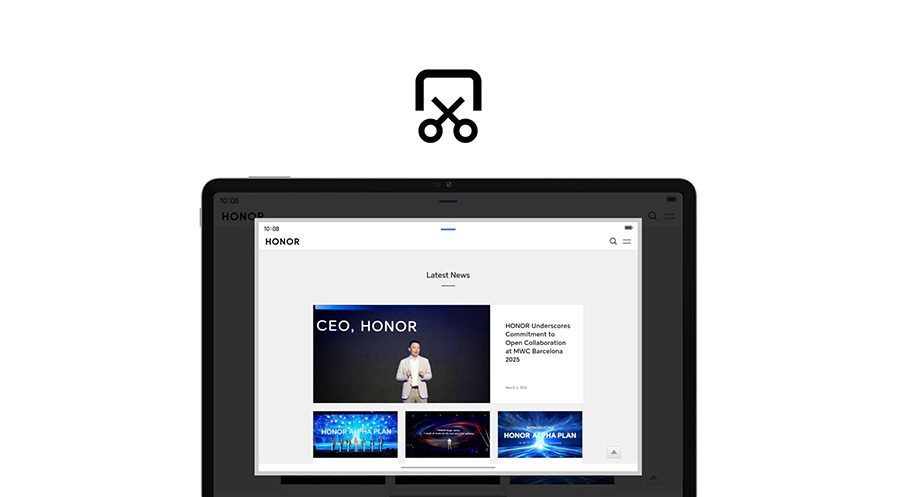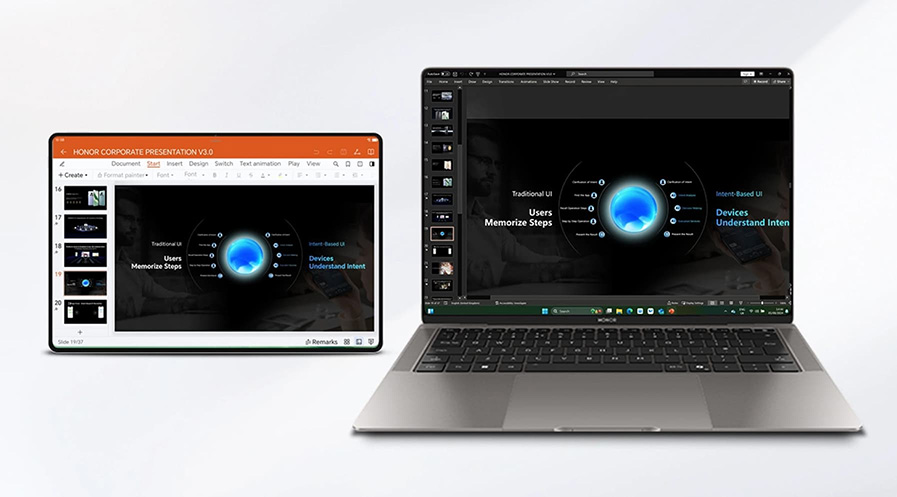TOP

我的荣耀 开启荣耀之旅
To log in to your account, you must first agree to the HONOR PLATFORM TERMS OF USE and HONOR Platform Privacy Statement . If you do not agree, you may only browse the site as a guest.
*You can unsubscribe at any time, Please see our Privacy Statement for details.
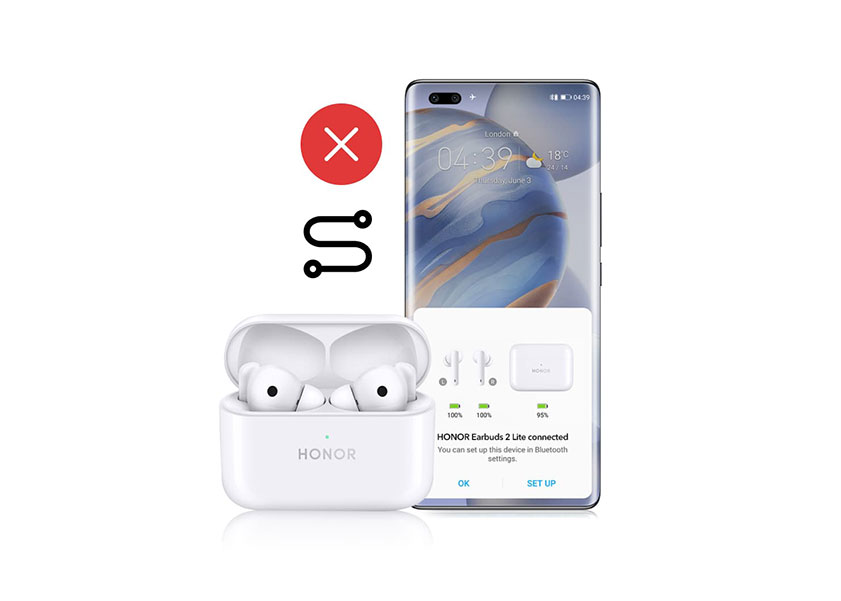
Why Is My Bluetooth Not Working?
Bluetooth technology has become integral to our daily lives, enabling wireless communication between a vast array of devices. From headphones to home automation systems, its convenience is unmatched. However, when using this technology, you may encounter the question "Why is my Bluetooth not working?"
Fear not, as we'll explore why Bluetooth connections might fail and outline preventive measures and routine maintenance tips to keep your devices running smoothly.
Understanding Bluetooth Technology
Bluetooth technology is like a virtual cable that connects devices wirelessly, using short-range radio frequency to allow them to communicate with each other over short distances. Just as you plug in headphones to your phone to listen to music, Bluetooth enables your phone and headphones to connect without any physical cables.
Imagine Bluetooth as a language that devices speak to each other. When you want your phone to connect to a speaker, they "talk" to each other using Bluetooth. They agree on a common language (protocol) and exchange information (pairing), allowing them to understand each other and share data. Pairing is like introducing two friends to each other. Once they're introduced and become familiar, they can communicate easily whenever they're nearby.
Also, Bluetooth operates on a specific radio frequency, similar to tuning in to a radio station. It hops between different frequencies to avoid interference, much like changing channels to find a clear signal.
Common Bluetooth Pairing Issues and Solutions
Bluetooth pairing issues can be frustrating, but many can be resolved with a few troubleshooting steps. Here are some common Bluetooth pairing problems and solutions. If you are wondering why is my Bluetooth not working on my phone or other devices, the following tips may help you troubleshoot and resolve the issue effectively.
1. Device not showing up during pairing: Make sure both devices are in pairing mode. Check if the Bluetooth settings on both devices are enabled. Sometimes, a device may not show up due to interference or distance limitations, so try moving the devices closer together. Restarting both devices can also help.
2. Incorrect PIN or passkey: When you find your phone Bluetooth is not working, ensure that you're entering the correct PIN or passkey. Usually, the default passkey is "0000" or "1234," but it might vary depending on the devices. Refer to the device's manual for the correct passkey.
3. Pairing times out: Restart both devices and try pairing again. Sometimes, devices might have a limit on the number of devices they can pair with; make sure you haven't reached this limit. If the issue persists, try clearing the device's Bluetooth cache or resetting the device's Bluetooth settings.
4. Interference or signal obstruction: Bluetooth operates in the 2.4 GHz frequency range, which can be crowded with other devices like Wi-Fi routers, microwaves, or cordless phones. Move away from such interference sources or turn them off temporarily. Additionally, ensure there are no physical obstructions between the devices.
5. Outdated or incompatible drivers: Check for any available firmware or driver updates for your Bluetooth device. Install updates as necessary. Sometimes, compatibility issues arise due to outdated software, so keeping your devices updated can resolve pairing problems.
6. Bluetooth device not recognized: Make sure the device you're trying to pair with is compatible with the Bluetooth version of your device. Some devices may not be compatible with older Bluetooth versions or may require specific profiles. Check the compatibility list provided by the manufacturer.
7. Software glitches: Restart both devices and try pairing again. If the issue persists, consider performing a factory reset on the device that's experiencing the problem. This will reset all settings to default, potentially resolving any software-related issues.
8. Battery level or power issues: Ensure that both devices have sufficient battery power. Low battery levels can sometimes cause pairing problems. If one of the devices is running low on power, try charging it fully before attempting to pair again.
9. Bluetooth profile issues: Some devices may have compatibility issues with certain Bluetooth profiles. Try disabling unnecessary profiles on both devices or updating the device firmware to resolve any compatibility issues.
10. Physical damage or hardware malfunction: If none of the above solutions work and you've ruled out other possible causes, there may be a hardware issue with one of the devices. Contact the manufacturer for further assistance or consider getting the device repaired or replaced.
Preventive Measures and Routine Maintenance
To prevent Bluetooth connection problems and ensure smooth operation, you can follow these preventive measures and routine maintenance steps:
1. Keep Devices Updated: Regularly update the firmware and software of your Bluetooth-enabled devices to ensure compatibility and address any known issues.
2. Maintain Adequate Battery Levels: Ensure that both the device you're using and the device you're connecting to have sufficient battery levels. Low battery levels can cause connectivity issues.
3. Avoid Interference: Minimize interference by keeping Bluetooth devices away from other electronic devices that operate on the same frequency band, such as Wi-Fi routers, microwave ovens, and cordless phones.
4. Keep Devices Close: Maintain the recommended proximity between devices for optimal Bluetooth connection strength. If possible, keep devices within the specified range (usually around 30 feet or 10 meters).
5. Remove Obstructions: Keep line-of-sight between Bluetooth devices to avoid signal blockage. Remove physical obstructions such as walls, furniture, and metal objects that can weaken Bluetooth signals.
6. Limit Connected Devices: Avoid connecting too many Bluetooth devices to a single host device simultaneously, as this can overload the Bluetooth capacity and lead to connection instability.
7. Check Compatibility: Ensure that the Bluetooth devices you're using are compatible with each other and support the same Bluetooth profiles and versions.
8. Regular Inspection: Periodically inspect your Bluetooth devices for any physical damage or defects that could affect their performance. Replace damaged components as needed.
9. Environmental Considerations: Be mindful of environmental factors such as high humidity, extreme temperatures, and atmospheric interference, as these can affect Bluetooth signal transmission.
10. Proper Storage: Store Bluetooth devices in a dry, dust-free environment when not in use to prevent damage and ensure longevity.
Conclusion
Now you have discovered the answer to 'why is my Bluetooth not working?' Remember, troubleshooting Bluetooth connectivity issues often requires patience and persistence. By systematically addressing potential causes and following recommended solutions, you can resolve most problems and enjoy the convenience of wireless connectivity without interruption.
FAQ
How can I tell if my phone's Bluetooth hardware is faulty?
To identify if your phone's Bluetooth hardware is faulty, observe consistent pairing failures, inability to detect devices, or frequent disconnections across multiple gadgets. These symptoms, especially if software troubleshooting (like restarting Bluetooth or updating your device's OS) doesn't resolve the issues, may indicate a hardware problem requiring professional assessment or repair.
Can I use Bluetooth on my phone in airplane mode?
Bluetooth functionality may be disabled in airplane mode on some devices to comply with airline regulations. Check your device's settings or consult the airline's guidelines to determine if Bluetooth usage is permitted in airplane mode.
Will using a Bluetooth headset drain my phone's battery faster?
While using a Bluetooth headset may consume some additional battery power, modern Bluetooth technology is designed to be energy-efficient.
Can third-party apps interfere with Bluetooth functionality?
Third-party apps running in the background may occasionally interfere with Bluetooth functionality by accessing Bluetooth permissions or resources. Review app permissions and consider uninstalling or disabling apps that may be causing conflicts with Bluetooth operation.
Source: HONOR Club
Subscribe For Updates - Special Offers And More.
I agree to receive the latest offers and information on HONOR products through email or IM (e.g. WhatsApp) provided below and advertisement on third-party platforms. I understand that I can unsubscribe anytime according to Chapter 6 of HONOR Platform Privacy Statement .
Consumer hotline
8008440443 Sunday - Saturday, 9:00am-9:00pm
sa.support@honor.com
Copyright © HONOR 2017-2025.All rights reserved.
We use cookies and similar technologies to make our website work efficiently, as well as to analyze our website traffic and for advertising purposes.
By clicking on "Accept all cookies" you allow the storage of cookies on your device. For more information, take a look at our Cookie Policy.
Functional cookies are used to improve functionality and personalization, such as when playing videos or during live chats.
Analytical cookies provide information on how this site is used. This improves the user experience. The data collected is aggregated and made anonymous.
Advertising cookies provide information about user interactions with HONOR content. This helps us better understand the effectiveness of the content of our emails and our website.