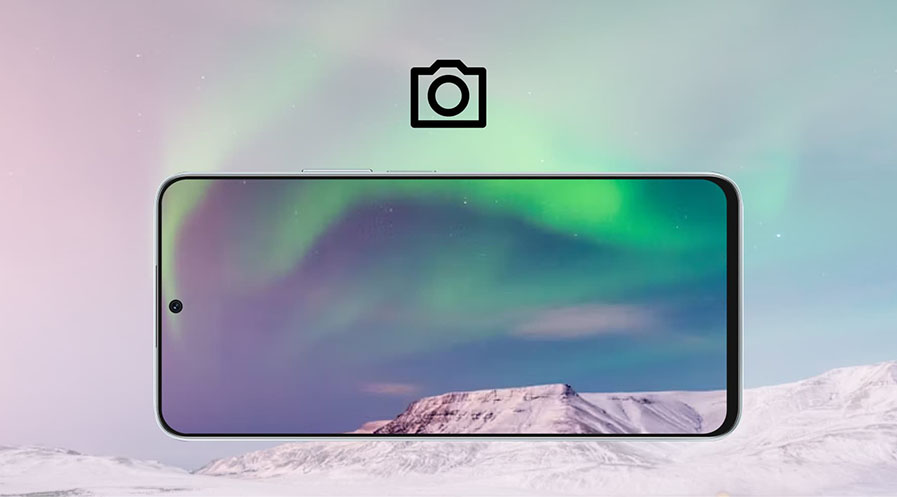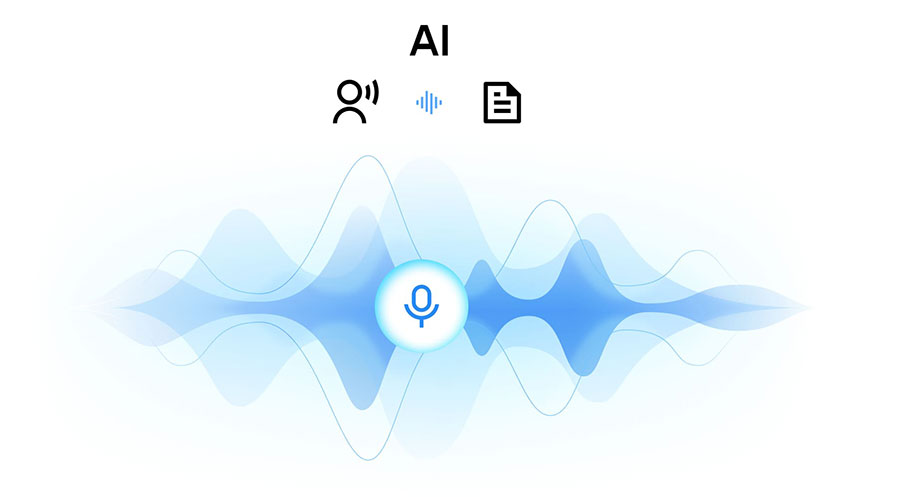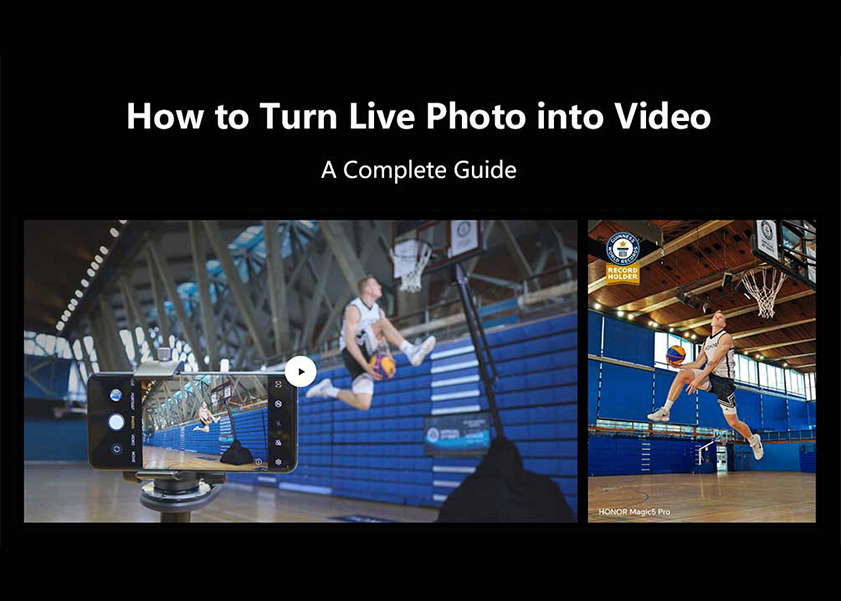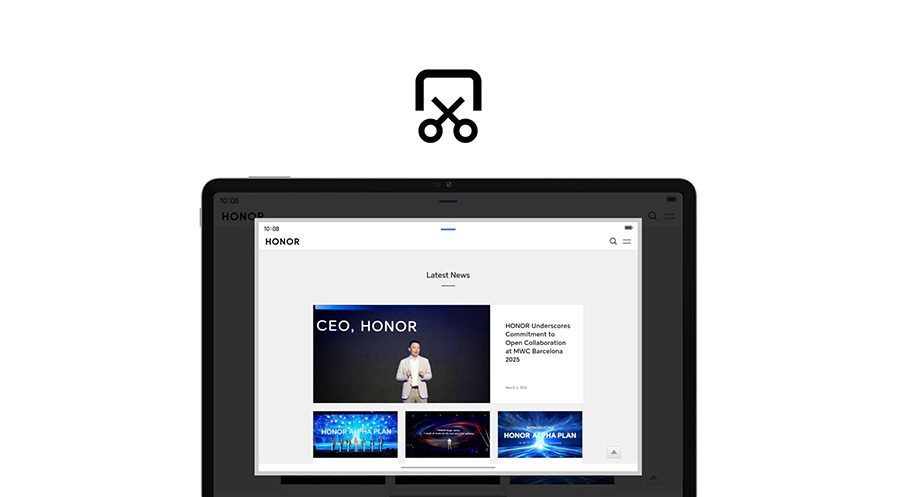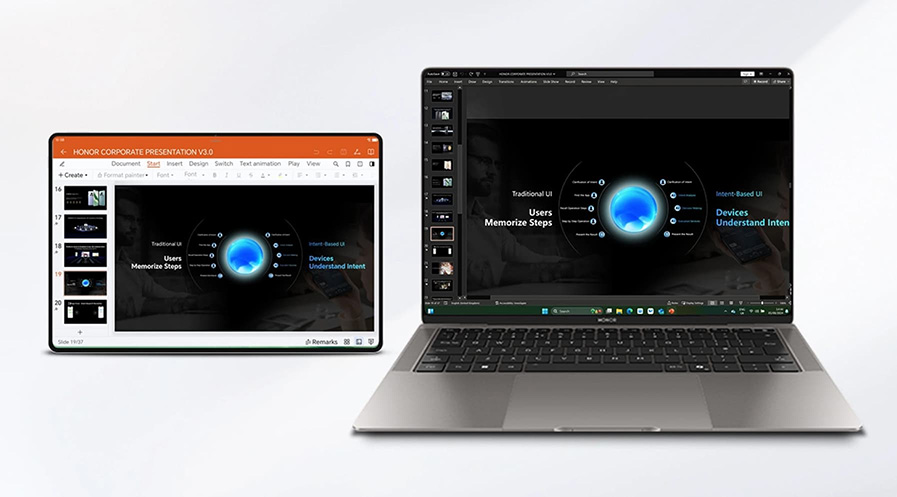TOP

我的荣耀 开启荣耀之旅
To log in to your account, you must first agree to the HONOR PLATFORM TERMS OF USE and HONOR Platform Privacy Statement . If you do not agree, you may only browse the site as a guest.
*You can unsubscribe at any time, Please see our Privacy Statement for details.

Understanding What Is Wi-Fi Calling: A Complete Guide
Staying in touch with friends, family, and colleagues is more important than ever in today’s interconnected world. But what happens when cellular reception is poor or non-existent? This is where Wi-Fi calling comes into play, a technology that has revolutionized the way we communicate. So, what is Wi-Fi calling exactly, and how can you use it?
In this guide, we’ll explore what is Wi-Fi calling feature, how it works, its benefits, and how you can enable it on your Android device. We’ll also compare Wi-Fi calling with cellular calling to help you decide which option is best for your communication needs.
Definition of Wi-Fi Calling
Wi-Fi Calling is a service that allows you to make and receive calls over a Wi-Fi network instead of a traditional cellular network. It utilizes your phone’s Wi-Fi connection to facilitate telecommunications, essentially converting a Wi-Fi signal into a mobile signal. This technology is particularly useful when cellular networks are unreliable or unavailable.
By using Wi-Fi Calling, your device seamlessly transitions between traditional cellular networks and Wi-Fi networks to maintain continuous communication capabilities without any manual switching. This service is built into many modern smartphones and is supported by numerous carriers worldwide, making it an accessible option for enhancing call quality and connectivity in various environments.
How Wi-Fi Calling Works
Now you know what Wi-Fi calling means, let’s delve deeper into how it works. The core technology behind Wi-Fi calling is Voice over Internet Protocol (VoIP). This technology converts your voice into digital signals that can be sent over the internet. These digital signals are then received by a VoIP gateway, which converts them back into voice signals before they reach the recipient.
The VoIP technology is nothing new, it’s what used by our familiar apps like Skype, WhatsApp, Messenger, and Viber, which also transmit voice communications over the internet. However, unlike these apps, Wi-Fi calling is embedded within your phone’s native dialler, so there’s no need to open a separate app, or manage a different set of contacts.
When you enable the Wi-Fi calling feature on your device, making a Wi-Fi call is no different from making a regular call. If your phone detects a weak cellular signal but a strong Wi-Fi signal, it will switch to route the call through Wi-Fi without any input required from you. The transition is smooth and automatic, providing a reliable communication experience in areas with poor cellular coverage.
Wi-Fi calling generally does not incur additional fees beyond your monthly service charges, and the calls are typically treated as regular minutes on your phone plan. For international calls, some carriers may charge for Wi-Fi calls at the same rate as traditional international calls, while others might offer reduced rates or include it in special international packages.
Benefits of Wi-Fi Calling
Wi-Fi calling offers a range of advantages that can enhance communication, particularly in areas where cellular coverage is weak or inconsistent. Here are some key benefits:
● Backup for Spotty Cellular Coverage: Wi-Fi calling is particularly useful in areas where cellular reception is poor, such as in buildings with thick walls or in remote locations. By using a Wi-Fi network, you can get clear and stable call quality even when cellular signals fail to penetrate the infrastructure.
● Seamless Usage: Wi-Fi calling is integrated directly into your smartphone’s dialler. There’s no need for a separate app or interface; you can dial numbers as usual, and your phone automatically switches to Wi-Fi calling when needed. This seamless transition ensures that using Wi-Fi calling is as straightforward as making a regular call.
● Cost-Effectiveness: Wi-Fi calling can be a cost-effective alternative, especially for international calls and roaming. For users traveling abroad, Wi-Fi calling often allows you to call home at no additional charge beyond what you would pay for a local call, depending on your carrier’s policy. This can lead to substantial savings compared to traditional roaming charges.
● Accessibility: Wi-Fi calling can significantly benefit people living in rural areas where cellular towers are sparse. It provides a reliable method of communication without the need for extensive cellular infrastructure, as long as there is a stable internet connection.
How to Enable Wi-Fi Calling on Android Device?
Turning on Wi-Fi calling on your Android phone can significantly improve your communication experience, especially in locations plagued by unreliable cellular reception. Here’s how to enable this feature:
1. Check Carrier Compatibility: Before you begin, ensure that your mobile carrier supports Wi-Fi calling. Most major carriers do, but availability might vary based on your location and plan.
2. Access ‘Phone’ App Settings: Locate and open the ‘Phone’ app on your Android device. In the ‘Phone’ app, tap on ‘More’ (often represented by three dots or lines) and then select ‘Settings’ from the dropdown menu.
3. Find the Wi-Fi Calling Option: Once inside ‘Settings’, the exact path might vary slightly depending on the brand of your phone and the specific version of the Android operating system it uses. If you’re using an HONOR 90, for example, you will find the ‘Wi-Fi Calling’ option directly in the ‘Settings’ menu. In other models, you might need to navigate to ‘Calls’ and then select the ‘Wi-Fi Calling’ option.
4. Enable Wi-Fi Calling: Tap on ‘Wi-Fi Calling’ and toggle it to ‘On’. You may receive a prompt to enter your emergency address. This address is used for emergency services if you call 911 and can’t be located through GPS. Follow the instructions to complete this setup.
5. Configure Wi-Fi Calling Settings: Once Wi-Fi calling is enabled, you might have the option to select your preferred calling method. As with the HONOR Magic V2, you can choose between ‘Wi-Fi Preferred’ or ‘Mobile Network Preferred’ within the ‘Wi-Fi calling’ menu. Select ‘Wi-Fi Preferred’ if you want your phone to use Wi-Fi for calls whenever it’s available.
6. Test Your Setup: Make a test call to ensure everything is working correctly. If you encounter issues, ensure your Wi-Fi connection is stable, or restart your device and try again. For devices like the HONOR Magic6 Pro, you might consider resetting your network settings if problems persist. To do this, go to ‘Settings’ > ‘System & updates’ > ‘Reset’, and select to reset network settings. After resetting, set up Wi-Fi calling again and attempt another test call.
Wi-Fi Calling vs. Cellular Calling: Which Should You Use?
Choosing between Wi-Fi calling and cellular calling depends on several factors including signal strength, call quality, and your specific needs. Here’s what to consider:
● Location: Use Wi-Fi calling if you are in an area with poor cellular reception but good Wi-Fi, such as in many buildings with thick walls or underground locations. In contrast, use cellular calling when you are on the move, especially outdoors where cellular coverage is typically strong.
● Call Quality: If you experience poor call quality due to network congestion or slow internet speeds on Wi-Fi, switching to cellular calling might provide a clearer connection.
● Cost Considerations: Opt for Wi-Fi calling when traveling abroad to avoid expensive international calling charges or roaming fees. However, be aware of any specific charges or limitations imposed by your mobile carrier.
● Emergency Situations: It’s important to note that while Wi-Fi calling can be used in emergencies, location tracking is more precise with cellular calls. If you need to call emergency services, using cellular calls (if available) might be the safer choice due to better location accuracy.
Conclusion
So, what is Wi-Fi calling? As we’ve seen, it is an innovative solution that extends the reach of traditional cellular networks, providing seamless communication capabilities even in areas with poor cellular reception. Throughout this guide, we’ve uncovered the mechanics of Wi-Fi calling, its significant benefits, and the straightforward steps to activate it on your Android devices. Whether to choose Wi-Fi calling over cellular depends on your specific needs and circumstances. For those frequently encountering poor signal, Wi-Fi calling offers a compelling alternative, ensuring you stay connected no matter where you are.
FAQ
Is Wi-Fi calling free?
Wi-Fi calling does not incur additional costs when calling domestic numbers. Most service providers treat Wi-Fi calls the same as regular calls, deducting those minutes from your plan’s allotment. Therefore, if you have unlimited minutes, Wi-Fi calling will typically be free. However, international calls may incur additional charges, depending on your service provider’s policies.
Does Wi-Fi calling work internationally?
Yes, you can use Wi-Fi calling internationally to call domestic numbers, potentially avoiding international roaming charges. However, rates and policies vary by carrier, so it’s advisable to check with your service provider.
Can I use Wi-Fi calling without a cellular connection?
Yes, you can use Wi-Fi calling without a cellular connection as long as you are connected to a Wi-Fi network. This allows you to make and receive calls over the internet even if your cellular signal is weak or unavailable.
Source: HONOR Club
Subscribe For Updates - Special Offers And More.
I agree to receive the latest offers and information on HONOR products through email or IM (e.g. WhatsApp) provided below and advertisement on third-party platforms. I understand that I can unsubscribe anytime according to Chapter 6 of HONOR Platform Privacy Statement .
Consumer hotline
8008440443 Sunday - Saturday, 9:00am-9:00pm
sa.support@honor.com
Copyright © HONOR 2017-2025.All rights reserved.
We use cookies and similar technologies to make our website work efficiently, as well as to analyze our website traffic and for advertising purposes.
By clicking on "Accept all cookies" you allow the storage of cookies on your device. For more information, take a look at our Cookie Policy.
Functional cookies are used to improve functionality and personalization, such as when playing videos or during live chats.
Analytical cookies provide information on how this site is used. This improves the user experience. The data collected is aggregated and made anonymous.
Advertising cookies provide information about user interactions with HONOR content. This helps us better understand the effectiveness of the content of our emails and our website.