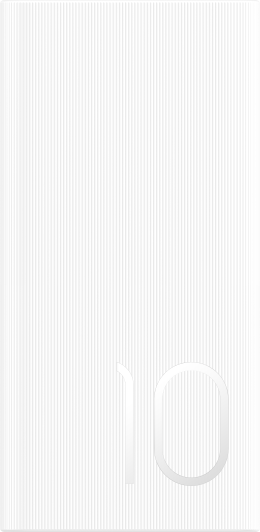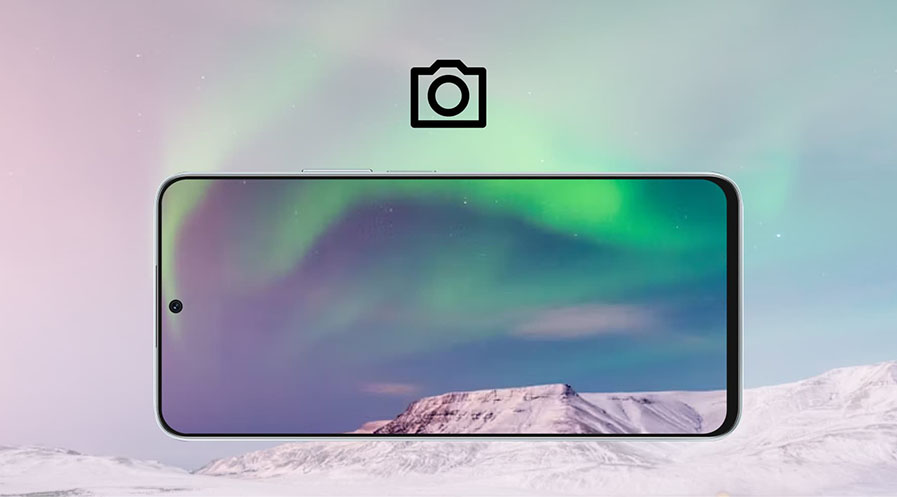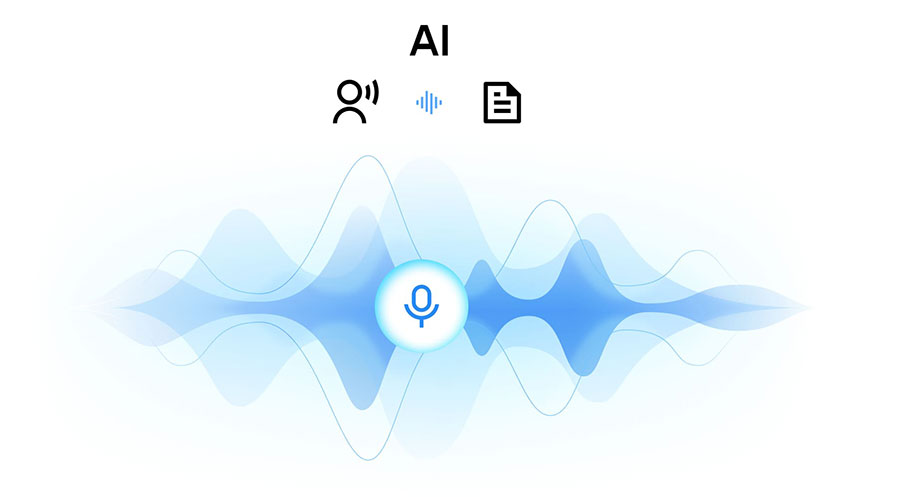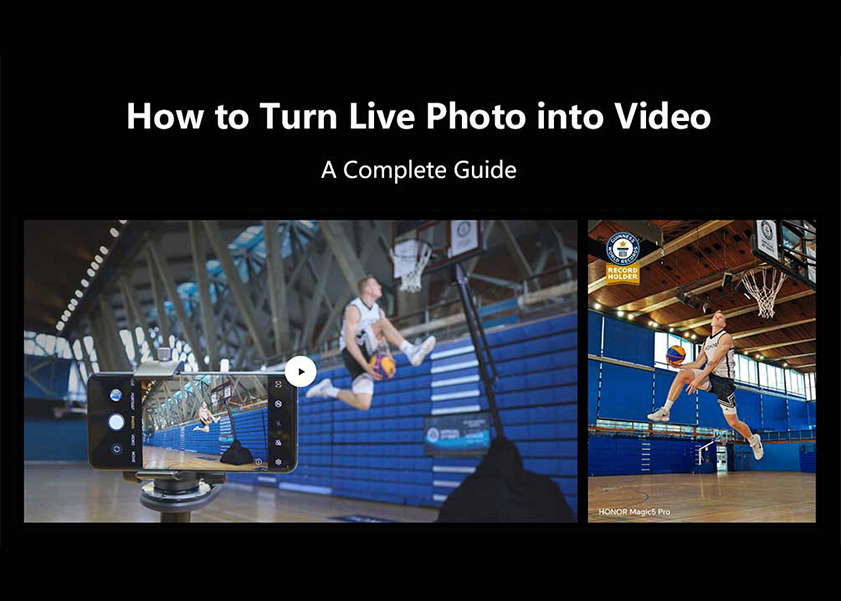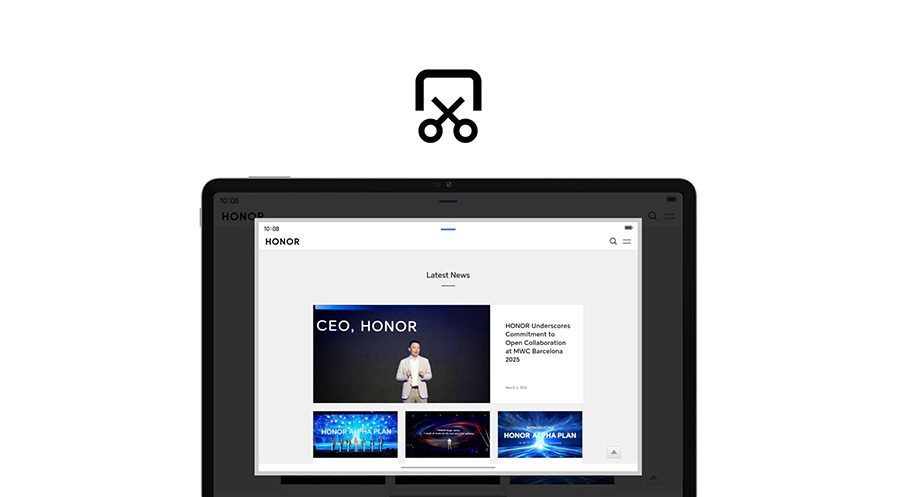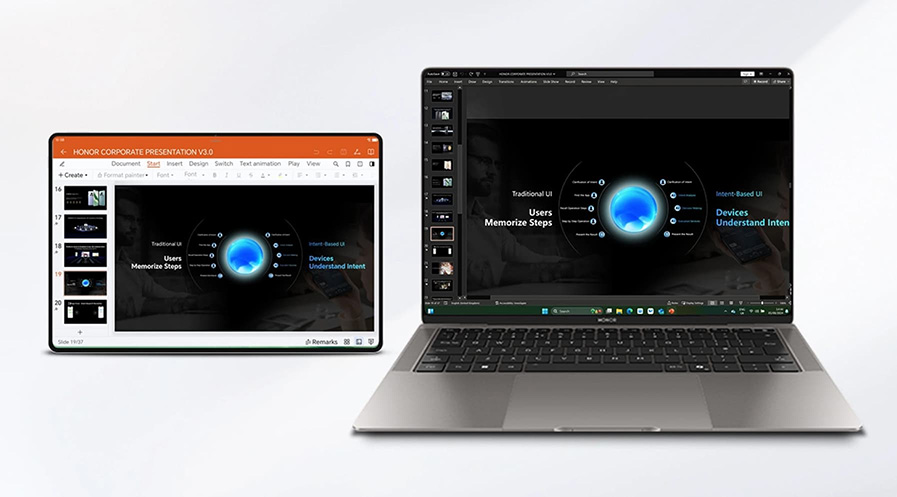TOP

我的荣耀 开启荣耀之旅
To log in to your account, you must first agree to the HONOR PLATFORM TERMS OF USE and HONOR Platform Privacy Statement . If you do not agree, you may only browse the site as a guest.
*You can unsubscribe at any time, Please see our Privacy Statement for details.
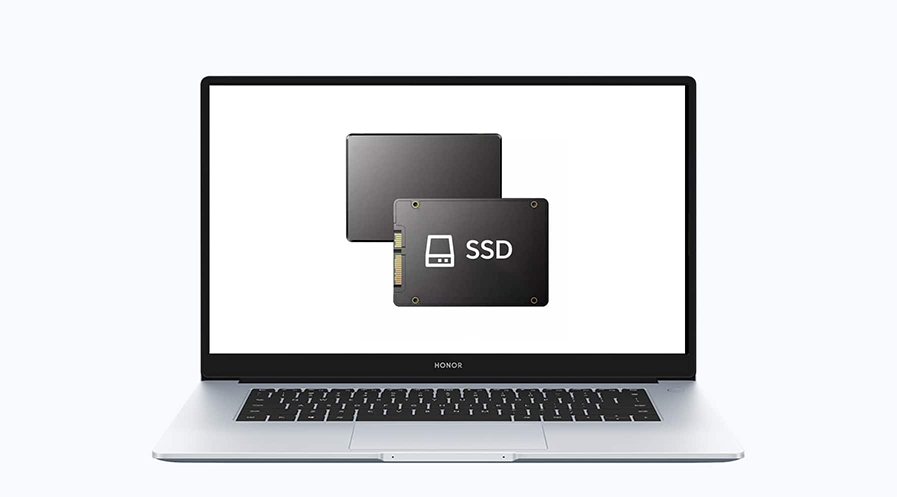
What is SSD in Laptop and Should You Get One?
The invention of the Solid State Drive (SSD) revolutionized how people build and use their computers whether it's a desktop or laptop. But, what is SSD in laptop, you may ask?
In this guide, we delve into the pivotal role that SSDs play in enhancing laptop performance. We'll explore the various types of SSDs, their benefits, and provide a detailed list of crucial factors to consider before making a purchase. Let's dive in and discover what is a solid state disk and how an SSD can transform your computing experience!
What Is a Solid-State Disk (SSD)?
A solid-state disk (SSD) is a storage device that uses flash memory to store data. Unlike traditional hard drives, which rely on rotating disks and mechanical arms to read and write information, SSDs operate without moving parts. This design allows most laptops to provide faster data access, better reliability, and greater durability.
The integration of SSD technology has been a game-changer in laptop performance. By incorporating SSDs, laptops can boot up quickly, run programs efficiently, and provide smoother multitasking.
In HONOR laptops, SSDs play a central role in enhancing the overall experience. They make the device quieter and more energy-efficient, extending battery life significantly. This efficiency stems from the absence of mechanical components, which also reduces the chances of damage due to physical impact. As a result, laptops equipped with SSDs are more portable and robust, suitable for both daily use and travel.
Types of SSDs
Understanding the various types of Solid-State Drives (SSDs) is crucial to appreciating their transformative impact on laptop speed, responsiveness, and longevity, especially when compared to older mechanical hard drives. Below are the common types of SSDs available:
1. SATA SSDs
These are the most common types of SSDs found in laptops today. SATA SSDs use the same interface as traditional hard drives, meaning they are compatible with older systems. While they offer faster speeds than mechanical drives, they do not fully exploit the potential of solid-state technology. Their read and write speeds are limited by the SATA interface, which can be a bottleneck in high-performance tasks.
2. NVMe SSDs
NVMe (Non-Volatile Memory Express) SSDs provide much higher speeds compared to SATA SSDs. They use the PCIe (Peripheral Component Interconnect Express) interface, which allows for faster data transfer. This technology enables users to run demanding applications such as video editing software or games without lag. As laptops continue to evolve, NVMe SSDs are becoming more prevalent due to their superior performance.
3. M.2 SSDs
M.2 SSDs are compact and versatile, designed to fit into smaller spaces within laptops. These drives can use either SATA or NVMe interfaces, offering flexibility in performance and cost. Their small size makes them ideal for ultrabooks and lightweight laptops, enhancing portability without sacrificing speed.
4. U.2 SSDs
Though less common in consumer laptops, U.2 SSDs provide an option for high-end systems requiring extreme performance. They utilize the PCIe interface, similar to NVMe drives, but connect through a different port. U.2 SSDs typically offer greater storage capacity, making them suitable for laptops used in professional settings where large data storage and speed are necessary.
How Does SSD Work?
SSDs operate through the use of NAND flash memory chips, which store data electronically. Unlike hard drives that rely on spinning disks, SSDs read and write data directly to these chips. When data is requested, the SSD’s controller accesses the relevant memory cells and transfers the information to the laptop's central processing unit (CPU). This process occurs almost instantaneously, contributing to the rapid performance that users notice when using laptops with SSDs.
The absence of moving parts allows SSDs to interact seamlessly with the laptop’s motherboard and other components. They use standard interfaces like SATA or PCIe to communicate with the system. SATA SSDs, for instance, plug directly into the same ports used by traditional hard drives. In contrast, NVMe SSDs connect through the PCIe lanes, which increases bandwidth and reduces latency. This integration maximizes data throughput and minimizes wait times, significantly boosting the laptop’s responsiveness.
Furthermore, SSDs come equipped with sophisticated firmware that manages the read and write processes, ensuring data remains accessible and secure. This firmware often includes features like wear leveling, which distributes data evenly across memory cells to extend the SSD's lifespan.
Benefits of SSDs over Hard Drives
SSDs are generally better than hard drives across the board. Not only do they boot faster, but they present many advantages that hard drives could not offer. Below are some of the benefits of using an SSD:
● Speed
SSDs offer significantly faster read and write speeds than hard drives. This speed reduces boot times, enables applications to load swiftly, and ensures smoother overall performance.
● Durability
Due to their lack of moving parts, SSDs are more resistant to physical damage from drops and bumps. This advantage makes them ideal for laptops as laptops are often subject to movement and travel.
● Energy Efficiency
SSDs consume less power than traditional drives, extending the battery life of laptops. This efficiency allows users to work longer on a single charge, enhancing mobility.
● Quieter Operation
Without the spinning disks and mechanical arms found in hard drives, SSDs run silently. This feature makes for a quieter computing experience, beneficial in environments where noise reduction is important.
● Reduced Heat Production
SSDs generate less heat compared to hard drives, which helps keep the laptop cooler. Lower temperatures contribute to the overall longevity of the device, as excessive heat can damage internal components over time.
Disadvantages of SSDs
While SSDs are better performance-wise, they also have a few disadvantages compared to the traditional HDD. The following are some of them:
● Higher Cost
SSDs are generally more expensive on a per gigabyte basis compared to traditional hard drives. While prices have come down in recent years, users seeking larger storage capacities may find the cost prohibitive.
● Smaller Storage Capacities
Hard drives typically offer larger storage capacities at a lower price point. For users who need extensive storage for media files, SSDs may not provide enough space unless they are willing to pay a premium.
● Data Recovery Challenges
Retrieving data from a failed SSD can be more complicated compared to a hard drive. When SSDs fail, the lack of mechanical parts complicates the recovery process, potentially making it costly or impossible.
● Compatibility Issues
Some older laptops may not fully support the latest SSD technologies, such as NVMe. Users with older devices might need to settle for SATA SSDs or avoid SSD upgrades altogether.
Factors to Consider When Purchasing SSDs
The PC and laptop market today is flooded with a plethora of SSD brands and models. Before you go for the cheapest ones, you must first consider other factors that can affect how it performs and its longevity. Choosing the right SSD for your computer is slightly different from choosing a smartphone since it focuses on different factors.
Below are some of the things you must look for in an SSD:
1. Storage Capacity
Assessing storage needs is important. For basic tasks like web browsing and document editing, a 256GB SSD may suffice. However, for more demanding activities such as gaming or video editing, a larger capacity like 1TB might be necessary.
2. Interface Type
Choosing between SATA and NVMe SSDs depends on performance requirements. NVMe offers superior speed and responsiveness, making it suitable for high-performance needs, while SATA provides a more budget-friendly option.
3. Form Factor
The size and shape of an SSD, such as M.2 or U.2, must match the laptop’s internal design. Ensuring the correct form factor is critical to proper installation and functionality.
4. Endurance Rating
An SSD's endurance rating, usually indicated in TBW (terabytes written), provides insight into how much data can be written over its lifetime. Users engaging in write-intensive tasks should opt for SSDs with higher endurance ratings to prolong lifespan.
5. Price-to-Performance Ratio
Balancing cost with performance is vital when choosing an SSD. While NVMe drives offer impressive speed, SATA drives may provide better value for users who do not need the highest levels of performance.
Conclusion
Now that you understand what is SSD in a laptop, you might be considering upgrading your device with one. The allure of faster boot times and enhanced multitasking capabilities make SSDs an attractive addition. Furthermore, you can optimize your setup by pairing an SSD, which excels in performance, with an HDD for expanded data storage capacity. This combination allows you to enjoy the best of both worlds: speed and storage.
FAQs
What is the lifespan of an SSD in a laptop?
SSDs possess a lifespan quantified in terabytes written (TBW), a metric that indicates the total amount of data that can be written to the drive throughout its useful life. Most consumer SSDs offer lifespans ranging from 100 to 600 TBW, which typically translates to several years of use, even under heavy workloads. Advances in technology continue to improve SSD endurance, so for most users, an SSD will last longer than the average lifespan of a laptop itself.
Is it possible to use both SSD and HDD in a laptop?
Yes, many laptops support the use of both SSD and HDD simultaneously. This setup, known as a dual-drive configuration, allows the SSD to act as the primary drive for the operating system and frequently used applications, while the HDD serves as additional storage for larger files and media. This approach offers the speed of an SSD combined with the large storage capacity of an HDD, providing the best of both worlds.
How much SSD is good for a laptop?
The ideal SSD capacity for a laptop depends on individual needs. For basic tasks like browsing, office work, and multimedia consumption, 256GB is generally sufficient. However, for more demanding activities such as gaming, graphic design, or video editing, a 512GB or 1TB SSD is recommended. These capacities provide ample space for applications, files, and multimedia content while ensuring the laptop maintains its speed and efficiency.
Source: HONOR Club
Subscribe For Updates - Special Offers And More.
I agree to receive the latest offers and information on HONOR products through email or IM (e.g. WhatsApp) provided below and advertisement on third-party platforms. I understand that I can unsubscribe anytime according to Chapter 6 of HONOR Platform Privacy Statement .
Consumer hotline
8008440443 Sunday - Saturday, 9:00am-9:00pm
sa.support@honor.com
Copyright © HONOR 2017-2025.All rights reserved.
We use cookies and similar technologies to make our website work efficiently, as well as to analyze our website traffic and for advertising purposes.
By clicking on "Accept all cookies" you allow the storage of cookies on your device. For more information, take a look at our Cookie Policy.
Functional cookies are used to improve functionality and personalization, such as when playing videos or during live chats.
Analytical cookies provide information on how this site is used. This improves the user experience. The data collected is aggregated and made anonymous.
Advertising cookies provide information about user interactions with HONOR content. This helps us better understand the effectiveness of the content of our emails and our website.