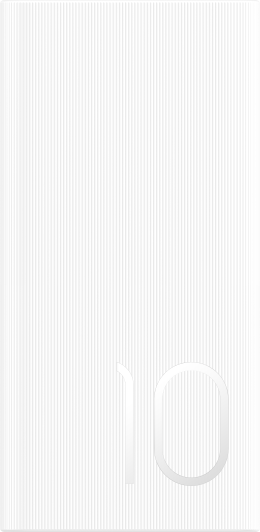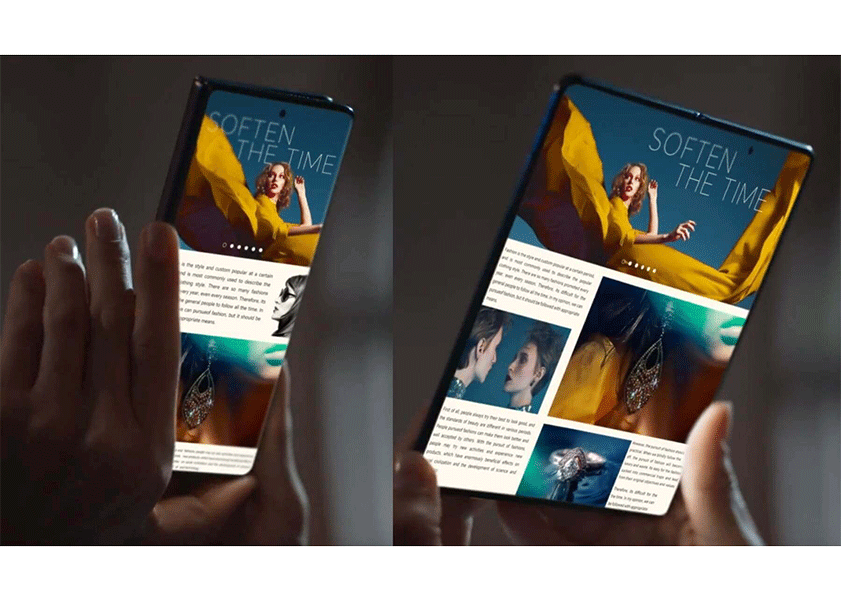TOP
Shop

我的荣耀 开启荣耀之旅
To log in to your account, you must first agree to the HONOR PLATFORM TERMS OF USE and HONOR Platform Privacy Statement . If you do not agree, you may only browse the site as a guest.
*You can unsubscribe at any time, Please see our Privacy Statement for details.
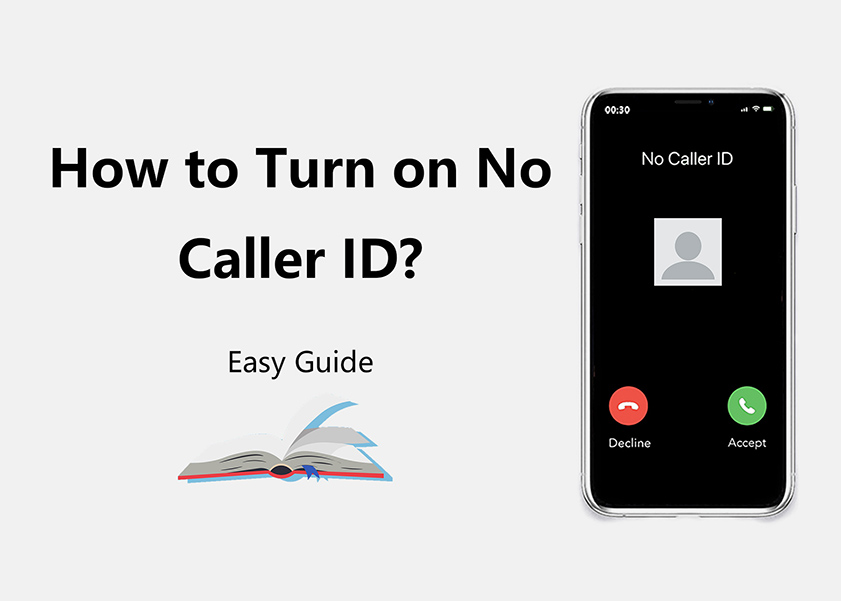
How to Turn on No Caller ID: Protect Your Privacy and Stay Anonymously Connected
Ever been in a situation where you wanted to keep your phone number hidden? In an era where connectivity is the norm, maintaining privacy and control over our personal information has become more crucial than ever. One simple yet effective way to achieve this is by using the No Caller ID feature. Whether you're seeking to shield your identity or maintain a level of anonymity, activating No Caller ID can be a valuable tool in your communication arsenal. In this blog post, we'll walk you through the process of how to turn on no caller ID on Android using various effective methods. Without any further ado, let's get started!
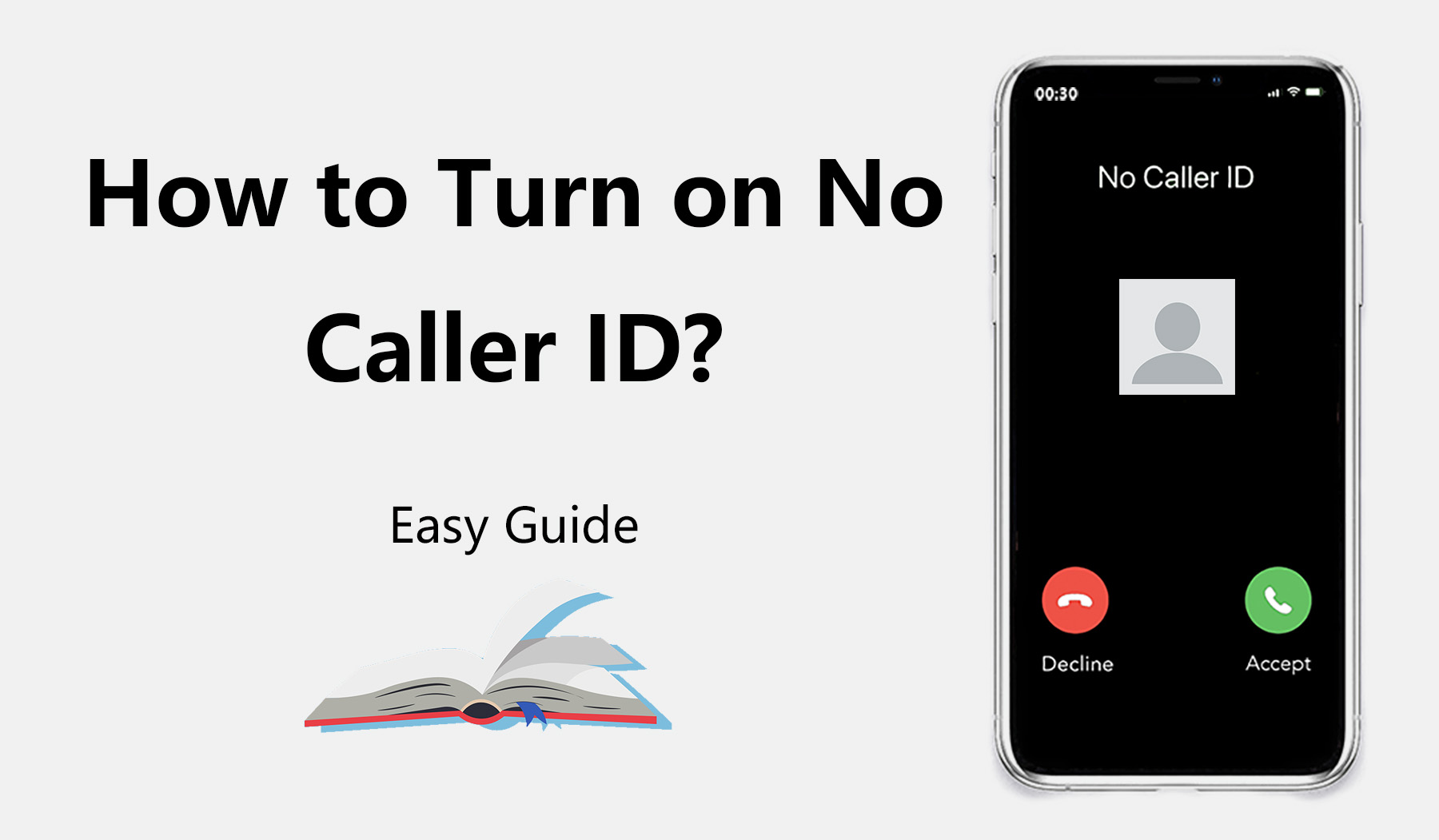
What Is No Caller ID?
Before diving into the world of hiding your caller ID, let's get acquainted with what exactly No Caller ID means. It's a clever feature that allows you to conceal your phone number when making calls. Instead of seeing your actual digits displayed on their screen, recipients will see "No Caller ID" or "Unknown." It's like having a secret identity!
4 Ways to Turn on No Caller ID Feature
Now that we understand what No Caller ID is all about, let’s explore different methods for enabling this useful feature:
Change the Settings of Caller ID to Turn on No Caller ID
If adjusting settings is more your thing, caller ID settings should do the trick. For example, if you have an HONOR Magic5 Pro, you can follow these steps:
Step 1: Open up the Phone app.
Step 2: Look for three little dots in the top-right corner and tap them.
Step 3: A drop-down menu appears—select "Settings".
Step 4: Find "More" among these options and give it a tap.
Step 5: Finally locate "Caller ID."
Step 6: Pick "Hide number." Your No Caller ID feature has been turned on.
Once these steps are complete, rest assured that your phone number will remain invisible whenever you make a call. You can follow the same steps to turn no caller ID off.

Turn on No Caller ID Directly with Your Carrier
If you don't see the caller ID feature in your phone's settings menu, do not worry! You can always rely on your trusty cell carrier. Here’s how:
Step 1: Check if your carrier offers an app that lets you block your number.
Step 2: If they do, download it ASAP!
Step 3: If there isn't an app available, call your carrier and ask them to block your number.
It's important to note that blocking through carriers keeps your caller ID hidden across all calls. But should you want to showcase your digits for a particular call, simply add *82 before dialing the desired number.
Dial *67 or 141 Before the Number You Want to Call
If the thought of adjusting settings seems intimidating, thankfully, we have some magical codes that will do the job effortlessly to turn no caller ID on:
Step 1: Launch the Phone app.
Step 2: Tap the Keypad.
Step 3: Ah yes, now's the time for secret code summoning—dial *67 if you're in the US & Canada or '141' in UK.
Step 4: Enter each digit of the phone number you intend to call.
Step 5: Press that Call button!
Step 6: Get ready to see the reveal, as your caller ID will be displayed as "Blocked", "Private," or perhaps even "No Caller ID."
Use Google Voice and Turn on No Caller ID
Google is the master of making our lives easier. If you're part of the Google Voice gang (or considering joining), using it to enable No Caller ID is a breeze:
Step 1: Ensure the Google Voice app is installed on your device—because who doesn't want free VoIP calls?
Step 2: Locate those three little horizontal lines at the top left corner and tap them—a menu appears.
Step 3: Find the word 'Settings' hiding in that menu and select it.
Step 4: Look for a switch next to “Anonymous caller ID" and slide that button into action—it's time to activate No Caller ID mode.
Conclusion
There are various methods available that demonstrate how to activate no caller ID feature. Whether adjusting settings directly in your phone, getting assistance from your carrier's app or customer service, utilizing secret codes like *67, or using everyone's favorite tech giant—Google, we can enable no caller ID! Just choose whichever method suits you best and start enjoying anonymous phone calls.
But remember, while hiding your identity can be convenient at times, be aware that many people automatically decline private numbers. Ensure that the person you are calling knows it is you who is calling!
FAQ
Can I Turn on My No Caller ID for Everyone?
While having complete control over our anonymity would be delightful, sadly there are limitations. Even after following all these steps diligently and activating no caller ID, certain organizations always see who’s calling—including emergency services like 911 or toll-free numbers.
Moreover, keep in mind that there are some crafty third-party apps designed to identify blocked numbers. So, be cautious—someone may have a trick up their sleeve to find out it's you calling.
Is There Other Way to Protect Your Privacy Instead of No Caller ID?
Of course! No Caller ID isn't the only method for guarding your privacy while making calls. You can also consider using a burner phone or virtual phone numbers as alternatives. These clever strategies allow you to maintain anonymity without revealing your number.
Source: HONOR Club
Subscribe For Updates - Special Offers And More.
I agree to receive the latest offers and information on HONOR products through email or IM (e.g. WhatsApp) provided below and advertisement on third-party platforms. I understand that I can unsubscribe anytime according to Chapter 6 of HONOR Platform Privacy Statement .
Consumer hotline

8008440443 Sunday - Saturday, 9:00am-9:00pm
sa.support@honor.com
Copyright © HONOR 2017-2025.All rights reserved.
We use cookies and similar technologies to make our website work efficiently, as well as to analyze our website traffic and for advertising purposes.
By clicking on "Accept all cookies" you allow the storage of cookies on your device. For more information, take a look at our Cookie Policy.
Functional cookies are used to improve functionality and personalization, such as when playing videos or during live chats.
Analytical cookies provide information on how this site is used. This improves the user experience. The data collected is aggregated and made anonymous.
Advertising cookies provide information about user interactions with HONOR content. This helps us better understand the effectiveness of the content of our emails and our website.