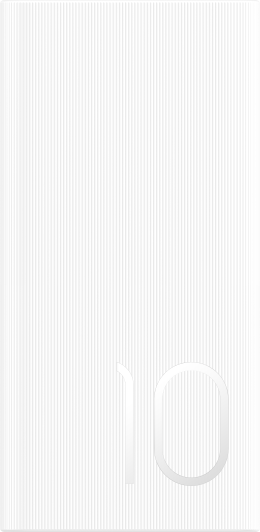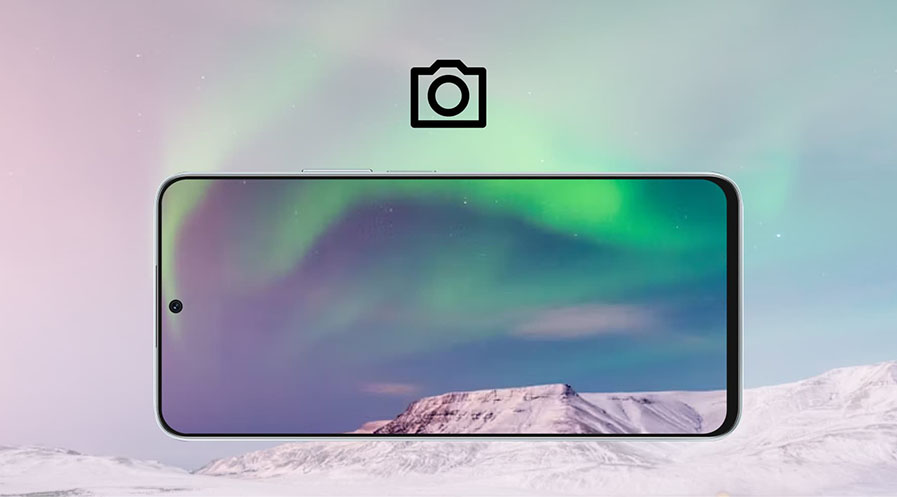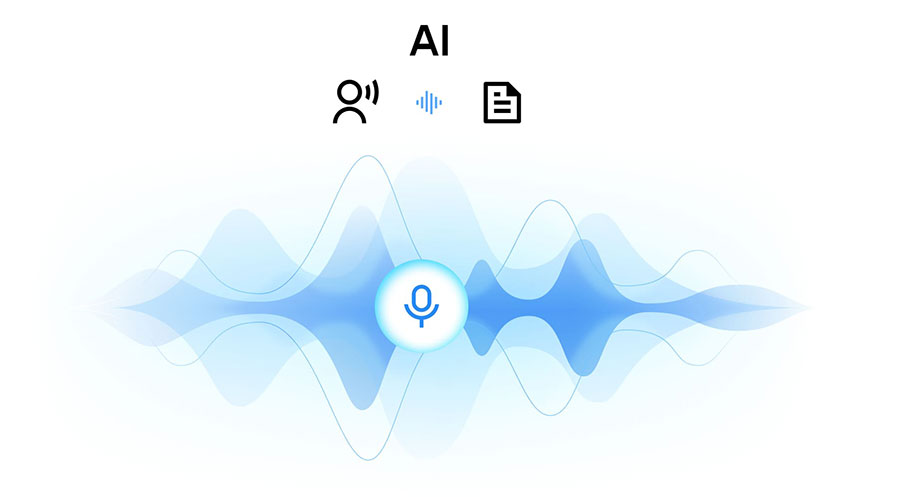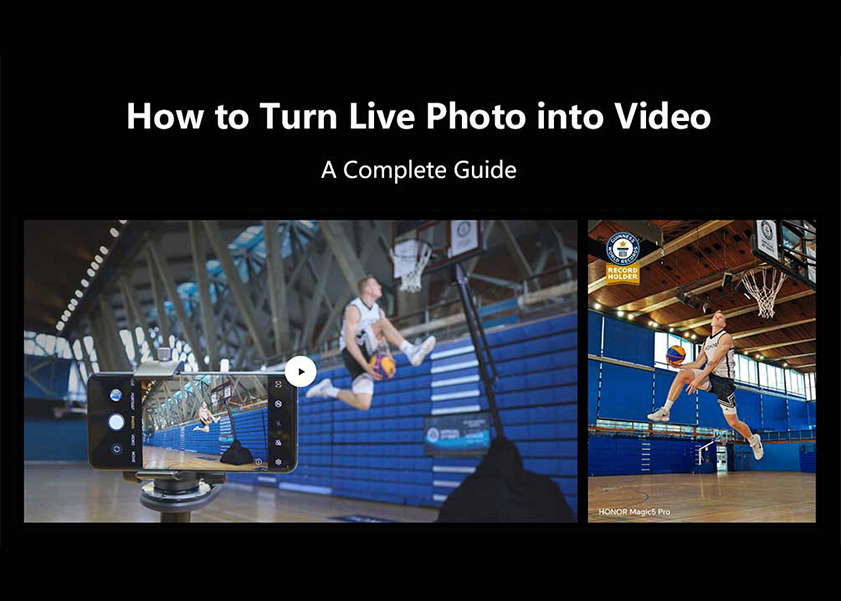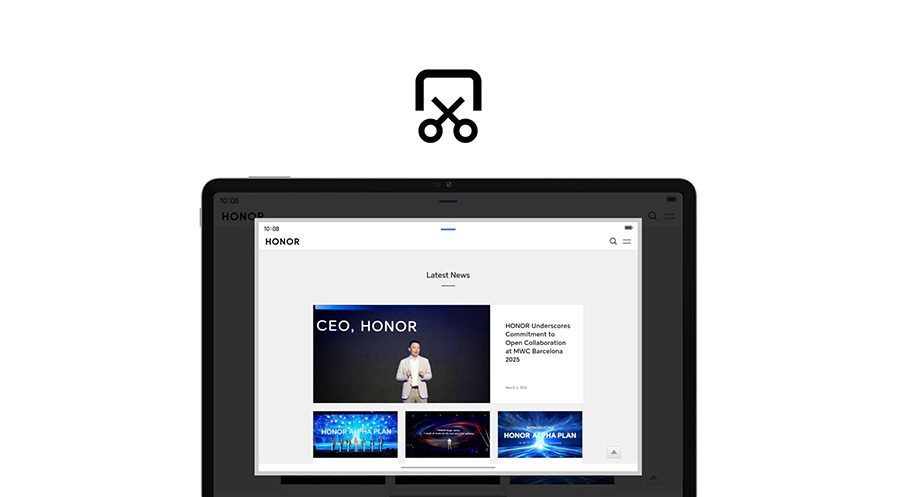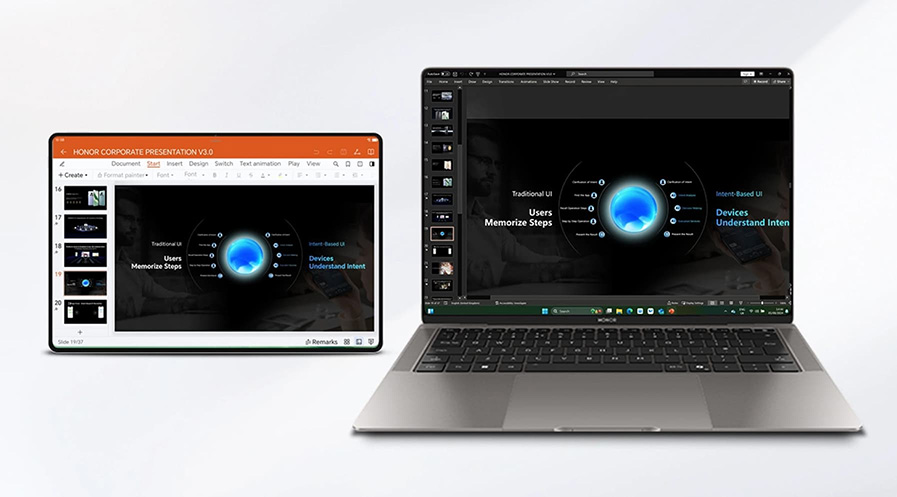TOP

我的荣耀 开启荣耀之旅
To log in to your account, you must first agree to the HONOR PLATFORM TERMS OF USE and HONOR Platform Privacy Statement . If you do not agree, you may only browse the site as a guest.
*You can unsubscribe at any time, Please see our Privacy Statement for details.
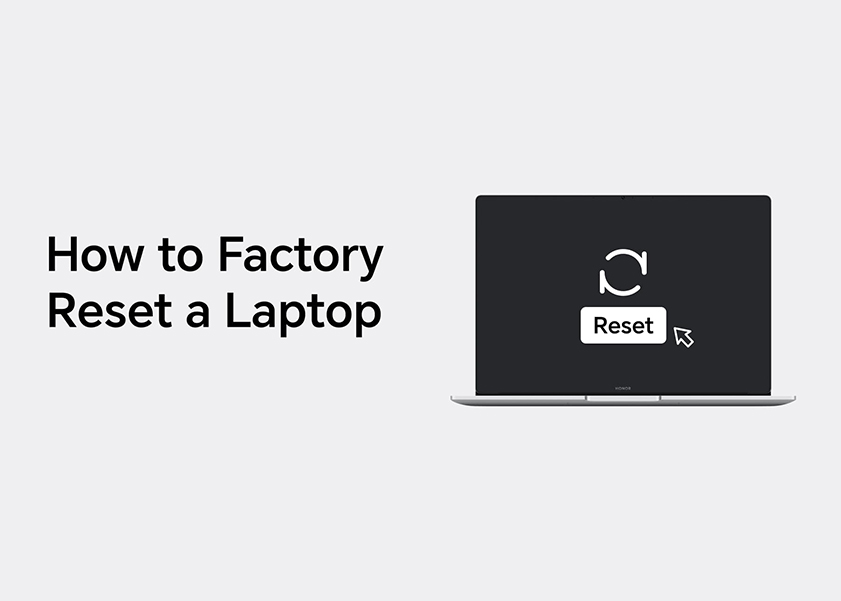
Solving Crashes: How to Factory Reset a Laptop
Have you ever found yourself with a laptop bogged down by slow performance, viruses, or malware? Or perhaps you're planning to sell or give away your old device? These scenarios make learning the process of 'how to factory reset a laptop' crucial. This information-packed guide will walk you through various circumstances necessitating a factory reset, preparations before resetting, detailed steps to carry out a successful reset, post-reset tips, and considerations, ensuring you take control of your laptop's health and privacy confidently.
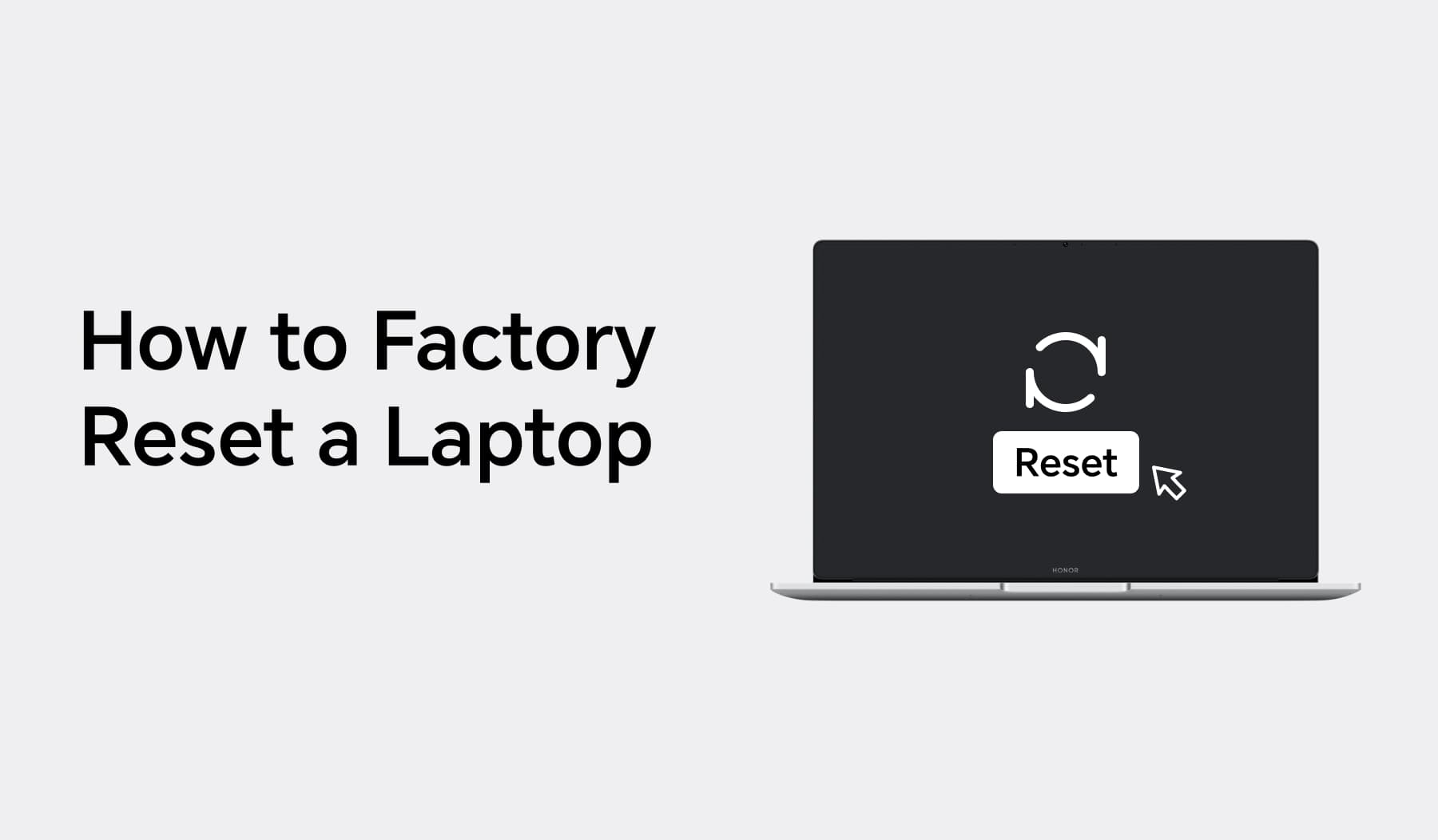
In What Cases Do You Need to Factory Reset Your Laptop?
A factory reset is usually performed on a laptop under a few circumstances:
1. When the laptop's performance significantly spins down causing system crashes, bugs, or slow processing. A factory reset can help increase overall speed and efficiency.
2. You may consider a reset before selling or gifting the machine to prevent your data from being accessed by someone else.
3. When there's a significant malware or virus attack that goes beyond the repair scope of antivirus programs, a factory reset can be a smart way to completely remove it.
Preparations before Reseting Your Laptop
Here are some preparations that you must take note of before reseting your laptop:
Backup Your Data
Before initiating a factory reset, backing up your data is an absolute necessity. A factory reset wipes your hard drive clean, erasing all data and saved settings. You are advised to back up essential files, pictures, documents and licensed software onto an external hard drive or cloud storage. For instance, you can leverage MacOS' built-in Time Machine tool for Apple laptops or use the Backup feature found in Settings > Update & Security for Windows machines.
Understand Different Reset Options
Laptops offer different reset options. For example, Windows laptop permits you to choose whether to remove just files or to wipe the hard drive entirely. It also gives the option to cloud-download a fresh Windows instalment rather than using the local version for the reset, which could be infected if malware is the reason for the reset. Understanding these options can significantly help you in making informed choices while resetting.
Steps to Factory Reset Your Laptop
Here is the step-by-step guide on how to factory reset your laptop:
• Access Settings/Menu
The first step on how to reset a laptop to factory settings depends on the type of laptop you use. For Windows laptops, go to Settings > System > Recovery to find the factory reset option. MacOS users need to reboot their system and hold Command-R to enter Recovery Mode. On Chromebooks, a simple search for "Powerwash" in your device's settings will carry you to the factory reset tool.
• Choose Reset Option
Once in the appropriate menu, choose your reset option based on your need. For Windows, click on "Get Started" and select "Remove Everything". MacOS users must use Disk Utility to first erase the drive, and then reinstall MacOS. Chromebook users can use Google's built-in 'Powerwash'.
• Confirm the Reset
Confirming the reset begins the process of erasing your personal data. On Windows, choosing to "clean the drive" after confirming will delete everything, including apps, settings, and files. For MacOS users, disk erasure will be completed by the Disk Utility and then MacOS can be reinstalled. Chromebook users can begin the Powerwash process, which securely erases the internal storage of the system and reboots it into an out-of-the-box state.
• Set up Your Laptop Anew
After the factory reset is completed, your laptop will reboot as though it's the first time being turned on; it will be in setup assistant or recovery mode. At this point, you can either shut it down for a fresh start experience or set it up anew.
Potential Risks and Considerations
1. Irreversible Data Loss: One of the most significant risks of a factory reset is the potential for irreversible data loss. If you haven't backed up your files or if the backup is incomplete, you might lose essential documents, photos, and other data forever.
2. Software Licensing Issues: Post-reset, you might need to reactivate certain licensed software. Always ensure you have the necessary product keys or activation codes handy. Some software might have limitations on the number of activations, so be aware of these constraints.
3. Loss of Custom Settings and Configurations: Over time, users tend to customize their laptops to suit their preferences, from specific drivers to intricate software settings. A factory reset will erase all these, requiring you to invest time in setting everything up again.
4. Time Consumption: While the reset process itself might be straightforward, the aftermath—reinstalling software, restoring data, reconfiguring settings—can be time-intensive.
After guiding you through the ins and outs of factory resetting, we understand the importance of having a laptop that delivers both in terms of performance and aesthetics. That's why we proudly introduce our HONOR MagicBook 15.
Our smart and lightweight laptop is not just a device; it's a statement. At its core, it's powered by the robust AMD Ryzen 5000 Series CPU. The visual experience is unparalleled, thanks to the Eye Comfort FullView Display that boasts a 100% sRGB color gamut and 300-nit brightness. We prioritize your well-being, and with that in mind, our display has been certified by TÜV Rheinland for low blue light and flicker-free technology. Elegance meets functionality with its slim 16.9mm, 1.54kg metal body that gracefully opens up to 178°. We've also pioneered the Triple-Screen Collaboration feature, enabling you to multitask seamlessly by running three phone windows simultaneously. And we know the importance of staying connected without compromising on battery life. That's why the MagicBook 15 comes with a 56Wh battery and the latest Wi-Fi 6, ensuring lightning-fast connectivity speeds of up to 2.4Gbps.
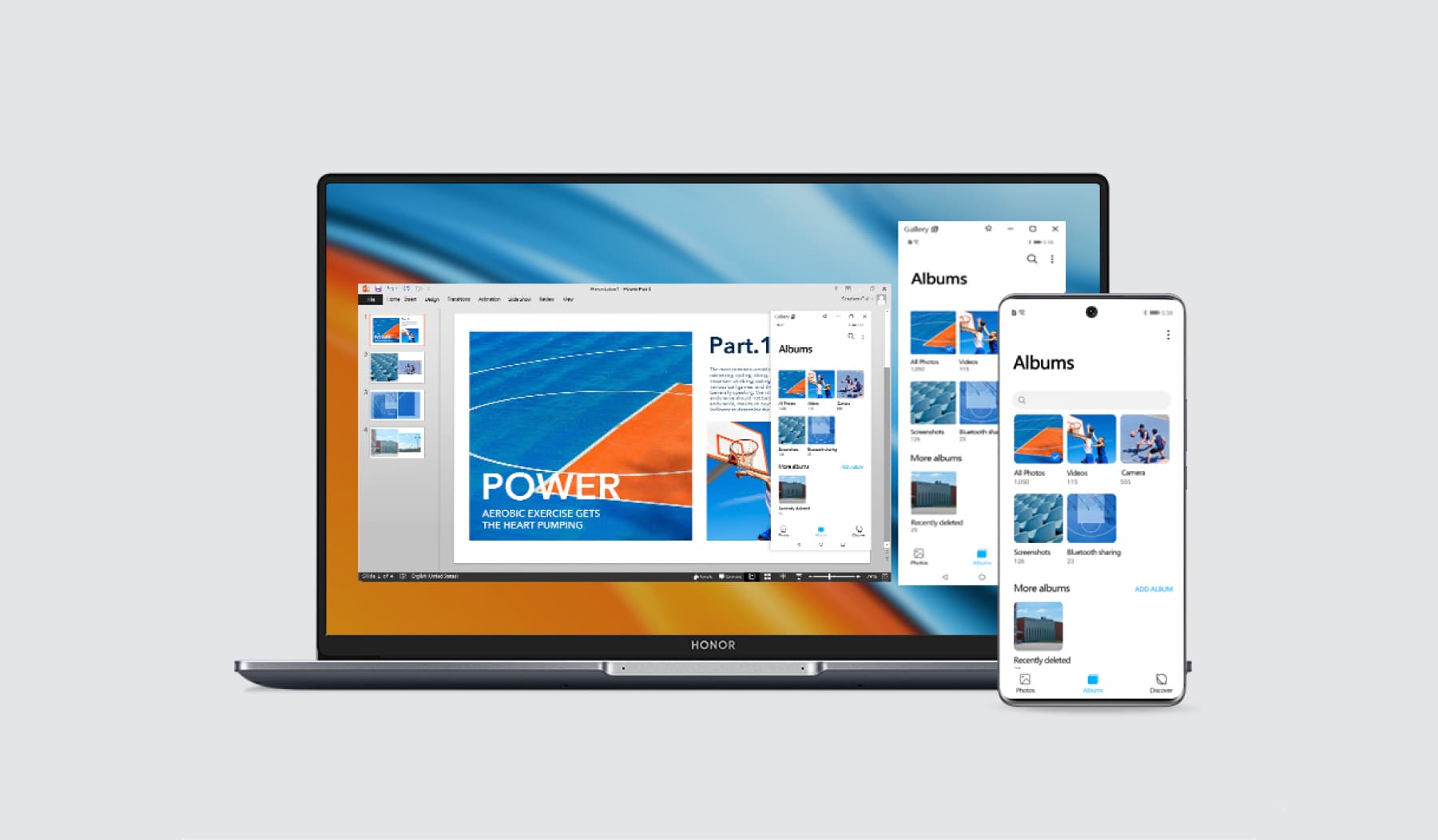
Conclusion
Understanding how to factory reset a laptop is essential for rejuvenating a device or preparing it for a new user. While it's a powerful tool to refresh your system, it's important to approach the process with caution and awareness of its implications. With the right knowledge, a factory reset can greatly optimize the performance and utility of your laptop.
FAQ
Here are some commonly asked questions on how to factory reset a laptop.
Does a Factory Reset Completely Wipe a Laptop?
A factory reset essentially restores your laptop to its original, factory settings, removing all user data such as personal files, installed applications, and settings adjustments. However, while it can make data recovery more challenging, a factory reset does not guarantee complete data erasure. To securely erase your data, it is recommended to use specialized software tools or physically destroy the storage device.
Do I Need My Password to Factory Reset My Laptop?
In most cases, you will need your password, or a recovery key, to initiate a factory reset on your laptop. This is a security measure that ensures unauthorized users or malicious actors cannot easily wipe your system. If you have forgotten your password or misplaced the recovery key, there may still be alternative methods depending on your laptop's manufacturer and operating system; however, these methods may require more technical expertise.
What Are the Advantages of Factory Reset Laptop?
Factory resetting a laptop has several advantages: it can resolve persistent software problems, improve system performance by removing clutter and corrupted files, provide a clean slate for a new user, and aid in troubleshooting hard-to-identify issues. However, it's essential to back up vital data before initiating a factory reset, as it will erase all user-installed applications, files, and personalized settings.
Source: HONOR Club
Subscribe For Updates - Special Offers And More.
I agree to receive the latest offers and information on HONOR products through email or IM (e.g. WhatsApp) provided below and advertisement on third-party platforms. I understand that I can unsubscribe anytime according to Chapter 6 of HONOR Platform Privacy Statement .
Consumer hotline
8008440443 Sunday - Saturday, 9:00am-9:00pm
sa.support@honor.com
Copyright © HONOR 2017-2025.All rights reserved.
We use cookies and similar technologies to make our website work efficiently, as well as to analyze our website traffic and for advertising purposes.
By clicking on "Accept all cookies" you allow the storage of cookies on your device. For more information, take a look at our Cookie Policy.
Functional cookies are used to improve functionality and personalization, such as when playing videos or during live chats.
Analytical cookies provide information on how this site is used. This improves the user experience. The data collected is aggregated and made anonymous.
Advertising cookies provide information about user interactions with HONOR content. This helps us better understand the effectiveness of the content of our emails and our website.