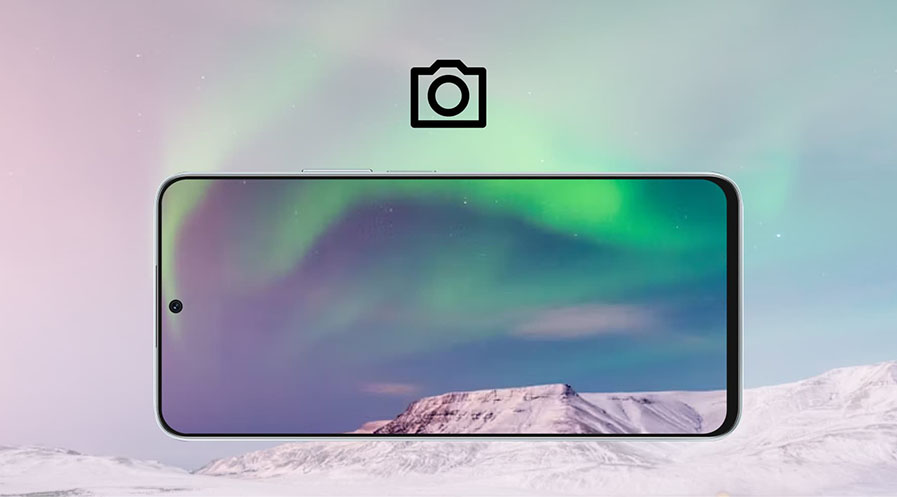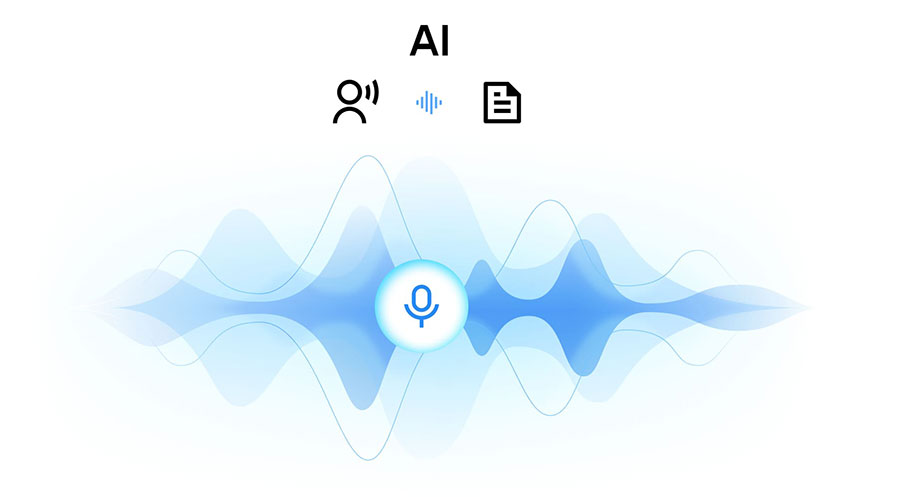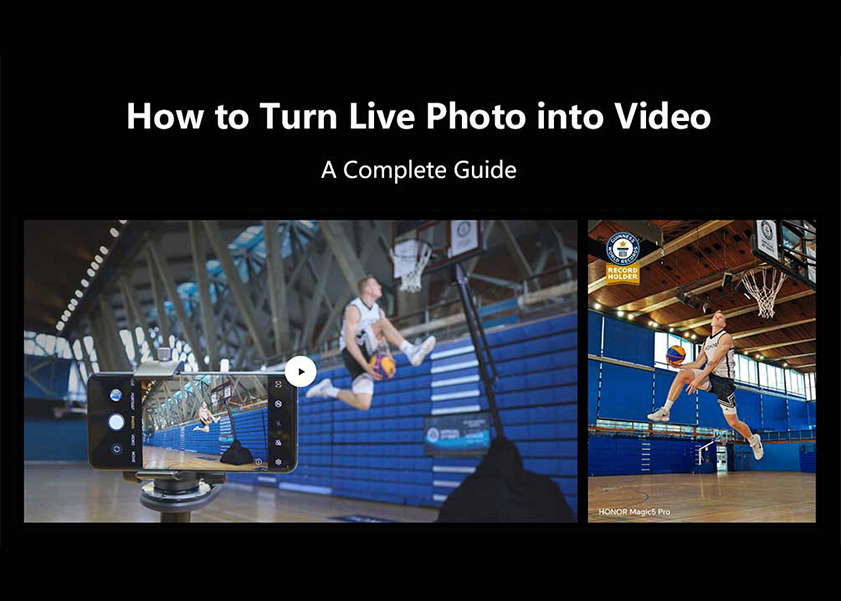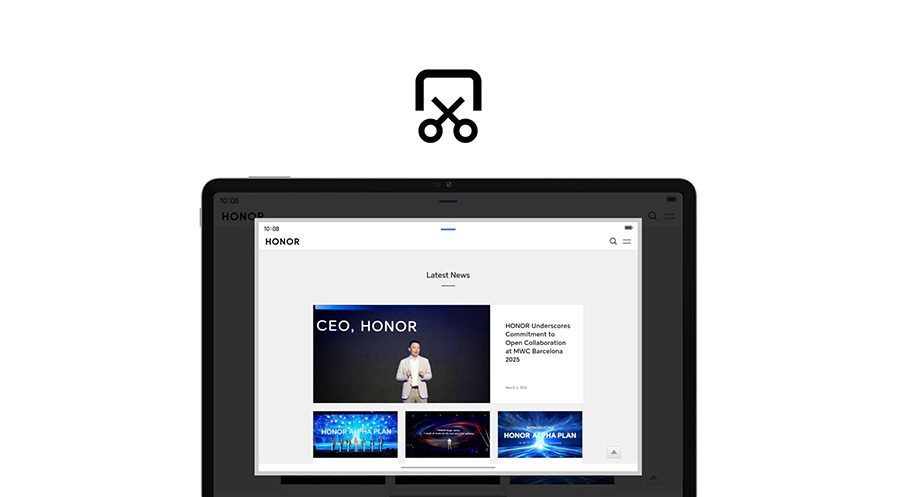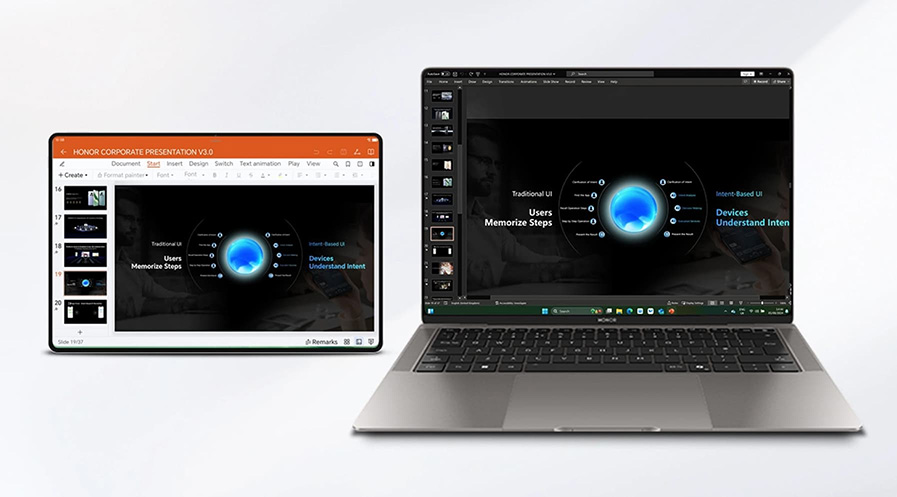TOP

我的荣耀 开启荣耀之旅
To log in to your account, you must first agree to the HONOR PLATFORM TERMS OF USE and HONOR Platform Privacy Statement . If you do not agree, you may only browse the site as a guest.
*You can unsubscribe at any time, Please see our Privacy Statement for details.
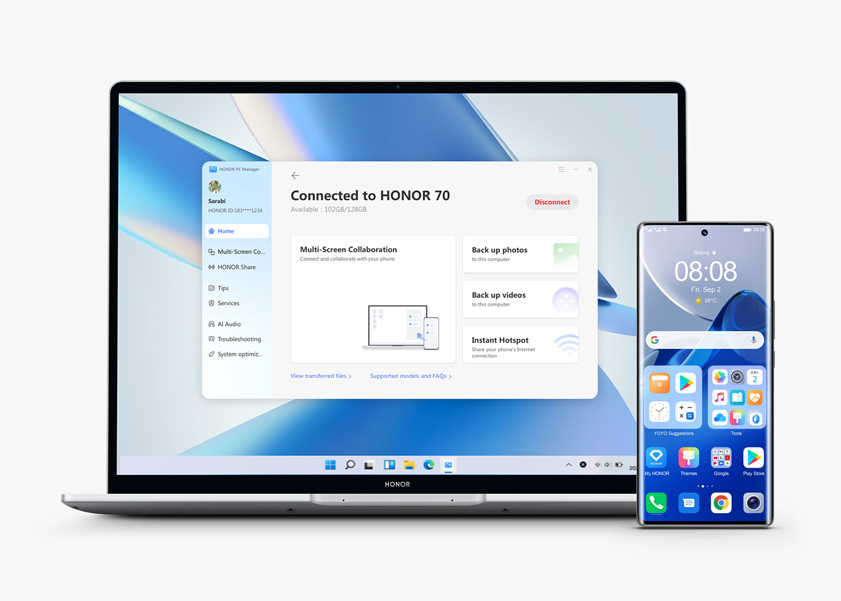
How to Connect Phone to Laptop Wirelessly or via USB?
Almost everyone owns a smartphone these days and many of us have laptops too. It's convenient to be able to use your phone as a modem to get online from anywhere, but what if your laptop doesn't have internet access but you need to transfer files or photos from your phone to the laptop? In this blog post, we'll show you two methods for connecting your phone to your laptop: wirelessly or via USB cable. Let's get started!

Connecting Phone to Laptop Wirelessly or via USB
There are two general ways how you can connect phone to laptop. Both methods are easy and do not require too much. So, what you choose highly depends on what you like.
Learn how to do these ways below.
How to connect phone to laptop wirelessly? The way to do it.
Broadbands are a thing of the past, and Wi-Fi is not always present. Hence, your laptop can be out of the loop sometimes. However, your phone can constantly have internet through their sim cards. And this can be shared through a hotspot. Now, if you are asking how to connect laptop to phone hotspot, do the following.
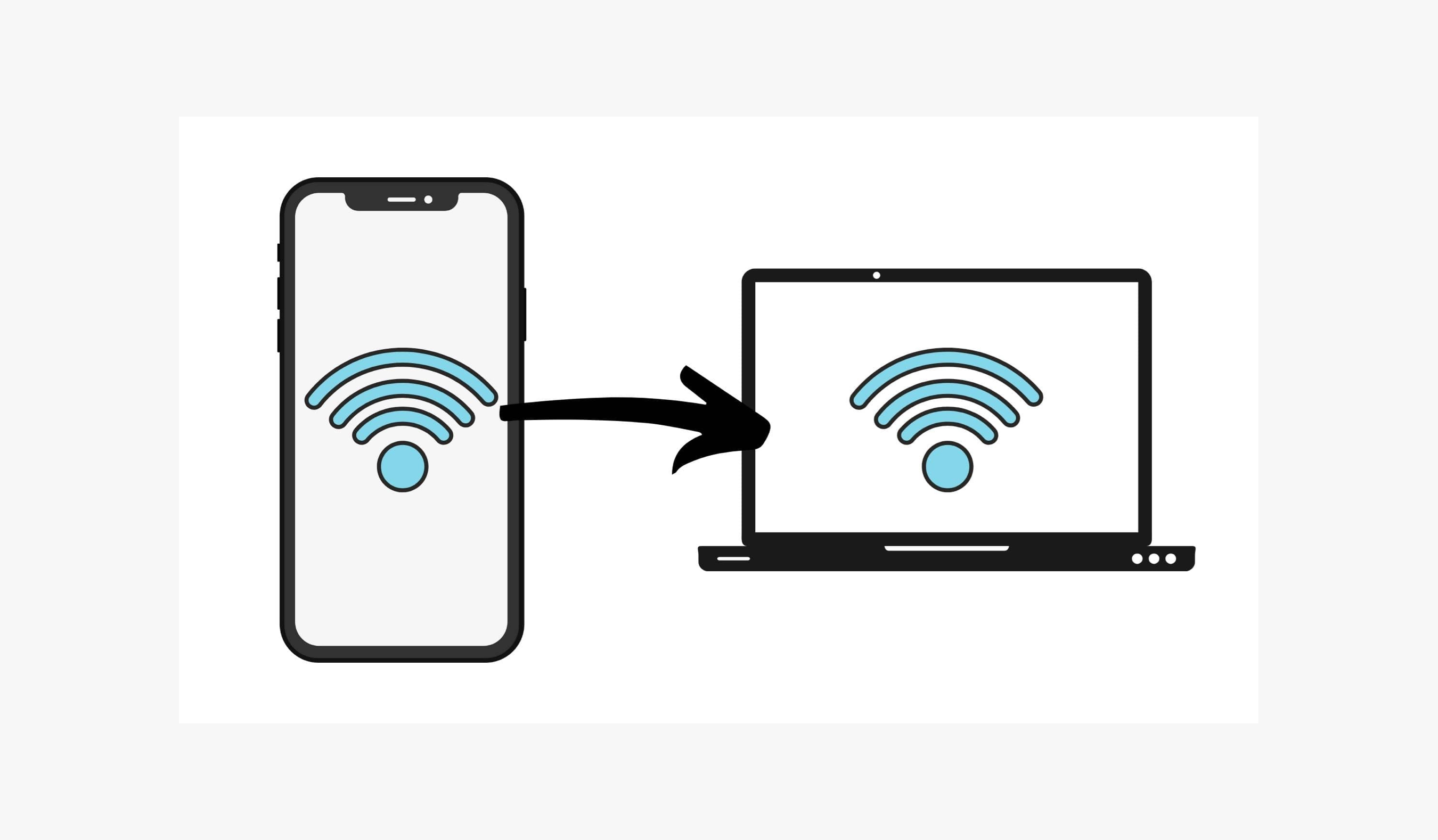
1. Get your smartphone and go to settings.
2. Once in the setting app, click on the Wi-Fi and Network option
3. Look for the Hotspot and Tethering option. Once you have located it, press it.
4. In that option, you will see "Wi-Fi Hotspot"; press it. Toggle its features.
5. In the features, press the Hotspot name and password. You can leave the name and password as is or set it.
6. Now, go to your laptop and search for a Wi-Fi connection.
7. Locate your phone's Hotspot name and click it. Type the hotspot password and press connect.
8. Once the laptop is connected, you can start browsing and enjoy the experience.
For HONOR phones and laptops, you can also use HONOR Connect function, a more convenient and efficient way to connect wirelessly.
How to connect phone to laptop with USB? Here is the method.
If you are thinking about how to connect phone screen to laptop using a method that is not wireless, then using a USB is the answer. This way requires you to connect your laptop and phone through a cord, which will allow you to share the internet and transfer media.

Do the following steps to know how to connect phone to laptop with USB and share the internet.
1. Get your USB cable and connect it to your smartphone and laptop.
2. Click "Allow" on the pop-up that will appear.
3. After clicking "Allow," go to your phone's settings.
4. Look for the Wi-Fi Network option. Once you have located it, press it and click "Hotspot and Tethering."
5. Toggle in the USB tethering option.
6. After this, your laptop will be connected to your phone's internet.
Do the following to know how to connect phone to laptop with USB and share media (photos, videos, files, etc.)
1. Get your USB cable and connect it to your phone and laptop. Most of the time, using the USB cable will make your phone charge by default. If this is the case, pull down the notification bar of your smartphone.
2. In the notification bar, look for the notification that talks about USB charging. You can also directly go to the Android System via setting.
3. In the Android System, you will see the phrase "charging this device via cable." Change this by pressing the "options."
4. Once you press the "Options," you will be directed to a menu called USB preference. This menu will allow you to change the function of the connection from "charging" to "file transfer."
5. In the window that will pop up, look for the folder named "DCIM." Select that folder and from there, look for the things you want to access.
6. Look for the media or file you are looking for and start the transfer.
What Can You Do When Connecting Phone to Laptop?
You can do a lot of things when your phone is connected to your laptop. Some of these things are the following:
1. Share Internet
As stated in the early part of this article, internet sharing is possible when you connect your phone to your laptop. In areas where you cannot connect your laptop to Wi-Fi, your phone's hotspot can be shared wirelessly or through USB.
2. Transfer files
Another thing that you can do when your phone is connected to your laptop is to transfer files. Some files may be too big to be passed through third-party applications; hence, a direct connection is a great help
3. Transfer photos
Aside from files, you can also transfer photos and other media when your laptop and phone are connected.

Conclusion
Connecting your gadgets with each other is highly relevant in today's time. It serves a lot of things, from internet sharing to information and media transfer. Making this connection is easy and fast and can be done wirelessly or through USB. You can easily connect your phone like the HONOR 70 to your laptop like HONOR MagicBook 14. So, you do not have to worry if your laptop has no internet or if you cannot transfer your photos. Just follow the steps above, and you are good to go.
FAQ about How to Connect Phone to Laptop
1. Why is my phone not detected by laptop?
The reason could be the USB connection setting. Select "media device" instead of "charging" to solve this.
2. How do I mirror my phone to my computer?
You can do this through third-party apps or screen mirroring options.
Source: HONOR Club
Subscribe For Updates - Special Offers And More.
I agree to receive the latest offers and information on HONOR products through email or IM (e.g. WhatsApp) provided below and advertisement on third-party platforms. I understand that I can unsubscribe anytime according to Chapter 6 of HONOR Platform Privacy Statement .
Consumer hotline
8008440443 Sunday - Saturday, 9:00am-9:00pm
sa.support@honor.com
Copyright © HONOR 2017-2025.All rights reserved.
We use cookies and similar technologies to make our website work efficiently, as well as to analyze our website traffic and for advertising purposes.
By clicking on "Accept all cookies" you allow the storage of cookies on your device. For more information, take a look at our Cookie Policy.
Functional cookies are used to improve functionality and personalization, such as when playing videos or during live chats.
Analytical cookies provide information on how this site is used. This improves the user experience. The data collected is aggregated and made anonymous.
Advertising cookies provide information about user interactions with HONOR content. This helps us better understand the effectiveness of the content of our emails and our website.