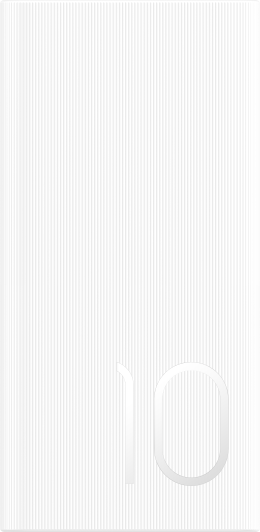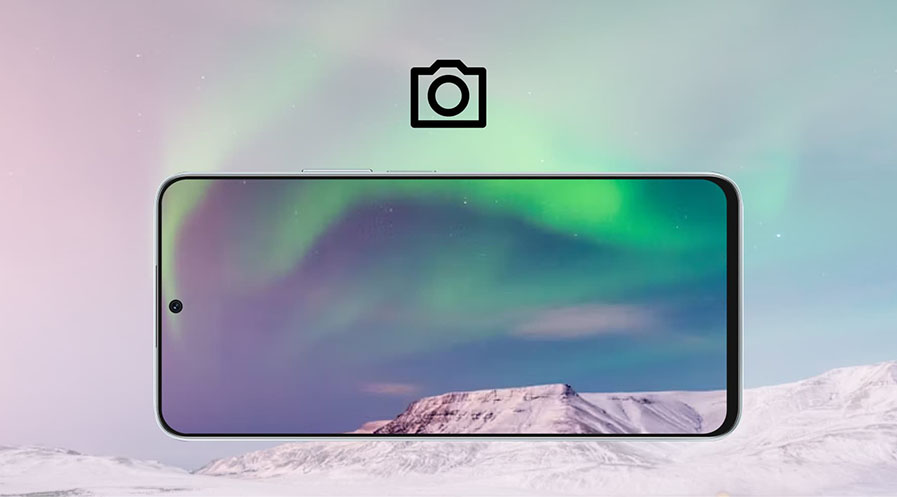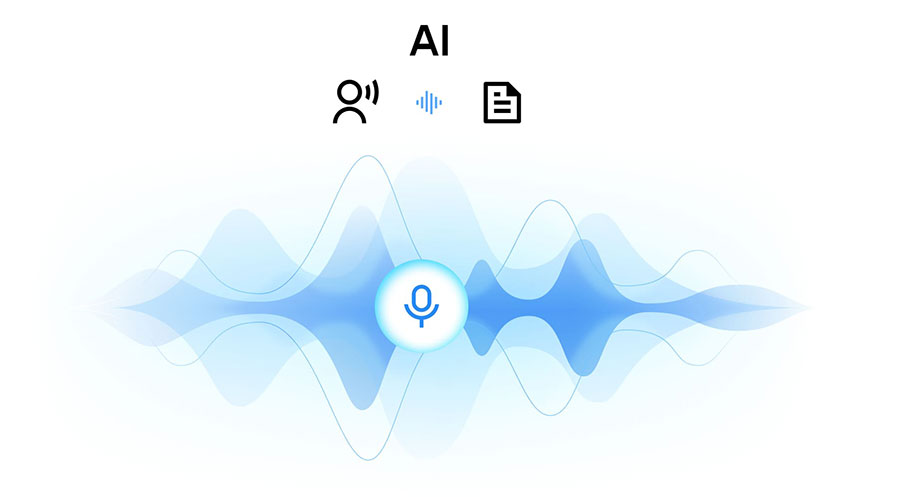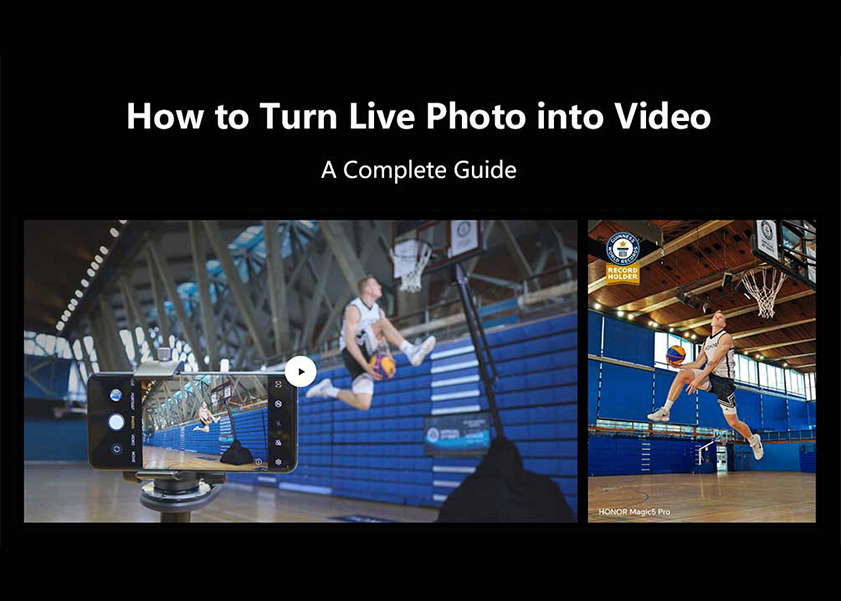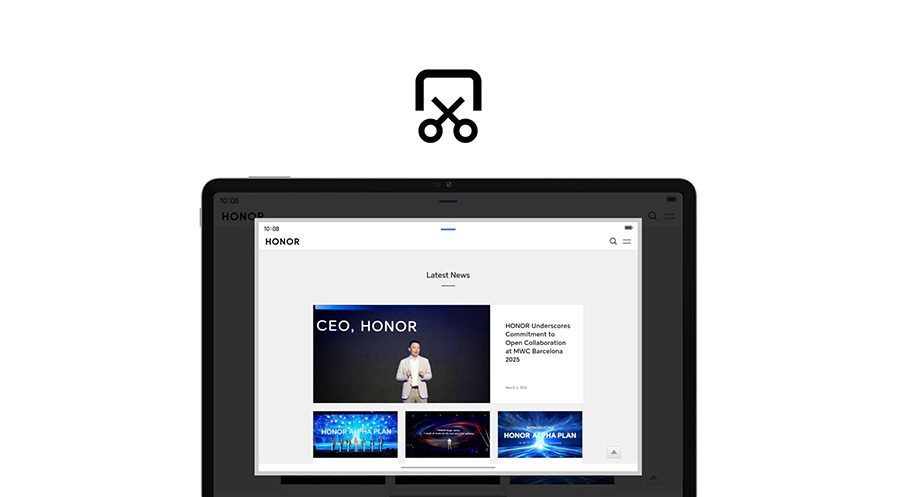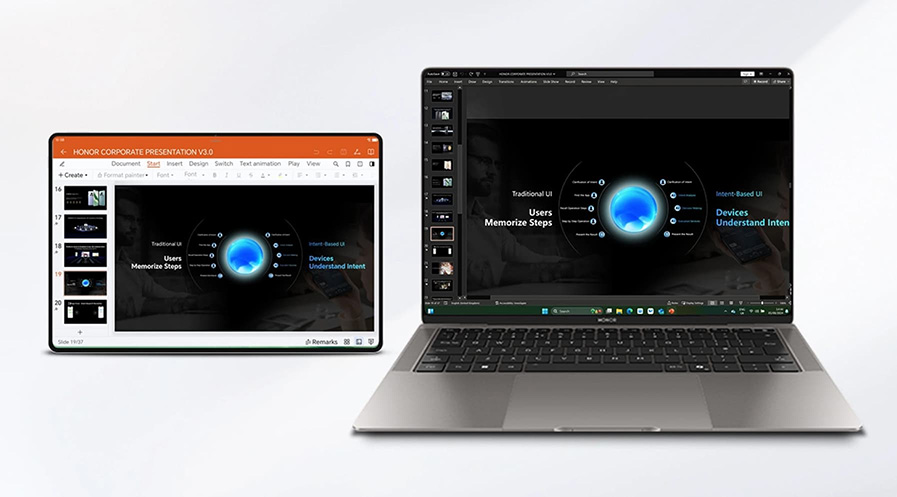TOP

我的荣耀 开启荣耀之旅
To log in to your account, you must first agree to the HONOR PLATFORM TERMS OF USE and HONOR Platform Privacy Statement . If you do not agree, you may only browse the site as a guest.
*You can unsubscribe at any time, Please see our Privacy Statement for details.
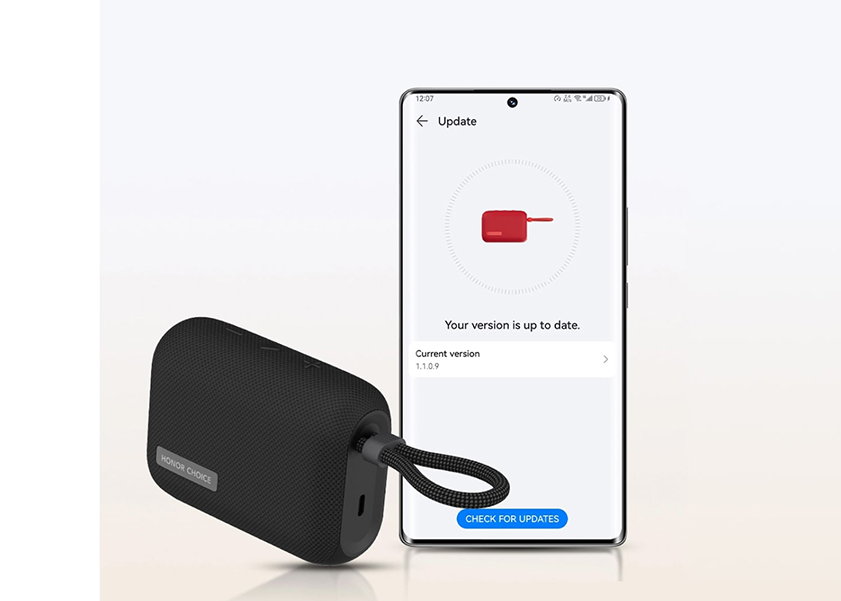
Effortless Harmony: A Step-by-Step Guide on How to Connect Bluetooth Speaker to Phone
In the age of wireless convenience, connecting your Bluetooth speaker to your phone opens a world of possibilities for enjoying your favorite music, podcasts, and more.
In this step-by-step guide, will walk you through the seamless process of how to connect bluetooth speaker to phone, ensuring that you can create an effortless harmony between your devices anywhere at any time.
How to Connect a Bluetooth Speaker to an Android Phone?
Bluetooth technology has revolutionized the way we experience audio, offering a wireless and hassle-free connection between devices.
To connect a wireless speaker to your phone, particularly an Android device like the HONOR 90, you can follow these essential steps:
1. Turn on Bluetooth on Your Android Phone: First and foremost for how to connect phone to speaker with Bluetooth, activate the Bluetooth feature on your HONOR 90. Swipe down to access the notification shade and tap the Bluetooth icon to enable it.
2. Set Your Bluetooth Speaker to Pairing Mode: To connect BT speaker to mobile, ensure your Bluetooth speaker is charged and in a discoverable or pairing mode. This usually involves holding down the power or Bluetooth button until you see a flashing light or hear a pairing sound.
3. Pair Your Phone with the Speaker: On your HONOR 90, navigate to 'Settings' > 'Bluetooth'. This step is crucial in how to connect smartphone to Bluetooth speaker. The phone will search for nearby Bluetooth devices. Find your speaker in the list of devices available and tap on it to pair. If asked, input any PIN code required (commonly found in the speaker's manual).
4. Confirmation of Connection: Once paired, the speaker will show up under 'Paired Devices' on your phone. This signifies a successful connection, allowing you to play audio through the speaker.
5. Troubleshooting Tips: If the devices are not connecting, check that both are within range (usually up to 10 meters). Ensure the speaker isn’t already connected to another device. Restarting both the speaker and your HONOR 90 can also help resolve any connection issues.
6. Reconnecting in the Future: For future usage, your HONOR 90 should remember your speaker and might automatically connect to it when Bluetooth is enabled and the speaker is in range.
By following these steps, you can effortlessly connect your wireless speaker to your phone android, ensuring a seamless audio experience with your Bluetooth devices.
How to Connect Multiple Speakers at Once?
Connecting multiple Bluetooth speakers to a single phone can significantly enhance your audio experience, offering either immersive stereo sound or amplified volume. This feature is available in several popular Bluetooth speaker brands like JBL, Bose, and Sony. If you own compatible speakers, follow these steps for a seamless setup:
Step 1: Download the Manufacturer's App
Start by downloading the dedicated mobile app for your Bluetooth speakers. These apps are available on the Google Play Store for Android devices or the Apple App Store for iOS devices.
Step 2: Initiate Pairing Mode
Before pairing, ensure your Bluetooth speaker is in pairing mode. This is typically done by either:
• Pressing and holding the Power button, where the speaker enters pairing mode by turning off and then on while holding the button. In pairing mode, the speaker often emits a sound or shows a rapidly flashing light.
• Pressing and holding a dedicated Pairing button, marked with the Bluetooth symbol. Hold it until the speaker emits a sound or the light indicator flashes rapidly.
Step 3: Ensure Compatibility
Not all speakers can connect to multiple devices simultaneously. Check your speaker's specifications or user manual to confirm this feature.
Step 4: Pair the First Speaker
Connect the first Bluetooth speaker to your phone using the steps above. This is your primary speaker for the multi-speaker setup.
Step 5: Enable Dual Speaker Mode
If your speakers support a dual speaker or multi-speaker mode, use the manufacturer's app to enable this feature. Follow the in-app instructions to set it up.
Step 6: Pair Additional Speakers
Repeat the pairing process with each additional Bluetooth speaker you wish to connect. Ensure each is in pairing mode for successful connection.
Step 7: Adjust Audio Settings
Once all speakers are connected, navigate to your phone's audio settings. Configure the output to play on multiple connected devices for synchronized sound.
Troubleshooting Tips:
If you encounter issues while trying to connect a wireless speaker to your phone, consider restarting the speakers or resetting their Bluetooth connections.
Avoid large obstacles that could interfere with the Bluetooth signals.
Regularly check for firmware updates for both your speakers and phone to maintain optimal performance.
Following these steps will enable you to enjoy a comprehensive and rich sound experience from your Bluetooth speakers.
Conclusion
In conclusion, whether you're connecting a single Bluetooth speaker or multiple speakers to your Android phone, the process is designed to be user-friendly and efficient. Understanding how to connect a Bluetooth speaker to phone not only simplifies your tech interactions but also significantly enhances your audio experience. So, go ahead, pair your devices, and immerse yourself in the world of wireless sound. Remember, the right connection can turn a simple audio session into an unforgettable sonic journey. Happy listening!
FAQ
Can you connect a phone call to a Bluetooth speaker?
Yes, you can connect a phone call to a Bluetooth speaker. After pairing your phone with the speaker, phone calls will be transmitted through it. Just ensure the speaker has a functional microphone for two-way communication. This feature is useful for hands-free calls or group conversations.
Why can't your phone connect to your speaker via Bluetooth?
Several factors could contribute to connection issues:
• Bluetooth Compatibility: Ensure that your phone and the Bluetooth speaker are compatible and support the same Bluetooth version.
• Distance: Bluetooth has a limited range. Make sure your phone is within the effective range of the Bluetooth speaker.
• Interference: Other electronic devices or Wi-Fi networks can interfere with Bluetooth signals. Move away from potential sources of interference.
• Outdated Software: Outdated software can lead to connectivity problems. Check for software updates on both your phone and the Bluetooth speaker.
Why is your Bluetooth speaker connected but not playing?
If your Bluetooth speaker is paired but not playing audio, consider the following:
• Volume Settings: Check the volume levels on both your phone and the Bluetooth speaker. They may be set too low.
• Audio Source: Ensure that the audio source on your phone is set to play through the Bluetooth speaker.
• Reconnect: Disconnect and reconnect the Bluetooth pairing to establish a fresh connection.
Source: HONOR Club
Subscribe For Updates - Special Offers And More.
I agree to receive the latest offers and information on HONOR products through email or IM (e.g. WhatsApp) provided below and advertisement on third-party platforms. I understand that I can unsubscribe anytime according to Chapter 6 of HONOR Platform Privacy Statement .
Consumer hotline
8008440443 Sunday - Saturday, 9:00am-9:00pm
sa.support@honor.com
Copyright © HONOR 2017-2025.All rights reserved.
We use cookies and similar technologies to make our website work efficiently, as well as to analyze our website traffic and for advertising purposes.
By clicking on "Accept all cookies" you allow the storage of cookies on your device. For more information, take a look at our Cookie Policy.
Functional cookies are used to improve functionality and personalization, such as when playing videos or during live chats.
Analytical cookies provide information on how this site is used. This improves the user experience. The data collected is aggregated and made anonymous.
Advertising cookies provide information about user interactions with HONOR content. This helps us better understand the effectiveness of the content of our emails and our website.