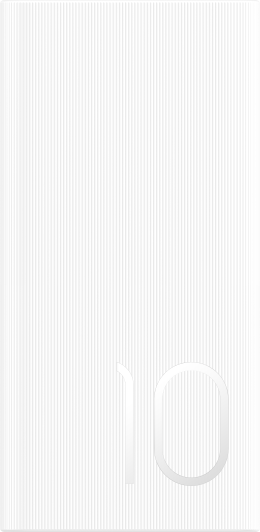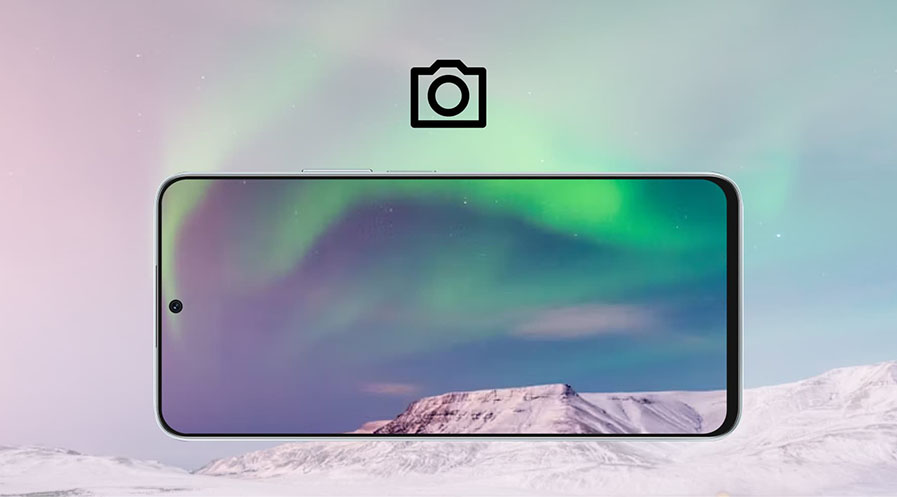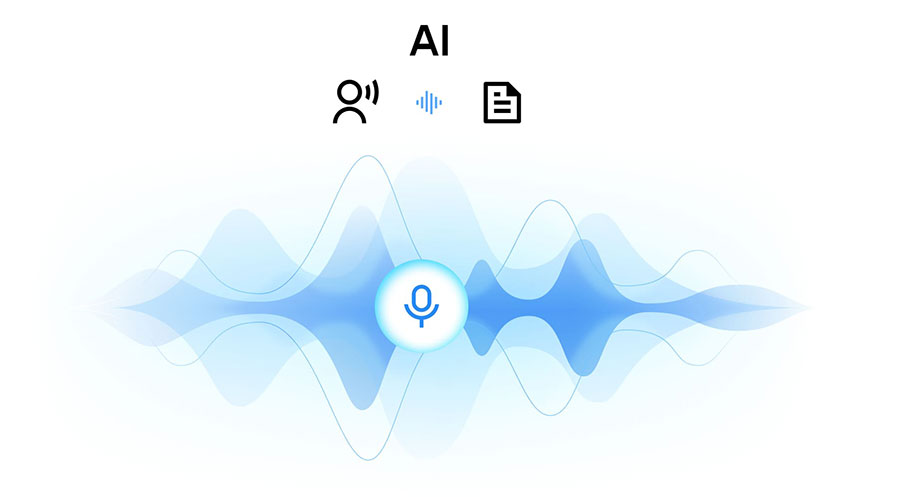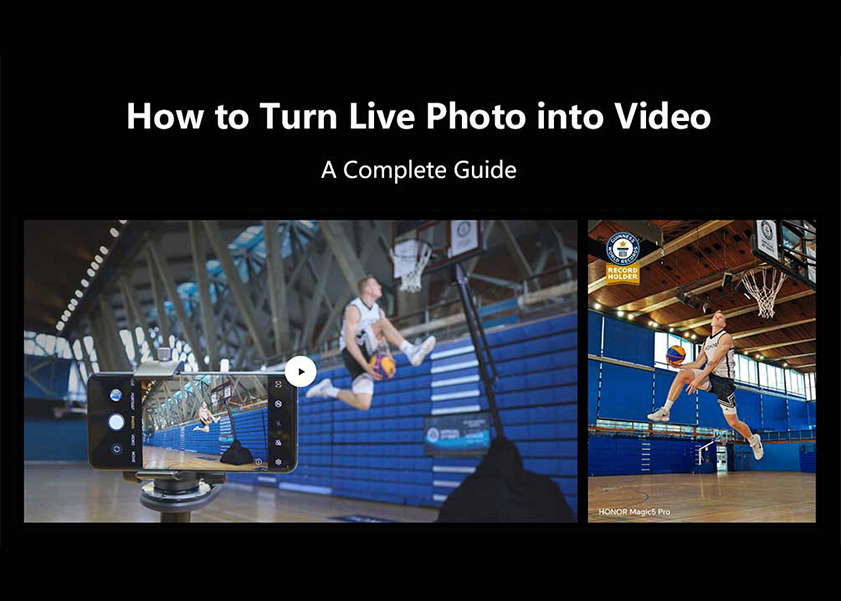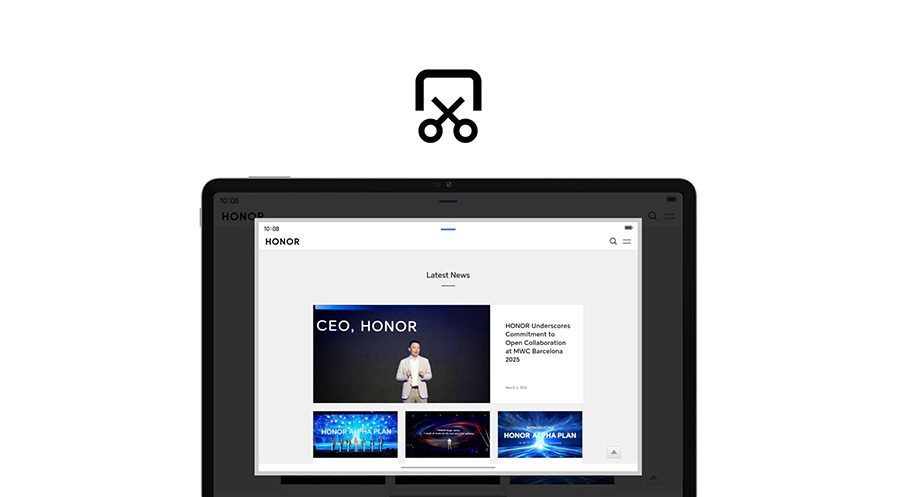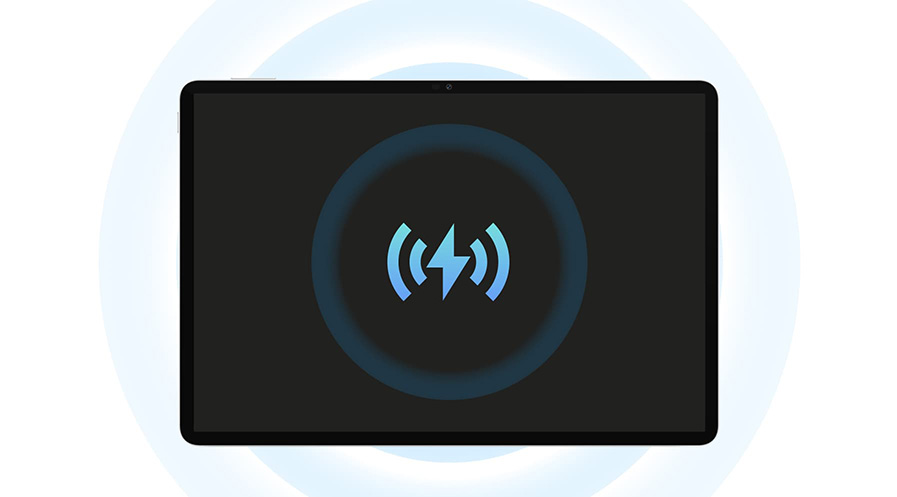TOP

我的荣耀 开启荣耀之旅
To log in to your account, you must first agree to the HONOR PLATFORM TERMS OF USE and HONOR Platform Privacy Statement . If you do not agree, you may only browse the site as a guest.
*You can unsubscribe at any time, Please see our Privacy Statement for details.
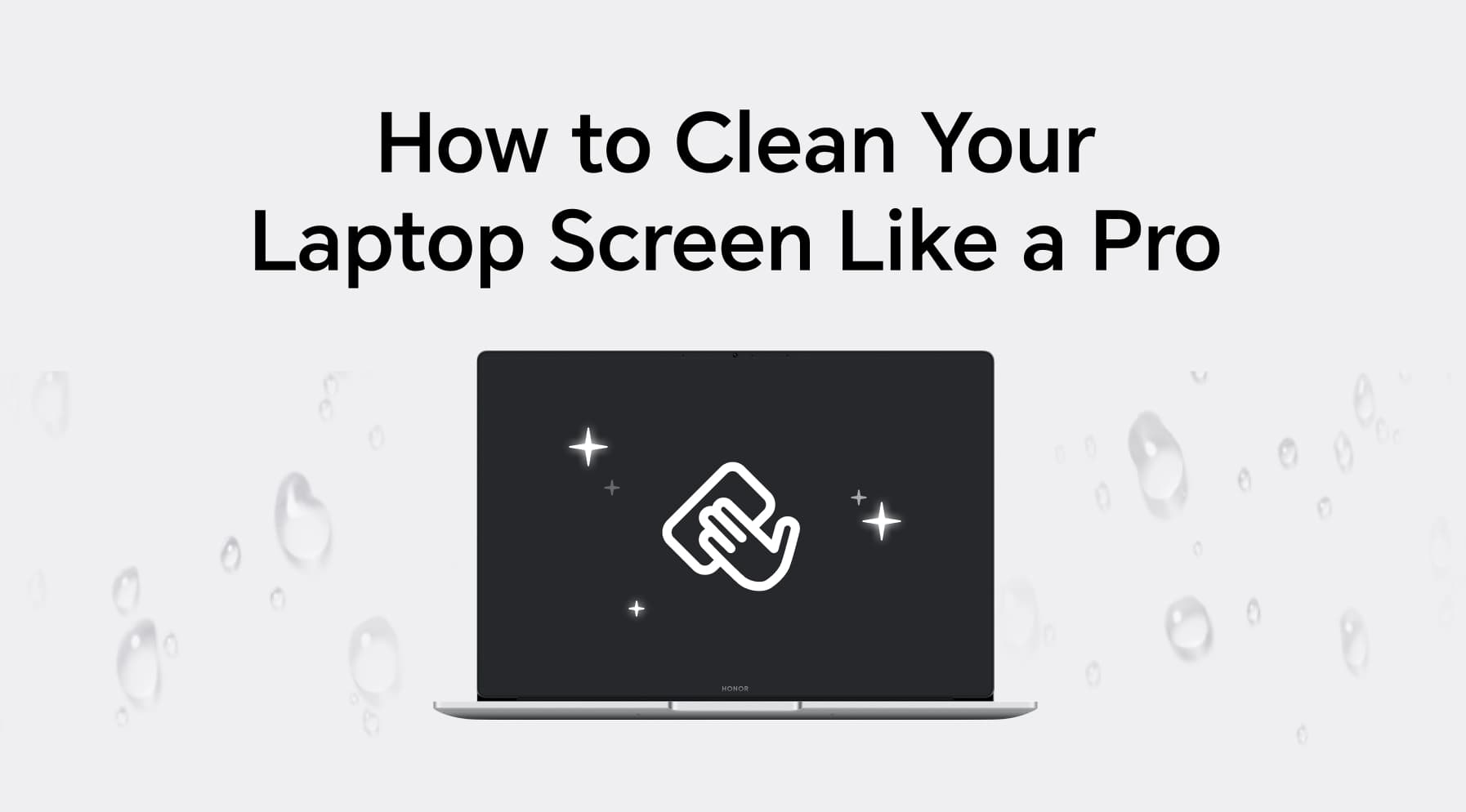
The Best Guide on How to Clean Laptop Screen Safely
Properly cleaning your laptop screen surfaces guarantees a flawless, streak-free display every time. Laptop displays gather fingerprints, smudges, and dust that can impair your vision. Using the correct tools and methods guards against damage to your screen. Continue to read to learn how to clean laptop screen to keep your laptop's lifetime and clarity.
How to Clean Laptop Screen Safely and Thoroughly
Clean your laptop screen carefully by using the correct tools and methods. Here is the detailed instructions on how to clean laptop screen at home.
What You’ll Need
● Microfiber cloth.
● Distilled water.
● White vinegar.
● Spray bottle.
● Compressed air.
Step-by-Step Instruction
1. Turn off and unplug your laptop: This prevents any short circuit from harming the unit.
2. Wipe away loose dust: Dust the screen carefully with a dry microfiber towel. To prevent damage, do not apply too much pressure to the screen.
3. Prepare the cleaning solution: To make the laptop screen cleaner solution, mix equal parts distilled water and white vinegar in a spray bottle. Shake the bottle gently.
4. Dampen the cloth: The cleaning solution should be misted on one corner of a microfiber cloth. Do not spray directly to avoid moisture seepage into screen borders.
5. Clean the screen in circular motions: Wipe the screen with a moist towel in tiny circular patterns. Avoid heavy pressure when cleaning smudges and fingerprints.
6. Buff with a dry cloth: Remove streaks by buffing the screen with a dry towel. Dry the laptop screen before turning it on.
7. Clean the laptop frame and keyboard (optional): To thoroughly clean the laptop edges and keyboard, use the same moistened cloth to clean the rest of your laptop.
Common Mistakes to Avoid When Cleaning Your Laptop Screen
While cleaning your laptop screen appears easy, little mistakes could cause permanent damage to your display. Steer clear of these typical errors below to protect your laptop screen:
Using Harsh Cleaning Agents
Strong chemicals like ammonia, acetone, or alcohol-based cleansers might compromise the delicate coating of your laptop screen. These drugs might induce discoloration or produce a difficult-to-remove hazy coating. Always choose distilled water, a water-vinegar mix, or a cleaner suitable for LCD.
Using Dirty or Dusty Cloths
Cleaning your laptop screen with a dirty or dusty cloth can lead to scratches or smearing. Dirt particles trapped in the fabric can act like sandpaper on the delicate screen surface. Always use a clean, freshly washed microfiber cloth for every cleaning session.
Ignoring Manufacturer Guidelines
Some displays need specific cleaning products or methods. Ignoring these instructions might void your warranty or damage the screen. Before you start, always find cleaning advice in your laptop's handbook. If you are cleaning an HONOR device, you can visit the official page or get help from its customer support.
Tips for Keeping Your Laptop Screen Clean Longer
Besides increasing visibility, a clean laptop screen extends your gadget's lifetime. Use the following tips to prevent your screen from getting dirt or smudges:
● Close your laptop to keep smudges, dust, and trash off the screen when not in use.
● Covering the keyboard with microfiber when the laptop is closed helps prevent dirt and oil from transferring from the keys to the screen.
● Wash your hands before handling your laptop. This will reduce fingerprints and smudges on your screen and help minimize the accumulation of oils and dirt.
● Avoid drinking or eating around your laptop. Food particles and inadvertent spills can often get on your screen, creating dirty smudges.
● Protect your laptop from dust and scratches with a protective cover or sleeve when storing it or traveling with it.
● Don't touch the screen. Use the keyboard and trackpad or mouse only. Frequent touching causes smudges and fingerprints.
Upgrade Your Laptop Screen
In the fast-paced world of technology, electronic devices are constantly being updated and improved. If your current laptop screen has been in use for years, even with careful maintenance, it may start showing signs of wear and reduced performance. Upgrading to a new laptop screen can dramatically enhance your viewing experience and productivity.
HONOR MagicBook X 16 is a laptop equipped with a 16-inch Eye Protection HONOR FullView Display. Designed with a 16:10 golden ratio for an immersive experience, it combines TÜV Rheinland low blue light and flicker-free certifications, ensuring your eyes are protected during prolonged use. Its IPS matte screen minimizes glare, while the 89% screen-to-body ratio and 300 nits brightness provide vibrant visuals, making it the perfect choice for work or entertainment. Upgrade now to enjoy boundless excitement with the HONOR MagicBook X 16!
Conclusion
Using our guide on how to clean laptop screen will ensure a clear and bright display. An optimized display lets you enjoy your movies, games, or shows while also boosting your productivity. Keep in mind the common mistakes when it comes to cleaning your laptop screen to avoid damaging it like applying too much pressure.
FAQs
What can I use to clean my laptop screen?
Wipe your laptop screen with a lint-free microfiber cloth, distilled water, and a little white vinegar for stubborn smudges. For further protection, use a cleaning spray designed especially for LCD or LED panels. You can find these sprays in computer stores or online markets. Steer clear of strong chemicals like acetone or ammonia, which could damage your screen.
Can I use a wet wipe to clean my laptop screen?
Standard wet wipes should not be used on your laptop screen. Many contain compounds that can compromise the screen's coating and cause streaks or discoloration. Use a moistened microfiber cloth with an LCD-specific cleaner, distilled water, or another safe cleaning agent. Should disinfection be required, be sure the wipe is suitable for electronic screens and alcohol-based. To prevent moisture damage, always rub the screen dry afterwards.
How often should I clean my laptop screen?
Clean your laptop screen if it seems dirty or smeared every one to two weeks, depending on regular use. If you often use your gadget outside or in dusty surroundings, consider regularly cleaning it. Avoiding touching the screen and closing the laptop while not in use help lower the frequency of cleaning needed.
What should I do if I get water on my laptop screen?
Should water reach your laptop screen, turn off the machine immediately and disconnect the power brick. Use a dry microfiber towel to gently dab the screen and soak up extra moisture. Avoid allowing liquid to leak into the edges or from too much pressure. Before turning the laptop on again, let it totally dry. If water finds its way inside the gadget, visit a specialist to prevent moisture damage within its internal components.
Source: HONOR Club
Subscribe For Updates - Special Offers And More.
I agree to receive the latest offers and information on HONOR products through email or IM (e.g. WhatsApp) provided below and advertisement on third-party platforms. I understand that I can unsubscribe anytime according to Chapter 6 of HONOR Platform Privacy Statement .
Consumer hotline
8008440443 Sunday - Saturday, 9:00am-9:00pm
sa.support@honor.com
Copyright © HONOR 2017-2025.All rights reserved.
We use cookies and similar technologies to make our website work efficiently, as well as to analyze our website traffic and for advertising purposes.
By clicking on "Accept all cookies" you allow the storage of cookies on your device. For more information, take a look at our Cookie Policy.
Functional cookies are used to improve functionality and personalization, such as when playing videos or during live chats.
Analytical cookies provide information on how this site is used. This improves the user experience. The data collected is aggregated and made anonymous.
Advertising cookies provide information about user interactions with HONOR content. This helps us better understand the effectiveness of the content of our emails and our website.