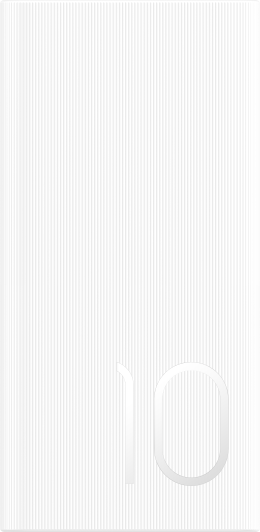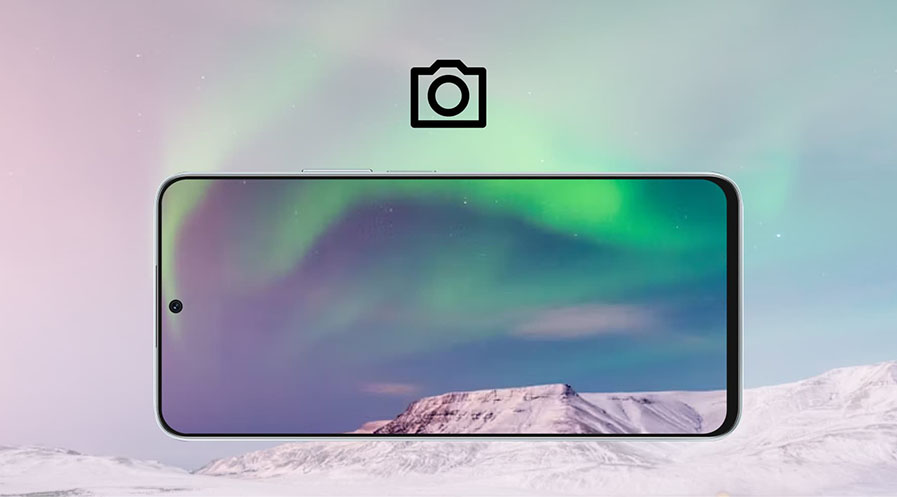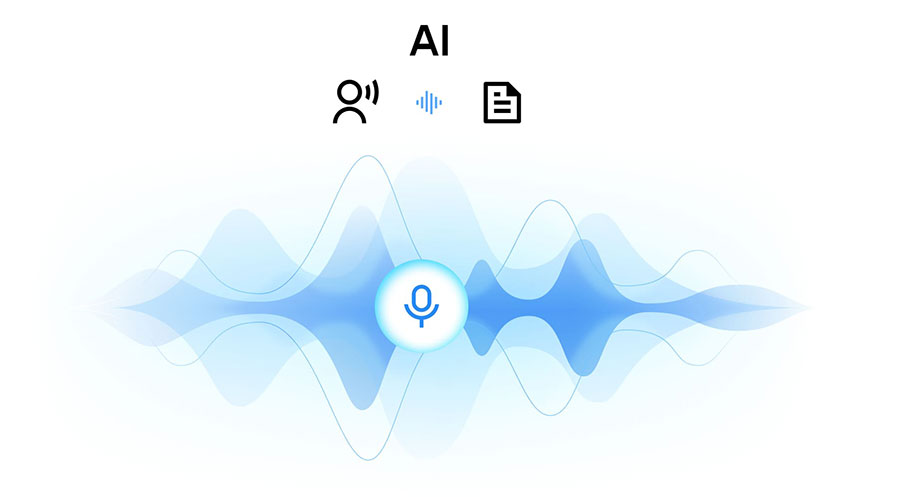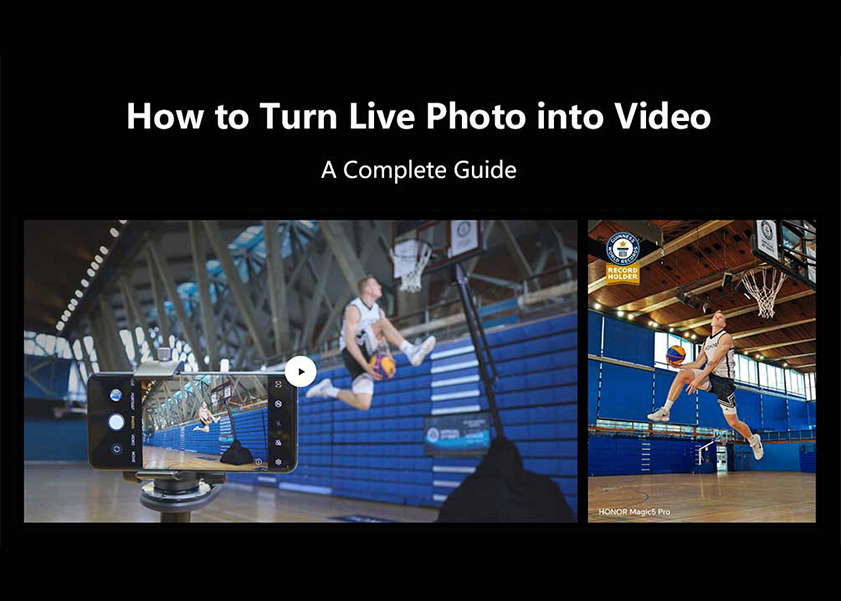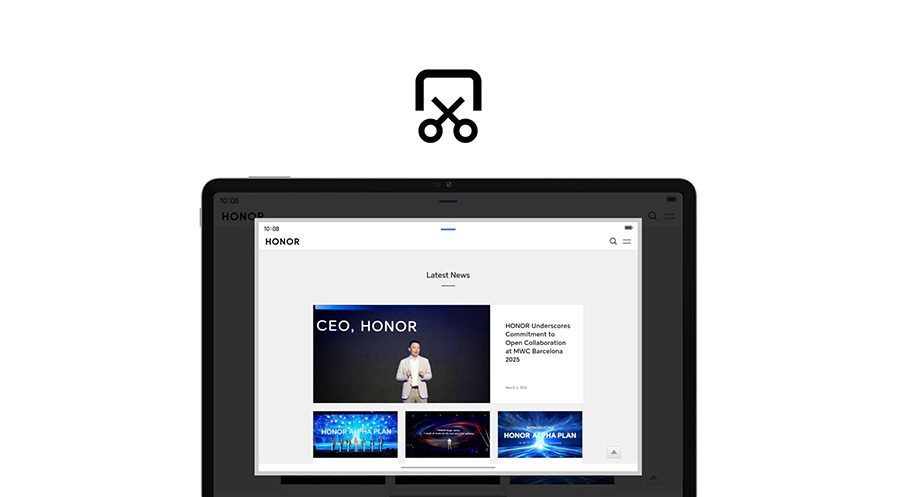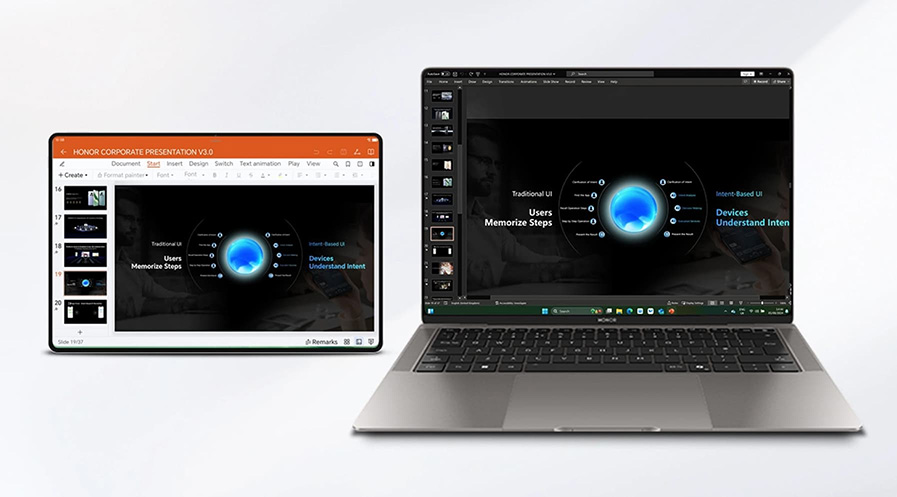TOP

我的荣耀 开启荣耀之旅
To log in to your account, you must first agree to the HONOR PLATFORM TERMS OF USE and HONOR Platform Privacy Statement . If you do not agree, you may only browse the site as a guest.
*You can unsubscribe at any time, Please see our Privacy Statement for details.

How To Check Battery Health in Laptop: A Comprehensive Guide
Do you often feel frustrated when your laptop runs out of battery faster than it should? Your laptop’s battery health is an important factor in how long the device can keep running. But, checking and optimizing your laptop’s battery health isn't always easy—it involves more steps than most users realize.
In this comprehensive guide, we will walk you through the steps on how to check battery health in laptop for both Windows and Mac operating systems. Additionally, we will explore essential tips on how to keep your laptop battery in top condition.
How to Check Laptop Battery Health on Windows?
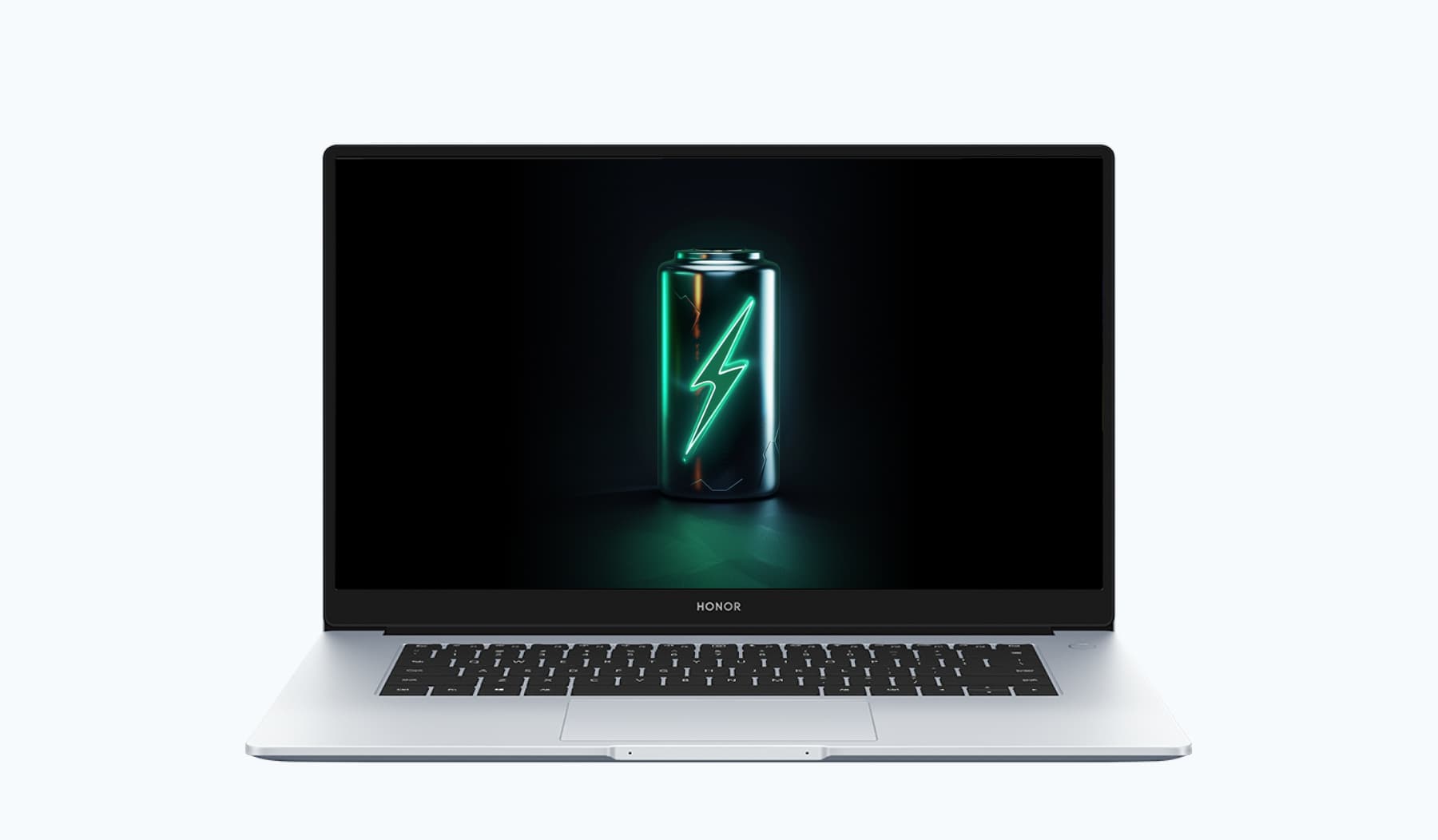
Windows offers a straightforward method to check your laptop’s battery health, and the process varies depending on the version of Windows you are using. In this section, we'll walk you through the steps to check how to know battery health in laptop on different versions of Windows, which includes generating and reviewing a battery report. The report provides detailed insights into your battery's performance, charging patterns, and overall condition.
Windows 8, 10, and 11
For users of Windows 8, 10, and 11, the steps to check the battery health are user-friendly and efficient:
• Open Command Prompt:
-Press Windows Key + X to open the Power User menu.
-Choose "Command Prompt" or "Command Prompt (Admin)."
• Run Battery Report:
-In the Command Prompt, type powercfg /batteryreport and press Enter.
-The system will generate a battery report and save it to a specified location.
• Locate the Report:

-Navigate to the directory where the report is saved (usually the user directory).
-Look for the HTML file named "battery-report."
-To access the report, navigate to the specified folder. For example, if your user account is "HONOR MagicBook 15," the path would be C:\Users\HONOR MagicBook 15.
• Open the Report:
-Open the HTML file using a web browser (e.g., Google Chrome or Microsoft Edge).
• Review the Report:
-Explore sections like "Battery Capacity History," "Battery Life Estimates," and "Recent Usage" to understand your battery's health.
-Key metrics such as design capacity, full charge capacity, and cycle count provide insights into the current state of your battery.
Windows 7
Windows 7 users, while becoming a minority, still exist. If you're still using Windows 7, you can easily check your laptop's battery health by following these steps:
• Click the Start button and type "cmd" in the Search program and files box.
• Right-click on "cmd.exe" at the top of the Start menu.
• Select "Run as administrator."
• In the command prompt, type "powercfg /batteryreport" and press Enter.
• A report named "energy-report.html" will be generated in the C:\Windows\System32 folder.
• Open the report and navigate to the Battery Information section.
• Scroll down to review the detailed information about the battery.
• The battery information section in the report will provide insights into your battery's current health status.
How to Check Laptop Battery Health on Mac?
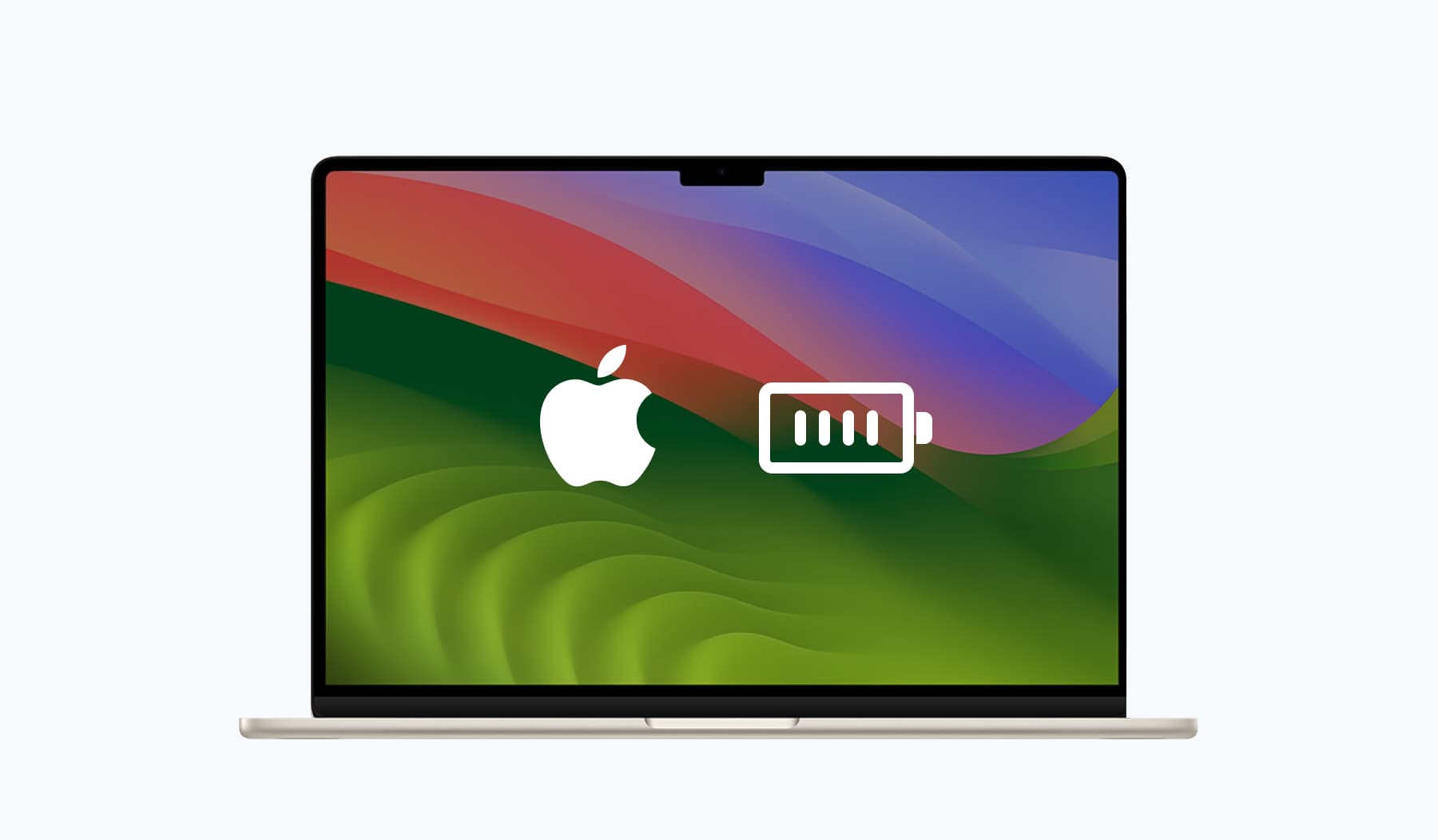
Unlike Windows, Mac offers a more user-friendly interface for checking battery health:
• Access the Apple menu.
• Press Option
• Go to System Information
• Choose Hardware in the left pane.
• Select Power within the Hardware section.
• In the right pane, locate the Cycle Count item under Health Information
The 'Cycle Count' indicates how many times your battery has been charged throughout its life. By knowing the cycle count, you can assess how much life your battery has left. Alongside the cycle count, you'll also see other crucial details like full charge capacity, current charge remaining, and the battery's serial number.
How to Keep Your Laptop Battery Healthy?
Maintaining your laptop battery's health goes beyond checking its status. Here are some tips to ensure longevity:
1. Keep It Cool All the Time
Proper temperature management is crucial for maintaining a healthy laptop battery. Excessive heat can accelerate chemical reactions within the battery, leading to degradation. Ensure your laptop has adequate ventilation, avoiding usage on soft surfaces that can impede airflow. Consider using cooling accessories like pads to dissipate heat, preserving the longevity of the battery.
2. Regular Charging Habits
Avoid letting your laptop battery discharge completely or charging it to 100% all the time. Batteries have a finite number of charge cycles, and extreme discharges and charges can shorten this lifespan. Aim for partial discharges to about 40-60% before recharging. If you use your laptop plugged in most of the time, consider removing the battery (if it's removable). This can prevent the battery from being constantly charged, which can reduce its overall lifespan.
3. Software and Settings Optimization
Utilize your laptop's energy-saving settings. These settings help reduce battery consumption by adjusting the brightness of the screen, managing the sleep mode, and controlling other power-intensive components. Keep your operating system and drivers updated. Software updates often include improvements that can enhance battery efficiency and performance.
4. Battery Storage and Care
If you're not going to use your laptop for an extended period, store the laptop with a fully charged battery in a cool, dry place. Protect your laptop from drops, bumps, and extreme conditions. Physical damage can impact the battery's integrity and performance.
Conclusion
By regularly monitoring your laptop battery health and adopting good practices, you can extend its lifespan and maintain consistent performance. This article has shared with you how to check battery health in laptop. So, whether you're a Windows or Mac user, these simple steps and habits can make a significant difference in the long-term health of your laptop's battery.
FAQ
How do you know if a laptop battery is bad?
If your laptop battery shows a significantly reduced capacity, takes a long time to charge, or frequently runs out of power quickly, it may be a sign of a bad battery. Consider checking the battery health using the methods outlined in this guide.
Do laptop batteries go bad when not used?
Yes, laptop batteries can degrade over time, even when not in use. Storing a laptop with a fully charged battery in a cool, dry place can help slow down this degradation.
Is fast charging bad for the battery?
No. Modern batteries are often designed to handle fast charging efficiently, with built-in mechanisms to mitigate heat and stress, making it a beneficial feature for users who need quick energy replenishment without substantially compromising battery health.
Source: HONOR Club
Subscribe For Updates - Special Offers And More.
I agree to receive the latest offers and information on HONOR products through email or IM (e.g. WhatsApp) provided below and advertisement on third-party platforms. I understand that I can unsubscribe anytime according to Chapter 6 of HONOR Platform Privacy Statement .
Consumer hotline
8008440443 Sunday - Saturday, 9:00am-9:00pm
sa.support@honor.com
Copyright © HONOR 2017-2025.All rights reserved.
We use cookies and similar technologies to make our website work efficiently, as well as to analyze our website traffic and for advertising purposes.
By clicking on "Accept all cookies" you allow the storage of cookies on your device. For more information, take a look at our Cookie Policy.
Functional cookies are used to improve functionality and personalization, such as when playing videos or during live chats.
Analytical cookies provide information on how this site is used. This improves the user experience. The data collected is aggregated and made anonymous.
Advertising cookies provide information about user interactions with HONOR content. This helps us better understand the effectiveness of the content of our emails and our website.