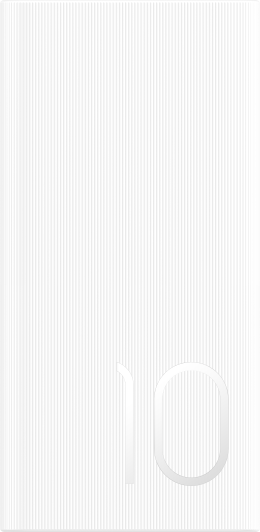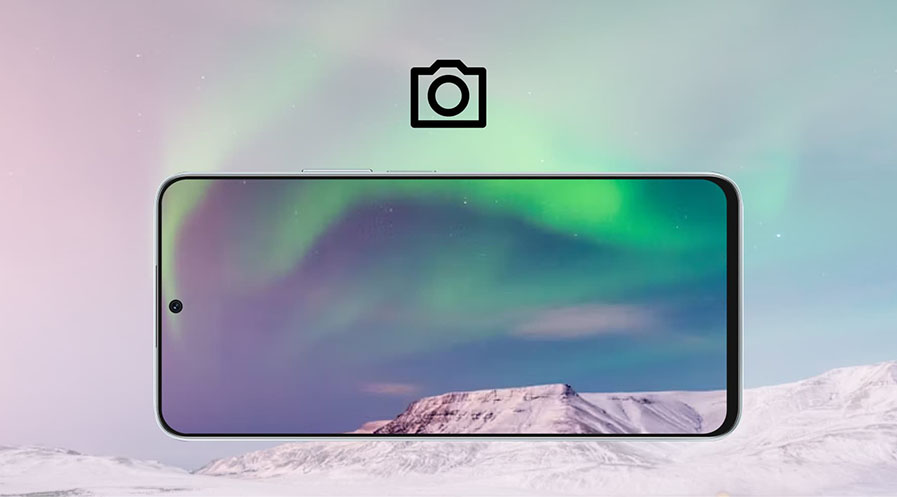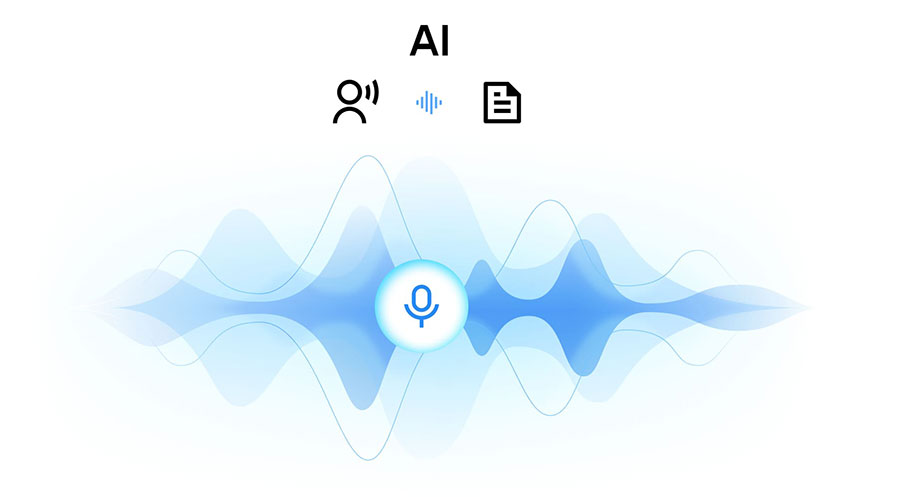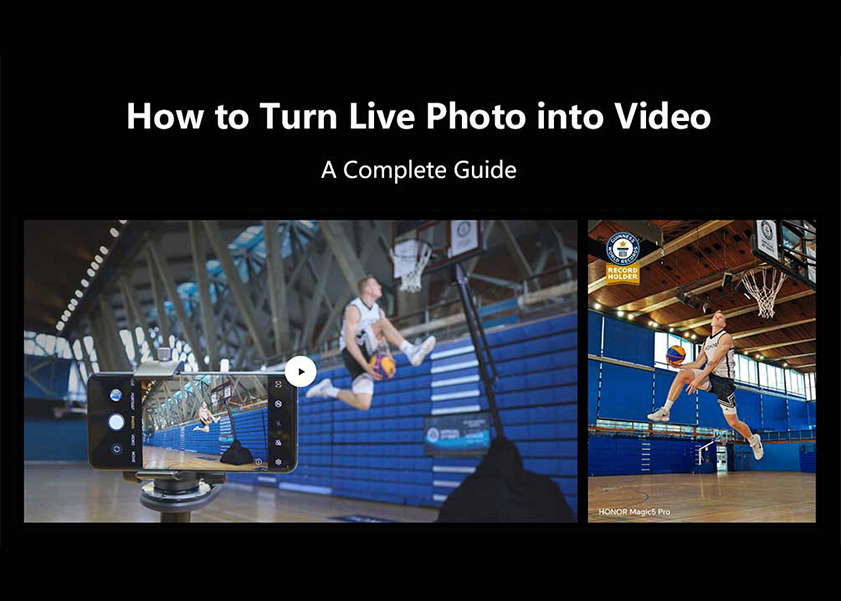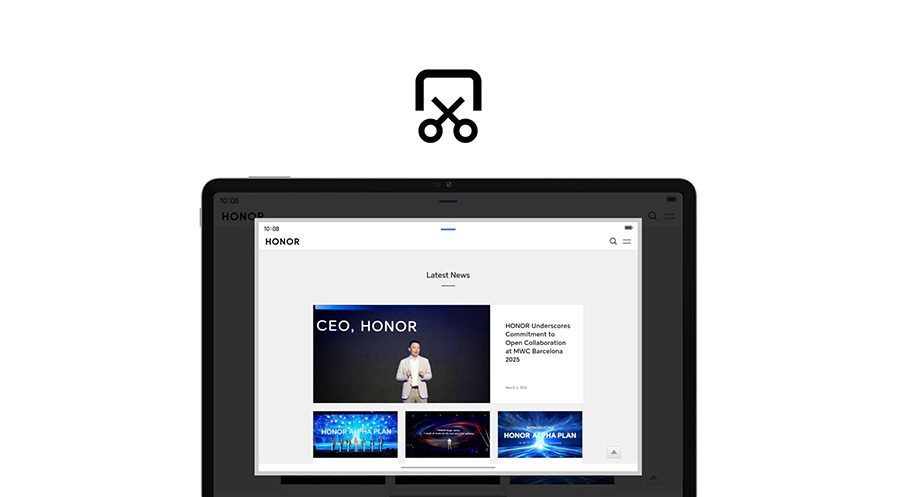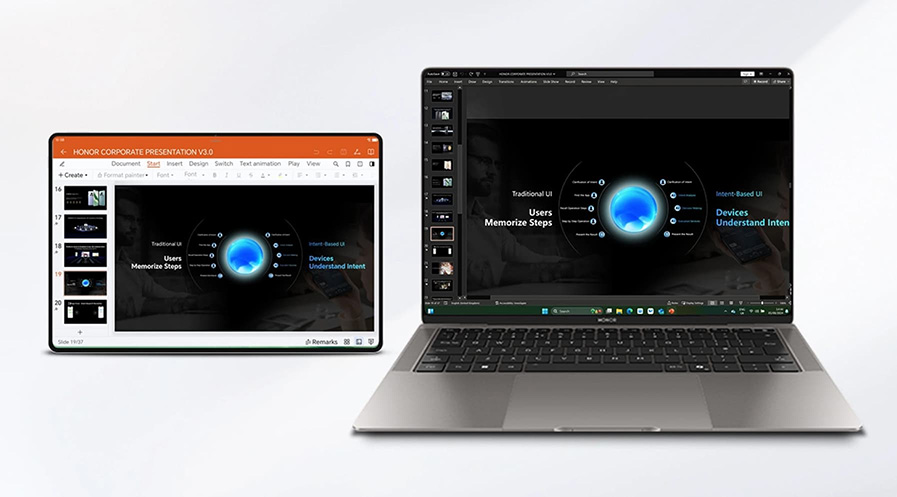TOP

我的荣耀 开启荣耀之旅
To log in to your account, you must first agree to the HONOR PLATFORM TERMS OF USE and HONOR Platform Privacy Statement . If you do not agree, you may only browse the site as a guest.
*You can unsubscribe at any time, Please see our Privacy Statement for details.

Can You Play Steam Games on Your Phone? Find Out How
Gaming has become more accessible than ever, blending the convenience of mobile devices with the thrill of PC-quality games. If you’ve ever wondered, can you play Steam games on your phone? The answer might surprise you. Imagine turning your phone into a powerful gaming station, letting you dive into immersive worlds anywhere. With the right tools and setup, this dream is a reality, offering a new way to enjoy your favorite titles beyond the desktop.
Can You Play Steam Games on Your Phone?
The short answer is yes! Steam, a leading digital distribution platform for PC games, has allowed playing your favorite titles on your phone. The secret lies in the Steam Link app, a tool that streams games from your personal computer to your mobile device over a stable Wi-Fi connection. This innovation transforms your mobile phone into a portable gaming console.
However, this convenience comes with certain hardware and software requirements to ensure optimal performance and minimal latency. Here are what you need to play Steam games on phone:
1. A Gaming-Ready Personal Computer or Mac: Your host computer must have the necessary processing power to handle game streaming. It should have at least a dual-core processor, 8GB of RAM, and a compatible operating system like Windows, macOS, SteamOS, or Linux.
2. A Reliable Internet Connection: A fast and stable wireless network is essential. Ideally, use a 5GHz Wi-Fi connection or one with a speed of at least 15Mbps to reduce lag. A wired Ethernet connection for your PC can further enhance stability.
3. A Compatible Android or iOS Device: Most modern tablets and smartphones, like HONOR phones, are capable of running the Steam Link app. Just ensure your device meets basic requirements and has enough free storage for the app.
4. A Bluetooth Controller or Keyboard and Mouse: While some games are touch-compatible, using a controller can greatly enhance your experience. Many Bluetooth controllers work seamlessly with Android and iOS devices, offering a console-like feel.
How to Play Steam Games on Your Phone: A Step-by-Step Guide
With advancements in technology, playing PC games on your smartphone has become remarkably accessible. If you’re using a cutting-edge device like the HONOR Magic V3, the experience is even better. Its 5150mAh ultra-large battery, supported by HONOR’s Power Management System and 50W Wireless SuperCharge, ensures uninterrupted gameplay throughout the day.
Let’s explore how to play Steam games on phone in six easy steps:
Step 1: Enable streaming on your Steam account
Before you begin, launch the Steam client on your PC. Go to the settings menu, locate the “In-Home Streaming” option, and check the box to enable it. Also, create a Steam Link PIN for secure access later.
Step 2: Download the Steam Link App
Head over to the Google Play Store or Apple App Store, search for the Steam Link app, and download it to your phone. Once installed, open the app and get ready to connect it with your PC.
Step 3: Pair your controller with your phone
For the best gaming experience, connect a Bluetooth controller to your phone. Open the Bluetooth settings, power on the controller, and follow the pairing instructions provided in your controller’s manual. Once connected, you’re ready for the next step.
Step 4: Launch the Steam Link App
Ensure your phone and PC are connected to the same Wi-Fi network. Launch the Steam Link app, and it will automatically detect your PC. A pairing code will appear on your phone, which you’ll need to enter into your PC client to complete the link.
Step 5: Establish the connection
Input the PIN you created earlier into Steam settings. Once verified, the app will connect your PC, controller, and phone. The Steam Link app will then display your Steam library, ready to launch games.
Step 6: Start gaming
Tap the “Start Playing” button in the Steam Link app. This will open Steam Big Picture Mode on your phone, allowing you to browse your library and select a game to play.
Best Steam Games to Play on Your Phone
Steam’s extensive library offers countless games, but not all are ideal for mobile play. Here are three standout titles that perform exceptionally well on mobile phones:
Hitman 2
For fans of stealth games, Hitman 2 offers a gripping experience. Play as Agent 47 and creatively eliminate targets in a variety of intricate environments. The game’s flexibility allows players to use stealth or action-packed methods, making it highly replayable.
Destiny 2
Destiny 2 is a free-to-play online multiplayer shooter that delivers action-packed gameplay. As a guardian, you’ll explore vibrant worlds, complete missions, and team up with friends for epic battles. Its responsive controls and engaging graphics make it a perfect choice for mobile streaming.
Civilization VI
If you enjoy strategy games, Civilization VI is a must-try. This turn-based 4X game lets you build and manage a civilization from ancient times to the modern era. Its thoughtful gameplay translates well to mobile screens, though new players should approach it with patience, as its depth can be daunting.
Conclusion
So, can you play Steam games on your phone? Yes, and it’s easier than ever with the Steam Link app. By following a few simple steps and ensuring your setup meets the requirements, you can stream your favorite PC games to your mobile device and enjoy gaming on the go. Get started today and experience the freedom of mobile gaming with Steam!
FAQs
Can you run Steam games on a phone?
Yes, you can run Steam games on your phone using the Steam Link app. It streams games from your PC to your mobile device over a stable Wi-Fi connection. As long as your phone meets the hardware requirements and both devices are on the same network, you can enjoy PC gaming on the go.
Can you play games on Steam mobile without a PC?
No, you cannot play Steam games on mobile without a PC. The Steam Link app requires a gaming-capable PC to stream games to your phone. However, alternatives like cloud gaming services might allow you to play some titles directly without owning a PC.
Can I use a controller to play Steam games on my phone?
Yes, you can use a controller to enhance your gameplay. Most Bluetooth controllers are compatible with Android and iOS devices. Simply pair the controller with your phone through Bluetooth settings before launching the Steam Link app for a smoother and more immersive gaming experience.
Source: HONOR Club
Subscribe For Updates - Special Offers And More.
I agree to receive the latest offers and information on HONOR products through email or IM (e.g. WhatsApp) provided below and advertisement on third-party platforms. I understand that I can unsubscribe anytime according to Chapter 6 of HONOR Platform Privacy Statement .
Consumer hotline
8008440443 Sunday - Saturday, 9:00am-9:00pm
sa.support@honor.com
Copyright © HONOR 2017-2025.All rights reserved.
We use cookies and similar technologies to make our website work efficiently, as well as to analyze our website traffic and for advertising purposes.
By clicking on "Accept all cookies" you allow the storage of cookies on your device. For more information, take a look at our Cookie Policy.
Functional cookies are used to improve functionality and personalization, such as when playing videos or during live chats.
Analytical cookies provide information on how this site is used. This improves the user experience. The data collected is aggregated and made anonymous.
Advertising cookies provide information about user interactions with HONOR content. This helps us better understand the effectiveness of the content of our emails and our website.