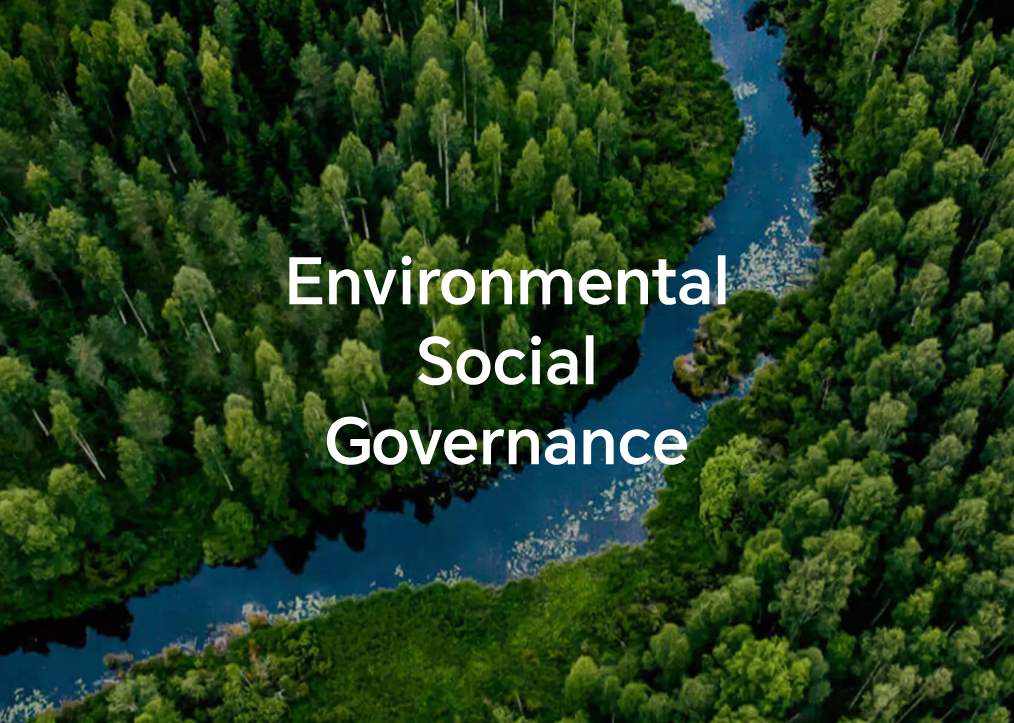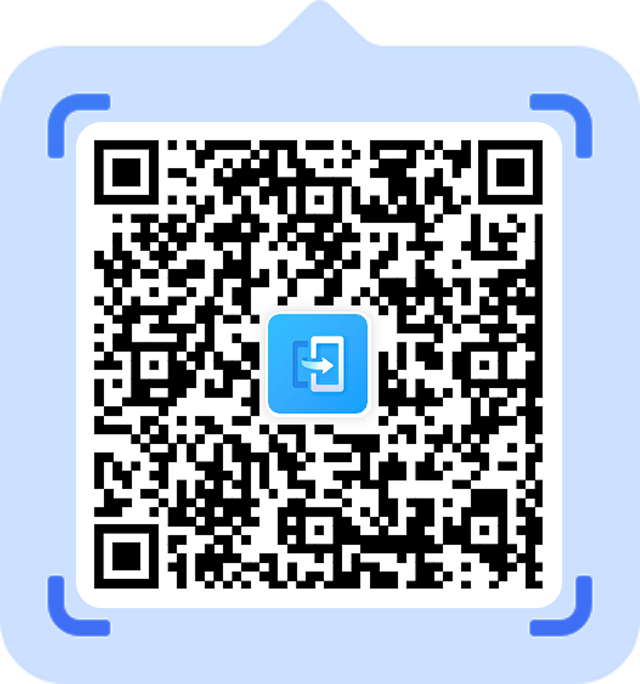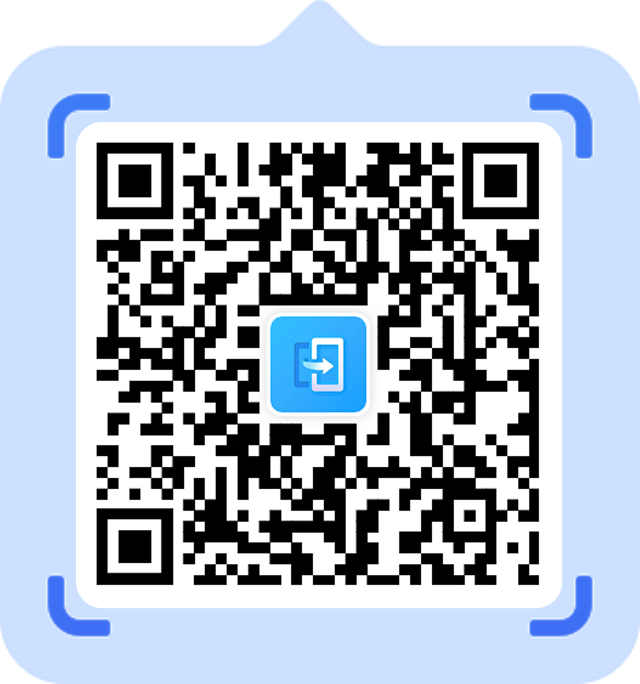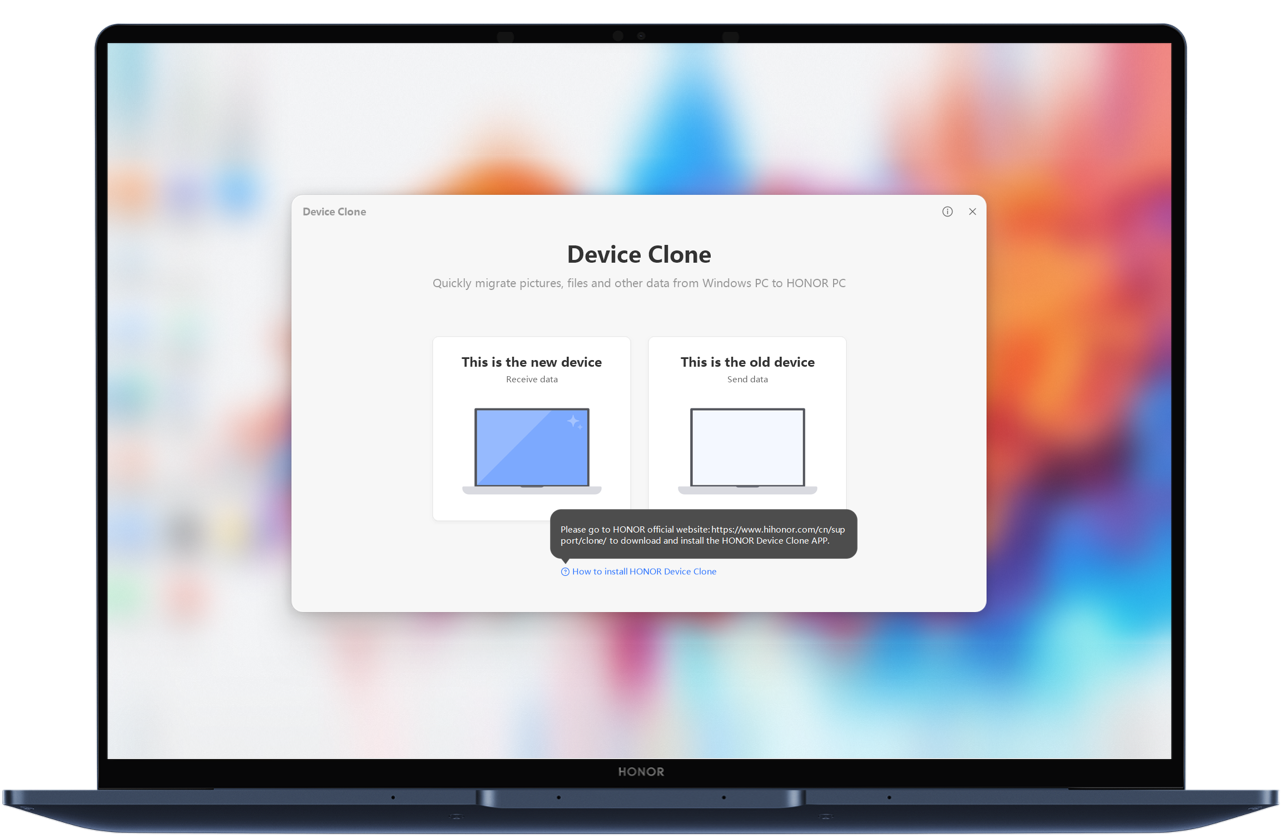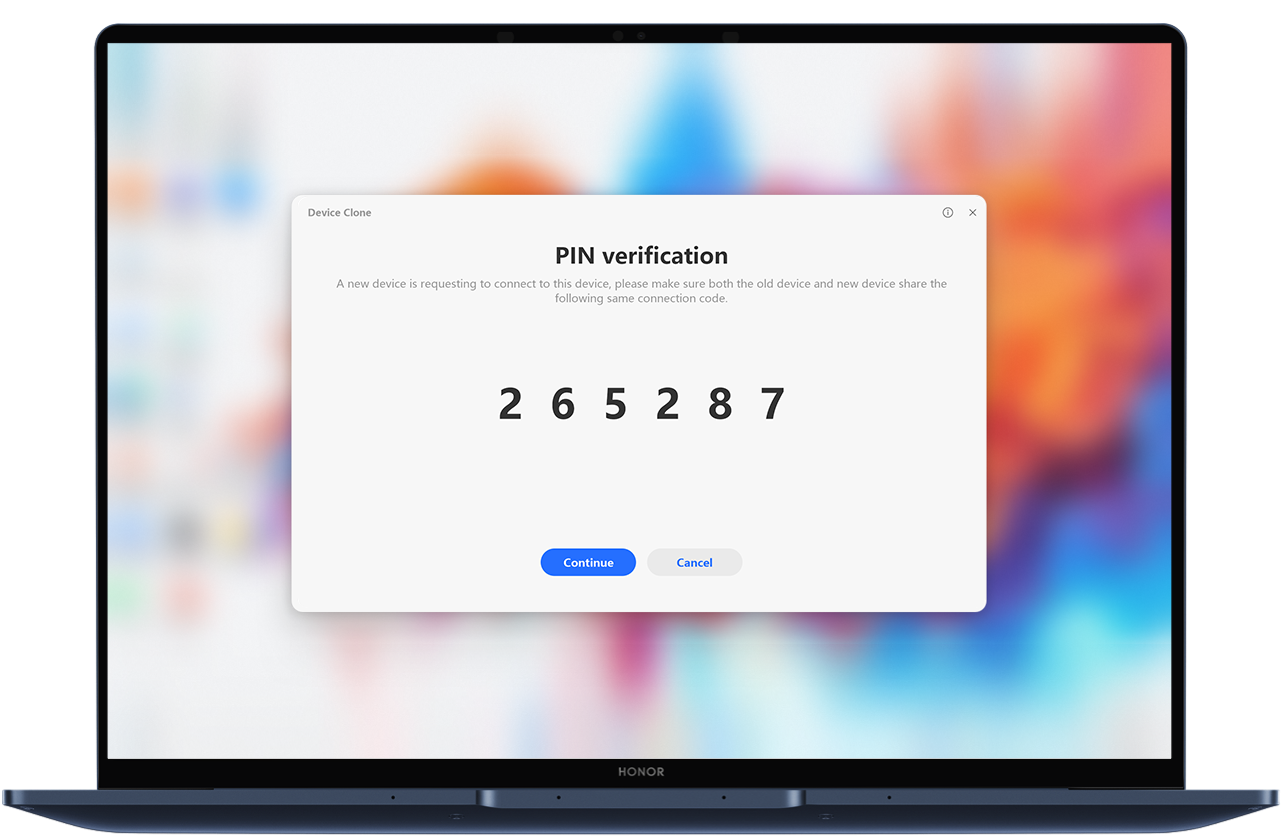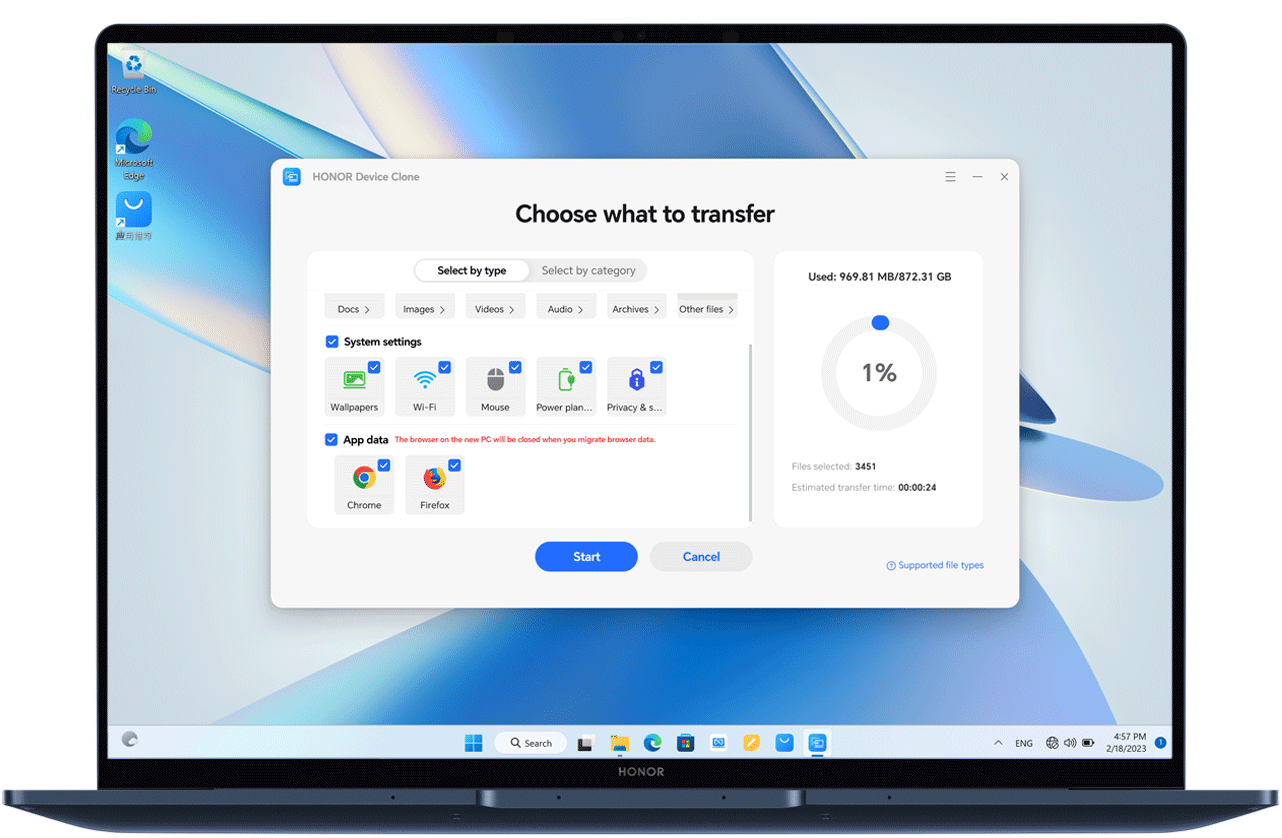HONOR Device Clone
Transfer data from your
old phone to the new one
Transfer data from your
old computer to the new one
Smart Switch with Just One Scan
Coffee Break, Data Done
Data Encrypted, Privacy Protected
HONOR Device Clone Guide
If your old device is from HONOR
If your old device is running HarmonyOS
If your old device is from another Android brand
If your old device is from Apple
*Cloning cannot be performed in airplane mode.
*Don't use other features during cloning.
*The images are for reference only. The actual page may vary.
*Device Clone works only for devices running Android 7.0 / iOS 8.0 or later.
Migrate data from old PC
to new
HONOR PC
Remaining storage: 1 GB RAM: 1 GB
High-speed data transfer
Wireless transfer at up to 90 MB/s based on minimalist communication protocol, helping migrate data to new PC effortlessly.
*Data from HONOR Lab. 90 MB/s is the highest speed tested on HONOR PCs in a lab environment. Actual speed depends on the environment and model.
Easy transfer of personal files
and photos
Seamlessly transfer the files, including pictures, videos, and documents, some Windows settings, browser bookmarks, and browsing history (on Edge, Chrome and Firefox) from the old PC to the new one. You can also restart interrupted transfers from where they left off or when unexpected failures occur.
*Windows system files are not supported.
-
1. Open Device Clone, select your old and new PCsOn the new PC, open Device Clone in PC Manager, select \"This is the new device\". On the old device, install and open Device Clone, select \"This is the old device\".*HONOR PC Manager supporting Device Clone is being updated continuously. Please refer to the actual. You can also manually download the app.
-
2. Connect the old and new devicesOn the new device, select the old device from which you want to transfer data out. Confirm the old and new devices in sequence to complete the connection.
-
3. Select the data to be migrated and get startedAfter connecting, on the new device, select the data to be migrated, click Transfer and wait until the migration is complete.
FAQs
-
1. Which data cannot be migrated?
- Hidden files and shortcut files do not support migration.
Applications and files in the application directory do not support
migration. The path contains Program File or Program Files (x86) *.
Note: * System directories do not support migration: the root directory contains the Windows directory
* Products support the migration of browser bookmarks, and browsing history (on Edge, Chrome and Firefox)*
- Hidden files and shortcut files do not support migration.
Applications and files in the application directory do not support
migration. The path contains Program File or Program Files (x86) *.
-
2. Why does Device Clone have no options of "System Settings" or "Apps Migration"?
- Please update HONOR PC Manager to 17.0.0.118SP2 or later, or update
Device Clone to V17.0.0.12 or later.
Note: * Migration of "System Settings" covers the settings of wallpaper, WLAN, mouse, power planning and privacy, in which:
a. Wallpaper settings only include picture or pure color desktop backgrounds, pre-installed Windows screen savers, and contrast themes, but not lock screen backgrounds or screen savers from third-party apps;
b. WLAN settings only include the Wi-Fi name and password that was connected before. Afterward, you can directly connect to that Wi-Fi without manually entering the password;
c. Mouse settings only include "Primary mouse button", "Pointer speed", "Roll the mouse wheel to scroll multiple lines at a time/ one screen at a time", "Number of lines scrolled at a time", and "Scroll inactive windows when I hover over them";
d. Power plan settings only include four options under the Settings->System->Battery->Screen & Sleep, namely "With no power supply connection, turn off the PC after it's not used for", "With power supply connection, turn off the PC after it's not used for", "With no power supply connection, set the PC to sleep after it's not used for", and "With power supply connection, set the PC to sleep after it's not used for".
e. Privacy settings include the switch status of three options under Settings-> Privacy and Security -> General, namely "Let websites provide locally relevant content by accessing my language list", "Let Windows track app launches to improve Start and search results", and "Show me suggested content in the Settings app", as well as the switch status of "Online Speech Recognition" under the Settings->Privacy and Security->Voice.
- Please update HONOR PC Manager to 17.0.0.118SP2 or later, or update
Device Clone to V17.0.0.12 or later.
-
3. What are the possible causes for an exception during data transfer?
- During data migration, do not perform other operations, such as deleting, adding, or modifying files or folders, or operating other software, as the background may be operating on the files or folders.
-
4. What should I do if an exception occurs during data transfer?
- You can transfer files that have previously failed to transfer again by using the continuation function.
-
5. During the transfer, I get stuck on the transfer page and the progress bar does not progress for a long time. What should I do?
- If the browser bookmarks and browsing history to be transferred contain too much content, the progress bar may be slow. Please wait patiently.
-
6. After the new device finds the old device, when clicking \"Continue\" on the new device, the old device doesn't show the PIN code or the interface of the new device shows an error. What should I do?
- Restart the Bluetooth of both devices and try again.
-
7. Cannot connect when non-HONOR devices are using Device Clone?
- When using Device Clone on non-HONOR devices, the two devices need to connect to the same network.
-
8. Version not compatible. Update?
- If you are using Device Clone in the PC Manager, please update the PC Manager through the PC Manager update interface. If you are using Device Clone app, update it in its Settings.
-
9. Why Chrome and Firefox on the old PC cannot be recognized?
- The migration of browser data only covers the applications, bookmarks and browsing history of the those downloaded and installed from their official websites.