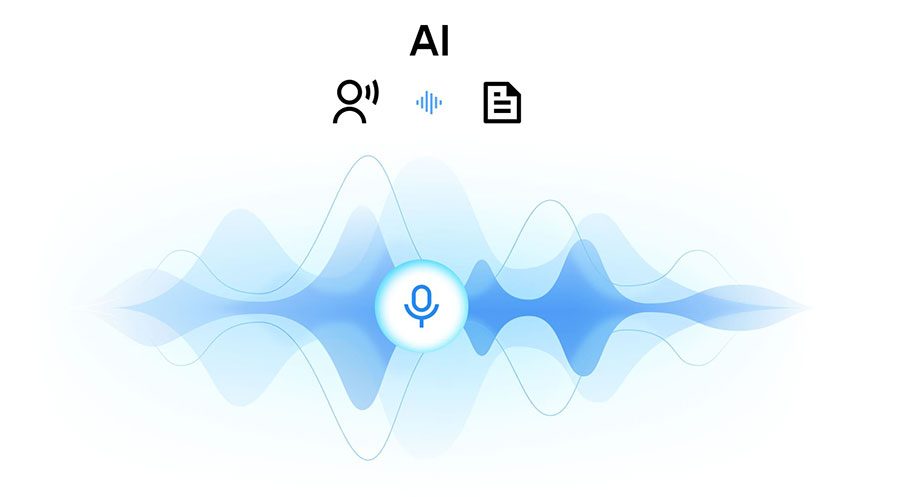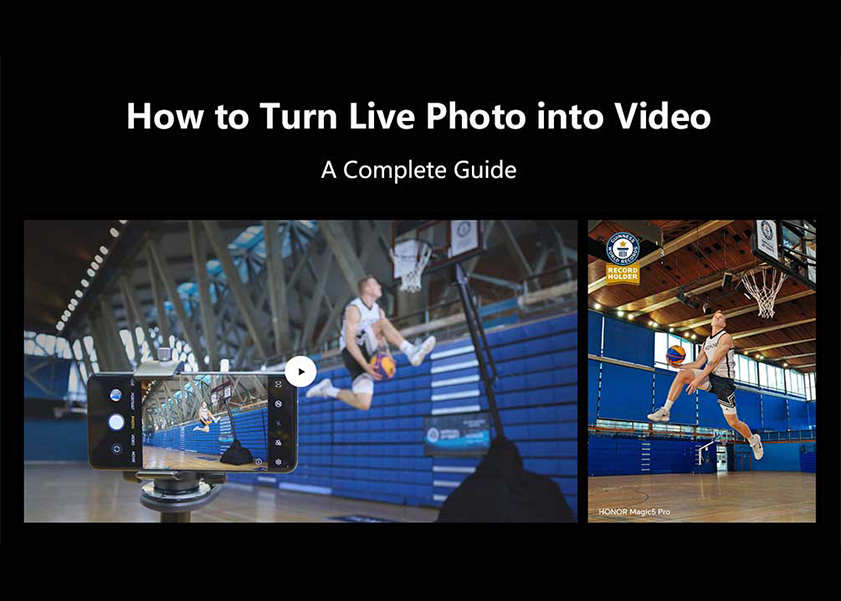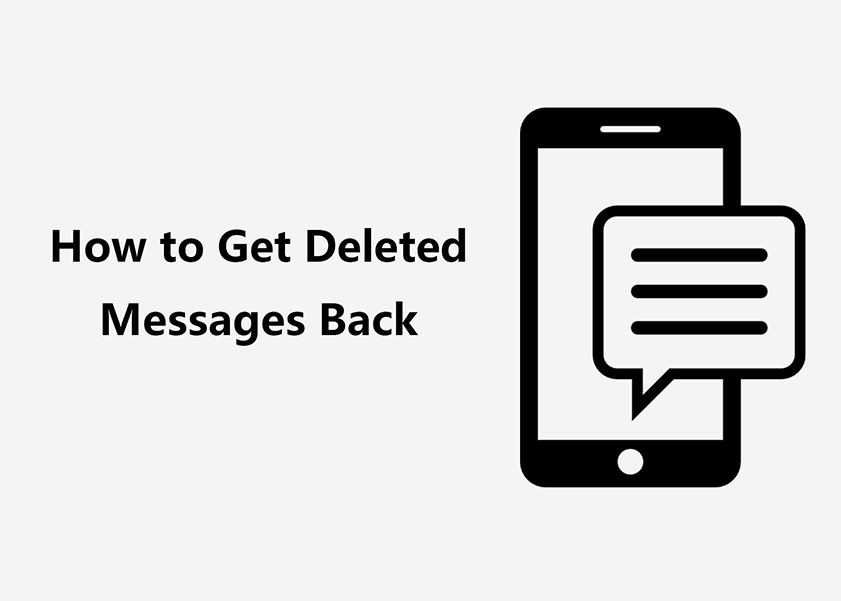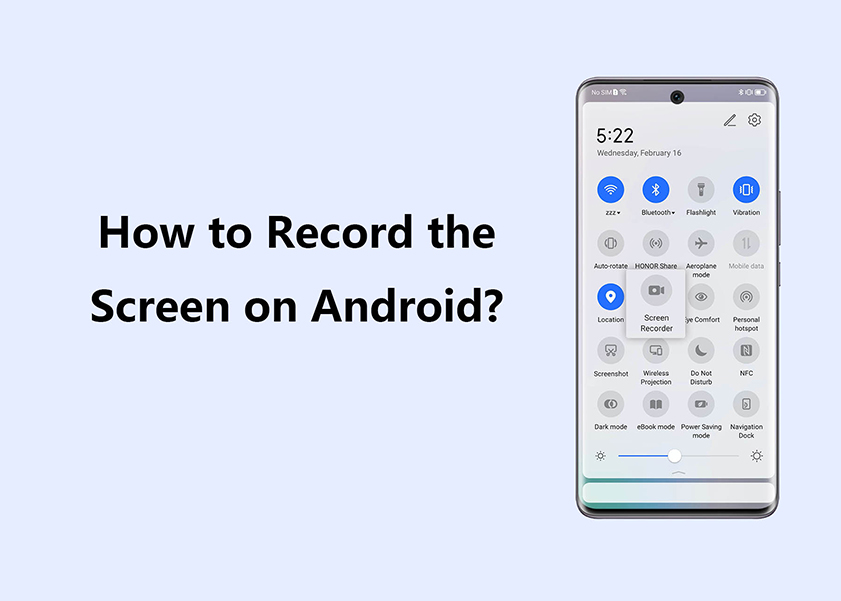TOP

我的荣耀 开启荣耀之旅

Troubleshooting Display Woes: Why Is My Phone Screen So Dark on Full Brightness?
Experiencing a dark screen even when your phone's brightness is set to maximum can be perplexing and inconvenient. This display issue not only affects visibility and usability, especially in outdoor conditions, but it could also indicate deeper underlying hardware or software problems that might compromise the device's overall performance and lifespan. Understanding the root causes and potential fixes for such dimming phone screen issues is crucial for maintaining an optimal user experience. Dive into this article to unravel the reasons behind and solutions for this perplexing screen challenge.

Why is My Phone Dark on Full Brightness?
What are the reasons for a dark phone screen on full brightness? Here are some common reasons:
• Software Brightness Settings
• Auto-Brightness
• Screen Protector
• Ambient Light Sensor
• Software or Hardware Issues
• Battery Saver Mode
• Apps or Themes
• Malware or Viruses
How to Fix Your Phone’s Brightness Settings
Now that we know the reasons behind dark phone screens on full brightness, here are the detailed processes to fix the issue:
Software Brightness Settings
Ensure your phone's brightness settings are at the maximum level. Swipe down from the notification bar, locate the brightness slider, and move it to the far-right position for maximum brightness.
Or you can go to the Settings app on your phone, and select the Display & brightness button. After that, you can adjust the slider under the BRIGHTNESS to the maximum level to get rid of the phone screen so dark on full brightness.
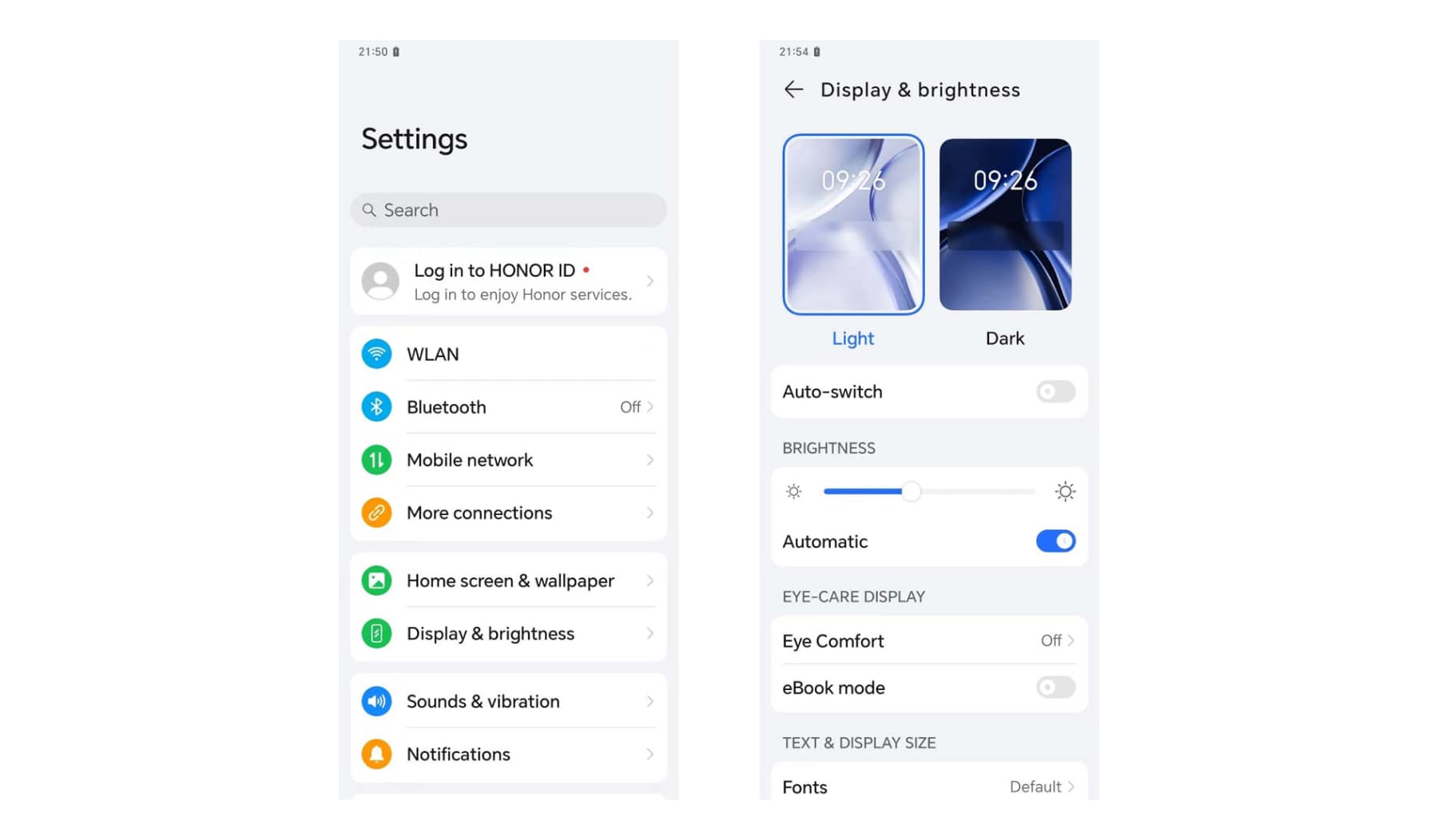
Disable Auto-Brightness
Check if your phone has auto-brightness enabled, which causes the dim phone screen. This setting adjusts screen brightness based on ambient light conditions and might interfere with manual adjustments. Disable it in your settings if needed.
Head to the Settings app and select the Display option. Tap on the switch button next to the Adaptive brightness option to turn the setting off. After that, you can adjust the Brightness slider to achieve the desired level of brightness.
Check Screen Protector
If you have a screen protector, ensure it's clean and properly aligned with your phone's sensors. A misaligned or dirty screen protector can interfere with brightness and dim the screen. Reapply it to fix the phone screen so dark on full brightness.
Ensure it is correctly aligned without obstructing any sensors, especially the ambient light sensor. Clean the screen protector surface for optimal transparency. If issues persist, consider replacing it with a high-quality, compatible protector.
Clean Ambient Light Sensor
Clean the ambient light sensor area on your phone. This sensor detects surrounding light levels and adjusts the screen brightness accordingly. A dirty or obstructed sensor can cause display issues, such as a dim phone screen.
Ensure no obstructions are covering the sensor. Check if the sensor is functioning correctly in different lighting conditions. If problems persist, consider recalibrating the sensor or seeking professional assistance if it's malfunctioning.
Disable Battery Saver Mode
Deactivate battery saver mode if it's enabled. This mode often reduces screen brightness and dims the phone screen to conserve power, even on full brightness. Make sure your phone isn't in this mode or try disabling it temporarily.
Open the Settings menu and scroll down to locate the Battery option. Tap on the option and disable the Battery Saver option by using the switch. Of course, you can also set a schedule if you just need to fix the dark phone screen on full brightness temporarily.
Avoid App or Theme Interference
Certain apps or themes can override display settings, which could dim displays on your Android phone screen. Check if you have already installed any apps or themes that might affect screen brightness.
Just uninstall or disable any apps or themes that may be overriding your brightness settings. Restart your phone and adjust your screen settings to ensure optimal brightness.
Software Updates and Restart
The glitches or hardware problems can affect display brightness. Ensure your phone's operating system is up to date and restart your device. Software glitches causing brightness issues are often resolved by updates and a simple reboot. If the issue persists, consider seeking professional assistance.
Professional Assistance
Consider reaching out to your phone's manufacturer or a professional technician for further diagnosis and repair. Technicians can diagnose hardware problems, screen damage, or deeper software issues that might be causing the problem.
Best Alternative to Fix Phone Screen So Dark on Full Brightness
Besides the above methods, there are some special features for some advanced Android phones. Take HONOR 90 as an example, it has the EYE-CARE DISPLAY option, which enables you to filter out blue light to reduce eye fatigue. When you turn on the feature, the screen display will have a warmer tone. It provides the Scheduled option and the Enable all day option to smartly adjust screen brightness to ease eye strain and improve eye health.
Moreover, it provides other features, such as color temperature to fix the phone screen so dark on full brightness. Of course, you can switch between the Light mode and the Dark mode with a single click.
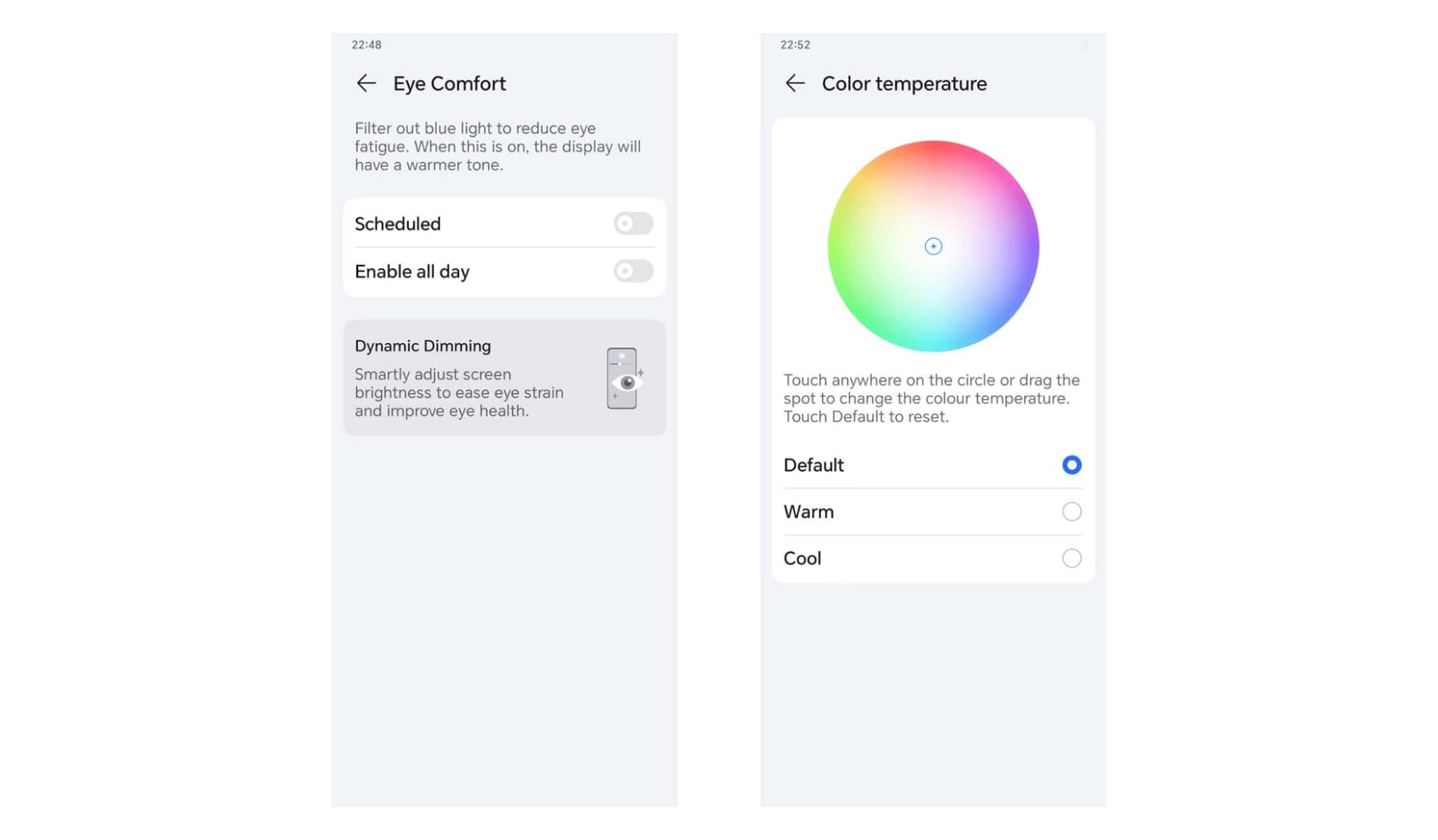
Conclusion
Maintaining an optimal phone display is crucial for an enjoyable and productive user experience. Just learn more about the solutions to fix the dim phone screen on full brightness, including resolving brightness issues by adjusting settings, ensuring proper screen protector installation, and addressing software or app conflicts. A well-functioning display enhances visibility, usability in various conditions, and overall device performance. Timely attention to display problems not only improves user comfort but also prevents potential underlying issues from affecting the phone's longevity and functionality.
FAQ
How Can I Adjust the Color Correction on My Phone?
Open the Settings app and navigate to the Accessibility button. Go to the Color Correction button and toggle the feature on. Select the correction mode that suits your needs, such as grayscale, red-green, or blue-yellow. Adjust intensity or settings as desired to fix the dark phone screen on full brightness.
Can screen damage be fixed?
Minor screen damage like scratches or smudges can often be fixed with screen protectors or cleaning. However, severe damage like cracks or shattered screens usually requires professional repair. It's advisable to consult a technician or the manufacturer for appropriate solutions depending on the extent of the damage.
What is auto-brightness, and could it be causing the screen to appear dark?
Auto-brightness adjusts screen brightness based on ambient light conditions. It might lower the brightness in very bright environments, which could be why the screen appears dark outdoors. You can simply disable auto-brightness or adaptive brightness to find out whether it works accordingly.
Source: HONOR Club
We use cookies and similar technologies to make our website work efficiently, as well as to analyze our website traffic and for advertising purposes.
By clicking on "Accept all cookies" you allow the storage of cookies on your device. For more information, take a look at our Cookie Policy.
Functional cookies are used to improve functionality and personalization, such as when playing videos or during live chats.
Analytical cookies provide information on how this site is used. This improves the user experience. The data collected is aggregated and made anonymous.
Advertising cookies provide information about user interactions with HONOR content. This helps us better understand the effectiveness of the content of our emails and our website.