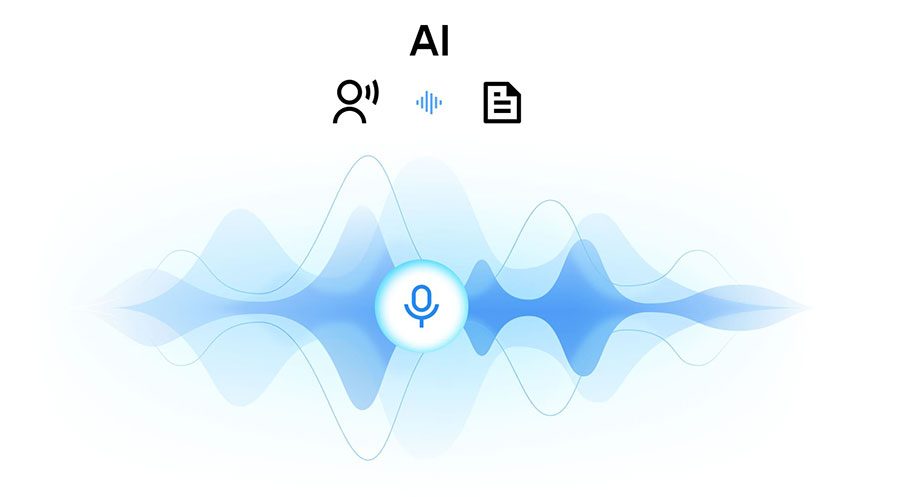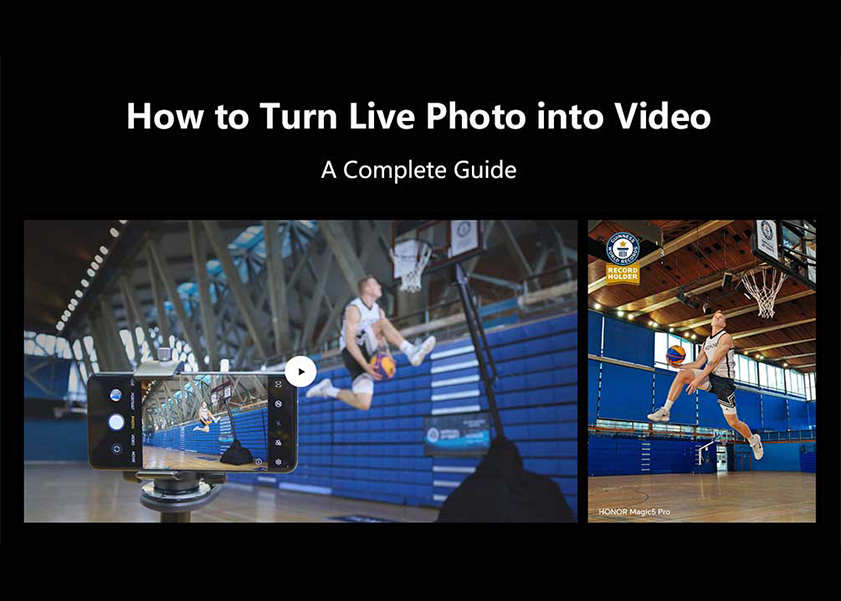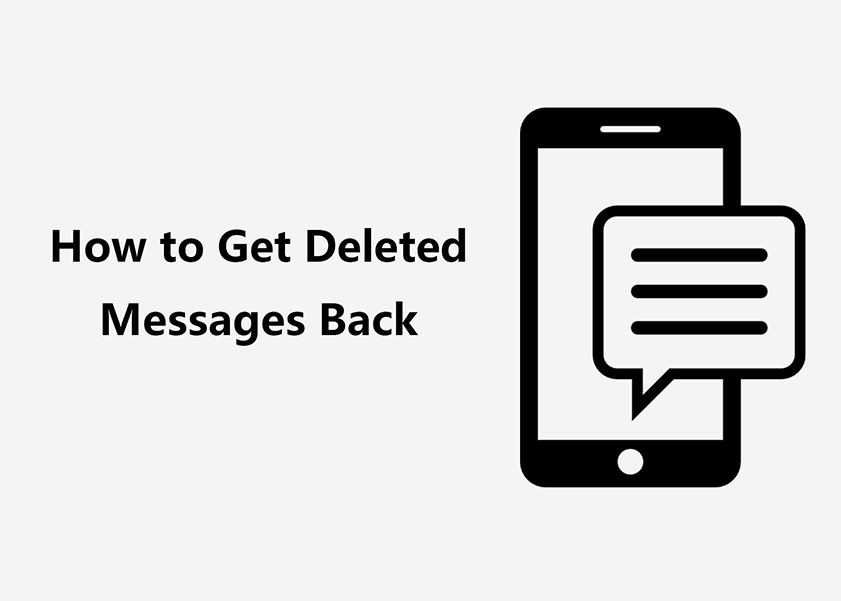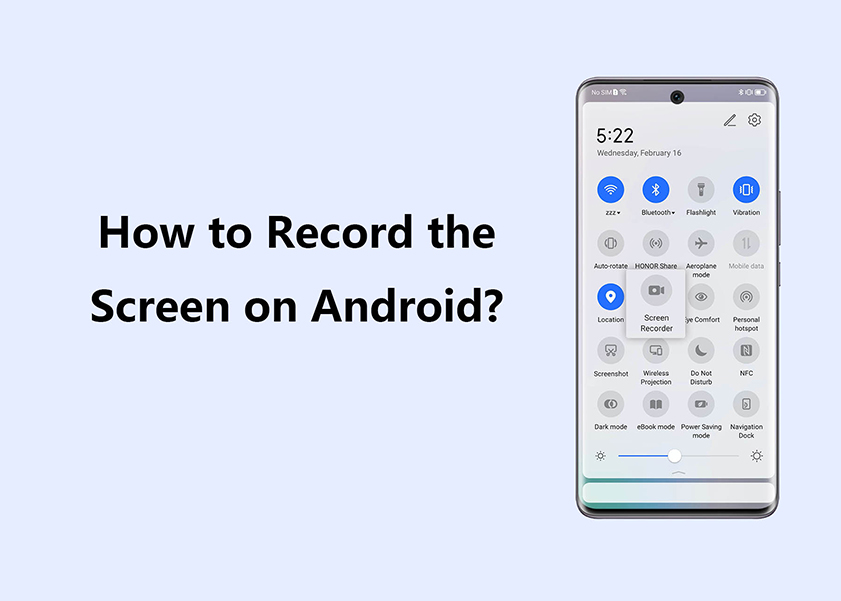TOP

我的荣耀 开启荣耀之旅
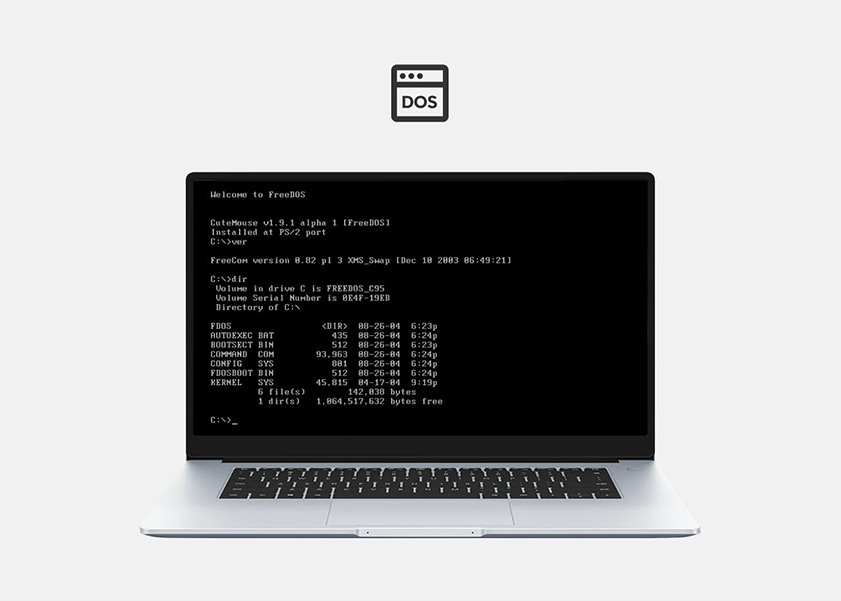
Understanding What Is DOS Means in Modern Laptops
What is DOS in Laptops? DOS, or Disk Operating System, has a rich history dating back to the late 1970s. Initially developed by Microsoft and IBM, MS-DOS became a pivotal component of early personal computers, facilitating basic file management and program execution. In the era of early computing, DOS played a foundational role as the primary interface between users and their machines. However, with the advent of graphical user interfaces like Windows, DOS's prominence diminished. In the modern context, DOS persists in niche applications and is often emulated for compatibility. Despite its historical importance, DOS faces limitations such as a text-based interface, lack of multitasking, and compatibility challenges with contemporary hardware and software. Is it possible to use DOS on modern laptops now? What are the important factors you should know? Here are the answers you should know.
What is DOS?
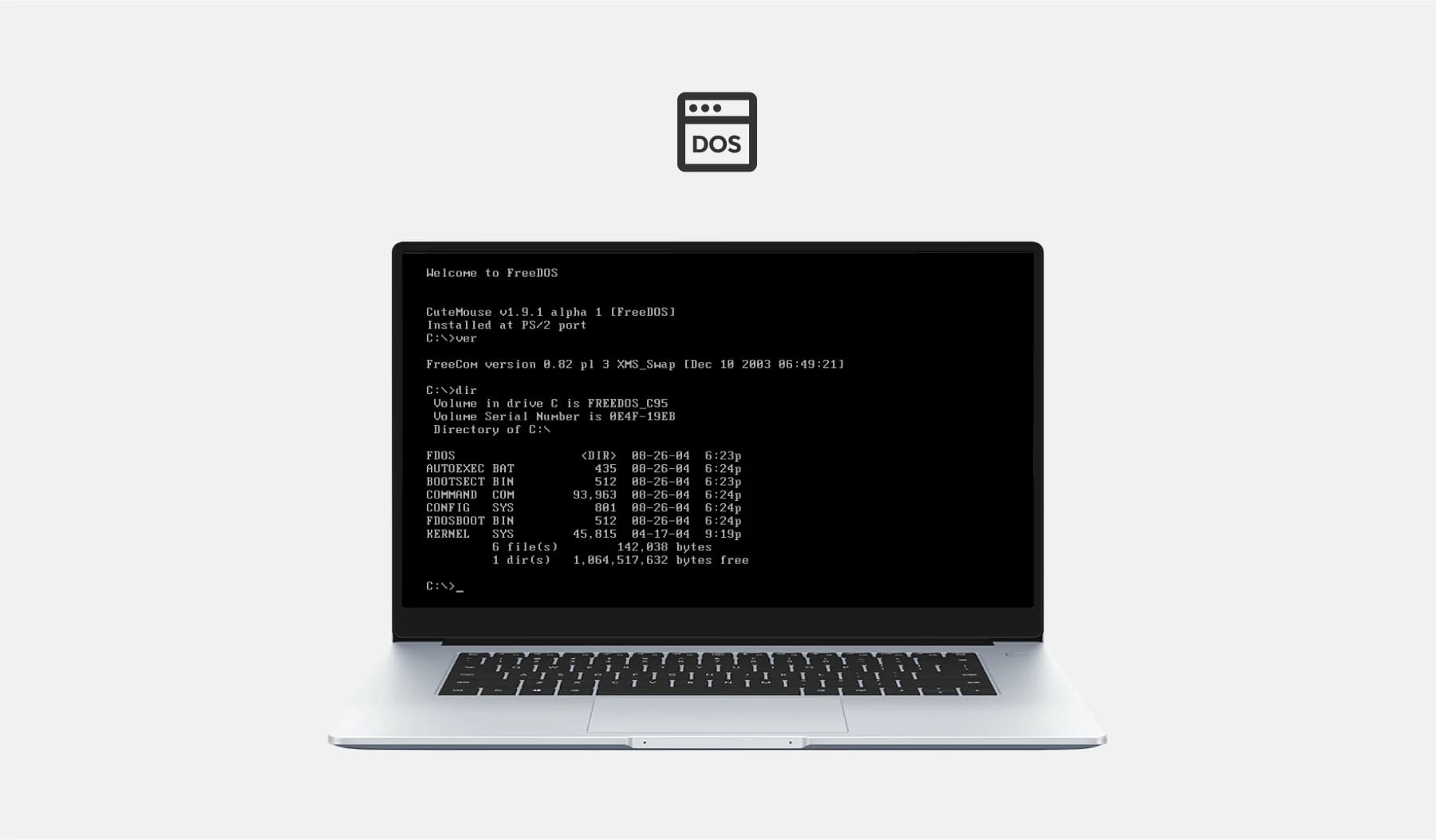
DOS OS refers to the Disk Operating System, which was an early operating system used primarily in the earlier generations of personal computers. DOS served as the foundational software that managed file systems, handled input and output tasks, and facilitated the execution of applications. MS-DOS (Microsoft Disk Operating System) was a prominent version widely used during the 1980s and early 1990s.
However, in the context of modern laptops, DOS OS is not a common term. Today's laptops typically come pre-installed with more advanced operating systems like Windows, macOS, or Linux. These operating systems provide a graphical user interface, extensive application support, and a range of features for a user-friendly experience. If someone mentions what is DOS in a laptop, it might be a misnomer or a reference to a more recent version of DOS-like command interfaces or lightweight operating systems. It's recommended to clarify the specific context or inquire about the intended meaning for accurate information.
DOS V.S. Modern Operating Systems
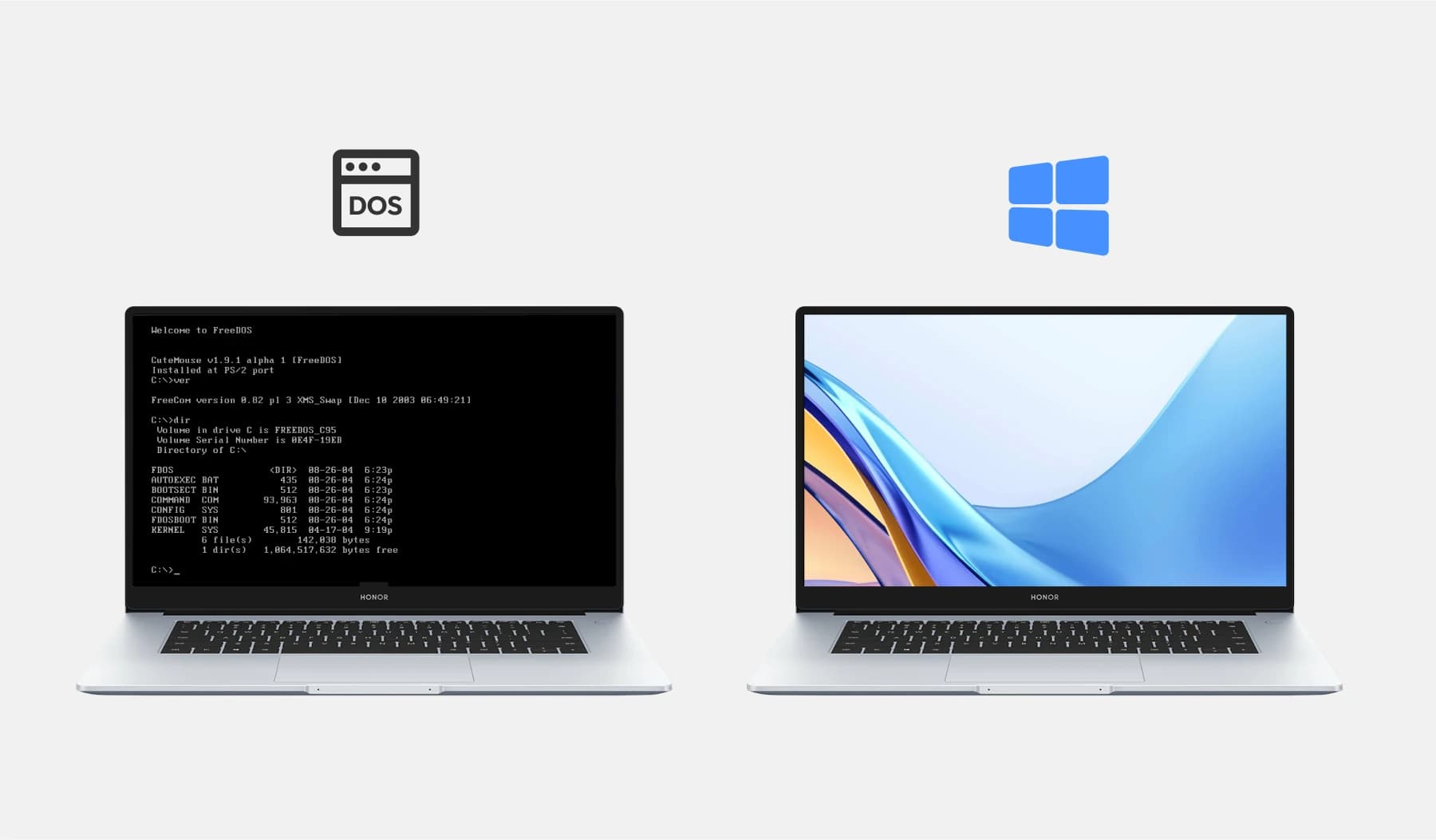
DOS (Disk Operating System) and modern operating systems represent distinct epochs in the evolution of computer software. DOS, notably MS-DOS (Microsoft Disk Operating System), was prevalent during the 1980s and early 1990s. It operated primarily through a command-line interface, lacked a graphical user interface, and had limited multitasking capabilities. Users interacted with it by typing commands, making it less user-friendly for those unfamiliar with coding.
In contrast, modern operating systems, such as Windows, macOS, and various Linux distributions, provide advanced graphical user interfaces, robust multitasking, and extensive application support. They offer intuitive navigation, enhanced security features, and seamless integration with diverse hardware. Modern OSs accommodate a broad spectrum of user needs, from everyday tasks to complex computing requirements.
While DOS was instrumental in the early days of personal computing, modern operating systems have transformed the user experience, making computers more accessible and versatile. The transition reflects advancements in technology, user interfaces, and the increasing demand for sophisticated computing capabilities in today's interconnected world.
How to use DOS on laptops today?
By following these steps, you can successfully use DOS applications on modern laptops through DOSBox, ensuring compatibility and a seamless experience. Here are detailed steps you can follow to use DOS on laptops today.
Step 1: Download DOSBox. Visit the DOSBox website. Download the appropriate version for your operating system (Windows, macOS, or Linux).
Step 2: Install DOSBox. Run the installer and follow the on-screen instructions. Launch DOSBox after installation.
Step 3: Mount a Directory. DOS applications need to be in a directory accessible by DOSBox. Use the mount command to link a directory to a virtual drive in DOSBox.
Step 4: Run DOS Application. Place the DOS application in the mounted directory. Use DOS commands like cd to navigate to the application's directory. Run the application by typing its executable name and pressing Enter.
Step 5: Configure DOSBox. Adjust DOSBox settings using its configuration file for better performance. Modify settings like CPU cycles, graphics, and sound options.
Note: As for the keyboard shortcuts for using DOS in a laptop, familiarize yourself with DOS keyboard shortcuts. Use Alt+Enter to toggle fullscreen, and Ctrl+F9 to exit DOSBox.
Step 6: Exit DOSBox. Type exit and press Enter to close DOSBox when finished.
Troubleshooting and Common Issues
If you're facing issues related to DOS (Disk Operating System) in your laptop, here are some troubleshooting steps and common problems:
Compatibility Issues: DOS applications may not run on modern operating systems. Consider using DOS emulators like DOSBox for compatibility.
Command Execution Errors: Ensure correct syntax when using command-line interfaces in DOS. Incorrect commands may lead to errors.
Security Concerns: DOS lacks modern security features. Be cautious when running DOS and consider using updated operating systems for better security.
Application Compatibility: Verify DOS software compatibility with your specific DOS version. Some applications may require specific DOS configurations.
Driver Issues: Lack of drivers for modern hardware may cause problems. Check for updated drivers or use emulation tools that support your hardware.
Disk Space and Memory: DOS has limitations on disk space and memory. Ensure your system meets the requirements of the DOS application.

For a smoother experience, consider using emulators or virtual machines for DOS applications on modern laptops like HONOR MagicBook X 16. Always consult documentation and community forums for specific troubleshooting tips related to your DOS setup.
Conclusion
DOS, a pivotal player in early computing, retains historical significance but faces limitations in today's tech landscape. Contrasting DOS with modern operating systems reveals the evolution towards user-friendly interfaces, advanced features, and enhanced security. To use DOS on laptops today, emulators like DOSBox offer a bridge between legacy applications and modern hardware. However, users must navigate troubleshooting challenges related to compatibility, hardware support, and security. While DOS may seem antiquated, its exploration unveils a rich computing history, serving as a reminder of the transformative journey toward contemporary operating systems that now power our technologically advanced world.
FAQ
How do I know if my laptop is DOS or Windows?
Check your laptop's operating system by looking at the startup screen or navigating to System Information in the settings. If it's running DOS, the interface will be command-line-based. For Windows, you'll have a graphical user interface.
Are there DOS emulators available for running DOS software on modern laptops?
Yes, DOS emulators like DOSBox are available, allowing you to run DOS software on modern laptops. These emulators recreate the DOS environment, enabling compatibility with legacy applications on contemporary operating systems like Windows, macOS, and Linux.
Is DOS the same as the Command Prompt in Windows?
DOS, an independent operating system from the 1980s, differs significantly from the Command Prompt in Windows. While DOS provided a full system environment, the Command Prompt is merely an application within Windows that emulates DOS commands for system management and troubleshooting. They share some commands, but the Command Prompt operates under the advanced architecture of Windows, unlike the standalone and more limited functionality of DOS.
Source: HONOR Club
We use cookies and similar technologies to make our website work efficiently, as well as to analyze our website traffic and for advertising purposes.
By clicking on "Accept all cookies" you allow the storage of cookies on your device. For more information, take a look at our Cookie Policy.
Functional cookies are used to improve functionality and personalization, such as when playing videos or during live chats.
Analytical cookies provide information on how this site is used. This improves the user experience. The data collected is aggregated and made anonymous.
Advertising cookies provide information about user interactions with HONOR content. This helps us better understand the effectiveness of the content of our emails and our website.