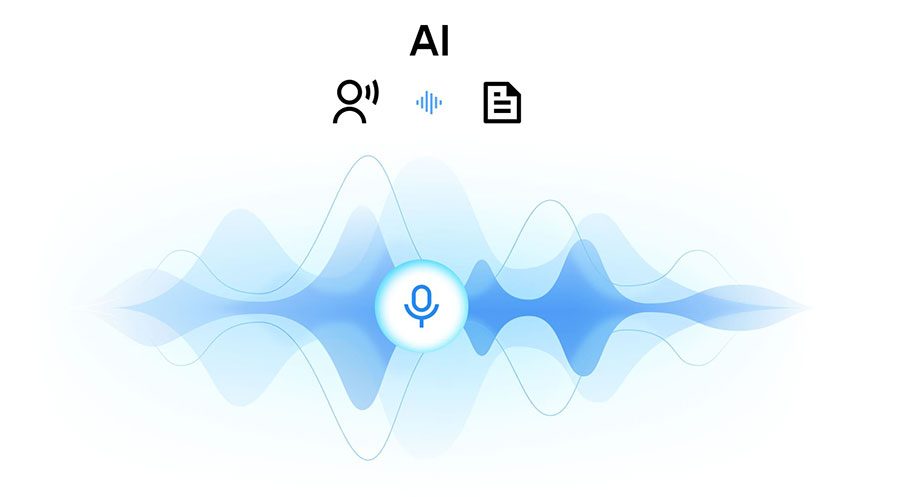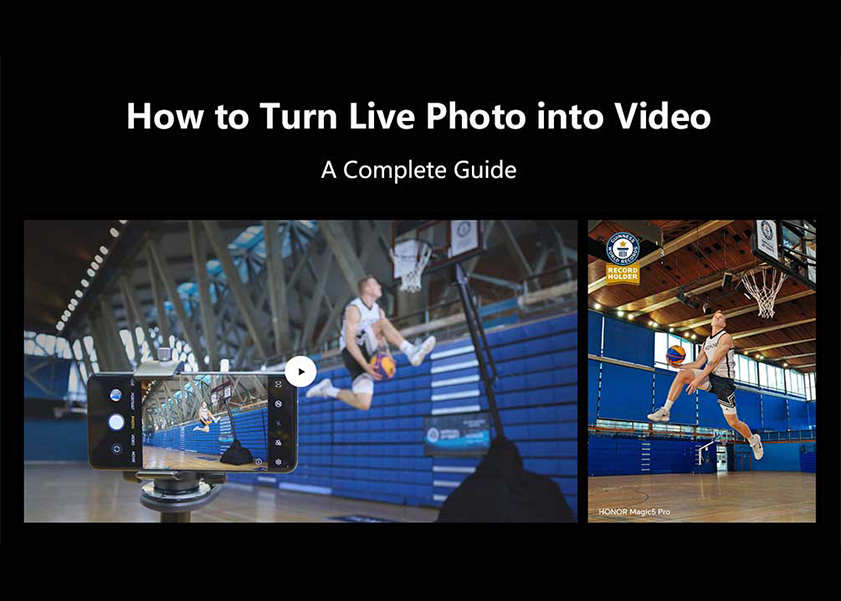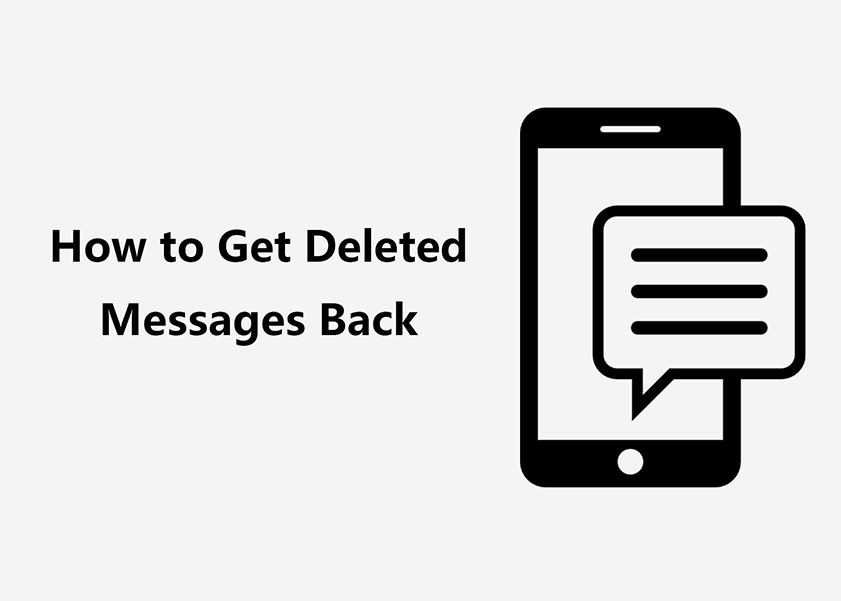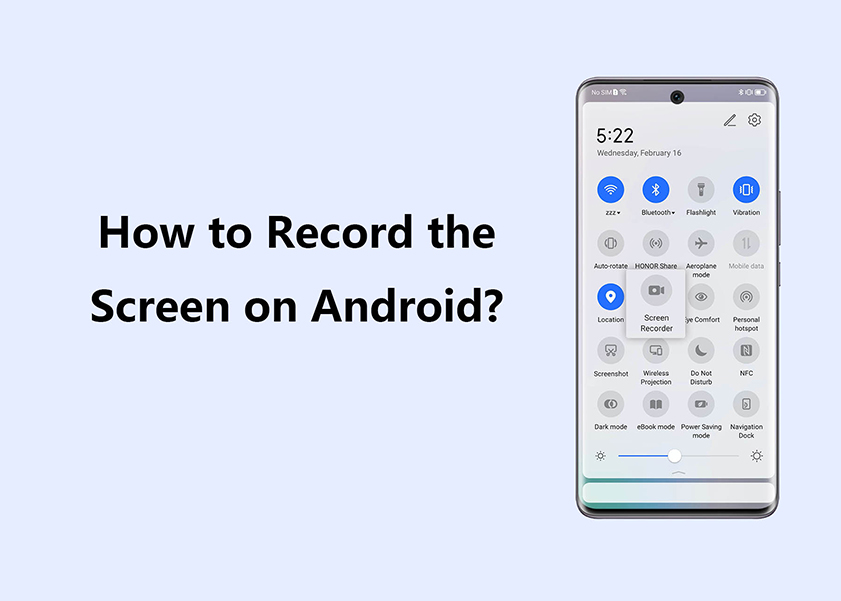TOP

我的荣耀 开启荣耀之旅

Empower Your Gadget: A Comprehensive Guide on How to Enable Mobile Data on Android
In today's fast-paced digital age, staying connected on the go is more important than ever. Our smartphones have become indispensable tools for communication, information, and entertainment. One key feature that keeps us connected is mobile data.
In this comprehensive guide, we will explore the ins and outs of how to enable mobile data on Android devices, empowering you to stay connected whenever and wherever you need to.
What Is the Mobile Data Button on Android?
The Mobile Data button on Android smartphones is a quick toggle feature that allows users to easily turn their cellular data connection on or off. This button, typically found in the device's notification shade or settings menu, enables users to manage their data usage efficiently. By turning off mobile data, users can conserve data usage and potentially save on their mobile plan costs, while turning it on allows for internet access when Wi-Fi isn't available. This feature is particularly useful for controlling app updates, streaming, and other data-intensive activities while on the go.
How to Enable Mobile Data on Your Android?
Enabling mobile data on an Android device like the HONOR 90 Lite is a straightforward process. Here's how to do it:
• Access the Notification Shade: Swipe down from the top of your HONOR 90 Lite's screen to open the notification shade. This is where you can quickly find various settings.
• Find the Mobile Data Toggle: Look for the "Mobile Data" icon in the notification shade. It’s usually indicated by two arrows (↑↓) or a cellular tower icon.
• Enable Mobile Data: Tap the Mobile Data icon. It should light up, indicating that mobile data is now active. If it’s already lit, mobile data is on.
• Alternative Method – Through Settings: If the toggle isn’t in the notification shade, go to the “Settings” app. Scroll to “Network & Internet” or a similarly named option.
• Access Data Usage: In the Network settings, find and select “Data Usage” or “Mobile Data”.
• Switch On Mobile Data: Here, you’ll find a switch to turn on your mobile data. Toggle it on.
• Check for Connectivity: Once enabled, you should see your mobile network's data symbol (e.g., 4G, LTE) appear in the status bar.
Remember, enabling mobile data will allow your HONOR 90 Lite to access the internet through your cellular network, which is useful when Wi-Fi isn't available. Be mindful of your data plan to avoid unexpected charges, especially when streaming or downloading large files.
Why Can't You Get Mobile Data on Your Android?
When facing issues with enabling data connection on your Android device, it can be quite frustrating, especially when you need constant access to the internet. Several factors could contribute to the inability to get mobile data on your Android. Here are some common reasons and potential solutions:
1. Data Connection Toggle:
• Issue: The mobile data toggle might be turned off.
• Solution: Toggle the mobile data to the left to enable it or navigate to settings > Network & internet > Data usage > Mobile data to ensure mobile data is enabled.
2. Airplane Mode:
• Issue: Your device might be in airplane mode, disabling all wireless connections, including mobile data.
• Solution: Disable airplane mode in the settings or quick settings menu.
3. Data Limit Exceeded:
• Issue: You may have exceeded your mobile data limit set by your carrier.
• Solution: Check your data usage in the settings app and consider adjusting your data limit or contacting your carrier for assistance.
4. Network Signal:
• Issue: Weak or no network signal could be preventing mobile data access.
• Solution: Ensure you have a stable network signal. Try moving to an area with better reception or restarting your device. If you're still facing issues, consider resetting network settings. Go to Settings > System > Advanced > Reset options > Reset Wi-Fi, mobile & Bluetooth. This can resolve connectivity problems but will erase saved Wi-Fi networks and Bluetooth connections.
5. APN Settings:
• Issue: Incorrect Access Point Name (APN) settings may hinder mobile data connectivity.
• Solution: Verify and configure the correct APN settings for your carrier. You can find these settings in the mobile network settings.
6. Roaming Settings:
• Issue: If you are in a different region, your device might not be configured for roaming.
• Solution: Check your roaming settings and enable them if necessary. Be aware of potential roaming charges.
7. Software Updates:
• Issue: Outdated software might have bugs affecting mobile data functionality.
• Solution: Ensure your device's operating system is up-to-date. Check for and install any available software updates.
8. SIM Card Issues:
• Issue: A faulty or improperly inserted SIM card can cause connectivity problems.
• Solution: Check if the SIM card is inserted correctly and is in good condition. Try reinserting it or using a different SIM card if available.
9. Network Outage:
• Issue: Temporary network outages can disrupt mobile data services.
• Solution: Check for announcements from your carrier about network issues. If it's a widespread problem, you may need to wait for the issue to be resolved.
10. Hardware Problems:
• Issue: Malfunctions in your device's hardware, such as the radio or antenna, could be the cause.
• Solution: If other solutions don't work, consider contacting your device manufacturer or service provider for assistance.
Conclusion
In conclusion, understanding the functionality of the mobile data button on Android and knowing how to enable mobile data on your device are essential skills in today's connected world. Whether you're troubleshooting why you can't get mobile data on your Android or simply learning how to manage your data connection, these insights are invaluable. Remember, enabling data on your smartphone involves just a few steps but can make a significant difference in how you access and use the internet on the go. By mastering how to enable mobile data on Android, you empower yourself with the knowledge to stay connected whenever you need it, enhancing your overall smartphone experience.
FAQ
Should mobile data be on or off on Android?
It depends on your usage and needs whether to keep mobile data on or off on your Android device. Turning mobile data on allows for internet access when Wi-Fi is unavailable, which is essential for staying connected, especially on the go. However, keeping it off helps conserve data usage and battery life, and can also reduce potential data charges if you have a limited data plan. Balancing between the two based on your current situation is key to effectively managing your device's data and power.
Does no service mean no mobile data?
Yes, "no service" on your Android device typically means that you won't have access to mobile data. This message indicates that your device is not connected to a cellular network, which is necessary for transmitting data. As a result, you won't be able to use features that require a mobile data connection, like internet browsing or using online apps, until you regain network coverage or connect to a Wi-Fi network.
Why is my mobile data off but still working?
If your mobile data is turned off, but you can still access the internet, it's likely that your device is connected to a Wi-Fi network. In this case, the device prioritizes Wi-Fi over mobile data for internet connectivity.
Source: HONOR Club
We use cookies and similar technologies to make our website work efficiently, as well as to analyze our website traffic and for advertising purposes.
By clicking on "Accept all cookies" you allow the storage of cookies on your device. For more information, take a look at our Cookie Policy.
Functional cookies are used to improve functionality and personalization, such as when playing videos or during live chats.
Analytical cookies provide information on how this site is used. This improves the user experience. The data collected is aggregated and made anonymous.
Advertising cookies provide information about user interactions with HONOR content. This helps us better understand the effectiveness of the content of our emails and our website.