Enjoy Smart Life with HONOR Connect
| Enjoy Smart Life with HONOR Connect |
HONOR Connect, based on HONOR-developed MagicRing technology, can make devices collaboration more convenient and efficient.
Devices logged in with the same HONOR ID can discover and automatically connect to each other, forming Magic Ring. Information and services can seamlessly transfer across the devices, fully leveraging each device’s advantages and making your life more convenient and efficient. Go to to learn about the functions supported by the device model and version.
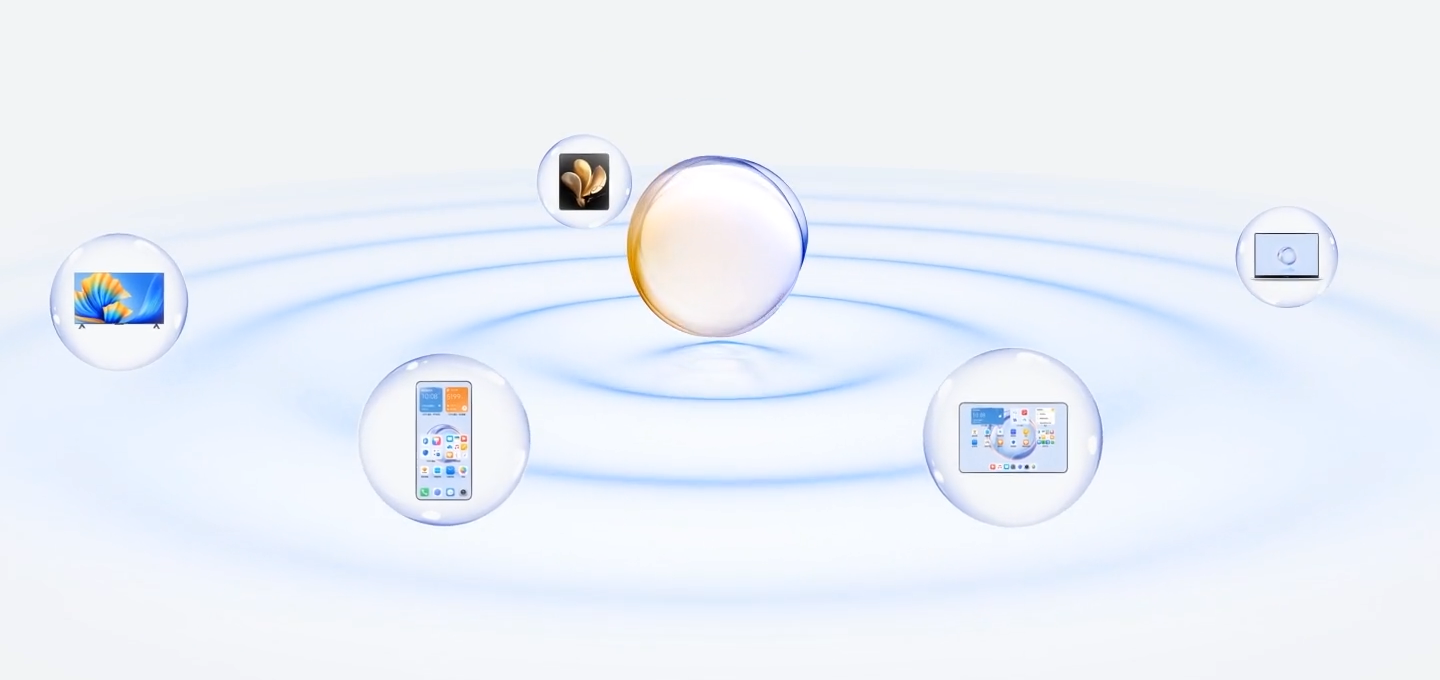
Connected Apps: You can transfer an app that you worked on from one device to another one to continue without any interruption. For example, a file being edited on your phone can be seamlessly transferred to a computer to continue editing.
Connected Call: You can receive or make phone calls on your tablet or PC so that you won’t miss any important calls or stop your current task. For example, you can answer phone calls on your tablet.
Connected Notification: You can handle or view phone notifications on your tablet or PC so that you can stay focused on your current work without missing important information. For example, you can close the phone alarm on your computer.
Tethering: You can share your phone\'s mobile data with nearby tablets or PCs. For example, when a PC with no Internet connection get close to a phone that is sharing its mobile date, the PC can access the Internet immediately.
In addition, on HONOR Connect Multi-Device Collaboration, you can see nearby devices with the same account in the Magic Ring to create collaboration and transfer apps with ease.
There is no need to install any additional software or plug-ins or incur additional communication service fees to use HONOR Connect.
Services of HONOR Connect may vary with device models and versions.
Connect More Devices with HONOR Connect
First, update all the devices to be connected to the latest version and make sure they all support HONOR Connect.
Log in to the same HONOR ID on your phone and the device to be connected.
Toggle on the Wi-Fi and Bluetooth on your phone and the device to be connected.
Go to (for phone/tablet) or go to (for laptop), agree to the user agreement, and make sure the services of HONOR Connect are enabled.
On the setting page of HONOR Connect on the phone, the device with “Nearby” displayed indicates that it has been connected. Tap its name and make sure the services of HONOR Connect are enabled.
To ensure a faster and more stable connection, it is recommended to connect devices to the same Wi-Fi.
Manage HONOR Connect of your Phone/Tablet
Go to on the phone/tablet. On the list of SERVICES ON THIS DEVICE, you can enable or disable HONOR Connect on the current device. For example, tap Connected Apps, turn off Connected Apps, and applications and services from this phone/tablet and either device will no longer flow to each other.
Disable HONOR Connect on your Phone/Tablet
Go to on the phone/tablet, and tap Disable service to disable all HONOR Connect services on the device. If you want to restore them, go to and AGREE to the user agreement again.
微信扫描二维码分享文章
More Support
















































































