The computer freezes, does not respond, and lags
| The computer freezes, does not respond, and lags |
Some apps may be incompatible with Windows 10/11, and the system freezes or crashes as a result. Download compatible apps from reliable sources or make sure that Windows 10/11 supports the app before installing it.
Some apps may use excessive system resources while running. Use the Task Manager to check CPU and memory usage and end any tasks that are using excessive system resources.
Right-click any blank area on the taskbar and click Task Manager. Select apps and programs with high CPU usage, and then click End Task, or right-click the app or the program and click End Task.
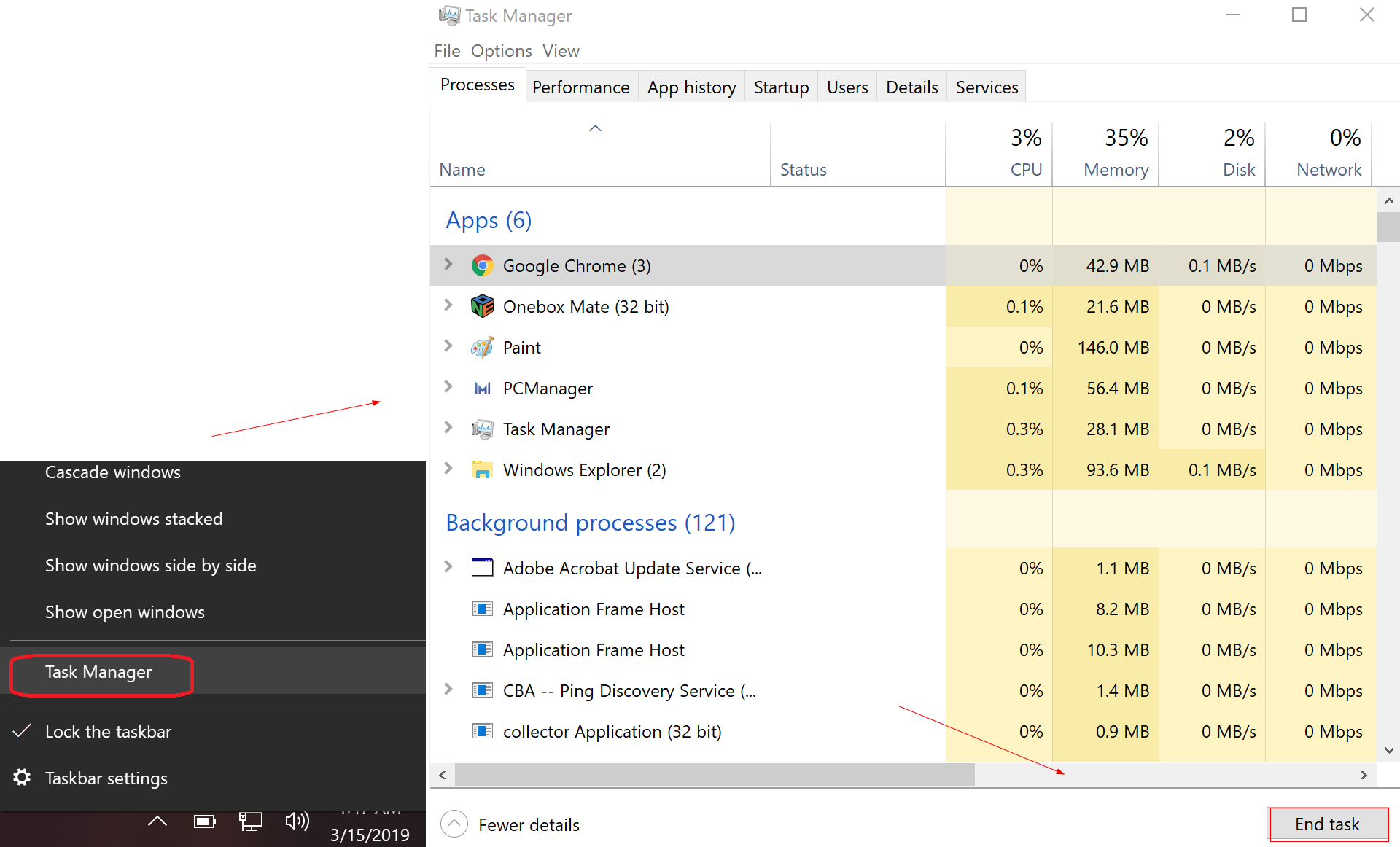
This may also happen if the system driver is not compatible with the updated Windows system. Visit the HONOR official website and update the corresponding drivers.
Method 1: Visit the HONOR official website, click Laptops, select your computer model and then click Product Support. Follow the onscreen instructions to download corresponding drivers.
Method 2: Update drivers to the latest version. Open PC Manager and click Manage drivers > Check > Update now.
Your computer's operating system may be outdated. To update Windows:
Click the Windows icon and then the Settings icon, and select Update and Security.
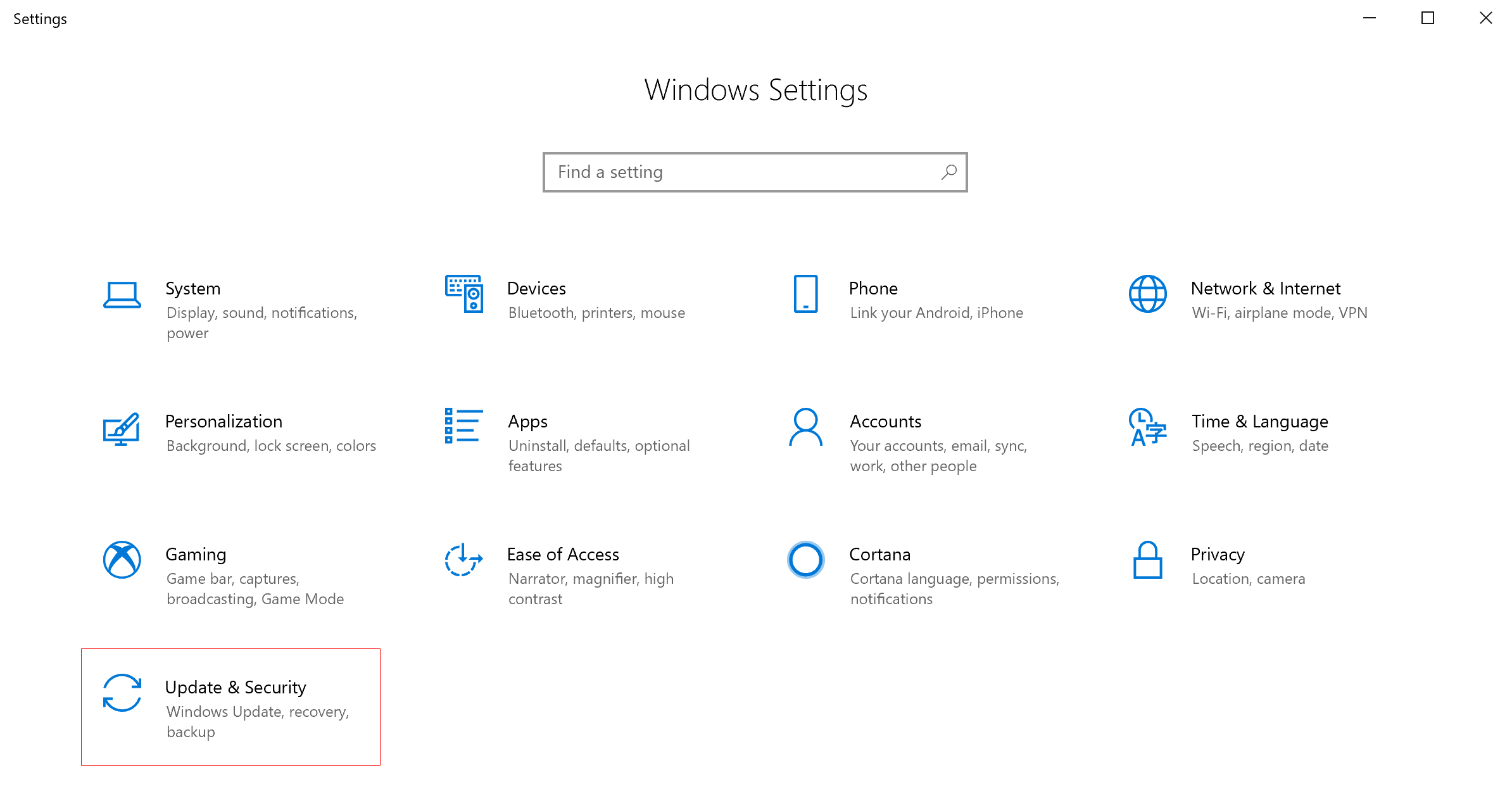
Click Check for updates. Follow the onscreen instructions to update your system.
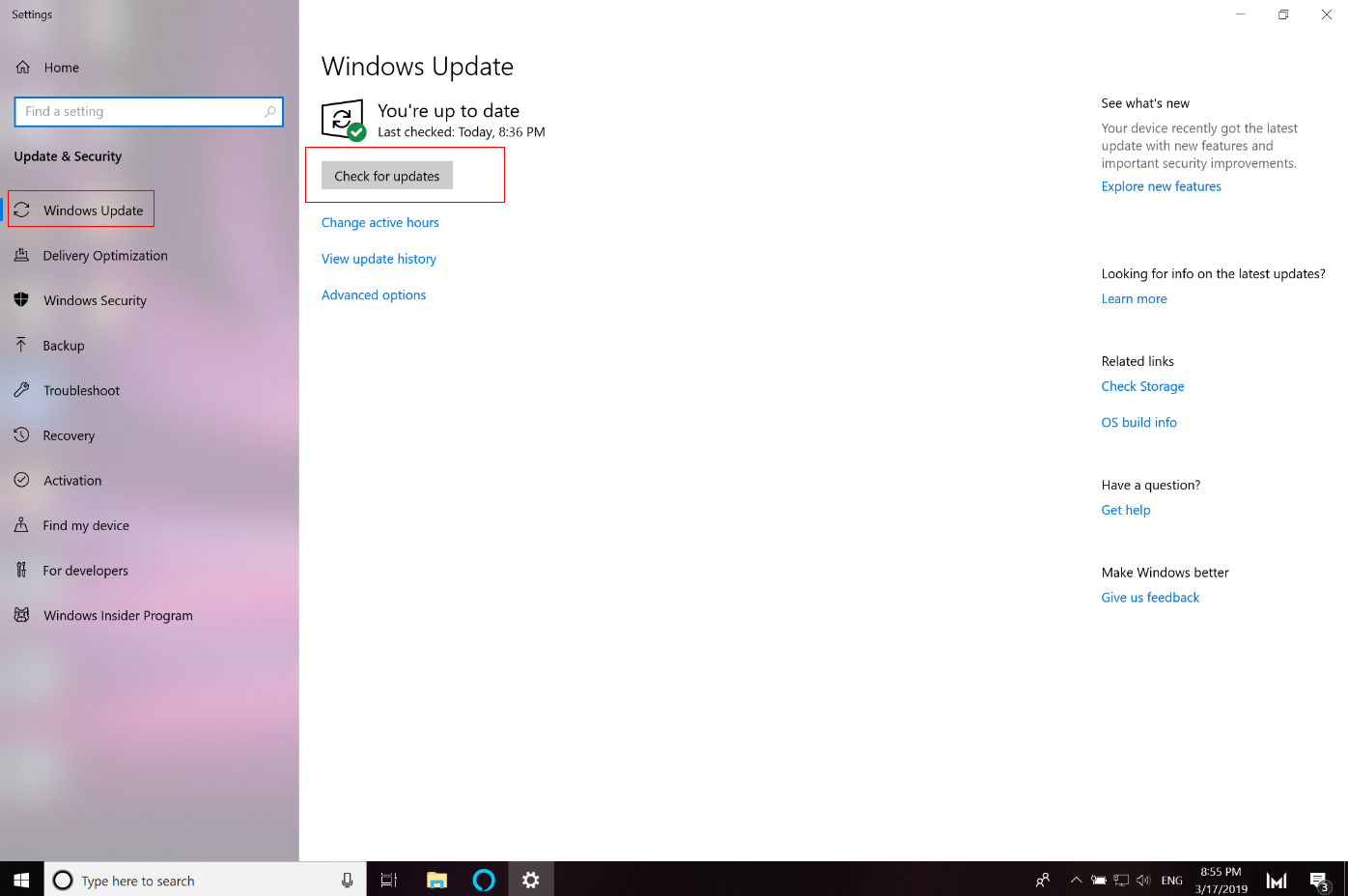
There may be insufficient storage space or too many fragments in your computer's C drive. Follow the steps below to clean up the drive:
Open This PC, right-click Windows (C:) and select Properties. Click Disk Cleanup under the General tab. Check Downloaded Program Files and Temporary Internet Files, and click OK. Then, click Delete Files.
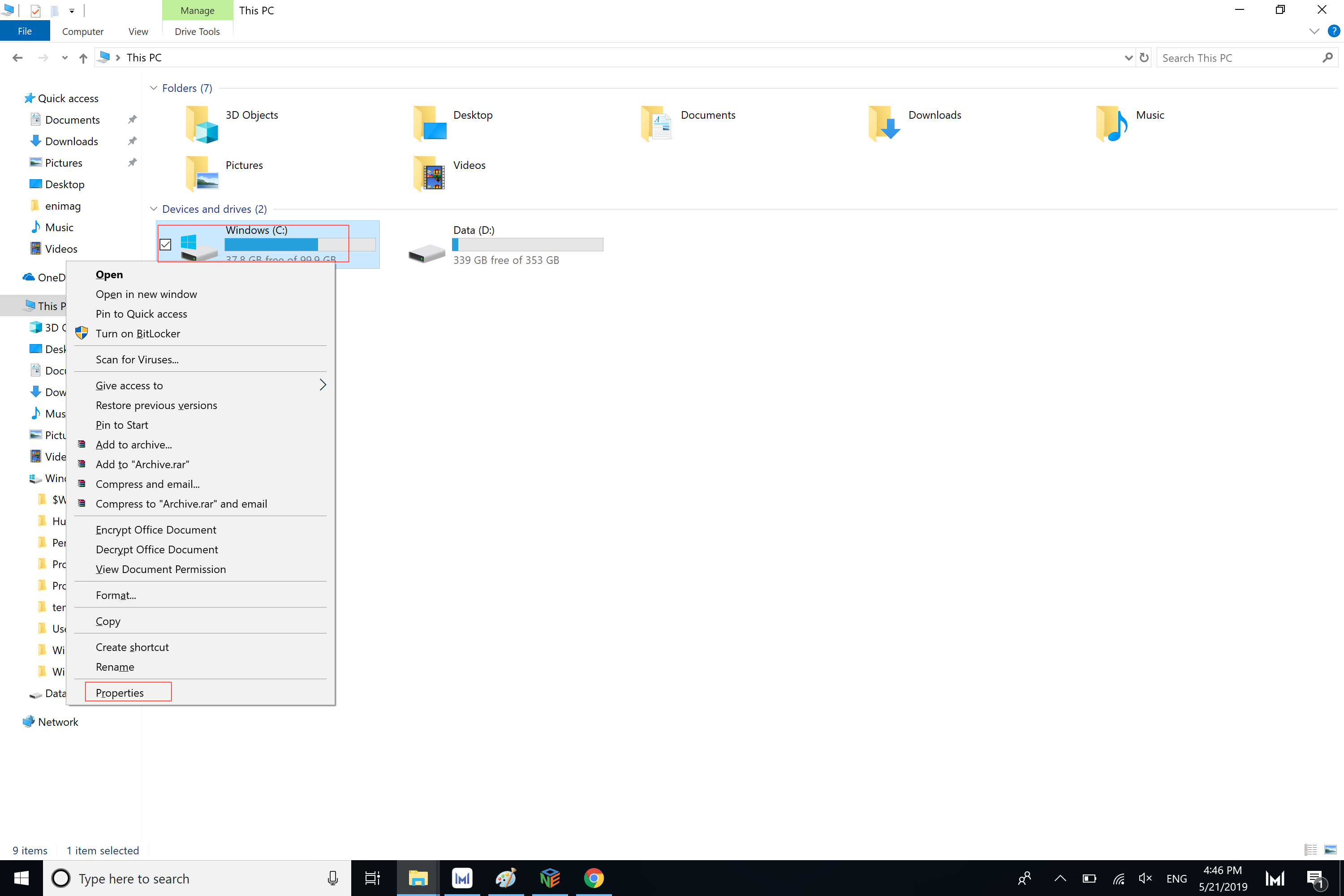
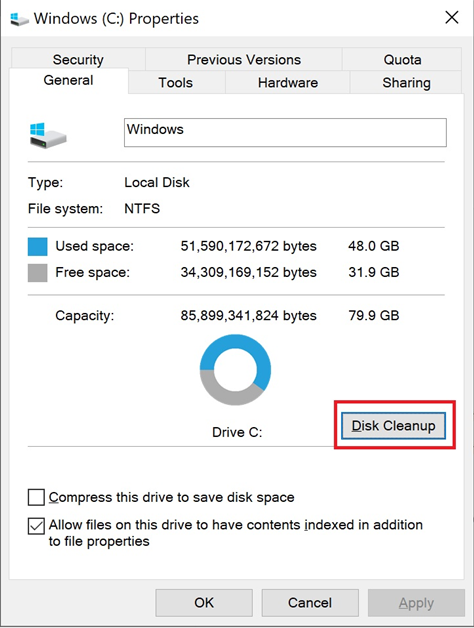
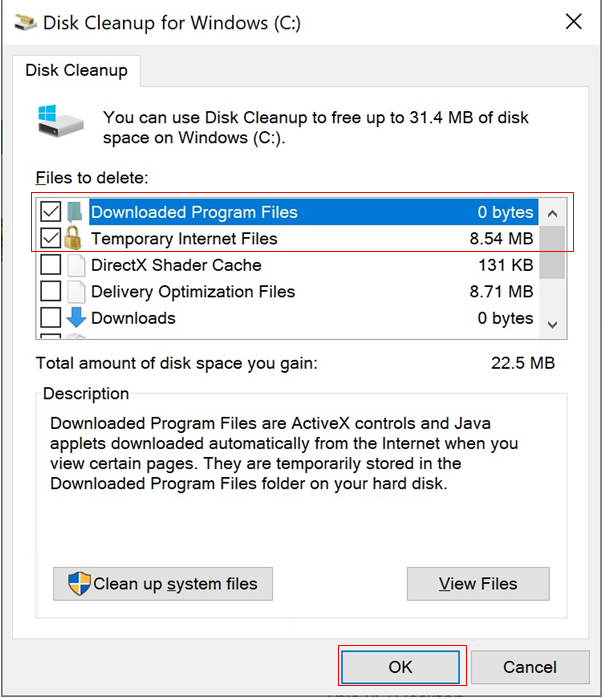
- More knowledge
微信扫描二维码分享文章
More Support












































































