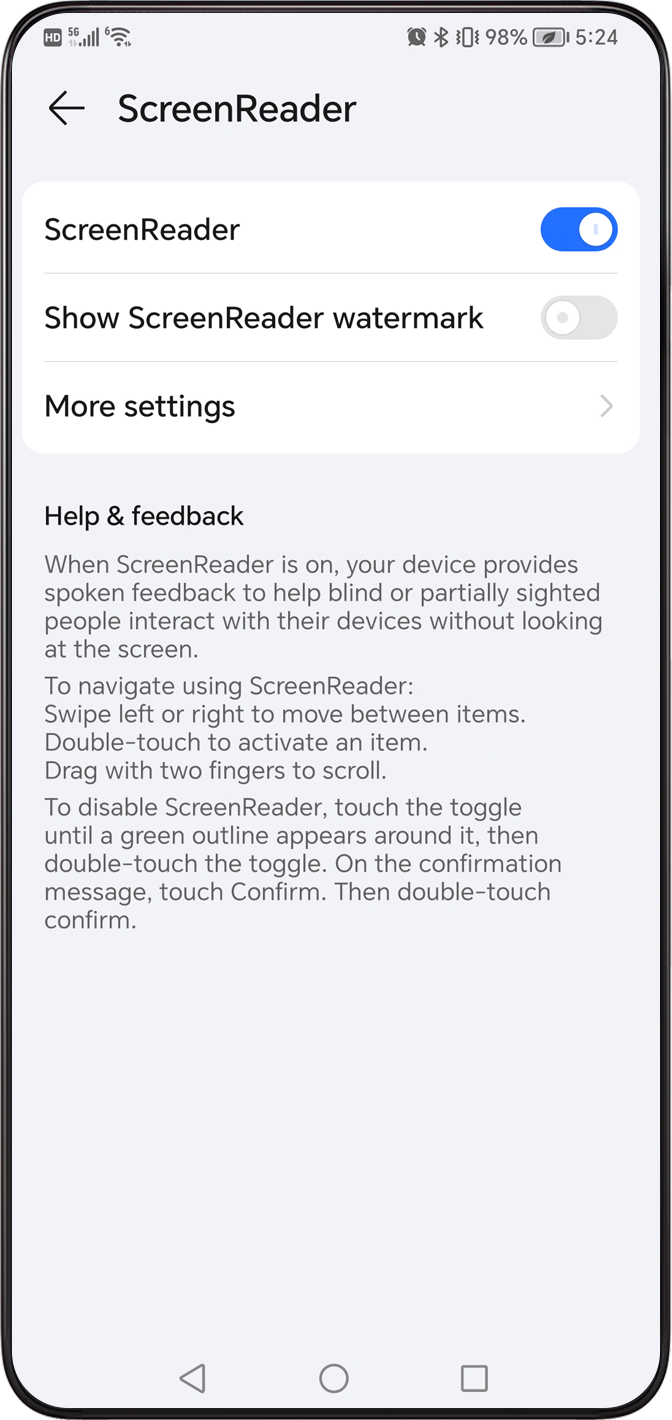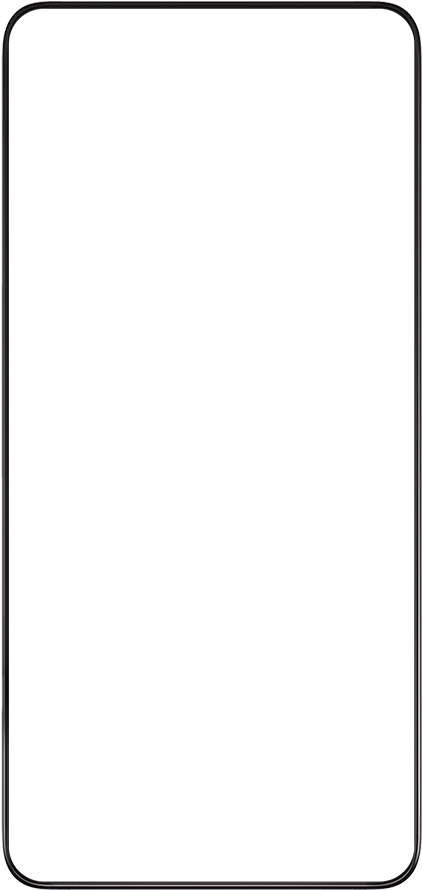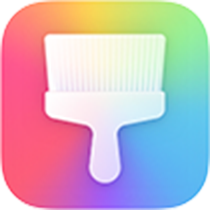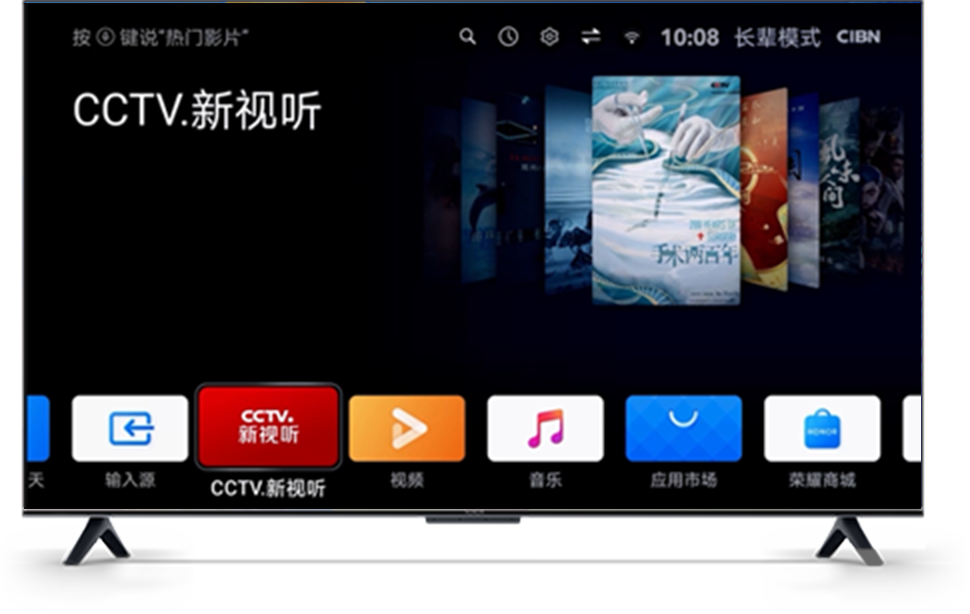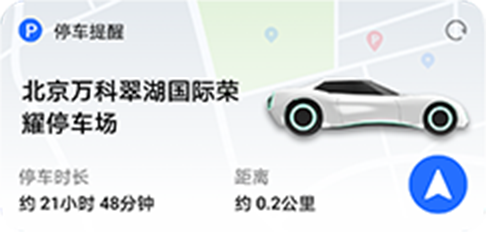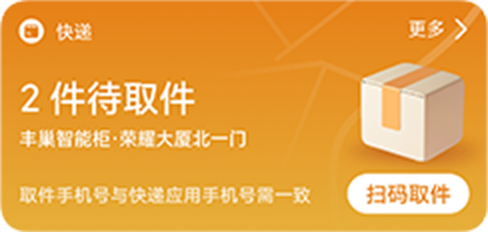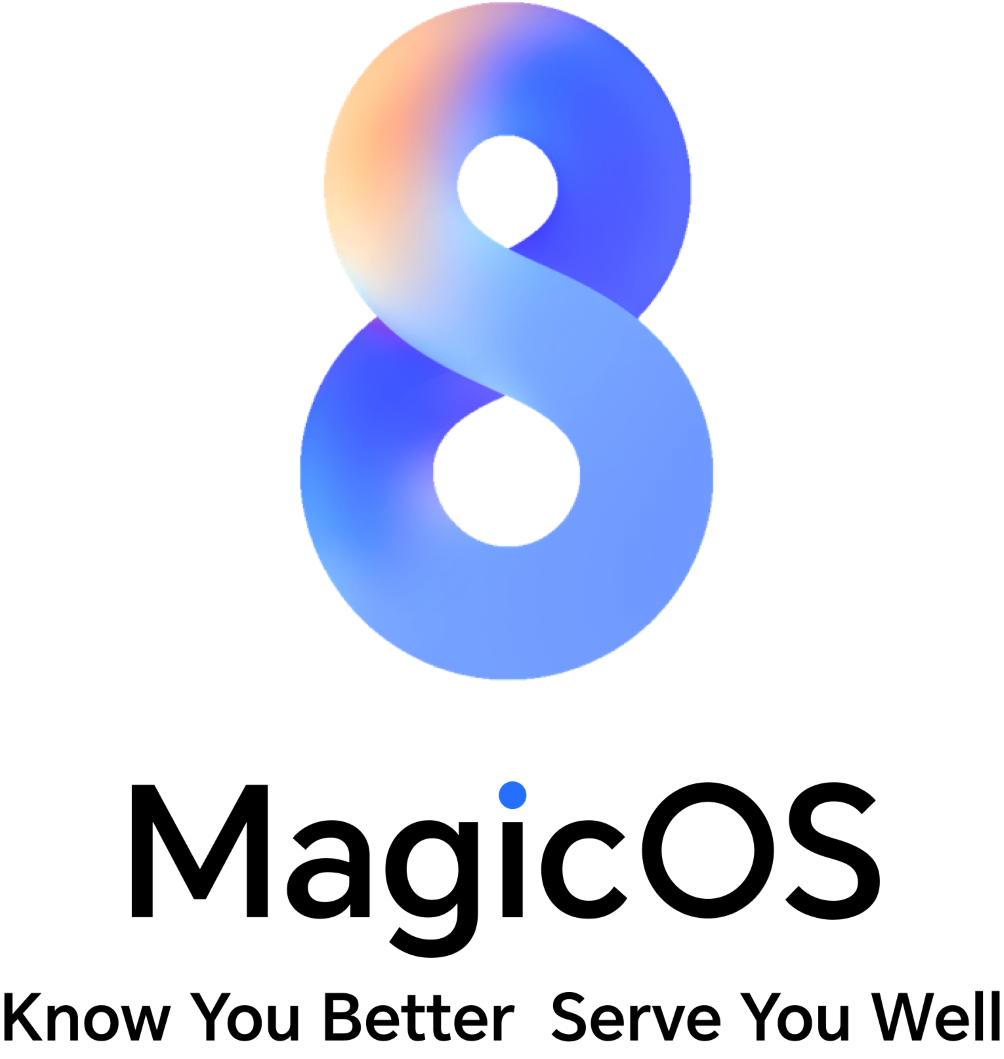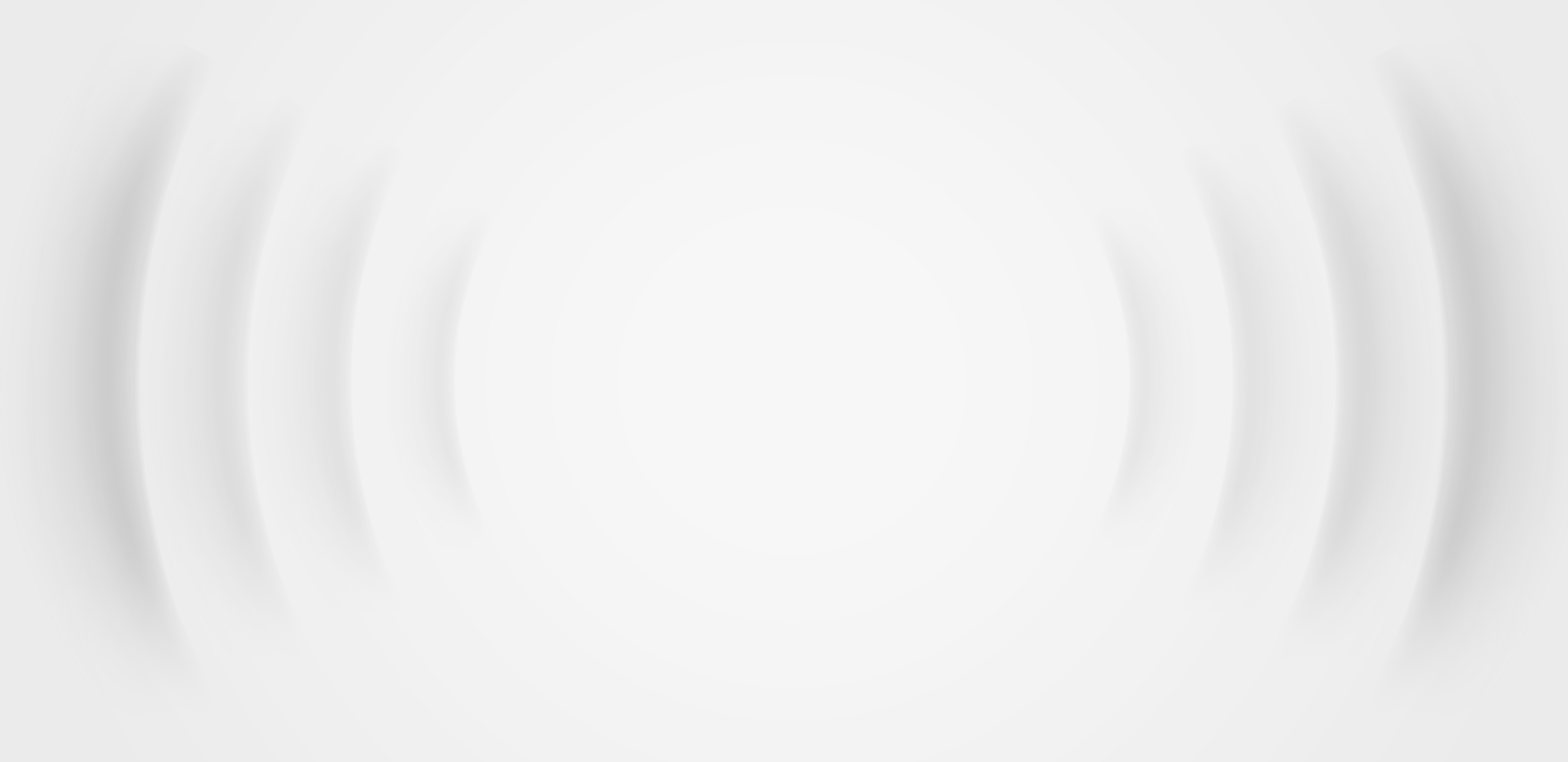
and bringing social values.
Leverage the power of technology to bridge the digital divide,
for a future of creativity.
Vision, at your fingertips
Visualize all audios
on your phone
Guard with care
Free control, Smart life
Technology, leads a
healthier life

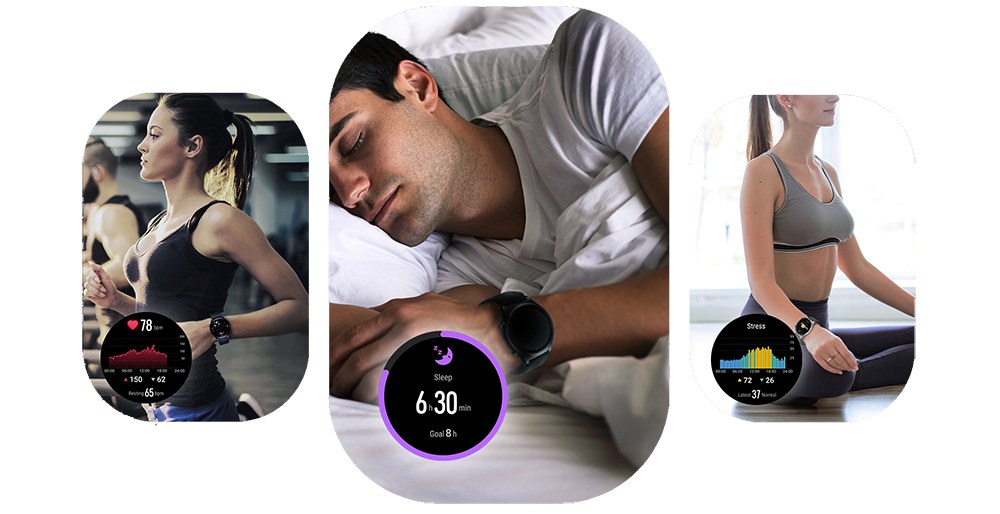



When ScreenReader is enabled, you can operate your phone in the following ways:
• Scroll the screen:Swipe two fingers up and down to scroll the screen. Swipe left and right to turn pages or switch between screens.
• Single tap to select:Tapping an item with one finger will select it (rather than open it). Then your phone will read out the selected content.
• Double tap to open:Once selected, double tap anywhere on the screen with one finger to open the selected item. For example, to open Settings, tap the Settings icon with one finger, then double-tap anywhere on the screen.
• Back to the previous screen:Swipe down on any screen with a finger, hold the finger, then swipe left to go back.
To learn more operations, go to More settings > Tutorial on the ScreenReader screen.
• To enable "Color correction”, go to Settings > Accessibility features > Accessibility > Color correction.
• To enable Magnification, go to Settings > Accessibility features > Accessibility > Magnification.
• Zoom in or out by tapping the screen three times in quick succession. Pinch with two or more fingers to adjust the zoom level. Swipe two or more fingers across the screen to scroll.
Launch AI Subtitles by any of the following methods:
• Swipe down from the status bar to display the notification panel and tap 
• Wake AI Voice, and make a command like “help me listen”, “caption”, etc.
Transcribe video to subtitles:
When AI Subtitles is enabled, tap
*Note: Not all languages support subtitle translation.
Transcribe conversations to text:
When AI Subtitles is enabled, tap
*The microphone on your phone can only recognize Chinese and English.
Go to Settings > System & updates > Simple mode and enable it.
Enter the home page of Vision and click the arrow icon at the top right corner of the home page to select “User mode”.
*Applicable to:
HONOR Vision X3
• Phone/Tablet:
Terms of Use:
By turning on Kids mode on the device, parents can set the length of time children use the device, trustlist and deactivation time of the app, etc. Face recognition for children is supported. Once the device is unlocked, the Kids mode is enabled.
Education center:
With a wealth of high-quality learning courses and quality development education resources, intelligent assessment can help children find the weak points of knowledge and plan an exclusive learning method.
• Vision Kids mode:
With a wealth of content only for children, parents can control the time of a single viewing.
• Router:
Enable HONOR AI Space app on your phone/tablet, log in to the HONOR ID linked to the router, and turn on Parental Control, you can manage the time of use, application restrictions, payments, and other scenarios for devices using the Internet.
• Make calls and send messages by voice control
Enable AI Voice and say the command phrase to make calls or send messages. For example, you can say “Redial the number”or“Send a message to mom and dad, telling them I’m on my way” It supports voice broadcasting the incoming Calls and calls when the screen is locked.
• voice control to answer and hang up calls
Go to Settings > AI Voice > Voice control and toggle on Voice control to answer and hang up calls. Say “answer the phone” or “hang up the phone” to control your device.
• Speech translation
Use Voice Assistant, say “speech translation”, type in or say what you want to translate, and the system can quickly translate your content into the corresponding language or text, making communication easy.
When you travel abroad or attend an international meeting, say “face-to-face translation”to enable the function, and you can enjoy real-time translation and easy communication.
Note: Not all languages are supported. Please refer to the actual.
• Dialect recognition
Go to Settings > Assistant > AI Voice > AI Lab > Dialect recognition, and you can check the available dialects and select one.
Enable AI Voice up, say commands such as "Chat in Sichuan dialect", "Chat in Henan dialect", and it will switch to the dialect in real-time.
Note: Not all languages are supported. Please refer to the actual.
• Voice switch
AI Voice supports the switch between female, kid, and male voices. Say the command phrases, such as “switch a voice” or “switch to a male’s voice” and you can hear the broadcast in your favorite voice.
• YOYO Suggestions · Card Set:
On the home screen, YOYO Suggestions show a basic card, namely ‘weather and o'clock card’. When you use services such as to-dos, flights, trains, deliveries, and movie tickets, YOYO Suggestions will actively recommend these cards for you and there will be one more card in its area. You can check them by swiping. The card services of YOYO Suggestions cover flights, trains, subway QR codes, delivery reminders, movie reminders, travel reminders, birthday reminders, and repayment assistance.
*Go to Settings > Hi AI > YOYO Suggestions and make sure YOYO Suggestions is toggled on.
• Flights:
After you book a flight, YOYO Suggestions can provide check-in, seat selection, E-boarding pass, flight updates, and other services for you.
*Go to Settings > Assistant > YOYO Suggestions > Flights, tap Umetrip, download and install the app, log in to the app, authorize YOYO Suggestions, and make sure Flights, Card set, Floating capsule, and broadcasting are all toggled on.
• Subway QR code:
When you are close to s subway gate, YOYO Suggestions will recommend the QR code, enabling you to access the subway QR code within one click and get to the station faster than others.
*Go to Settings > Assistant > YOYO Suggestions > Subway QR code, and check the service providers and available cities in the description.
• Delivery pickup reminder:
When your packages have been delivered to the nearby station, YOYO Suggestions will generate a card to remind you. When you are close to the station, your phone will remind you to pick up your packages by High-priority notifications such as vibration or ring. You need to bind your HONOR ID to your phone number. The function supports limited delivery companies, including SF, YTO, Cainiao, Kuaidi 100, JD, Yunda, Hive Box, J&T, wekuaidi, and API.
*Go to Settings > Assistant > YOYO Suggestions > Package pickup reminder and make sure the package pickup reminder, card set, and notification are all toggled on.
• Movie reminder:
When you have booked a movie ticker, YOYO Suggestions will automatically generate a movie reminder card. On movie day, the movie card will pop up at a proper time, and you can tap it to get the ticket QR code. When movie time is approaching, high-priority notifications will alter you, including floating capsule and lock screen notifications. If your earbuds or watch are connected to your phone, they will also alert you. This function is only supported by Maoyan Movie.
*Go to Settings > Assistant > YOYO Suggestions > Movie reminder and make sure the movie reminder and card set are all toggled on.
• App Suggestions:
When the card of App Suggestions is placed on the home screen, YOYO Suggestions will recommend the related app actively and you can go to the app easily.
* Press any screen with two fingers > cards > YOYO Suggestions. Card Set > App Suggestions > Add to home screen.
• Travel reminder:
When you are on or off work, YOYO Suggestions will pop up commute road conditions card on the HonorBoard.
*Go to Settings > Assistant > YOYO Suggestions > Travel reminder, and make sure Travel reminder, Card set and Notification are all toggled on.
• Train travel:
On the HonorBoard, YOYO Suggestions. Card set will generate service cards based on your train tickets message from the platform, such as Ctrip, Qunar, and Fliggy. A day before you travel, the card will pop up, reminding you to board your train on time. You can also check related travel information, including ticket gate, weather, and itinerary. After your travel, the card will disappear.
*Go to Settings > Assistant > YOYO Suggestions > Train travel and make sure the Train travel and Card set are all toggled on.
• Birthday reminder:
After you add the birth dates of your contacts, YOYO Suggestions will remind you to send blessings to your family & friends three days before.
*Go to Settings > Assistant > YOYO Suggestions > Birthday reminder, and make sure the Birthday reminder and Card set are all toggled on.
• Repayment assistant:
YOYO Suggestions will remind you to repay your loan on the HonorBoard before the repayment day of your credit card or Ant Credit. Pay, and you can easily get the right access by tapping it.
* Go to Settings > Assistant > YOYO Suggestions > Repayment assistant, and make sure that Repayment assistant and Card set are all toggled on.
Magic Text: Recognize the content in the image smartly to improve your work efficiency.
• Extract text and translate within one click:
Open an image in your Gallery, and tap Extract text icon. The extracted text can be edited, copied, translated and searched.
• Recognize the phone number and call within one step:
When a phone number is recognized, you can tap it to call or save it to the Contacts.
• Text can be dragged and shared across apps:
In the split-screen mode, you can select the text and drag it to Memo or Dialog.
(Note: Open the picture in the Gallery, and then tap the icon to start recognition.)
Go to Settings > Assistant > Magic Text and make sure Magic Text is toggled on.
AI scanning: It’s easier to obtain information in your daily life.
• One-click restoration of the test papers you have done:
Point the camera at the test papers, and you can quickly restore the test papers you have done directly, the whole or partial page can be clearly restored, all handwritten traces can be erased, and you can directly export pictures, PDF documents or print directly
• Convert paper form to electronic form:
Scan the form directly, and when encountering frame lines, you can also crop and optimize the content of the scanned form, which not only improves the speed of extracting the form, but also improves the accuracy of text extraction.
• The encyclopedia information can be known at a glance:
When you encounter plants and animals you have never seen, cars you don’t know well, landmarks, etc., turn on the camera and aim at the target, and the system will automatically recognize it and present detailed information about it to you.
Go to Settings > Assistant > AI Lens and make sure AI Lens is toggled on. You can enable this function by tapping the AI Lens icon in the upper left corner of the photo when you take the camera.
• Heart rate measurement
Keep a close eye on your heart health. Support monitoring your heart rate in the resting and exercise states throughout the day and sending alerts when it is above the set limit during exercise.
*Press the upper button on the watch to view the app list. Select Heart Rate to take a measurement and view data.
• Blood oxygen monitoring
Support monitoring your blood oxygen throughout the day. The watch will vibrate to alert you to the low oxygen level (except during sleep).
*Press the upper button on the watch to view the app list and select SpO2. Tap “Measure” and hold still during the measurement.
• Sleep tracking
Keep track of your sleep and provide insights into your sleep habits and quality.
*Press the upper button on the watch to view the app list. Select Sleep.
• Care for women
Predict your next period and fertile window based on your previous period data to free you from relevant worries.
*Press the upper button on the watch to view the app list. Select Cycle Calendar to check period and fertile window predictions.
• Body temperature monitoring
HONOR Earbuds 3 Pro can intelligently monitor and keep a record of your body temperature, providing more data for health management.
* Wear the earbuds for at least 1 minute at room temperature. Tap on the earbuds 3 times to have your body temperature read out.
• Join running courses
Provide running courses from beginner to advanced level and real-time voice guidance to help you make progress step by step.
*Press the upper button on the watch to view the app list. Go to Workout > Running courses to select a course.
• Follow video guides
Various fitness courses together with careful video and voice guides help you exercise the whole body in a correct way, as if you have a personal trainer by your side.
*Press the upper button on the watch to view the app list. Go to Workout > Fitness courses to start a course where you can follow the video and voice guides to exercise.
• Smart Trainer helps you run better
When you are running outdoors, Smart Trainer will set appropriate running intensity and goals based on your recent performance and physical fitness. It will also guide you in real-time to help you become a better runner.
*Press the upper button on the watch to view the app list, go to Workout, tap the settings button on the right side of Outdoor run, and enable Smart Trainer.
• A running partner by your side
When Smart companion is enabled, a virtual running partner will remind you how fast you are running compared to the goal set, so that you can run to the rhythm of your own drum without worrying about the pace.
*Press the upper button on the watch to view the app list, go to Workout, tap the settings button on the right side of Outdoor run, enable Smart companion, and set the target pace.
• Check workout status
Check if your current exercise is effective based on your training load and maximal oxygen uptake over the past week to avoid injuries resulting from excessive training load.
*Press the upper button on the watch to view the app list and select Workout status to check your fatigue level, training load, and maximal oxygen uptake.

To have your phone read text on the screen, go to Settings > Accessibility features > Accessibility > Text-to-Speech. This feature can be used in conjunction with screen reading software and supports adjusting speed and voice.
When “Audio control” is enabled, you can use voice commands to take photos with Camera. Meanwhile, the Camera is equipped with intelligent motion detection technology to automatically detect faces and positions.
When ScreenReader is enabled, the phone will automatically speak out instructions, such as “A face is detected, in the center of the screen”, etc.
Dark mode helps minimize visual fatigue and gives an immersive visual experience. On the phone, go to Settings >Display & brightness, and tap Dark. The phone can also use your clock and geolocation to automatically turn on/off the Dark mode with sunset and sunrise, helping protect your eyes and save power.
By inverting screen color to white text against black backdrops, “Color inversion” helps reduce glare and eye strain caused by too many colors or low-light environments. On the phone, go to Settings > Accessibility features > Accessibility, and enable “Color inversion”.
To set up an accessibility shortcut, go to Settings > Accessibility features > Accessibility > Accessibility shortcut, and select a feature to add the shortcut. To activate the “Accessibility shortcut”, press and hold the volume up and down keys simultaneously for 3 seconds to activate the selected feature.
• Step1: Link the parent and child accounts The guardian side (child side) downloads/installs Parental Control App and the guarded side (elderly side) enters the interface of Digital Balance and taps Remote Guard to authorize and complete the linking of both accounts.
• Step2: Function settings The guardian side (child side) can enter the home page of the safeguard in the app and set “No operation alert” /”Scam alert”/”Avoid getting lost” functions.
• Step3: Accident alerts Notification Center in the app will remind you of messages. You can turn on the "High-priority notifications" function to set the exclusive alert tone and pin notifications.
*Applicable version: Magic UI 6.1 and above
Go to Settings > Display & brightness > Text and display size and slide the button to set the font size as you like for clearer information.
In the “Text input” interface, long press "Chinese/English", select "Handwriting", write the text in the handwriting area, and confirm the text you need to input by tapping the “Text predicting” on the top. You can also tap on the "Half/Full" option to select full or half screen as the handwriting panel.
Go to Settings > Display & brightness and enable Eye Comfort. This effectively reduces blue light radiation and adjusts the screen light to a gentle warm light, relieving eye fatigue and protecting your eyes.
*When the low blue light eye protection mode is on, the screen display will be yellowish due to the partial filtering of blue light.
When you look at your phone, the screen will keep bright. When you don’t look at it, it will sleep based on your setting.
Go to Settings > Accessibility > Smart Sensing and make sure Attention detection is toggled on. If the screen gets dark before locking, it will turn bright again when you look at it.
With an AOD on, you can get the date, time and notifications by gently touching the screen or placing your face close to it without pressing the power button.
1. Go to Settings > Assistant > Smart sensing and toggle on smart sensing and smart AOD.
2. Go to Settings > Home screen > AOD and make sure AOD is toggled on.
3. Make sure you have selected Smart display in the display mode.
You can also make your favorite photo as the AOD.
ringer volume:
You can reduce the volume of incoming calls by looking at the screen.
Go to Settings > Assistant > Smart sensing and make sure the Glance to reduce ringer volume: is toggled on.